How to Transfer Music from iTunes to iPod Touch, iPod Nano, iPod Shuffle
Oct 24, 2025 • Filed to: Device Data Management • Proven solutions
Dr.Fone Basic:
Better Control for Your Phone
Manage, transfer, back up, restore, and mirror your device
iPod is still the favorite music playing device of countless people around the world. It has been sold over hundreds of millions of units and held its reputation of providing outstanding audio and video experience. Many still ask, how do I transfer music from iTunes to iPod? If you are buying an iPod for the first time, you need to build up your library on it. You may need to transfer songs from PC or iTunes to your iPod in case you formatted it or restored it to factory settings. In this article, we will show you how to transfer music from iTunes to iPod Shuffle, iPod Nano, iPod Classic and iPod Touch. You can learn how to sync music from iTunes to iPod easily.
- Part 1. Best Way to Transfer Music from iTunes to iPod
- Part 2. How to Transfer Songs from iTunes to iPod Using iTunes
- Video Tutorial: How to Transfer Music from iTunes to iPod

Part 1. Best Way to Transfer Music from iTunes to iPod
Apple puts in a lot of restrictions when you use iTunes to transfer songs from iTunes to iPod. You cannot access all the songs stored on your desktop. You have the chance of losing your music and syncing erases the data in your iPod many times. If you are still wondering how to get music from iTunes to iPod, we suggest you use Wondershare Dr.Fone - Phone Manager (iOS) for the job. It's easy to transfer music from iTunes to iPod.

Dr.Fone - Phone Manager (iOS)
Transfer MP3 From iTunes to iPhone/iPad/iPod
- Transfer, manage, export/import your music, photos, videos, contacts, SMS, Apps etc.
- Backup your music, photos, videos, contacts, SMS, Apps etc. to computer and restore them easily.
- Transfer music, photos, videos, contacts, messages, etc from one smartphone to another.
- Transfer media files between iOS devices and iTunes.
- Support all iPhone, iPad, and iPod touch models with any iOS versions.
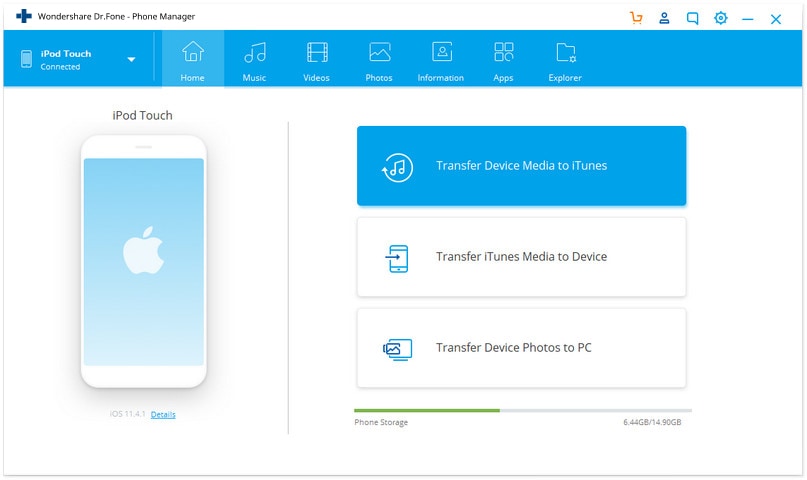
It is a powerful music transfer and management software that does many tasks other than just importing music. You can transfer files between various Apple devices directly with just one click without needing iTunes. You can restore and backup your music and video files. The unique features of Dr.Fone - Phone Manager (iOS) include:
- Seamless transfer – Using Dr.Fone - Phone Manager (iOS), you can transfer songs from iTunes to a PC or Mac and also import music from PC to iPod or iPhone.
- Comprehensive scan – The scanning feature of Dr.Fone - Phone Manager (iOS) makes sure you do not have duplicated items in your iPod library. It scans for existing songs and automatically skips transfer of duplicate songs.
- You can transfer entire playlists and music collection with this program.
- Support iPod Shuffle/iPod Nano/iPod Classic/iPod Touch. Fully compatible with iOS 11.
How to transfer music from iTunes to iPod using Dr.Fone - Phone Manager (iOS) iPod Transfer tool?
These simple steps will help you to do it all. With Dr.Fone - Phone Manager (iOS) iTunes to iPod Transfer tool, the entire process is easy and a lot of fun. This is how to transfer music from iTunes to iPod Touch, Nano and other models.
Step 1 You will need to download and install Dr.Fone - Phone Manager (iOS) on your Windows or Mac desktop, and below we make Windows PC for example.
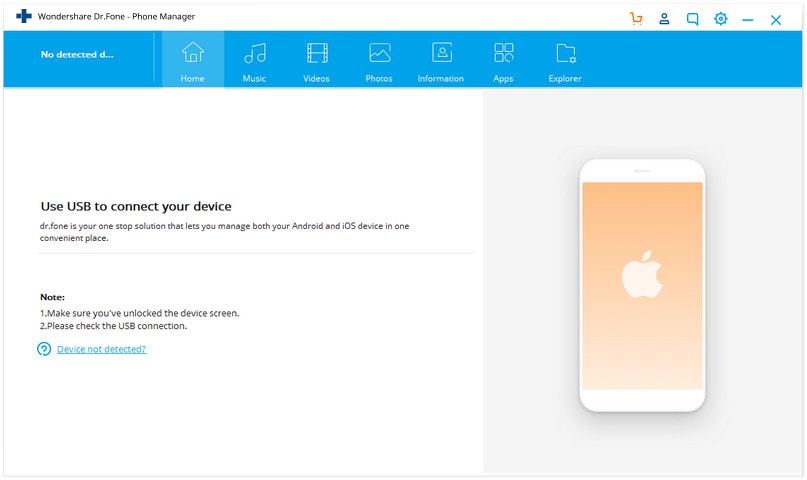
Step 2 To transfer music from iTunes to iPod, you should connect your iPod with your PC via the USB cable and choose the "Phone Manager" function. The program will automatically recognize your iPod and display it on the screen. Simply click "Transfer iTunes Media to Device".
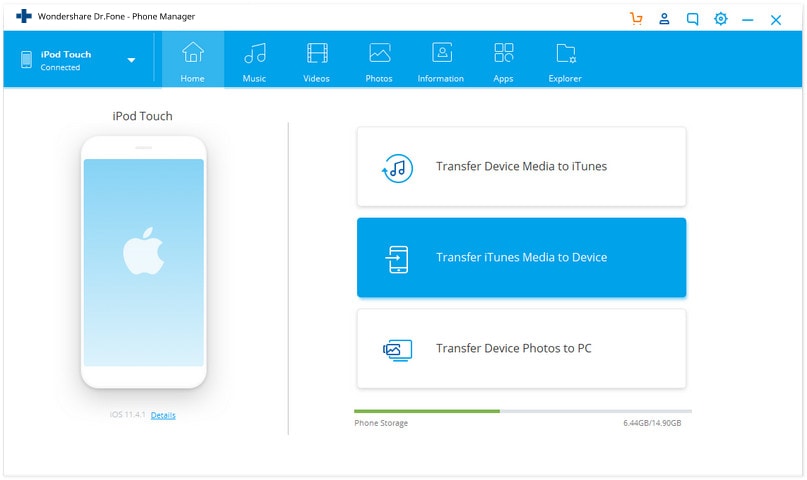
Step 3 It will open up a window which you can check the entire library, or only select the music or certain playlist as you like. Then click "Transfer" to finish transferring music from iTunes to iPod.
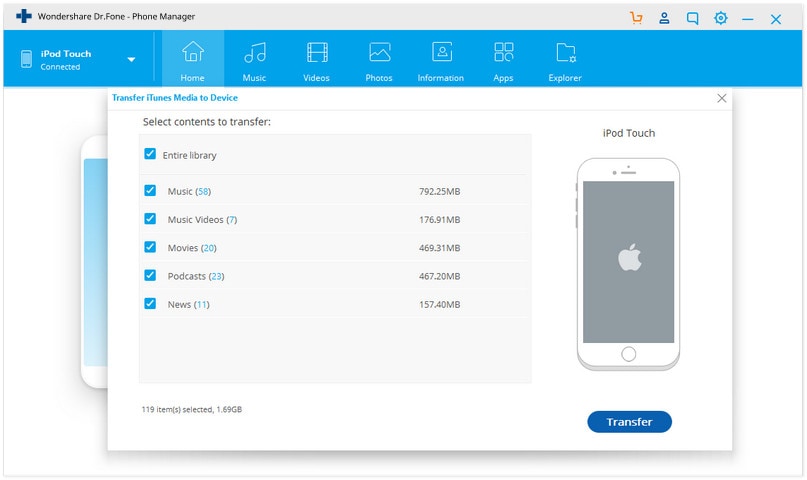
Part 2. How to Transfer Songs from iTunes to iPod Using iTunes
Asking yourself how to transfer music from iTunes to iPod? with iTunes? It's easy!
Step 1 First step is to download and install iTunes on your Windows or Mac desktop. Then you need to add music to the iTunes library. You can buy them from iTunes, import from a CD or add music files already stored on your desktop. You can learn how to transfer songs from iTunes to iPod with iTunes from now on.

Step 2 Now you need to connect the iPod with your desktop using the USB cable that came with it. Launch iTunes and wait for the program to detect iPod. Go to the the upper-left corner of the iTunes window, and click your iPod icon to enter its control panel.
Step 3 Sync music from iTunes to iPod
Now select the Music button and check the box Sync Music by clicking on it. Now you have to choose the music you want to export to iPod. You will get option of syncing whole library or selecting artists, albums and playlists. The bottom part of the screen shows the free space available on your iPod. It fills up as you transfer music from iTunes to iPod. After you are done, choosing click on Apply. The time taken to complete the process depends on the amount of music you have selected for transferring. Once it is done, you will find the music on your iPod.
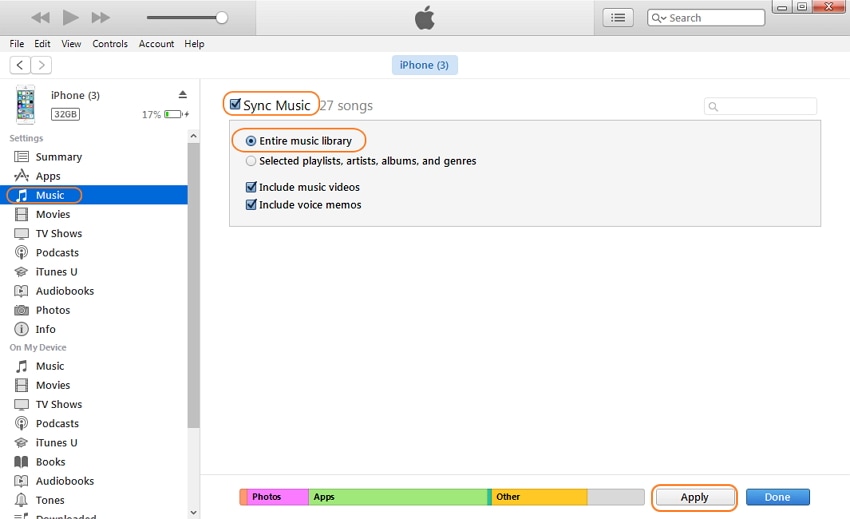
Dr.Fone Basic:
Better Control for Your Phone
Manage, transfer, back up, restore, and mirror your device
iTunes Manage
- iTunes Backup
- 1. Does iTunes Backup Photos
- 2. Forgot iTunes Backup Password
- 3. Fix iTunes Corrupt Backup
- 4. Fix iTunes Backup Session Failed
- 5. Change iTunes Backup Location
- 6. View Files on iTunes Backup
- 7. Backup WhatsApp Using iTunes
- 8. Top 5 iTunes Backup Managers
- 9. Top 6 Free iTunes Backup Extractor
- 10. Backup iMessage Without iTunes
- iTunes Restore
- 1. Restore Photos from iTunes Backup
- 2. Restore Data from iTunes Backup
- 3. Restore WhatsApp Using iTunes
- iTunes Rebuild
- 1. Transfer iPad Purchases to iTunes
- 2. Transfer iPad Music to iTunes
- 3. Transfer iPod Music to iTunes
- 4. Transfer Android Music to iTunes
- 5. Import Multiple Lyrics to iTunes
- iTunes Transfer
- 1. Sync iTunes Media to iCloud
- 2. Sync iTunes Media to Android
- 3. Transfer iTunes Music to iPod
- 4. Transfer iTunes Music to Flash Drive
- 5. Transfer iTunes Music to Android
- 6. Transfer iTunes Music to Google Play
- 7. Put iTunes Audiobooks to Android
- 8. Copy iTunes Playlists to Hard Drive
- 9. Move iTunes Library to PC / Mac
- 10. Export iPhone Contacts from iTunes
- 11. Export Playlist from iTunes
- iTunes Plugins/Alternatives
- 1. Top 3 iTunes Plugins
- 2. Top 20 Alternatives to iTunes
- 3. Top 3 iTunes Alternatives for Android
- 4. Top 5 iTunes Remote for Android
- iTunes Problems
- 1. Fix iTunes Error 11
- 2. Fix iTunes Error 1100
- 3. Fix iTunes Error 2005/2003
- 4. Locked Out Of iTunes
- 5. Forgot iTunes Password
- 6. Account Has Been Disabled in iTunes
- iTunes Tricks
- 1. Change the iTunes Skin
- 2. Use File Sharing in iTunes
- 3. Use Home Sharing in iTunes
- 4. Recover iPhone Data from iTunes
- 5. See iTunes Purchase History
- 6. Get Free iTunes Cards Legally
- 7. iTunes Visualizers Download
- 8. Watch iTunes Movie on Android
- 9. Update iTunes On Your Computer
- 10. Install iTunes on Windows / Mac
- ● Manage/transfer/recover data
- ● Unlock screen/activate/FRP lock
- ● Fix most iOS and Android issues
- Manage Now Manage Now Manage Now



















James Davis
staff Editor