Forgot iTunes Password? 3 Ways to Recover iTunes Password Easily
Oct 24, 2025 • Filed to: Phone Repair Solutions • Proven solutions
Dr.Fone Basic:
Better Control for Your Phone
Manage, transfer, back up, restore, and mirror your device
I need help!! Forgot my iTunes password and now looking for ways to recover iTunes password as I need to update my applications and also wanted to download new apps. “
We assume you match the above-given scenario, and that’s how you have landed here. Well, you don’t have to stress as in this Article we have pretty much covered the different options to reset iTunes password at the comfort of your home, and without paying a penny, you can get your forgotten iTunes password back.
Having so many accounts online makes us forget the ID and passwords that we had set at the time of Signing up and creates confusion in our mind, and we tend to enter the incorrect details on the login page. But it’s not just you who goes through this issue as many other users look for password recovery techniques in order to access their iTunes and reset their passwords.
Keep reading to know more about iTunes password recovery and how you can easily reset iTunes password and get into your account. You must be aware of the fact that your Apple ID is the one that you need to shop on iTunes store for buying an app or downloading for free etc. If you wish to reset your password, you need to have your Apple ID ready.
To understand how to reset iTunes password, just keep reading.
- Part 1: How to reset iTunes password with Email?
- Part 2: Best Tool to Unlock iCloud without Email
- Part 3: Reset iTunes password by calling Apple Support
Part 1: How to reset iTunes password with Email?
Resetting your password does not require a lot of effort and time, as it is quite a straightforward process if you follow the stepwise direction which is given below.
Step1: In this, you need to go to your Apple ID Account page where you can see the option “Forgot Apple ID or password” Click on this and progress to the next step.
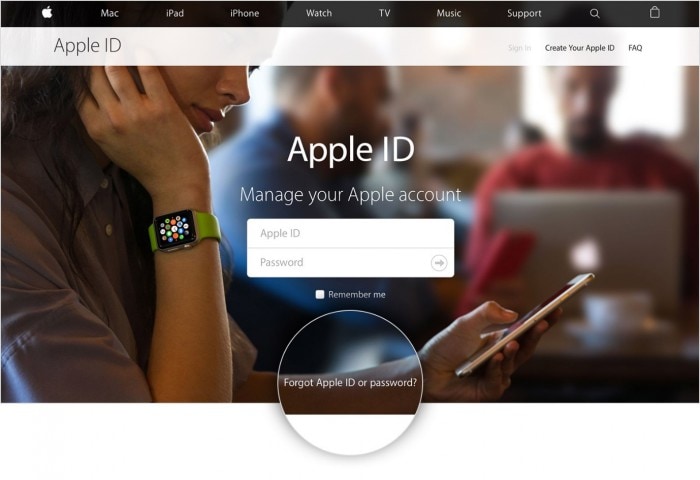
Step2: Enter Apple ID and hit ‘Next'.
Step3: Now, you will get an option to retrieve your Apple ID via Email.
Step4: Further, Apple will send you an email to the email address that you must have provided at the time of signing up. Now, when you open your email address on Yahoo or Gmail or with any other mail server, you can see the Email from Apple customer service with the details and information to reset your password.
Step 5: Navigate to the link and follow the instructions to finally type your new password. You will be asked to type the new password two times in order to finalize it and then click done.
And Here you go with your new password, start using your iTunes like you normally do.

Part 2: Best Tool to Unlock iCloud without Email
Here is what comes to your rescue when you wish to reset iTunes password using the easiest and professional way. The tool is designed to bypass iOS device passwords in no minutes. It can easily handle the latest iOS versions as well as iPhone models easily. Let us know how you can recover the iTunes password using this tool.

Dr.Fone - Screen Unlock
Fix "iPhone Is Disabled Connect to iTunes" Error In 5 Minutes
- Welcoming solution to fix "iPhone is disabled, connect to iTunes."
- Effectively remove the iPhone lock screen without the passcode.
- Works for all models of iPhone, iPad, and iPod touch.
- Fully compatible with the latest iOS.

Step 1: Launch tool and Connect Device
Start with downloading the tool on your PC. Install and open it. Use the original lightning cable to establish a connection between device and PC. Click “Unlock” from the program’s main screen.

Step 2: Pick Correct Operation
From the screen that follows, you need to click on the “Unlock Apple ID” to proceed.

Step 3: Enter Password to Proceed
Make sure you remember the password of your device. You need to enter it in the next step to trust the computer.

Step 4: Reset All Settings
Now, all you need is to go along with the instruction given on the screen and reset the settings on your phone. Post this, simply restart your device.

Step 5: Reset iTunes Password.
When the rebooting and resetting gets finished, the tool will begin to unlock the ID on its own. You just need to stay there for a few seconds.

Step 6: Check the ID
When the unlocking process is over, you will see a window appearing on your screen. This is to let you check if your Apple ID is unlocked.

Part 3: Reset iTunes password by calling Apple Support
In order to recover iTunes Passcode, you can also call the customer support of apple hand take help from them if nothing else is working for you.
In this navigate to the link https://support.apple.com/en-us/HT204169and select your country to retrieve the contact number of Apple support. Thereafter you can give details of your problem to their CS agent, and he will guide you through the process.
Alternatively, you can also visit iforgot.apple.com, and follow the instructions given on the screen. Depending on what details you have, you can make a choice to reset your password from either a trusted device or a trusted contact number.
In the worst-case scenario, even if you can’t access any trusted device or the trusted phone number, however, you can still get your passcode and enter into your account by account recovery. The main purpose of Account recovery is to let you access your account as quickly as it can while rejecting access to anybody who might be playing to be you. This process might take a couple of days—or more—depending on the account details you can provide to confirm your identity.
After you reset your passcode on the page, as shown in the illustration below, you'll be asked to log in again with your new passcode. You will also have to update your password on any other devices with the same ID.
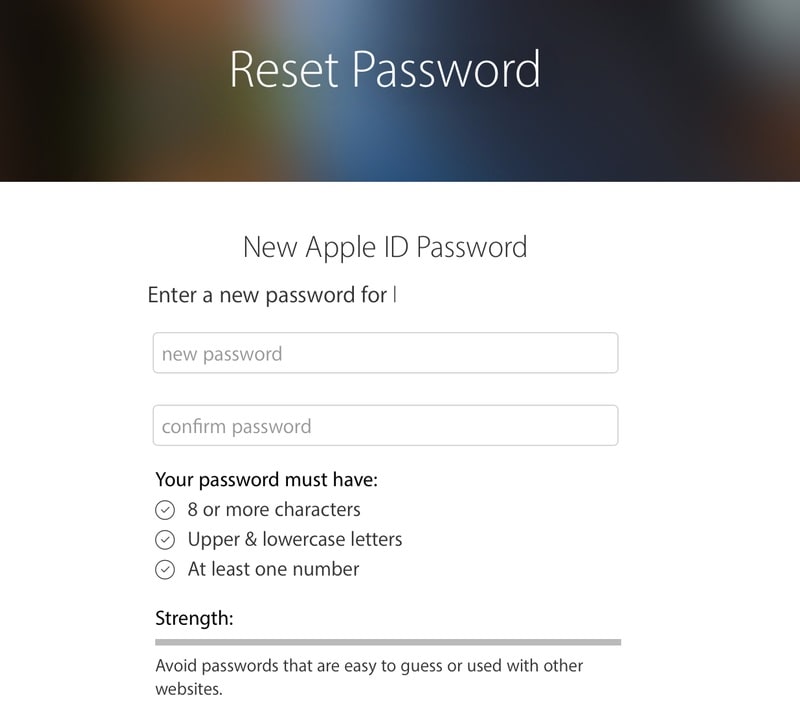
We hope this iTunes password reset information was helpful to you, and you are able to access your account again with your ID and new passcode. So, now you can download any apps and do whatever you want with your device. Also, kindly leave us feedback as we would love to hear back from you and further keep you updated with the latest information and problem-solving techniques.
Dr.Fone Basic:
Better Control for Your Phone
Manage, transfer, back up, restore, and mirror your device
iTunes Manage
- iTunes Backup
- 1. Does iTunes Backup Photos
- 2. Forgot iTunes Backup Password
- 3. Fix iTunes Corrupt Backup
- 4. Fix iTunes Backup Session Failed
- 5. Change iTunes Backup Location
- 6. View Files on iTunes Backup
- 7. Backup WhatsApp Using iTunes
- 8. Top 5 iTunes Backup Managers
- 9. Top 6 Free iTunes Backup Extractor
- 10. Backup iMessage Without iTunes
- iTunes Restore
- 1. Restore Photos from iTunes Backup
- 2. Restore Data from iTunes Backup
- 3. Restore WhatsApp Using iTunes
- iTunes Rebuild
- 1. Transfer iPad Purchases to iTunes
- 2. Transfer iPad Music to iTunes
- 3. Transfer iPod Music to iTunes
- 4. Transfer Android Music to iTunes
- 5. Import Multiple Lyrics to iTunes
- iTunes Transfer
- 1. Sync iTunes Media to iCloud
- 2. Sync iTunes Media to Android
- 3. Transfer iTunes Music to iPod
- 4. Transfer iTunes Music to Flash Drive
- 5. Transfer iTunes Music to Android
- 6. Transfer iTunes Music to Google Play
- 7. Put iTunes Audiobooks to Android
- 8. Copy iTunes Playlists to Hard Drive
- 9. Move iTunes Library to PC / Mac
- 10. Export iPhone Contacts from iTunes
- 11. Export Playlist from iTunes
- iTunes Plugins/Alternatives
- 1. Top 3 iTunes Plugins
- 2. Top 20 Alternatives to iTunes
- 3. Top 3 iTunes Alternatives for Android
- 4. Top 5 iTunes Remote for Android
- iTunes Problems
- 1. Fix iTunes Error 11
- 2. Fix iTunes Error 1100
- 3. Fix iTunes Error 2005/2003
- 4. Locked Out Of iTunes
- 5. Forgot iTunes Password
- 6. Account Has Been Disabled in iTunes
- iTunes Tricks
- 1. Change the iTunes Skin
- 2. Use File Sharing in iTunes
- 3. Use Home Sharing in iTunes
- 4. Recover iPhone Data from iTunes
- 5. See iTunes Purchase History
- 6. Get Free iTunes Cards Legally
- 7. iTunes Visualizers Download
- 8. Watch iTunes Movie on Android
- 9. Update iTunes On Your Computer
- 10. Install iTunes on Windows / Mac
- ● Manage/transfer/recover data
- ● Unlock screen/activate/FRP lock
- ● Fix most iOS and Android issues
- Manage Now Manage Now Manage Now



















James Davis
staff Editor