3 Solutions to Update iTunes On Your Computer
Oct 24, 2025 • Filed to: Phone Repair Solutions • Proven solutions
Dr.Fone Basic:
Better Control for Your Phone
Manage, transfer, back up, restore, and mirror your device
iTunes is the free software released by Apple to transfer content from iOS device to PC or MAC. This is, on the other hand, a kind of great music and video player. Using the iTunes a bit complicated and iTunes update is not always very easy. The main reason for this is the advanced security of Apple. So, keep reading this article to get know about the various methods to iTunes update on your PC or MAC and overcome some of the most common faced iTunes update errors.
Part 1: How to update iTunes within iTunes?
In this process, we are going to discuss how we can do iTunes update within iTunes itself.
First of all, go to iTunes on your PC. Now, you can find the “Help” option at the top.

Upon clicking on the option, you can find the below menu options. Click on “Check for Updates” to check if your iTunes is already updated or a new version is available.
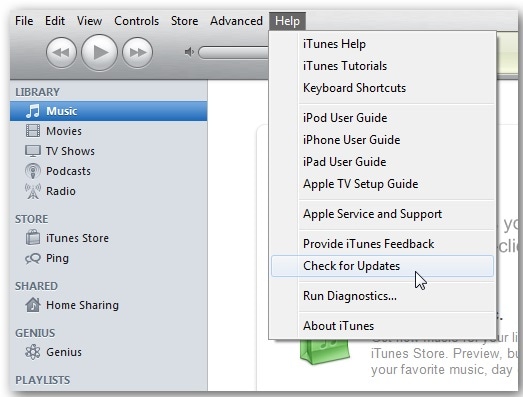
If a new version is available, you’ll get a notification like the below image and it’ll ask you to download the same. Else, you will be notified as the latest version of iTunes is already installed.
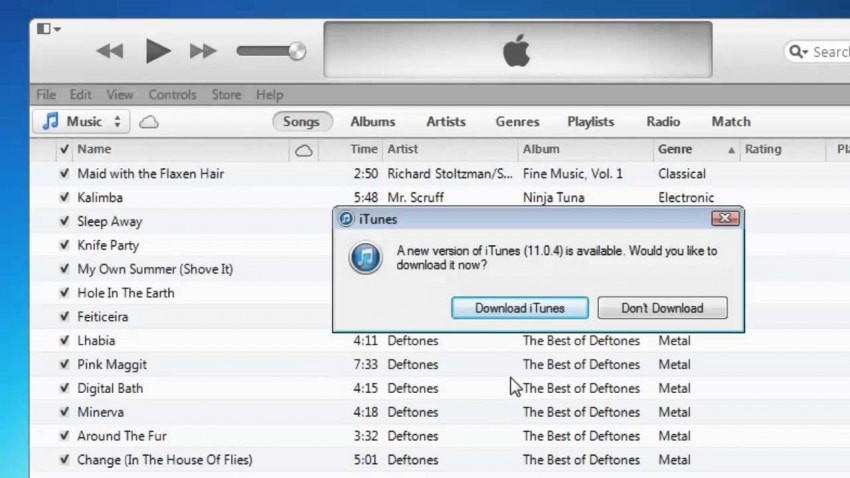
Now, if you get the notification as above, Click on the “Download iTunes” option. This will automatically download the latest version of iTunes.
Be sure to connect the PC with the internet and keep the connection on as it’ll download the software online. This will take a while to complete the download. So be patient throughout the whole process. After downloading, iTunes update will be installed automatically.
By following this process, we can update iTunes within the iTunes app.
Part 2: How to update iTunes on the Mac App Store?
MAC is the operating system designed by Apple for using especially Apple laptops, called Mac books. There is preinstalled iTunes available on the MAC OS. But you need to update the iTunes version time to time to be updated.
This updating process can be easily done through the MAC app store. If you want to know the full process, keep reading this article and we’ll guide you step by step on how to do iTunes update successfully on a MAC app store.
First thing first, finds the App store on MAC and open it.
Generally, you can find it at the bottom of your MAC on the system tray icon. It’s a blue round icon with “A” written as below.

Alternatively, click on the “Apple” icon at the top right of your MAC and find the “APP STORE” option. On clicking on this option, you can access the App store of MAC.

Now, as the app store opens up, you can find all the apps available for download. From here, click on the “Updates” option.

Now, if the latest iTunes update is available for download, you can get a notification under the “Update” tab as below.

Click on the ‘Update’ option to proceed with the iTunes update process.
This may take a few minutes as per your internet connection. After a while, the latest version of iTunes will be downloaded and installed automatically on your MAC.
Be sure to keep connected with your internet connection throughout the process.
Part 3: How to update iTunes through Windows Apple Software Update?
The third process to iTunes update is by using the Windows Apple software update package. This is a package distributed by Apple and can be downloaded from the Apple official website for Windows PC. Now, we’ll discuss how to updated iTunes by using this software on your PC.
First of all, download the software and install it on your PC. Upon opening, you can see a window like below.

If your iTunes version is not updated and a new version is already available, you can get the pop up for installing the latest version of this software as below.

Tick on the box beside the ‘iTunes” option and tap on the “Install 1item” to begin the update process. This will automatically update the older version of iTunes on your PC.
This may take some time to complete the process and the internet connection should be on during the whole process.
So, we have learned 3 different processes to update iTunes on your PC or MAC. Now, let’s have a look at some common problems we face during the update process of iTunes.
Part 4: iTunes won't update due to Windows installer package error
This is one of the most common problems facing on the Windows PC. At the time of update, we might get stuck at a stage showing the message below.

To overcome this iTunes update error, you must try the below methods which work great and can solve the error in an instance.
The most common reason for this iTunes update error is incompatible Windows version or outdated software installed on the PC.
Now, first of all, go to the control panel of your PC and locate the “Uninstall a program” option. Click on it.

Here, you can find the “Apple software update” listed. Right, click on this software and there is a “repair” option.

Now, follow the on-screen prompts and your Apple software update package will be updated.
Restart your PC and try updating the iTunes software again. iTunes will now be updated smoothly without any issues.
If you face other issues regarding the iTunes, you can always visit https://drfone.wondershare.com/ios-system-repair.html
Part 5: How to fix iTunes update error 7?
This is one of the other causes of iTunes update error. For this reason, iTunes will not update on your PC. Generally, on this error, you’ll get an ERROR 7 message on your screen at the time of updating the iTunes.

The assumed main reason behind of this iTunes update error is –
A. Incorrect or failed software installation
B. Corrupt copy of iTunes installed
C. Virus or malware
D. Incomplete shut down of the PC
To overcome this headache, you should follow the below step by step guide.
First of all, go to the Microsoft website and download the latest version of the Microsoft.NET framework on your PC.

Next, go to your control panel and open the “uninstall a program” option. Here, click on “iTunes” to uninstall it.

After successful uninstallation, go to the location where iTunes was installed. Most of the cases, go to My Computer, then C: drive. Scroll down to Program Files. Open it.
Now you can find the folder named Bonjour, iTunes, iPod, Quick time. Delete them all. Also, go to the “Common Files” and delete the “Apple” folder from that also.

Now, restart your PC and reinstall the iTunes latest version on your PC. This time your software will be installed without any error.
So, in this article, we have discussed various methods to update iTunes on your PC and MAC. Also, we get to know about some of the commonly faced problems at the times of the iTunes update. Refer the link if you find any other problems also.
Dr.Fone Basic:
Better Control for Your Phone
Manage, transfer, back up, restore, and mirror your device
iTunes Manage
- iTunes Backup
- 1. Does iTunes Backup Photos
- 2. Forgot iTunes Backup Password
- 3. Fix iTunes Corrupt Backup
- 4. Fix iTunes Backup Session Failed
- 5. Change iTunes Backup Location
- 6. View Files on iTunes Backup
- 7. Backup WhatsApp Using iTunes
- 8. Top 5 iTunes Backup Managers
- 9. Top 6 Free iTunes Backup Extractor
- 10. Backup iMessage Without iTunes
- iTunes Restore
- 1. Restore Photos from iTunes Backup
- 2. Restore Data from iTunes Backup
- 3. Restore WhatsApp Using iTunes
- iTunes Rebuild
- 1. Transfer iPad Purchases to iTunes
- 2. Transfer iPad Music to iTunes
- 3. Transfer iPod Music to iTunes
- 4. Transfer Android Music to iTunes
- 5. Import Multiple Lyrics to iTunes
- iTunes Transfer
- 1. Sync iTunes Media to iCloud
- 2. Sync iTunes Media to Android
- 3. Transfer iTunes Music to iPod
- 4. Transfer iTunes Music to Flash Drive
- 5. Transfer iTunes Music to Android
- 6. Transfer iTunes Music to Google Play
- 7. Put iTunes Audiobooks to Android
- 8. Copy iTunes Playlists to Hard Drive
- 9. Move iTunes Library to PC / Mac
- 10. Export iPhone Contacts from iTunes
- 11. Export Playlist from iTunes
- iTunes Plugins/Alternatives
- 1. Top 3 iTunes Plugins
- 2. Top 20 Alternatives to iTunes
- 3. Top 3 iTunes Alternatives for Android
- 4. Top 5 iTunes Remote for Android
- iTunes Problems
- 1. Fix iTunes Error 11
- 2. Fix iTunes Error 1100
- 3. Fix iTunes Error 2005/2003
- 4. Locked Out Of iTunes
- 5. Forgot iTunes Password
- 6. Account Has Been Disabled in iTunes
- iTunes Tricks
- 1. Change the iTunes Skin
- 2. Use File Sharing in iTunes
- 3. Use Home Sharing in iTunes
- 4. Recover iPhone Data from iTunes
- 5. See iTunes Purchase History
- 6. Get Free iTunes Cards Legally
- 7. iTunes Visualizers Download
- 8. Watch iTunes Movie on Android
- 9. Update iTunes On Your Computer
- 10. Install iTunes on Windows / Mac
- ● Manage/transfer/recover data
- ● Unlock screen/activate/FRP lock
- ● Fix most iOS and Android issues
- Manage Now Manage Now Manage Now

















James Davis
staff Editor