How to easily hard reset my Vivo Y91?
Oct 13, 2025 • Filed to: Phone Repair Solutions • Proven solutions
Hard reset is also known as factory reset or master reset. It is the process of removing all data, applications, and settings from the phone to restore it to the original minimal settings it was released with. This guide will discuss the reason, tools, and alternative solutions for Vivo Y91 hard reset. Let us dive into the details right away.
Part 1: Why do I need a hard reset on Vivo Y91?
You may want to erase all data and applications using Vivo Y91 hard reset options for several reasons. Let us review them one by one.
Too many wrong attempts
When you forget your screen lock, you are practically locked out of your phone, which is not more than a brick. So, when you attempt the wrong password and nothing works, you can hard reset Vivo Y91 to bypass the screen lock. But how to hard reset Vivo y91 without a password? Keep reading to find out.
Plan to sell it
Your phone contains a lot of your personal and official information. So, when you sell it, opting for Vivo Y91 hard reset is always recommended instead of signing out of all accounts and removing data. It ensures that the new owner cannot recover any of your data.
Free up more storage
Too little unused memory and wrong configured memory cause low performance and hanging of your phone. If you perform a Vivo Y91 hard reset, you can recover your phone's memory and boost the performance.
Tips: Looking for an all-in-one mobile management software? Look no further than Dr.Fone App - the ultimate choice for all your needs:
For iOS Users: Free up space with Smart Clean, remove any restriction including screen lock, iCloud activation lock, MDM, or Apple ID, and transfer data easily between devices with our all-in-one iOS solution.
For Android Users: Bypass screen locks and FRP with our Android unlocker, change your location with one click, and repair damaged Samsung devices with ease.
Discover more possibilities for mobile management solutions with Dr.Fone App (iOS) and Dr.Fone App (Android). Don't miss out, try it now and revolutionize your smartphone experience.
Part 2: How to hard reset Vivo Y91?
How to hard reset Vivo y91 without a password? You have multiple options and must analyze your requirements deeply to make the right choice. The following are the options for you.
Hard reset from Settings (with password)
This Vivo Y91 hard reset method only works when your phone is unlocked, so it is an option with a password. This tool is built into your phone, so no download is needed. Here is the complete step-by-step process.
- Turn your phone on.
- Click the Settings icon from your home screen or app menu.
- Navigate to the More settings option.
- Select Backup and Reset> Erase all data option.
- Click on Erase everything.
- Choose the option Reset phone, and your Vivo Y91 hard reset process will start.
Enter recovery mode
The other built-in option is to hard reset your Vivo Y91 phone in recovery mode. It erases all your data, photos, applications, saved passwords, etc. How to hard reset Vivo y91 without a password? Recovery mode is the answer.
- Turn off your phone.
- Press and hold either of these button combinations till you see the logo on your screen.
- Volume Up + Power Button or
- Volume Down + Power Button.
- When you see the logo, release all the buttons.
- A screen will show “No command” with an Android robot.
- Now, press the Volume Up and Power buttons to enter Recovery mode.
- Select the wipe data option in the next screen by using Volume Buttons and confirm with the Power button.
- Select the Yes option using the volume buttons and Press the Power Button.
- Once the reset is complete, you will see the recovery mode menu again.
- Press the Power button to select Reboot system now.
- When the reboot process completes, your Vivo Y91 hard reset is complete.
Google Find My Device (data loss)
Google Find my device is a tool by Google that works on all Android devices. However, it only works if you have configured your phone in your Google account. Choose this Vivo Y91 hard reset option for remotely resetting your phone. Here is how it works.
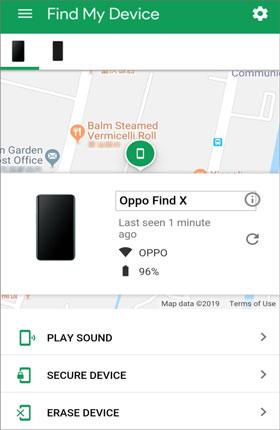
- In your computer's browser, open Google Find My Device website.
- Sign in using the Google username and password.
- You will see three options after login, i.e., Play Sound, Secure device and Erase device.
- Click on the Erase device option.
- In the Erase all data menu, choose the Erase option.
- Voila! Your Vivo Y91 hard reset is complete.
Gmail account
You can also unlock your Vivo mobile with your Gmail Account. Here is how you can do it.
- Switch on your mobile.
- After several unsuccessful password attempts on your Vivo Y91 mobile, you will see the Forgot pattern option. Click on it.
- Now, Choose Google account detail from the menu.
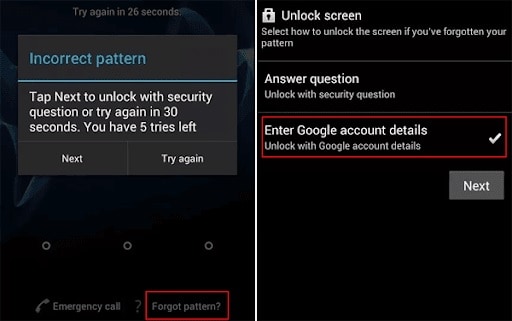
- Afterward, choose a new password, pattern, or PIN that you want to use for your phone.
- Finally, your phone is unlocked.
Part 3: Some efficient tools to fix your problems
If you think the tools mentioned above are too technical and want to use more reliable and more accessible tools for Vivo Y91 hard reset, then you can also use Dr. Fone - Data Eraser and Dr. Fone-Screen Unlock.
Dr.Fone - Data Eraser
Dr.Fone - Data Eraser removes data, saved passwords, messages, login information, browser history, cache data, photos, music, videos, and other files from your Android and iPhone. If you are selling your phone or want to wipe clean your phone's memory, this is your best solution. The data is unrecoverable and thus very secure. Here is how it works.
- Launch Dr.Fone on your computer and select "Data Eraser" from the main menu.

Using a USB cable, connect your Android phone to the computer.

- Dr. Fone's data eraser will connect to your device. Click on the "Erase All Data" button to start the process.

Read and confirm the popup warning. Punch in "000000" into the textbox to confirm the operation.

Keep your phone connected to your computer till the erase process is complete. It may take a few minutes.

- When the data erasing is complete, you will see Factory Data Reset or Erase All Data on the phone. This will complete the Vivo Y91 hard reset process.

Finally, it is done.

Dr.Fone - Screen Unlock
How to hard reset Vivo y91 without a password? If you are here to solve this question because of a forgotten password, then Dr.Fone - Screen Unlock is a better tool for you.
Let's see how it works to remove the Vivo Y91 lock screen. Download and install the software and then follow these steps.
- Connect your Vivo Y91 phone to the computer.
- Launch the Dr. Fone program on your computer and choose"Screen Unlock" from the software's main menu.

- Dr.Fone shows you a list of Android phone brands; choose Vivo here. You must choose the correct brand because the tool's mechanism might differ on different models.

- Go into download mode.

- Switch off your Vivo Y91 phone.
- Press Volume Down + Home button + Power button simultaneously till you see the menu. Use the Volume Up button to choose Download Mode.
- Wait till downloading of the recovery package is complete, and move to the next step.
- Click the "Remove Now" button to start the process.

- Finally, your phone's screen lock is removed.

Dr. Fone App-Screen Unlock (Android)
Tips: If you're stuck with a locked Android screen and can't remember the password, don't worry—Wondershare Dr.Fone App-Screen Unlock (Android) is here to help. This handy app makes it easy to unlock your phone without needing a computer. Compatible with devices from Samsung, Huawei, Xiaomi, and others, you won't have to stress about losing access to your phone. Simply download the app and follow the straightforward steps to regain control of your device effortlessly. Say goodbye to lock screen frustrations and hello to easy access!
The Bottom Line
Hard reset is a last resort solution for many performance and locking issues on Android phones. Though you have many options to hard reset the Vivo Y91 phone, the best solution is the one that suits your requirements. It is important to note that an updated backup of your phone is robust support with which you can take the Vivo Y91 hard reset decision easily because the backup ensures that you can recover your data quickly.
Vivo Manage
- Vivo Transfer
- 1. Transfer from Vivo to iPhone
- 2. Transfer from Vivo to Android
- 3. Transfer from Vivo to Mac
- 4. Transfer from Vivo to PC
- 5. Transfer from iPhone to Vivo
- 6. Transfer from Android to Vivo
- 7. Transfer from Computer to Vivo
- 8. Transfer to Vivo x60 Series
- 9. Transfer Whatsapp from iOS to Vivo
- 10. Transfer Whatsapp from Vivo to iOS
- Vivo Unlock
- 1. Vivo ADB Format Tool for PC
- 2. Bypass Vivo Y20 FRP Lock
- 3. Remove Vivo Screen Lock
- 4. Top 4 Vivo password unlock tools
- 5. Unlock Vivo without Password
- 6. Bypass vivo frp android 11 12 13
- 7. Bypass Vivo FRP without Computer
- 8. How to bypass vivo y20 frp
- Vivo Reset
- Vivo Problems
- 1. Android App Not Installed Error
- 2. Bricked Your Android Phone
- 3. Encryption Unsuccessful Error
- 4. Stuck at Android System Recovery
- 5. Unresponsive Vivo Screen
- Vivo Tips
- ● Manage/transfer/recover data
- ● Unlock screen/activate/FRP lock
- ● Fix most iOS and Android issues
- Manage Now Manage Now Manage Now





















James Davis
staff Editor