
VIVO Screen Unresponsive? Here Are 5 Ways to Fix It
VIVO has established itself as a leader in the smartphone industry, delivering sleek designs, powerful processors, and advanced cameras. With AI-driven performance and long-lasting battery life, VIVO phones cater to the evolving needs of users worldwide.
VIVO phones offer impressive features and sleek designs, but they can experience occasional issues like unresponsive screens. Users may face lag, freezing, or erratic touch response, disrupting productivity and daily activities.
This article will provide useful solutions for solving VIVO screen unresponsiveness problems. Whether you're dealing with a VIVO Y91 touch not working issue, a VIVO Y55 touch, a not working problem, or any other type of touch screen problem, we've got you covered. Following our step-by-step guide, you can troubleshoot and fix your VIVO phone's screen quickly and easily.
5 Solutions to Solve VIVO Screen Unresponsiveness
When your VIVO screen becomes unresponsive, it can be frustrating. Fortunately, most issues are software-related and can be fixed. Here are six solutions, ordered from simplest to most advanced, to get your screen working again.
| Repair Option | Details | Benefit |
| Force Restart | Press and hold the Power + Volume Down buttons for 10-15 seconds. This is the first and simplest fix for software freezes. | Quick, easy, and no data loss. Highly effective for minor glitches. |
| Boot into Safe Mode | Restarts the phone with only essential system apps running. Helps you check if a recently installed third-party app is causing the issue. | Isolates the problem source without deleting any data. |
| Wipe Cache Partition | Clears temporary system files that might be corrupted. This is done from the phone's recovery mode and does not affect personal data. | Fixes system-level bugs without data loss. |
| Factory Reset | Erases all user data and settings, returning the phone to its original state. This is a last-resort software solution. | Solves most persistent software issues but results in complete data loss. |
| Contact VIVO Service | If software solutions fail, the problem is likely hardware-related (e.g., a damaged screen or loose internal connector). | Provides a professional diagnosis and repair for physical damage. |
Solution 1: Force Restart

A force restart is the quickest and easiest first step. It doesn't delete any data and can instantly resolve temporary software freezes that cause an unresponsive screen.
- Step 1. Press and hold the Power and Volume Down buttons simultaneously.
- Step 2. Keep holding them for about 10-15 seconds until you see the VIVO logo appear.
- Step 3. Your phone will restart. Once it's back on, check if the touch screen is responsive.
Solution 2: Boot into Safe Mode
If a recently installed app is causing the problem, Safe Mode can help you confirm it. This mode loads only the essential system apps, disabling all third-party applications. If your screen works in Safe Mode, a faulty app is likely the culprit.
- Step 1. Press and hold the Power button until the power-off menu appears.
- Step 2. Tap and hold the "Power off" option on the screen.
- Step 3. A "Reboot to safe mode" prompt will appear. Tap "OK".
- Step 4. Your phone will restart in Safe Mode (you'll see "Safe mode" text on the screen). If the screen works, uninstall recently added apps and then restart your phone normally.
Solution 3: Wipe Cache Partition
Corrupted temporary system files (cache) can lead to performance issues, including an unresponsive screen. Wiping the cache partition clears these files without deleting your personal data like photos or contacts.
- Step 1. Turn off your VIVO phone. Then, press and hold the Power and Volume Up buttons together until the VIVO logo appears, then release to enter Recovery Mode.
- Step 2. Use the Volume buttons to navigate to "Wipe data" and press the Power button to select it.
- Step 3. Select "Wipe cache partition". Do not select "Wipe all data" yet.
- Step 4. Confirm the action. Once finished, select "Reboot system" to restart your phone.
Solution 4: Factory Reset (Data Loss Warning)
This is a last-resort software solution. A factory reset will erase all data on your phone—including photos, apps, and settings—and return it to its original state. Only proceed if you have backed up your data or are prepared to lose it.
- Step 1. Enter Recovery Mode as described in Solution 3 (Power off, then hold Power + Volume Up).
- Step 2. Use the Volume buttons to select "Wipe data".
- Step 3. This time, select "Wipe all data" or "Factory reset".
- Step 4. Confirm your choice. The phone will erase everything and restart.
Solution 5: Contact VIVO Service for Hardware Issues
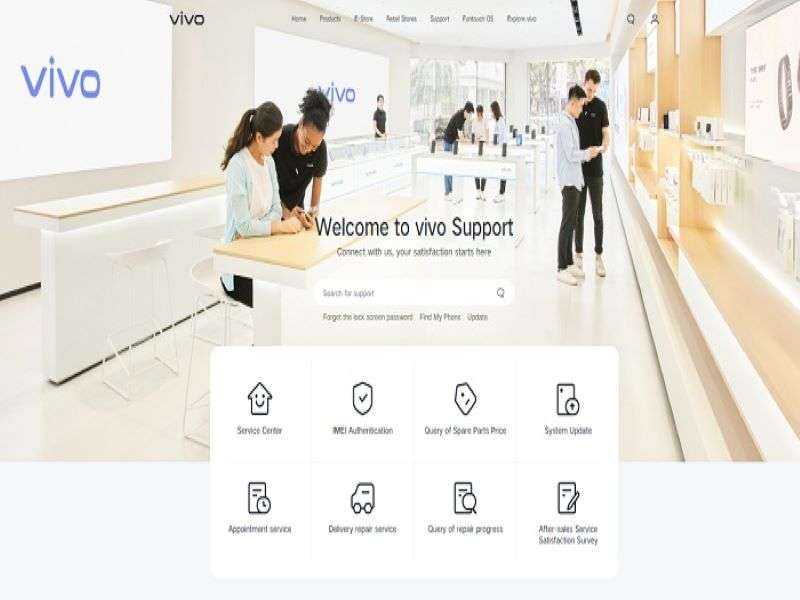
If none of the software solutions have worked, the problem is likely hardware-related. This could be a damaged screen, a loose internal connector, or another physical fault. In this case, your best option is to seek professional help.
- Step 1. Visit the official VIVO website to find your local service center or support contact.
- Step 2. Explain the issue and the steps you've already taken.
- Step 3. Follow their guidance or take your device to an authorized service center for diagnosis and repair.
Dr.Fone App (iOS) & Dr.Fone App (Android)
Your One-Stop Expert for Screen Unlock, Smart Clean, Data Recovery, Change Location, and Phone Management of Mobile Devices!
- Effortlessly unlock various locks on your device.
- Instantly free up storage space by smart clean.
- Rapidly recover different kinds of lost phone data and information.
- Easily changes GPS location on Android devices.
- Easily manage cluttered and private device content.
What Causes VIVO Screen Unresponsive?
VIVO, known for its high-performance smartphones with sleek designs and advanced features, is not immune to technical issues like unresponsive touch screens. Often referred to as "ghost touch" or "dead screen," this frustrating problem can disrupt daily tasks and render your device unusable.
Soft-bricked phone
This is a common issue that affects many VIVO phone models. A soft-bricked phone can occur when there is a problem with the software, such as an update that goes wrong or a corrupted app. When this happens, the phone may get stuck on the boot screen or become unresponsive to touch.
Equipment is worn out.
Over time, the hardware components of your VIVO phone may wear out, leading to problems with the touch screen. This can happen to any VIVO model, but it is more common in older phones used extensively.
Physical damage
Drops, bumps, and other types of physical damage can also cause the touch screen of your VIVO phone to become unresponsive. This can range from minor scratches to major cracks, which can cause the touch screen to stop working altogether.
How to Avoid VIVO Screen Unresponsive?
While VIVO Screen unresponsiveness can occur due to a range of factors, there are some steps you can take to avoid this issue. Here are some suggestions to help you keep your VIVO phone in top condition:
Avoid being harmed by dangerous malware
Malware can cause serious damage to your VIVO phone, making the touch screen unresponsive. To avoid this, install a reliable antivirus app on your phone and avoid downloading apps from unknown sources.
Update your phone on time
Keeping your VIVO phone updated with the latest firmware and security patches can help prevent issues like unresponsive touch screens. Check for updates regularly and install them as soon as they are available.
Use Dr.Fone to repair or manage your data
Dr.Fone is a powerful tool to help you manage your VIVO phone data and repair issues, including unresponsive touch screens. Using Dr.Fone regularly can help you keep your phone in top condition and avoid issues that could cause the touch screen to stop working.
Conclusion
An unresponsive screen on your VIVO phone can be frustrating, especially if you rely on it for daily tasks. Fortunately, this issue can often be resolved with simple troubleshooting steps. In this guide, we've outlined six effective solutions, from force restarting your device to using specialized software like Dr.Fone - System Repair (Android) to repair screen drivers and restore functionality.
Frequently Asked Questions (FAQ)
Vivo Manage
- Vivo Transfer
- 1. Transfer from Vivo to iPhone
- 2. Transfer from Vivo to Android
- 3. Transfer from Vivo to Mac
- 4. Transfer from Vivo to PC
- 5. Transfer from iPhone to Vivo
- 6. Transfer from Android to Vivo
- 7. Transfer from Computer to Vivo
- 8. Transfer to Vivo x60 Series
- 9. Transfer Whatsapp from iOS to Vivo
- 10. Transfer Whatsapp from Vivo to iOS
- Vivo Unlock
- 1. Vivo ADB Format Tool for PC
- 2. Bypass Vivo Y20 FRP Lock
- 3. Remove Vivo Screen Lock
- 4. Top 4 Vivo password unlock tools
- 5. Unlock Vivo without Password
- 6. Bypass vivo frp android 11 12 13
- 7. Bypass Vivo FRP without Computer
- 8. How to bypass vivo y20 frp
- Vivo Reset
- Vivo Problems
- 1. Android App Not Installed Error
- 2. Bricked Your Android Phone
- 3. Encryption Unsuccessful Error
- 4. Stuck at Android System Recovery
- 5. Unresponsive Vivo Screen
- Vivo Tips
- ● Manage/transfer/recover data
- ● Unlock screen/activate/FRP lock
- ● Fix most iOS and Android issues
- Manage Now Manage Now Manage Now




















James Davis
staff Editor
Generally rated4.5(105participated)