Top 4 Vivo Unlock Tools (Free Download) to Remove Password/Pattern in 2026
Dec 31, 2025 • Filed to: Screen Lock Removal • Proven solutions
If you have forgotten the password or pattern lock on your Vivo phone, or have acquired a used device with unknown credentials, it is essential to utilize a reliable Vivo unlock tool. To assist you in making an informed decision, we have conducted a comprehensive review of the top Vivo unlock tools, evaluating their ease of use, reliability, security, and cost. Our analysis encompasses free Vivo unlock tools, Vivo phone unlock software free downloads, and Vivo mobile password reset tools. This review aims to provide expert insights on the best Vivo password unlock tool, including the Vivo Y55 password unlock tool and Vivo phone unlock tool.
- Part 1: 4 Best tools to unlock Vivo password?
- 1. Dr.Fone - Screen Unlock (easy and safe)

- 2. iToolab-UnlockGo
- 3. Android Multi Tool (similar to hard reset)
- 4. Vivo ADB Format Tool
- Part 2: How to unlock the Vivo password without a tool?
- Part 3. Is Using a "Vivo Unlock Tool Crack" Safe? The Hidden Risks
Part 1: 4 Best tools to unlock Vivo password?
| Tool Name | Key Features & Best For | Recommendation & Notes |
| Dr.Fone - Screen Unlock | High success rate, supports the latest Android OS, and user-friendly interface. Best for users who prioritize safety and ease of use. | Our Top Pick. The safest and most reliable option for all users, though it is a premium tool. |
| iToolab-UnlockGo | A strong alternative to Dr.Fone with broad device compatibility. Good for unlocking various types of screen locks including PIN, pattern, and fingerprint. | A solid paid alternative if you're looking for another professional tool. |
| Android Multi Tool | A free, function-based tool that can perform various tasks, including wiping data. The process is similar to a hard reset. | For Tech-Savvy Users. It's free but complex and risky. Not recommended for beginners as improper use can damage the device. |
| Vivo ADB Format Tool | Utilizes ADB (Android Debug Bridge) commands to format the device and remove the lock screen. Requires a PC and specific drivers. | High Risk. Only for advanced users comfortable with command-line tools. Data will be completely erased. Use with caution. |
Unlocking Vivo passwords is a growing need for users who've forgotten their device's password or pattern lock. With numerous Vivo unlock tools available, choosing the right one is crucial. This review explores the top four tools for unlocking Vivo passwords, highlighting their features, pros, and cons. Dr.Fone - Screen Unlock stands out for its user-friendly interface, robust security, and high success rate in bypassing Vivo screen locks.
1. Dr.Fone - Screen Unlock (easy and safe)

Dr.Fone - Screen Unlock (Android)
The Best Tool to Unlock Vivo Devices!
- Completely unlinked from the previous Google account, it won’t be traced or blocked by it anymore.
- Remove all Android screen locks (PIN/pattern/fingerprints/face ID) in minutes.
- 18 Brands, 2000+ Android phones, and tablet models are supported.
- Provide specific removal solutions to promise good success rate.
For unlocking your Vivo, our top recommendation is Dr.Fone - Screen Unlock. Its standout feature is its universal compatibility; unlike many Windows-only tools, Dr.Fone runs seamlessly on both Windows and Mac. This flexibility extends to its device support, covering not just Vivo but a wide range of Android brands like Samsung, Huawei, and Xiaomi. As a core part of the trusted Dr.Fone toolkit, it reliably removes any screen lock—whether it's a PIN, pattern, password, or fingerprint.
Here’s how simple the process is:
Let's see how removing the Android lock screen in standard mode works. First, you will download and install the software and then follow these steps.
- Connect your Vivo phone to the computer.
- Launch the Dr. Fone program on your computer and select “Screen Unlock” from the main menu. On the next page, you will choose “Android” > “Unlock Android Screen” on the program.

- You will see a list of Android phone brands; choose Vivo here. It is critical to select the right brand because the mechanism of the Vivo password unlock tool might differ on different models.

- Then, you have to follow the instructions to wipe your Vivo phone. Now you should unlock your Vivo successfully. Finally, you have gained access to your phone again.

Dr. Fone App-Screen Unlock (Android)
Tips: If you're stuck with a locked Android screen and can't remember the password, don't worry—Wondershare Dr.Fone App-Screen Unlock (Android) is here to help. This handy app makes it easy to unlock your phone without needing a computer. Compatible with devices from Samsung, Huawei, Xiaomi, and others, you won't have to stress about losing access to your phone. Simply download the app and follow the straightforward steps to regain control of your device effortlessly. Say goodbye to lock screen frustrations and hello to easy access!
Dr.Fone App - Unlock Android Screen
The Ultimate Android Screen Unlock Tool!
- Supports various types of Android locks.
- Compatible with over 10+ Android brands.
- 100% screen lock removal.
- Convenient & Fast.
2. iToolab-UnlockGo
iToolab-UnlockGo works for over 15 Android phone brands and can be installed on Windows computers. It is a recommended universal Vivo unlock tool because it can remove PIN, password, pattern, fingerprint, and face unlock in Vivo devices. You can also use it for FRP removal from your Android phone.
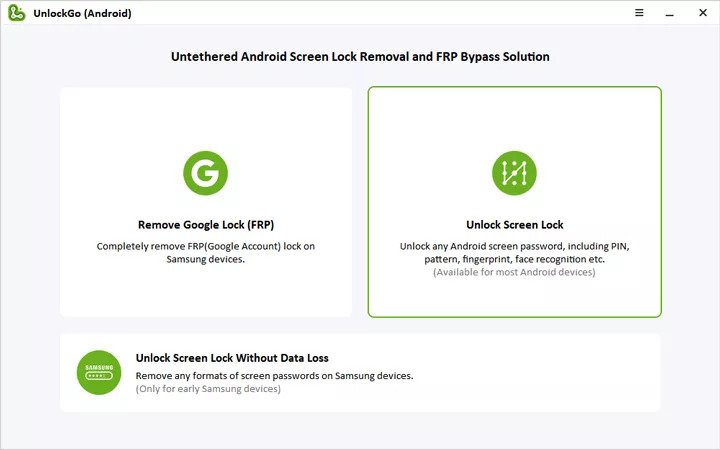
3. Android Multi Tool (similar to hard reset)
Our third recommendation for Vivo password unlock is Android Multi Tool. It can unlock Vivo phones whether pattern locked, PIN/password locked, or face locked. You can also use this software to wipe your phone data like hard reset and get software and hardware information.
4. Vivo ADB Format Tool
When your Vivo phone is locked, and you are looking for a Vivo pattern unlock tool, or a Vivo password unlocks tool, you can also opt for the Vivo ADB format tool. Apart from screen unlocking, you can also use this tool for hard resetting your device. It works in the Windows platform and is very simple to use with a few steps that you can do without any technical expertise.
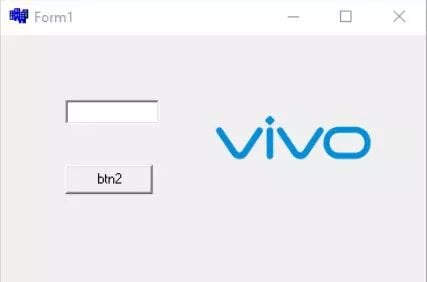
In the realm of unlocking Vivo passwords, Dr.Fone - Screen Unlock (Android) emerges as the standout choice, combining ease of use with a high success rate. SEO experts can confidently recommend Dr.Fone to their audience, emphasizing its user-friendly interface and commitment to data security. While iToolab-UnlockGo, Android Multi Tool, and Vivo ADB Format Tool offer alternative solutions, Dr.Fone - Screen Unlock remains the top pick for those seeking a reliable, efficient, and secure Vivo password unlocking experience.
Part 2: How to unlock the Vivo password without a tool?
1. Gmail account
A pre-configured Gmail account can greatly support you in case of forgotten passwords and other accidents. If you remember your Google credential, you can easily recover your phone without any Vivo password unlock tool. It just takes a few steps listed below.
- After entering the wrong password a few times, you will see a Forgot Pattern/Password option on the screen.
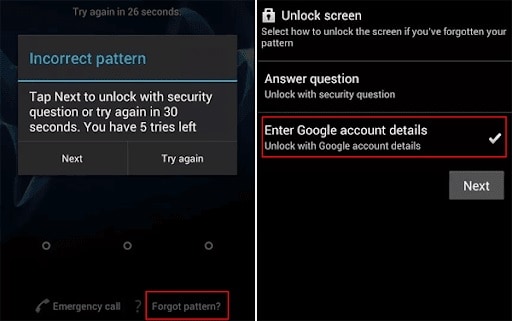
- Click on this Forgot Pattern/Password option. Choose Enter Google account details from the next screen and fill in your username and password.
- .After signing in, choose a new password, pattern, or PIN you want to use for your phone.
2. Answer security questions
If you want to solve this issue without a Vivo password unlock tool, then your other option is to answer security questions already set up in your account. So how it works, let us see.
- When you enter a wrong PIN code a few times, you will see the "Forgot password" button at the bottom. Click this option to enter the process.
- Choose the "Answer question" option on the next screen, and fill in the answers to questions.
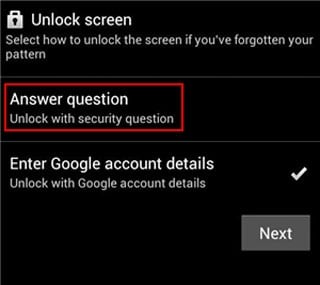
- When you answer the questions correctly, your phone will unlock without any Vivo unlock pattern tool.
3. Google Find My Device (data loss)
If you want to remotely unlock your phone without any Vivo unlock tool, then your best bet is Google Find My Device. Keep in mind that it will erase all your data from the phone. Let us see how it works.
- Launch a web browser on your laptop and access the google.com/android website. Sign in with your Google credentials.
- In the "All Devices" list, select your Vivo phone, and click the Erase Device option.
- Choose Erase All Data>Erase from the menu and confirm. Your phone will be unlocked right away.
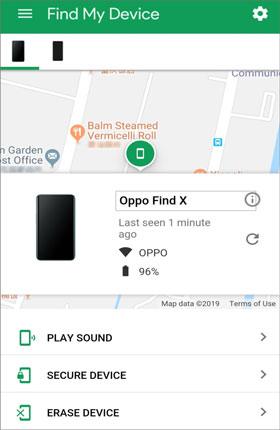
Part 3. Is Using a "Vivo Unlock Tool Crack" Safe? The Hidden Risks
When you're locked out of your Vivo phone, the temptation to search for a "Vivo unlock tool crack" is understandable, but the promise of a free premium tool is a dangerous illusion. These illegitimate programs are a primary source of malware and spyware, designed to steal your personal data, from banking details to private photos. Worse, their faulty, modified code can permanently damage your phone's software, turning your expensive device into a useless "brick." The small cost of a legitimate, professional tool is an investment in your device's security and your own peace of mind—a trade-off that a risky "crack" can never offer.
Conclusion
A locked phone is like a treasure chest; you have it but cannot use it. When facing this issue with your Vivo device, you must use a reliable, secure, and quick Vivo password unlock tool to recover your phone. We have discussed the best software in the industry so that you can make an informed choice and solve the issue smoothly.
A Vivo password unlock tool like Dr.Fone - Screen Unlock (Android) is exactly what you need. This tool is celebrated for its user-friendliness, impressive success rate, and a strong focus on keeping your data safe. Dr.Fone is here to make unlocking your Vivo device straightforward and stress-free.
FAQs about Vivo Screen Unlock
Vivo Manage
- Vivo Transfer
- 1. Transfer from Vivo to iPhone
- 2. Transfer from Vivo to Android
- 3. Transfer from Vivo to Mac
- 4. Transfer from Vivo to PC
- 5. Transfer from iPhone to Vivo
- 6. Transfer from Android to Vivo
- 7. Transfer from Computer to Vivo
- 8. Transfer to Vivo x60 Series
- 9. Transfer Whatsapp from iOS to Vivo
- 10. Transfer Whatsapp from Vivo to iOS
- Vivo Unlock
- 1. Vivo ADB Format Tool for PC
- 2. Bypass Vivo Y20 FRP Lock
- 3. Remove Vivo Screen Lock
- 4. Top 4 Vivo password unlock tools
- 5. Unlock Vivo without Password
- 6. Bypass vivo frp android 11 12 13
- 7. Bypass Vivo FRP without Computer
- 8. How to bypass vivo y20 frp
- Vivo Reset
- Vivo Problems
- 1. Android App Not Installed Error
- 2. Bricked Your Android Phone
- 3. Encryption Unsuccessful Error
- 4. Stuck at Android System Recovery
- 5. Unresponsive Vivo Screen
- Vivo Tips
- ● Manage/transfer/recover data
- ● Unlock screen/activate/FRP lock
- ● Fix most iOS and Android issues
- Manage Now Manage Now Manage Now




















James Davis
staff Editor