
How to Hard Reset Your Vivo Y11: Complete Guide
Oct 13, 2025 • Filed to: Phone Repair Solutions • Proven solutions
If your Vivo y11 phone feels sluggish or freezes often, it may mean that it has some issues. Then, it is time to hard reset Vivo y11. A hard reset can help resolve performance issues by restoring your phone to its original state. It’s also a good idea to reset your Vivo y11 if you’re selling it or need to bypass the screen lock. This process ensures your information is erased and your phone runs smoothly again, giving it a fresh start.
Wondering how to do a Vivo y11 hard reset without password? Don’t worry, there are several ways you can reset your device. You can use a Gmail account, Google Find My Device, or specific Vivo y11 hard reset tools. The most recommended tool is Dr.Fone - Screen Unlock (Android) if you want to hard reset Vivo because you have forgotten the screen lock password, PIN, or pattern. Dr.Fone - System Repair (Android) is recommended if you want to hard reset your phone for performance issues.
Part1: 4 Best ways to hard reset your Vivo Y11
It is always a best practice to make some arrangements beforehand. Similarly, if you keep an updated phone backup and configure your Google account on your phone, then you are in a better position to solve your issues. The best ways to hard reset the Vivo y11 phone are Google security questions, Gmail account, and Google Find My Device. Let us see each of these methods in detail.
Answer Google security questions
If you want to hard reset the Y11 phone to bypass screen locks, you can first try using this option. If you have already set up a Google security question, then use it to reset your screen locks. How it works, let us see.
- After entering the wrong PIN code a few times, you will find the "Forgot password" button at the bottom of the screen. Click on this button to start recovering your phone.
- Choose the "Answer question" option and fill in the answers to questions. These are the same questions and answers that you set up earlier.
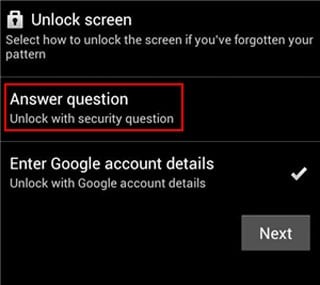
- When you answer the questions correctly, your phone is unlocked.
Use Gmail account
Again, when your phone is configured with a Gmail account, you can use it to reset your screen lock. So, how can you use a Gmail account to bypass your screen lock? Here is how it works.
- When you enter the wrong password a few times, you will find a Forgot Pattern/Password option on the screen.
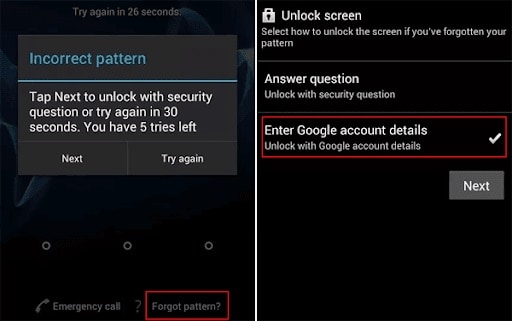
- Click on this Forgot Pattern/Password option. Click on the Enter Google account details option in the next step. Now, fill in your username and password.
- After signing in, configure a new password, pattern, or PIN that you will use for screen locking your phone.
Google Find My Device (data loss)
Google Find my device is another tool for Vivo y11 hard reset. The outstanding feature of this tool is that it can be used remotely. So, if your phone is stolen or you suspect illegal handling of your phone, then you can use Google Find my device. Let us see how it works for hard reset Vivo y11.
- In your web browser, access the google.com/android website. Sign in with your Google credentials.
- Choose your Vivo phone from the "All Devices" list, and click the Erase Device option.
- Choose Erase All Data>Erase and confirm. Vivo y11 hard reset is complete.
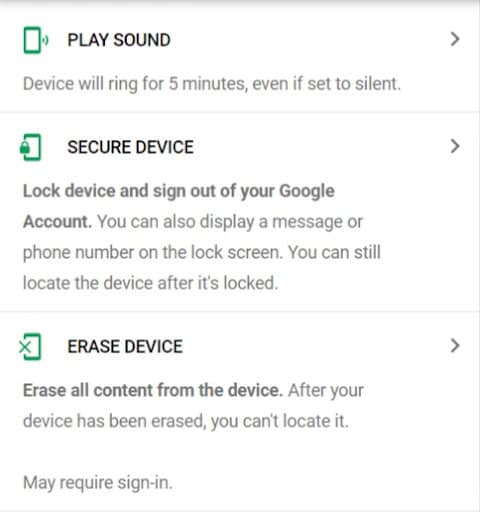
Tips: Looking for an all-in-one mobile management software? Look no further than Dr.Fone App - the ultimate choice for all your needs:
For iOS Users: Free up space with Smart Clean, remove any restriction including screen lock, iCloud activation lock, MDM, or Apple ID, and transfer data easily between devices with our all-in-one iOS solution.
For Android Users: Bypass screen locks and FRP with our Android unlocker, change your location with one click, and repair damaged Samsung devices with ease.
Discover more possibilities for mobile management solutions with Dr.Fone App (iOS) and Dr.Fone App (Android). Don't miss out, try it now and revolutionize your smartphone experience.
Part2: Good tool to help you during a hard reset
As we discussed, you can hard reset Vivo y11 for frequently hanging phones, full memory, and system issues. Otherwise, you may also want to hard reset your phone to bypass your screen lock.
Dr.Fone has a complete suite of applications aimed at mobile phone application solutions and troubleshooting. A reliable tool that you can use for Vivo y11 hard reset without a password is Dr.Fone - Screen Unlock. Let us discuss this program and its functionality in detail.
Use Dr.Fone - Screen Unlock
Dr.Fone - Screen Unlocks is a sophisticated application coming from the house of Wondershare company. They have a complete suite of products that provide many solutions for your iPhone and Android phones. Dr.Fone - Screen Unlock is an application that bypasses screen locks, i.e., passwords, PINs, patterns, and face IDs. Let us see how it works.

Dr.Fone - Screen Unlock (Android)
Factory Reset Vivo y11 Without Password
- Unlock your Vivo y11 quickly and securely
- Easily remove passwords and screen locks of all types
- Enjoy a streamlined experience with no technical background required
- Feel confident with solutions backed by a high success rate
- After downloading and installing Dr.Fone - Screen Unlock application on your computer, connect your Vivo phone to the computer.
- Select "Screen Unlock" from the main menu. Choose "Unlock Android Screen" on the program.

- Choose Vivo from the Android phone brands.

- Now, go into download mode by following these steps. Turn off your Vivo phone. Press the Volume Down + Home button + Power button together and hold till you see the menu. Use the Volume Up button to choose Download Mode.

- When the downloading of the recovery package of the Vivo unlock tool is complete, move to the next step. Click the "Remove Now" button. Then you successfully bypassed screen locking on your phone instead of using the Vivo y11 hard reset.

Part3: FAQs
1. What can hard reset do?
A hard reset is also called a factory reset and a master reset. This process restores the device to the basic configuration and clear memory as configured in the factory. Since the phone memory is cleared, all settings, apps, contacts, pictures, and data are lost.
2. How can I safely keep my password?
Digital devices have gradually taken over all lives. We have our photos, memories, financial information, and data stored there. So, it is critical to keep these devices safe with passwords and locks and keep your passwords secure. You can use browser password managers and password manager applications. Also, choose a stronger password that is relatable and easily remembered. Another step to keep your phone secure is to enable remote tracking.
Conclusion:
There are some situations where there is no other solution other than Vivo y11 hard reset. It can solve the issues of screen lock bypass, phone performance issues, and also memory problems. We have discussed various tools and methods for Vivo y11 hard reset. However, if you want to complete Vivo y11 hard reset without a password, then your best bet is Dr.Fone - Screen Unlock (Android) for its ease of use, efficiency, and reliability.
Vivo Manage
- Vivo Transfer
- 1. Transfer from Vivo to iPhone
- 2. Transfer from Vivo to Android
- 3. Transfer from Vivo to Mac
- 4. Transfer from Vivo to PC
- 5. Transfer from iPhone to Vivo
- 6. Transfer from Android to Vivo
- 7. Transfer from Computer to Vivo
- 8. Transfer to Vivo x60 Series
- 9. Transfer Whatsapp from iOS to Vivo
- 10. Transfer Whatsapp from Vivo to iOS
- Vivo Unlock
- 1. Vivo ADB Format Tool for PC
- 2. Bypass Vivo Y20 FRP Lock
- 3. Remove Vivo Screen Lock
- 4. Top 4 Vivo password unlock tools
- 5. Unlock Vivo without Password
- 6. Bypass vivo frp android 11 12 13
- 7. Bypass Vivo FRP without Computer
- 8. How to bypass vivo y20 frp
- Vivo Reset
- Vivo Problems
- 1. Android App Not Installed Error
- 2. Bricked Your Android Phone
- 3. Encryption Unsuccessful Error
- 4. Stuck at Android System Recovery
- 5. Unresponsive Vivo Screen
- Vivo Tips
- ● Manage/transfer/recover data
- ● Unlock screen/activate/FRP lock
- ● Fix most iOS and Android issues
- Manage Now Manage Now Manage Now




















James Davis
staff Editor