How to Unlock Vivo Smartphone without a Password
Oct 13, 2025 • Filed to: Screen Lock Removal • Proven solutions
Vivo is a growing brand of Android smartphones with a strong market presence. These phones come with many easy and efficient features. However, you might wonder how to unlock your Vivo smartphone without a password if you forget your PIN, password, or pattern screen lock.
The first thing you likely do with a new phone is set up a screen lock to keep your data safe and secure. But what if you forget your password? You'll be locked out of your phone, risking the loss of contacts, memories, and communications. Let's discuss how to unlock your Vivo without losing data.
Part 1: Reasons we need to unlock the Vivo phone?
There are many reasons why you are here to learn how to unlock Vivo phones. You might have forgotten your password, or you have a pre-configured phone without access to the credentials used for configuration and so on.
Forget password, PIN, or pattern.
This is the most common cause of sticking with a Vivo screen lock forgetting the password, PIN, or the pattern used to lock the phone. Since we all have different devices, sometimes you may get confused and forget the right password even if you have been using it actively.
Buy a second-hand phone.
When you buy a second-hand phone, it is vital to ask the seller to remove all configurations from the phone that need their ID and password. However, there is always a chance that you receive a phone with a pre-configured Google ID. Eventually, you're stuck with a phone without access to its features.
Virus attack
Malware is also a reason why your Vivo phone is locked and inaccessible. These are small programs that pretend to be useful programs, but they are viruses that may lock your phone. Sometimes these viruses are attached to the files or programs that you download. In return for unlocking your Vivo phone, the virus developer may ask for payment or other benefits.
Part 2: How to unlock your Vivo phone without a password? Five ways for you
So, your phone is locked; how to unlock your Vivo phone without a password? We will discuss all possible methods with their pros and cons.
Google Find My Device (data loss)
Google Find My Device is a very efficient method for Vivo screen lock. This method also works when you want to block your phone in case of theft or illegal access. The prerequisite for recovering the Vivo screen lock is that your phone is logged in with a Google account. The downside of this method is that you will lose the data on your phone.
- Launch the browser on any other device and sign into Android Device Manager using the credentials configured on your Vivo phone.
- You will have three options for successful login.
- Play Sound
- Secure Device
- Erase Device.
- Click Erase > Erase all data > Erase option to recover your Vivo phone by removing the locking PIN or pattern.
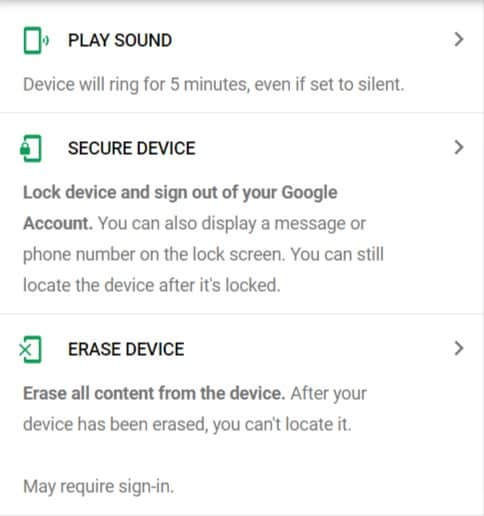
Gmail account
You are in luck if you have forgotten your Vivo screen lock password but have your Google account details. In this case, you can easily use your Google account to unlock your smartphone. Here is the step-by-step guide.
- When you try the wrong passwords for your Vivo screen lock several times, you will see the “Forgot pattern” option on your Vivo phone.
- Click on the option of 'Forgot pattern.
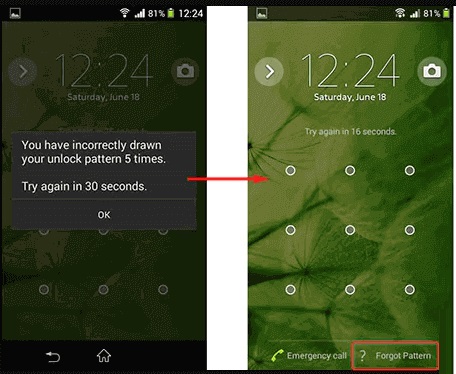
- Choose the Enter Google account details option. Now, use the Google account credentials you configured on your phone and sign in.
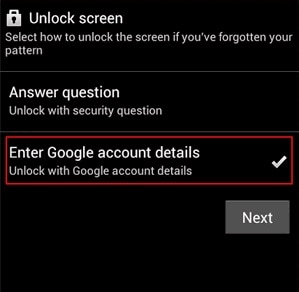
- Your phone is unlocked.
- Now, set up a new password for your Vivo lock screen.
Hard reset (data loss)
Hard reset is another option for solving the question of “how to unlock the Vivo phone?”. It erases all data and settings on your phone as it formats all memory in your Vivo phone.
How to unlock the Vivo phone using a hard reset? Following is the step-by-step guide.
- Power off your Vivo phone.
- Long press these combinations simultaneously until you see the Vivo logo on the screen.
- Power Button + Volume Up buttons
- Power Button + Volume Down buttons.
- Use the volume buttons to choose the Language, and confirm it using the Power button.
- Now, the Vivo screen lock recovery is starting.
- Choose the recovery option using the volume buttons to scroll and the power button to confirm.
- Select the Wipe data/factory reset option and the option of "yes-delete all user data."
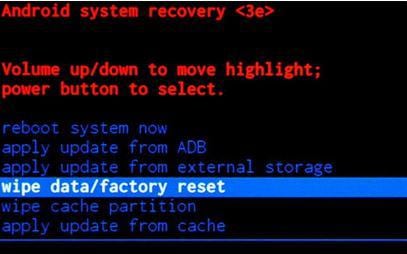
- On the next screen, choose the Reboot System option.
Answer security questions
How to unlock the Vivo phone if you have already set up the verification questions in the Google account security? So, in this case, you can quickly recover the Vivo screen lock by answering these questions.
- After several wrong Vivo screen lock attempts, when you see the option of "Forgot PIN/Password" or "Forgot Pattern," click it, and in the next step, choose the option "Answer Question."
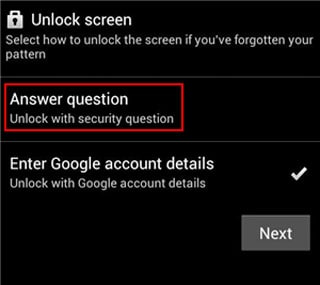
- On the next screen, answer the Google security questions you had configured.
- Once you answer the questions correctly, you can bypass the Vivo screen lock and recover your phone access.
Use Dr.Fone - Screen Unlock (Android)
If the above methods don't work or you find them complicated, then your best option is the Dr.Fone screen to unlock the program. It is easy to use, works on Windows and Mac both, and can unlock smartphones from all major brands.
You can use Dr.Fone - Screen Unlock without any technical background using the intuitive interface and easy steps. Also, this is the best program to recover your Vivo phone without data loss. Let us go through the process of Vivo screen unlock using this program.

Dr.Fone - Screen Unlock (Android)
The Best Tool to Unlock Vivo Smartphone without a Password!
- Remove all Android screen locks (PIN/pattern/fingerprints/face ID) in minutes.
- Bypass Android FRP lock without a PIN or Google account.

- Almost all Android phones and tablets are supported.
- Provide specific removal solutions to promise good success rate.
- Download and install the Dr.Fone-screen lock from the official website. Launch the program on your computer and select the Screen Unlock option from the main interface.
- Connect your phone to your computer using a USB cable, and choose the Unlock Android Screen option.

- Choose Vivo from the given list of smartphone brands.

- Enter the specific Mode and start the recovery of your phone. After the download, press the Remove Now button. Voila! It will take a few minutes to recover your phone successfully.

How To Unlock Android Lock Screen?
Dr. Fone App-Screen Unlock (Android)
Tips: If you're stuck with a locked Android screen and can't remember the password, don't worry—Wondershare Dr.Fone App-Screen Unlock (Android) is here to help. This handy app makes it easy to unlock your phone without needing a computer. Compatible with devices from Samsung, Huawei, Xiaomi, and others, you won't have to stress about losing access to your phone. Simply download the app and follow the straightforward steps to regain control of your device effortlessly. Say goodbye to lock screen frustrations and hello to easy access!
The Bottom Line
Unlocking your Vivo phone is now a solved question. You can easily use any of the methods mentioned to recover access to your device. It’s important to analyze each method’s pros and cons based on your needs. We recommend Dr.Fone - Screen Unlock (Android) for its ease of use and comprehensive features. It's a reliable tool that simplifies the unlocking process. Discover more about Dr.Fone - Screen Unlock below.
Vivo Manage
- Vivo Transfer
- 1. Transfer from Vivo to iPhone
- 2. Transfer from Vivo to Android
- 3. Transfer from Vivo to Mac
- 4. Transfer from Vivo to PC
- 5. Transfer from iPhone to Vivo
- 6. Transfer from Android to Vivo
- 7. Transfer from Computer to Vivo
- 8. Transfer to Vivo x60 Series
- 9. Transfer Whatsapp from iOS to Vivo
- 10. Transfer Whatsapp from Vivo to iOS
- Vivo Unlock
- 1. Vivo ADB Format Tool for PC
- 2. Bypass Vivo Y20 FRP Lock
- 3. Remove Vivo Screen Lock
- 4. Top 4 Vivo password unlock tools
- 5. Unlock Vivo without Password
- 6. Bypass vivo frp android 11 12 13
- 7. Bypass Vivo FRP without Computer
- 8. How to bypass vivo y20 frp
- Vivo Reset
- Vivo Problems
- 1. Android App Not Installed Error
- 2. Bricked Your Android Phone
- 3. Encryption Unsuccessful Error
- 4. Stuck at Android System Recovery
- 5. Unresponsive Vivo Screen
- Vivo Tips
- ● Manage/transfer/recover data
- ● Unlock screen/activate/FRP lock
- ● Fix most iOS and Android issues
- Manage Now Manage Now Manage Now





















James Davis
staff Editor