Blocking phone numbers on iPhones can prevent spam, robocalls, and unwanted calls. Later, you may wonder, how can I find blocked iPhone numbers? Not knowing which contacts are blocked can be a common and confusing experience. You may wonder why a call or message never reached you.
Apple makes it easy to check blocked contacts in calls, texts, FaceTime, and emails. Learn these ways to manage your communication better and block only the numbers you want. This post shows how do you find blocked numbers on your iPhone. Phone settings, Messages, FaceTime, and Mail have approaches. We'll also cover iOS blocking's limitations, why people use it for privacy, and how third-party apps like MobileClean - Photo Cleaner app can organize your contacts.
In this article
Part 1. Understanding iPhone's Block Feature
The impact of blocking a number on your iPhone is undeniable. Blocking that number prevents calls, messages, FaceTime requests, and emails from reaching your inbox. Know what blocking works before asking how to find numbers blocked on iPhone.
Importantly, your iPhone won't tell you when a blocked person calls. No log or alert for missed calls, messages, or FaceTime attempts. There is no way to find restricted iPhone numbers or view past attempts. Apple protects this data for your security.
People block for many reasons. Some block spam and telemarketers. Others want to avoid unsolicited texts or protect their privacy. Apple created this technology to give users control over their communication. Blocked contacts aren't notified when they are blocked or unblocked; therefore, the process is discreet.
Still, iOS blocking has limits. It may not sync across devices because it's attached to your Apple ID on one device. Wondering how to check your blocked numbers on iPhone? The list is stored locally. You must manually maintain blocked numbers in iOS because it doesn't offer bulk management. There's no way to retrieve unintentionally deleted contacts without manually re-adding them.
Part 2. How to Find Blocked Numbers on iPhone (Step-by-Step)
Have you ever missed calls or messages and wondered if you blocked someone? Check your blocked list to ensure the correct numbers are listed. Many iPhone users wonder, "How do I find blocked numbers on my iPhone?"
Let's briefly discuss why this is crucial before starting. Sometimes we accidentally block. Sometimes we block a spam caller but want to unblock them. Finding iPhone blocked numbers saves time and improves contact management. Fortunately, iPhones store blocked contacts in a list that you can view at any time.
Method 1: Find Blocked Numbers in Phone Settings
Phone Settings make blacklisted numbers easy to see. This method provides you with the steps to check blocked numbers in iPhone Settings:
Step 1. Launch "iPhone Settings."
Step 2. Select the "Apps" option and scroll down to "Phone."
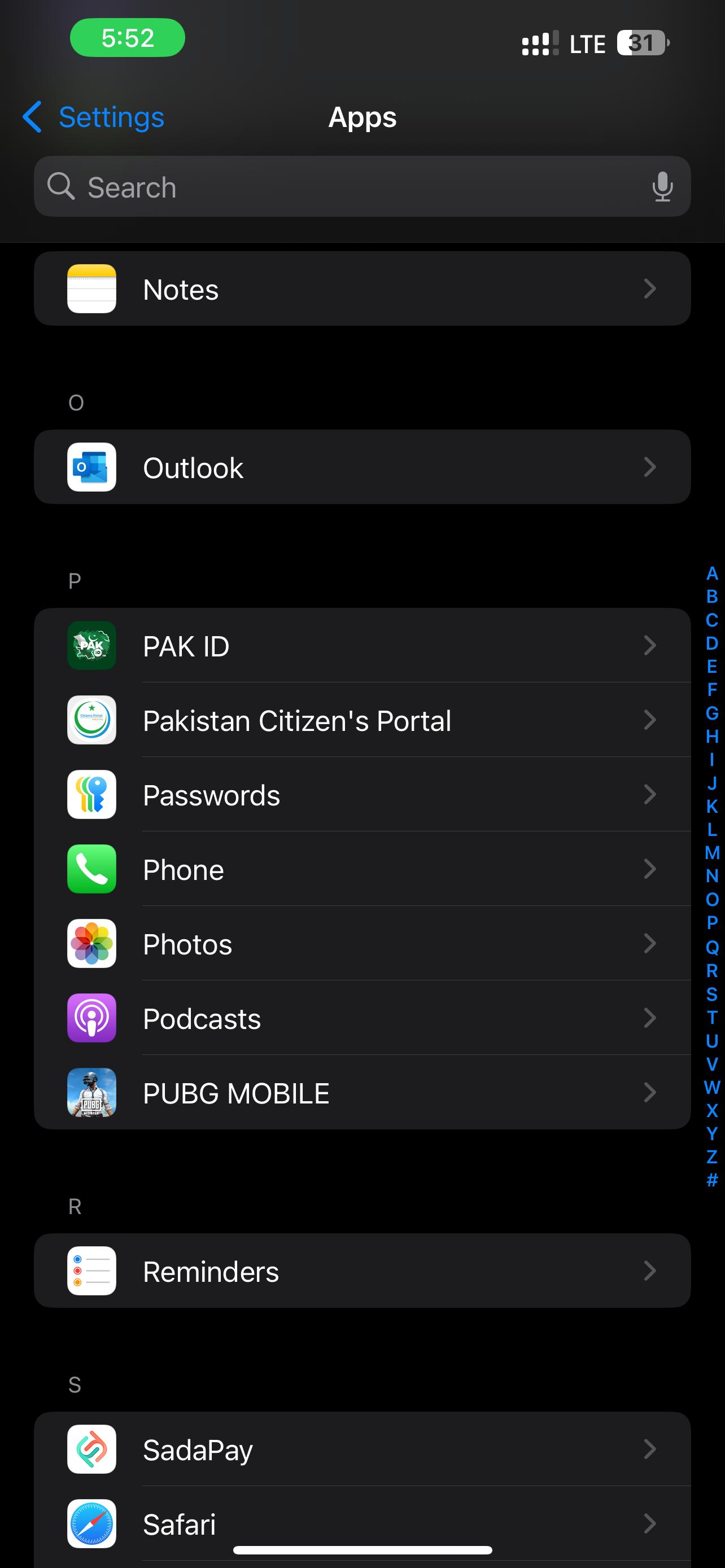
Step 3. Select "Blocked Contacts."
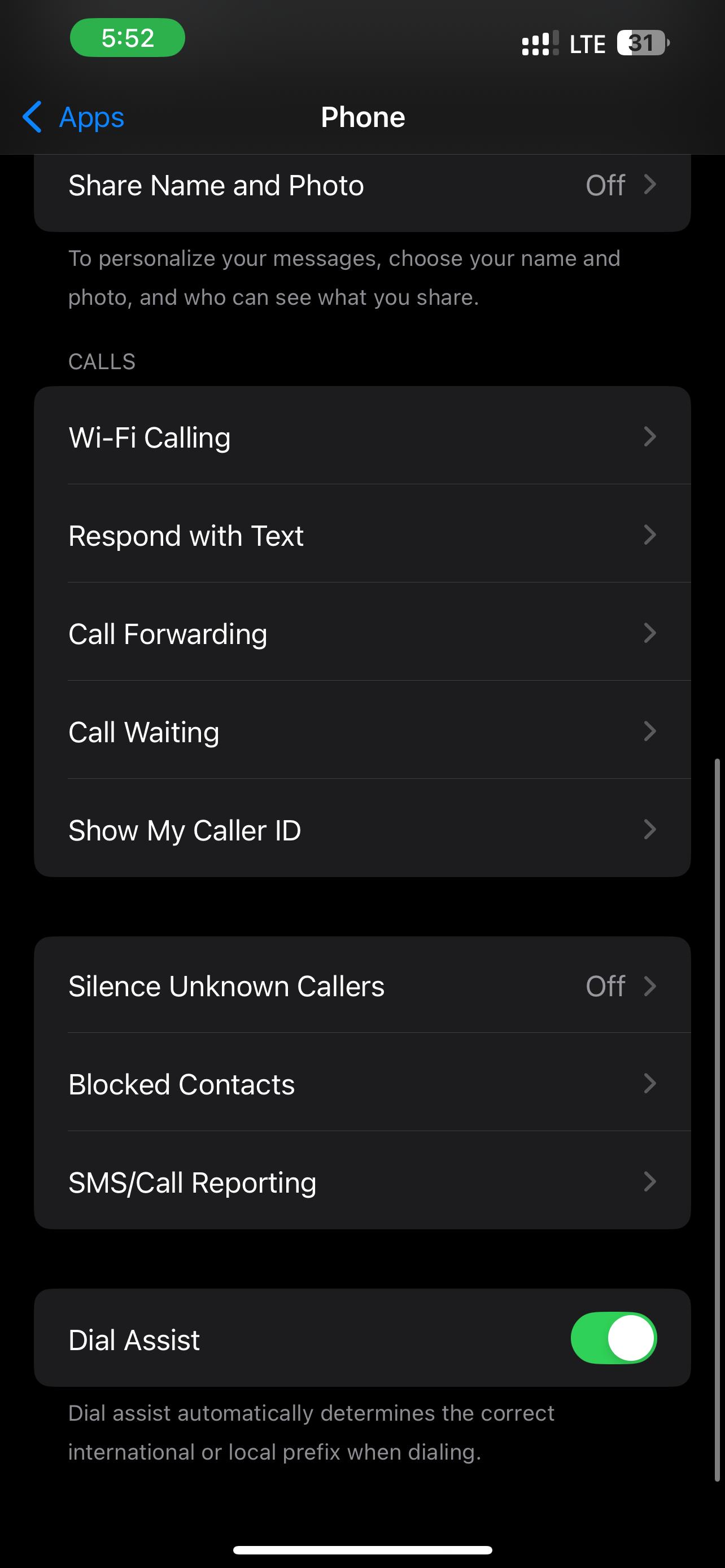
Step 4. The full list of blacklisted iPhone numbers is available here.
This is the fastest way to find blocked iPhone numbers without having to browse through your contacts.
Method 2: Find Blocked Numbers in Messages
Simply checking if someone is blocked for SMS is sometimes enough. Apple has a separate Messages setting. The correct technique to check blacklisted numbers on iPhone messaging is below:
Step 1. Open the "iPhone Settings."
Step 2. Tap "Messages" from the list.
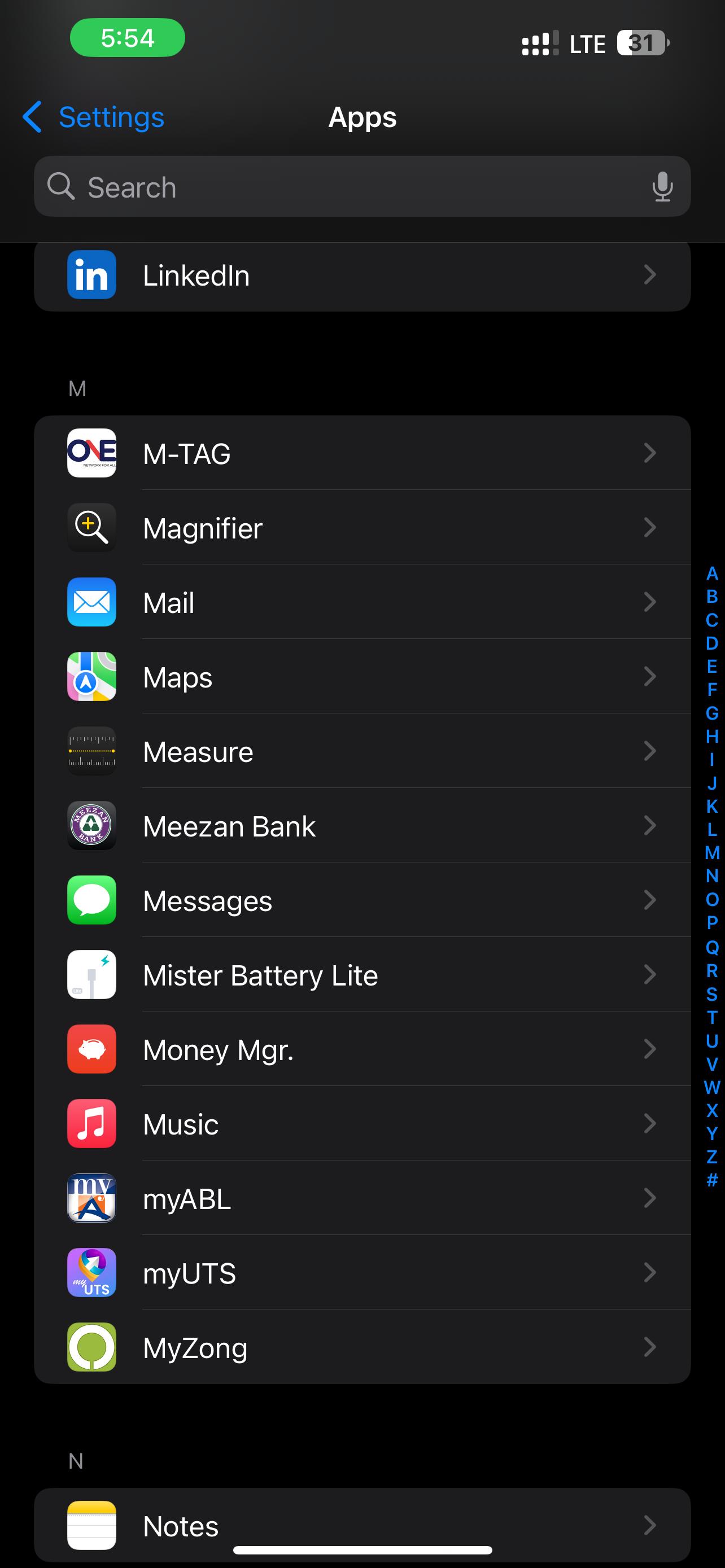
Step 3. After opening messages, scroll to "Blocked Contacts."
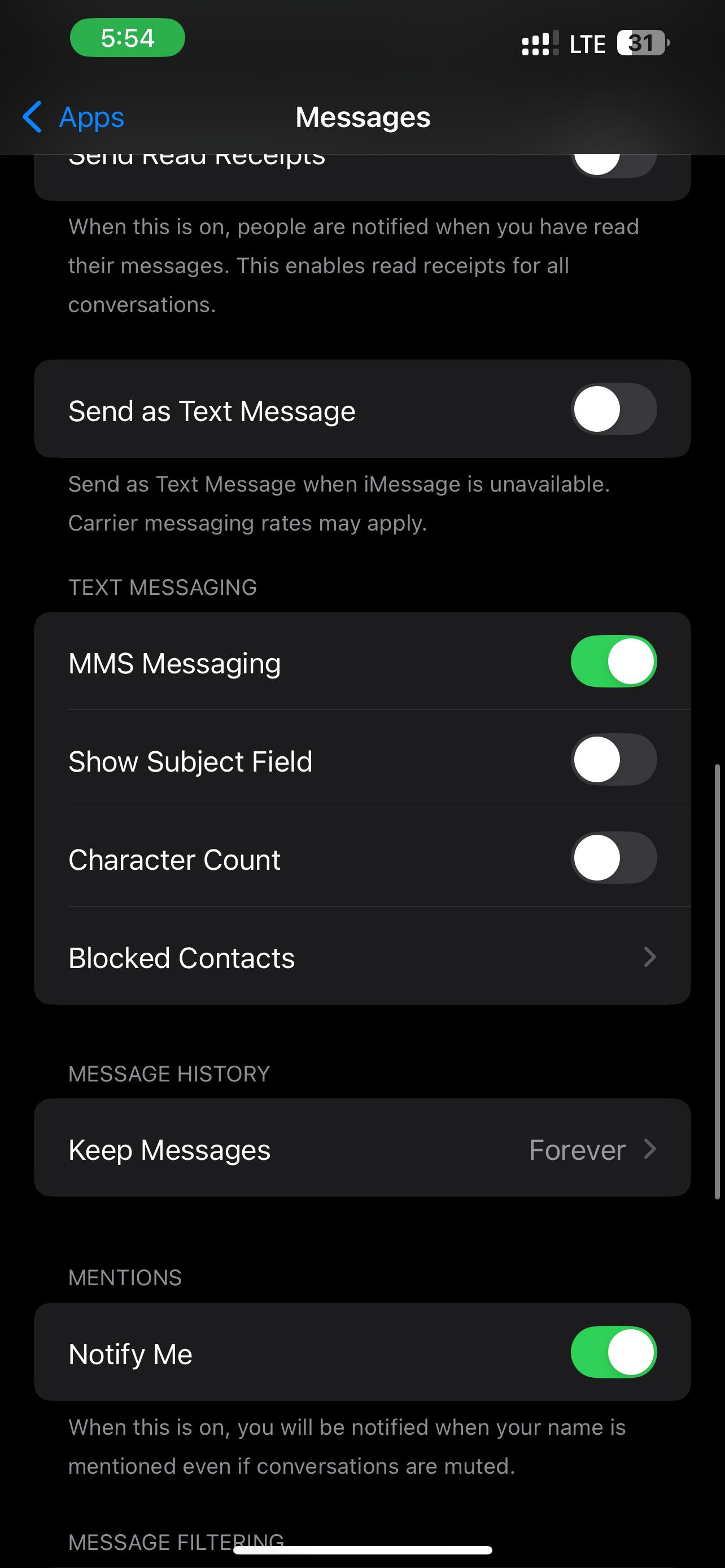
Method 3: Find Blocked Numbers in FaceTime
Apple allows distinct FaceTime blocks. Double-check your FaceTime block in settings. Many people ask, "how do I find blocked numbers on my iPhone FaceTime app?" Here's how.
Step 1. Open "Settings" on iPhone.
Step 2. Scroll down and tap "FaceTime."
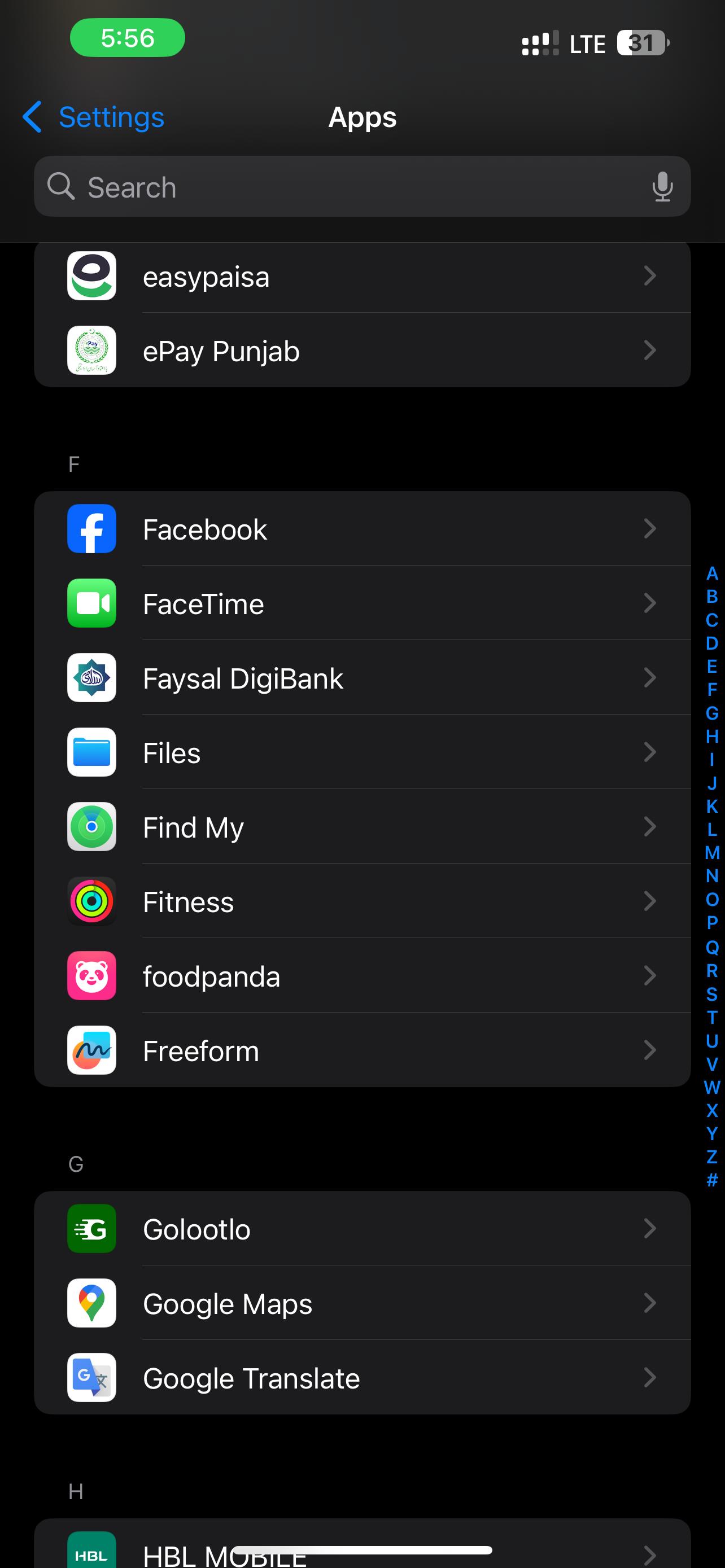
Step 3. Tap "Blocked Contacts" option in the Calls section.
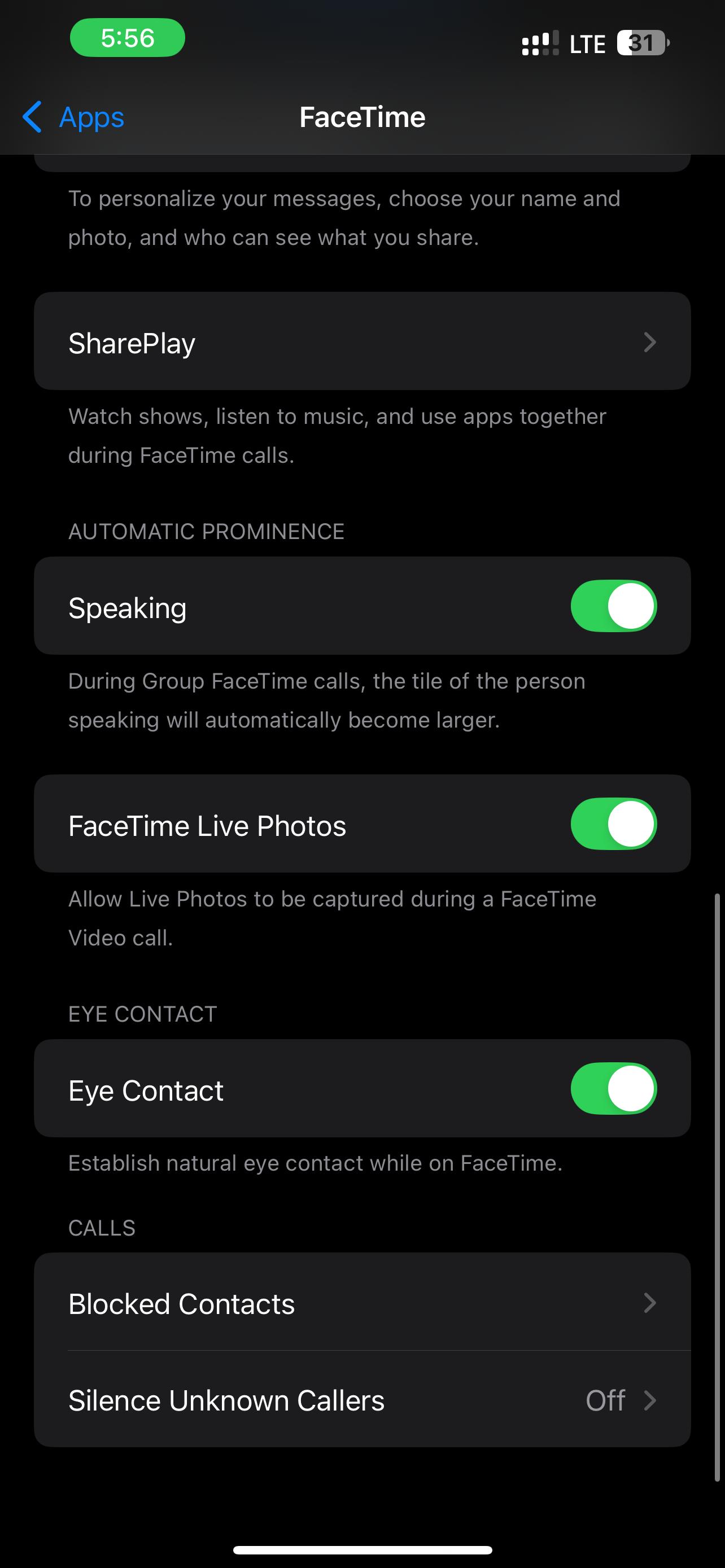
This is excellent for blocking spam calls on FaceTime while allowing normal calls.
Method 4: Find Blocked Emails in Mail (Bonus Insight)
You may ban unsolicited emails on Apple. You can also review prohibited spam email addresses. Don't just look for blocked numbers on iPhone Mail—also look for email addresses. To check blacklisted Mail senders:
Step 1. Go to "Settings > Apps"
Step 2. Scroll down to "Mail."
Step 3. Under the "Threading," select the "Blocked" option.
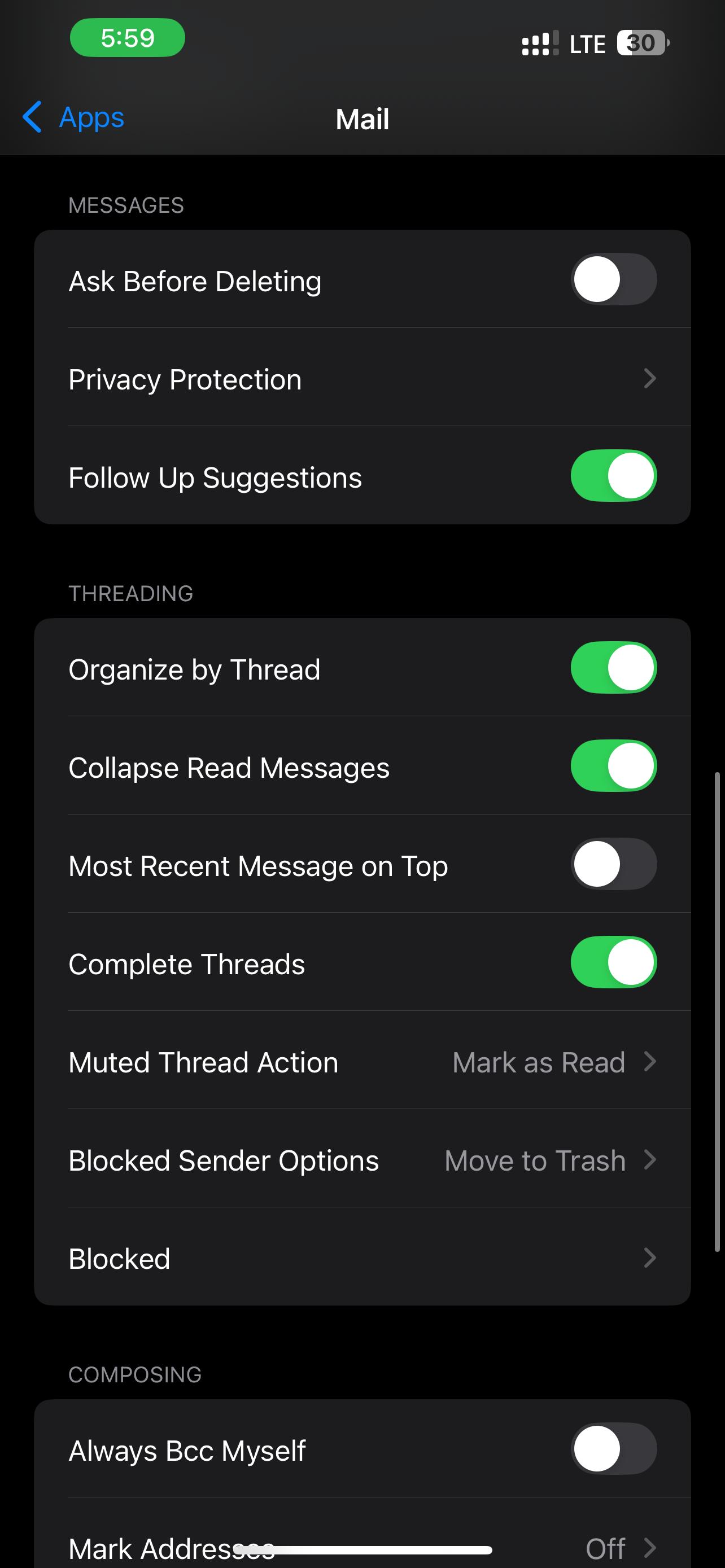
This list shows blocked email addresses. This helps you manage spam and check who you've stopped from sending mail.
Part 3. [BONUS TIP] Enhance Contact Management with MobileClean
When people ask, "how do I find blocked numbers on my iPhone?" it usually leads to the iPhone settings. iOS allows for simple viewing and management of blocked contacts but offers no additional functionality. MobileClean - Photo Cleaner app helps with cleaning and organizing your phonebook.
The app can identify duplicate contacts and combining them in no time, deleting the empty or incomplete entries and making the contact list clean and easy to use. MobileClean - Photo Cleaner app, by removing unnecessary clutter, guarantees that your contacts are streamlined, accurate, and easy to navigate, thereby saving you time and keeping your phone's storage optimized.
Native iOS features allow you to check your iPhone's blacklisted numbers, but MobileClean enables you to eliminate duplicates, backup contacts, and detect incomplete records. This simplifies long-term phone management.
MobileClean - Photo Cleaner (iOS)
Deep Space Cleaning: Smartly Remove Media Clutter with One Tap
- Smart Clean: Auto-detect large videos, duplicate/similar photos, screenshots, Live Photos, and expired contacts.
- Compress: Reduce photo/video size without quality loss.
- Swipe Clean: Quickly review and batch delete unwanted photos.
- Secret Space: PIN-protected vault that hides private photos/contacts on your iPhone.
How to Use MobileClean for Contact Management
MobileClean is easy to use, similar to searching for a blacklisted iPhone number. Follow the steps below for contact management with MobileClean:
Step 1. Launch MobileClean and tap "Smart Clean" on the home screen.

Step 2. Select "Duplicate Contacts" among the cleanup options to scan your phonebook.
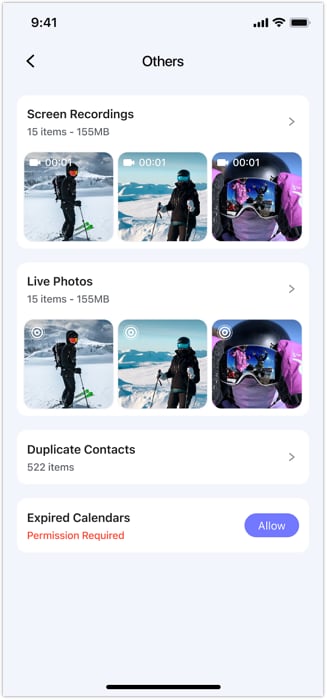
Step 3. MobileClean will find duplicate and incomplete contacts. Select them and delete.
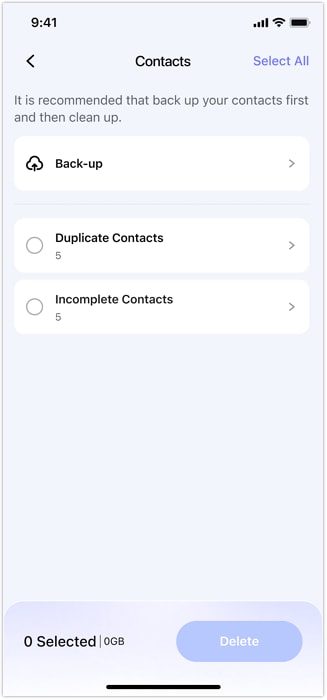
Part 4. Troubleshooting: Why You Can't Find Blocked Numbers
Sometimes you might open the blocked list on your iPhone and find it empty. This can feel confusing, especially if you're sure you blocked someone, but their number doesn't appear. Don't worry — this doesn't always mean the feature isn't working. A few quick checks can help you figure out what's going on.
Update iOS Version
First, make sure your iPhone is running the latest iOS version. An outdated
system may cause glitches that hide blocked numbers or prevent the block list from showing properly. Go to
Settings > General > Software Update and install any available updates.
Double Check
Next, double-check that the numbers were truly blocked. Sometimes numbers may have
been silenced, filtered, or marked as spam by other apps instead of being blocked. Go to Settings > Phone >
Blocked Contacts to confirm the numbers are listed.
Blocking vs Silencing
Finally, keep in mind that blocking isn't the same as silencing. If you only
used "Silence Unknown Callers" or another filtering option, those numbers won't appear in the block list. In
such cases, update your settings to ensure the right action is taken.
Conclusion
Managing blocked numbers on your iPhone can be confusing—especially if your list seems empty or disorganized. Common issues include outdated iOS, accidentally muted (not blocked) numbers, or overlooked settings.
To quickly check your blocked numbers on iPhone, go to Settings > Phone > Blocked Contacts. Here you can view, add, or remove entries. Regularly reviewing this list helps you organize contacts on iPhone and ensures you're only blocking what you want.
Keep your iOS updated and clearly distinguish between silencing and blocking calls. A well-maintained block list lets you control unwanted communications easily and keeps your iPhone running smoothly.
FAQ
-
Q: How do I find blocked numbers on my iPhone?
A: You can find them in your Settings app. Go to Settings > Phone > Blocked Contacts, Settings > Messages > Blocked Contacts, or Settings > FaceTime > Blocked Contacts to view your list.
-
Q: Will a blocked number know they are blocked?
A: No, Apple does not notify users when they are blocked. Their calls will go straight to voicemail, and their messages will not be delivered.
-
Q: Why can't I see any numbers in my blocked list?
A: If your blocked list appears empty, ensure your iOS is updated. Also, confirm you actually blocked the number and didn't just silence it using "Silence Unknown Callers" or a Focus mode.
-
Q: Does blocking a number on my iPhone sync to my iPad or Mac?
A: Blocking is tied to your Apple ID, so it should sync across devices signed in with the same account. However, sometimes syncing issues can occur, so it's best to check the block list on each device.
-
Q: Can I recover a number I accidentally unblocked?
A: There is no automatic recovery for unblocked numbers. You would need to manually find the number again and re-add it to your block list.















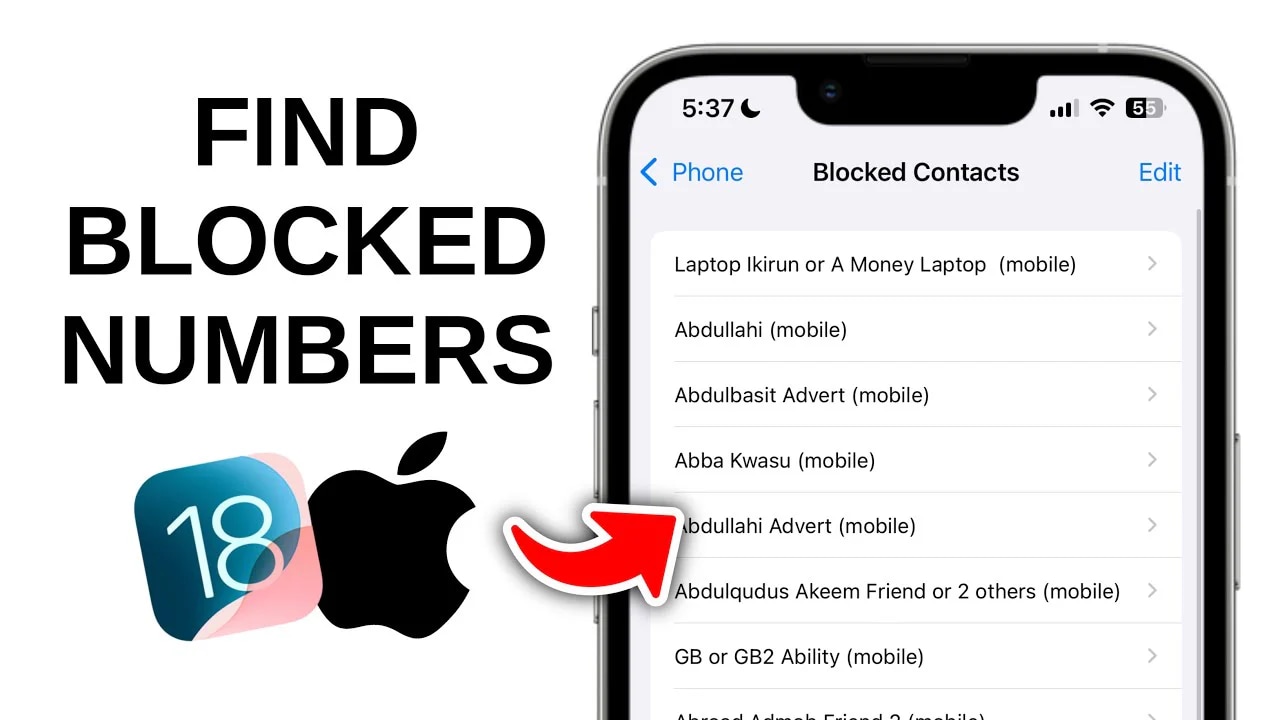
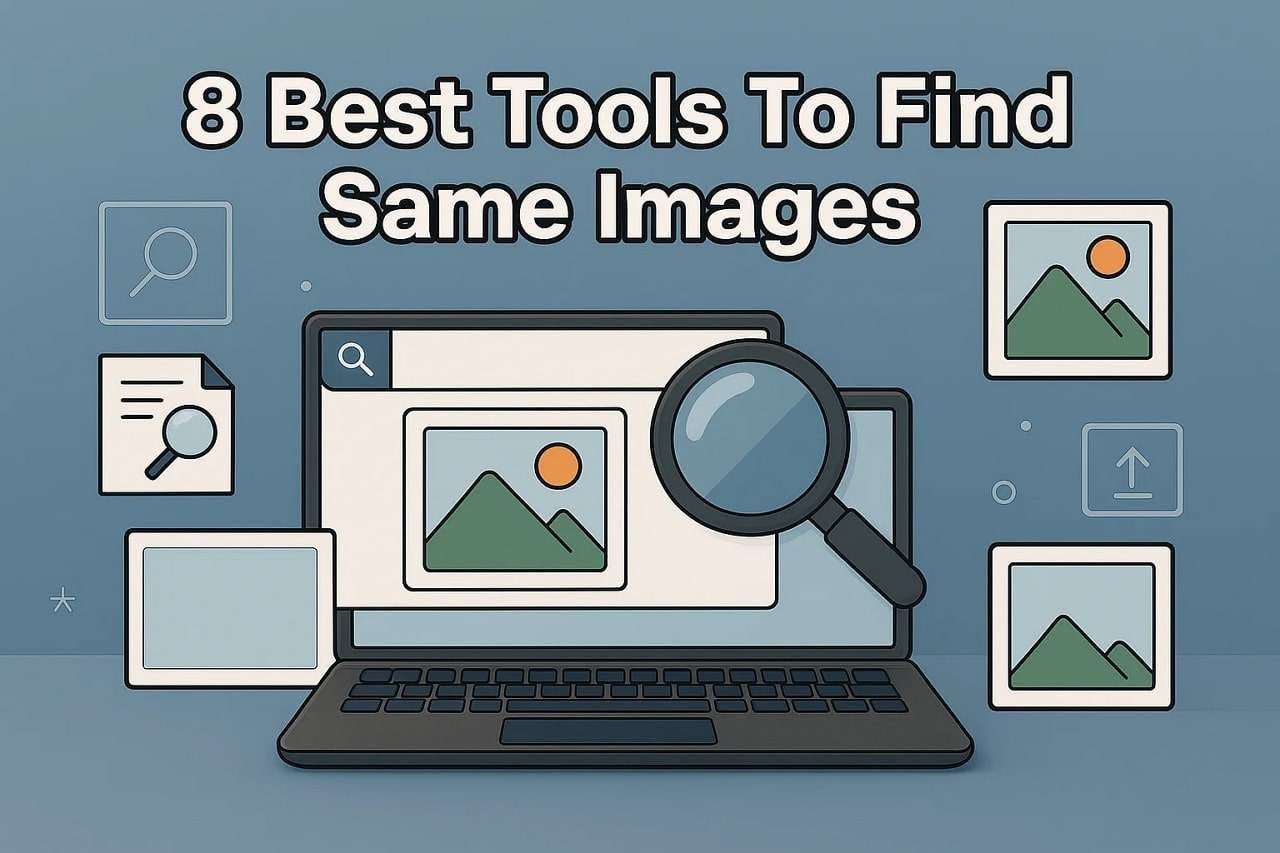

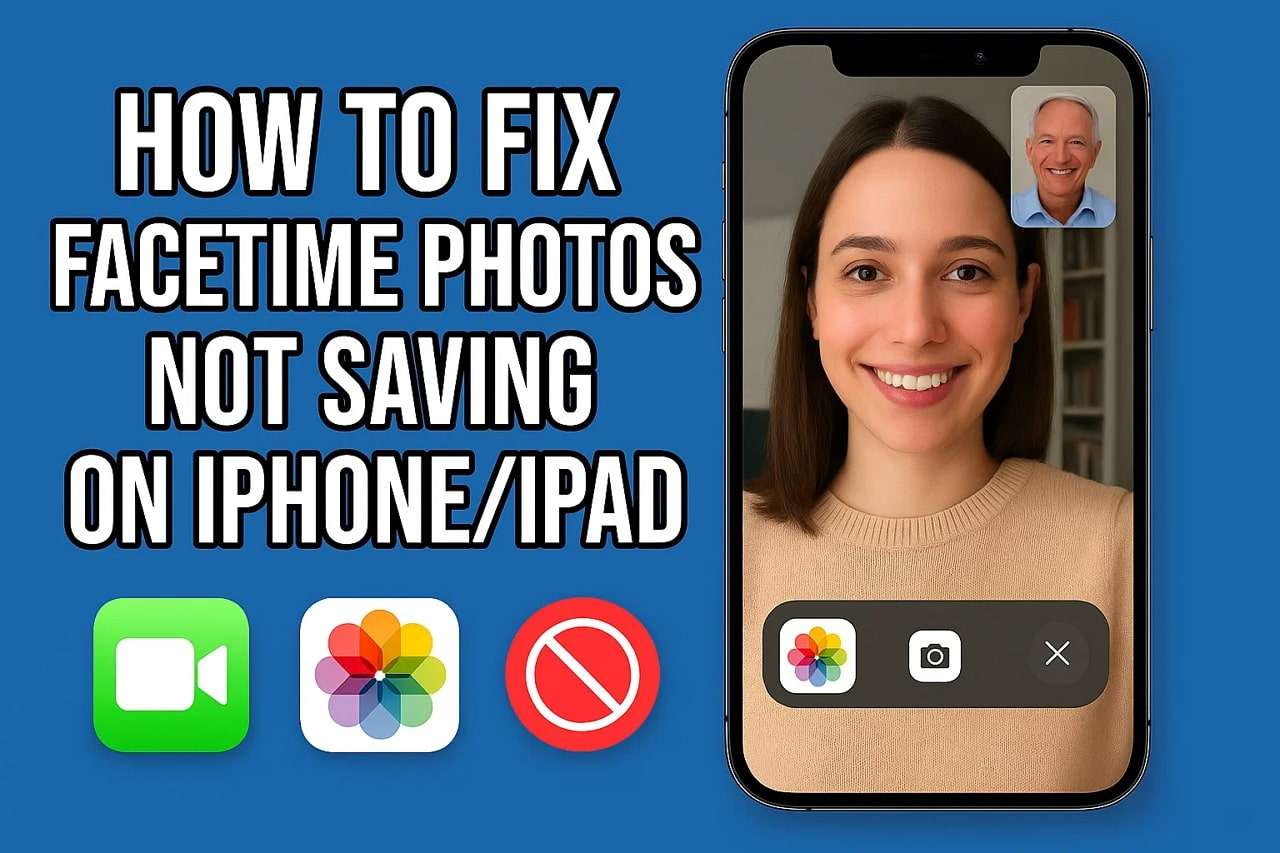
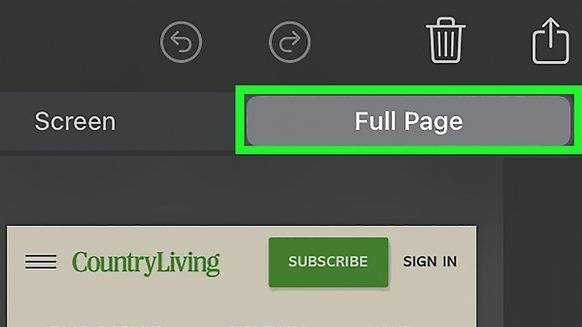






Daisy Raines
staff Editor
Generally rated4.5(105participated)