You might not know that, but Snapchat runs fast when your phone or the app itself has enough free space. Over time, the application stores data in its cache, which can slow things down and cause bugs. Therefore, experts suggest clearing it not only to free storage but also to fix lag and loading errors in real time.
So, if you don't know how to clear the cache on Snapchat or fear that it might affect your data, review this guide and find out the truth. Here, you will debunk the myths about the Snapchat cache and learn how to clear it using 2 methods.
In this article
Part 1. Signs It's Time to Clear Your Snapchat Cache
Before you explore ways to clear Snapchat cache, let's have a look at possible signs that indicate your cache needs to be removed:
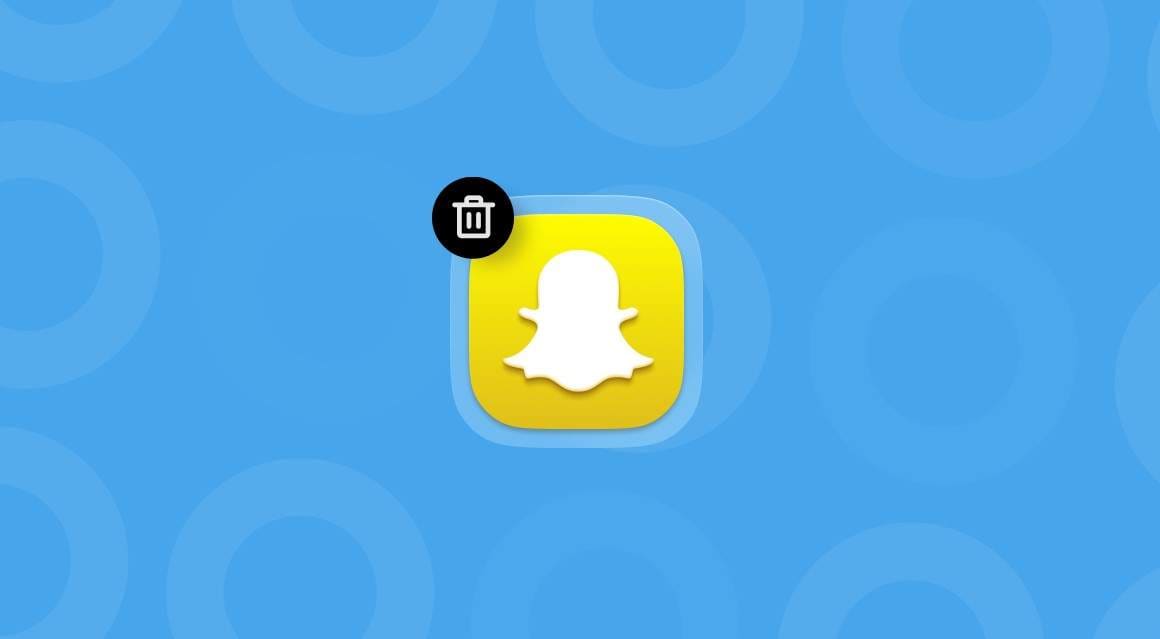
- Snapchat opens late or lags due to too much cache.
- The device shows low space alerts as Snapchat stores excess data.
- Random freezes or crashes show the cache needs removal.
- Old filters or lenses appear due to stored outdated data.
- Slow or failed story loads occur due to a heavy cache.
How Often Should You Clear Snapchat Cache?
When you are out to learn how to clear the snap cache, know that it is recommended to clear it every few weeks to once a month. Additionally, whenever you notice performance issues such as app shutdowns or storage warnings, it's time to clear them. This will help prevent bugs and lag problems and ensure Snapchat runs smoothly and loads updated filters and features.
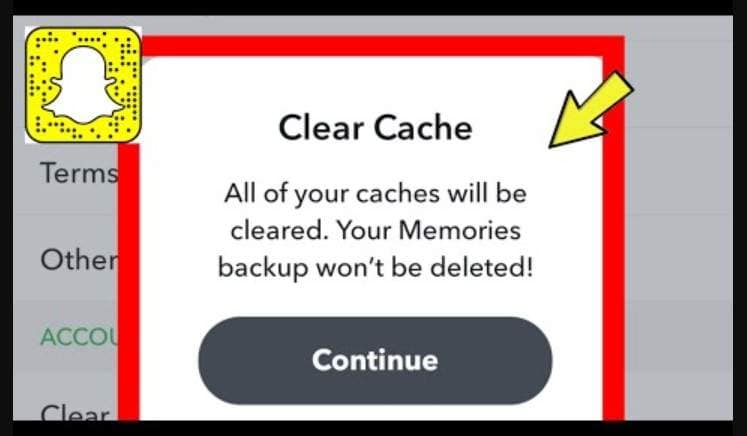
Part 2. What Happens When You Clear Snapchat Cache?
As you make Snapchat's clear cache possible, either through app settings or mobile settings, do you know what type of data you will lose? If not, this section offers you a detailed table of possible data types you will lose eventually:
| Data Type | Deleted when clearing cache? |
| Snaps | No |
| Chats | No |
| Memories | No |
| Saved Lenses/Filters | Yes |
| Stories | No |
| Search History | Yes |
| Browser Cache | Yes |
| App Settings | No |
Pro Tip. Free Up iPhone Space with MobileClean - Photo Cleaner
While learning how to clear the cache on Snapchat, if you are looking for an effortless solution to free up iPhone space, use MobileClean - Photo Cleaner app. This app makes batch deletion of media files possible with just one tap. When deleting data, users can sort them from largest to smallest and preview the deletion or compression process. Additionally, it scans the duplicate media files and saves the manual hassle of removing them.
With dedicated sections for screen recording, live photos, and duplicates, the app makes data navigation and deletion seamless. All these aspects make the MobileClean a smart solution for beginners, as you can also delete and restore contacts. In terms of usage, users can clean duplicates, photos, videos, or recordings in just 3 simple steps, and the app will handle the rest.
MobileClean - Photo Cleaner (iOS)
Deep Space Cleaning: Smartly Remove Media Clutter with One Tap
- Smart Clean: Auto-detect large videos, duplicate/similar photos, screenshots, Live Photos, and expired contacts.
- Compress: Reduce photo/video size without quality loss.
- Swipe Clean: Quickly review and batch delete unwanted photos.
- Secret Space: PIN-protected vault that hides private photos/contacts on your iPhone.
Guide to Delete Unwanted Data Using MobileClean - Photo Cleaner
To know how you can use this simple solution to remove unnecessarily large or unwanted videos from your iPhone, review the given guide:
-
Step 1. Launch the Application and Go to Smart Clean
-
Step 2. Choose Media and Pick the Delete Option
-
Step 3. Opt for the Compress Feature [Optional]
Choose the "Smart Clean" tool and head to the "Large Videos" section. There, stretch the menu displayed at the top right corner to choose from "Largest" to "Latest" videos. After that, select the media files you want to remove, then press the "Delete" button.
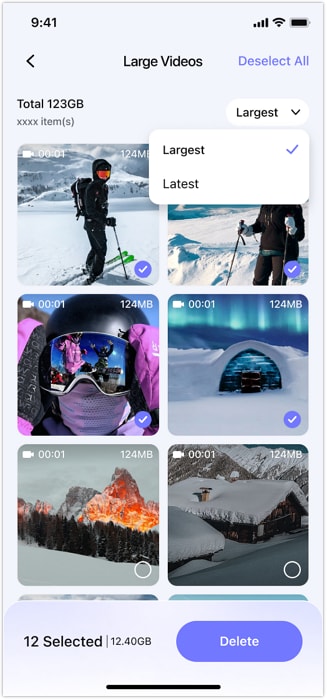
After that, confirm the deletion process on the new interface by selecting the "Delete" button.
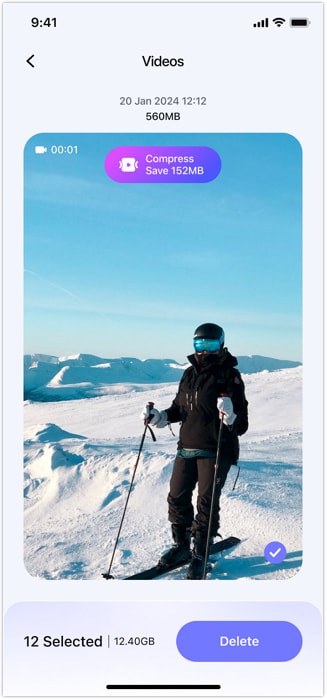
If you want to compress the video, utilize the "Compress" feature on the video and preview the procedure.
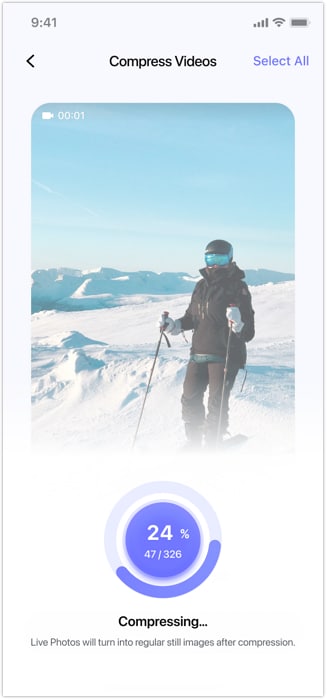
Part 3. How to Clear Cache on Snapchat | 2 Ways
To know how to clear Snapchat cache, review this section, offering you 2 simple methods to try, along with a detailed guide:
Method 1. From App Settings
Try to use the app settings to clear the cache to remove useless files that take up storage and cause lag or glitches. This method also refreshes the lenses, filters, and story, and allows them to load properly without errors or missing effects. Above all, this solution eliminates the need to access additional applications, as it's built in. So, to know how to clear cache on Android and iOS, review the given steps:
On iPhone
Step 1. Access App Settings
Press the "Settings" icon after pressing the Profile icon on the application, and head to the "Privacy Controls" section to choose the "Clear Data" option.
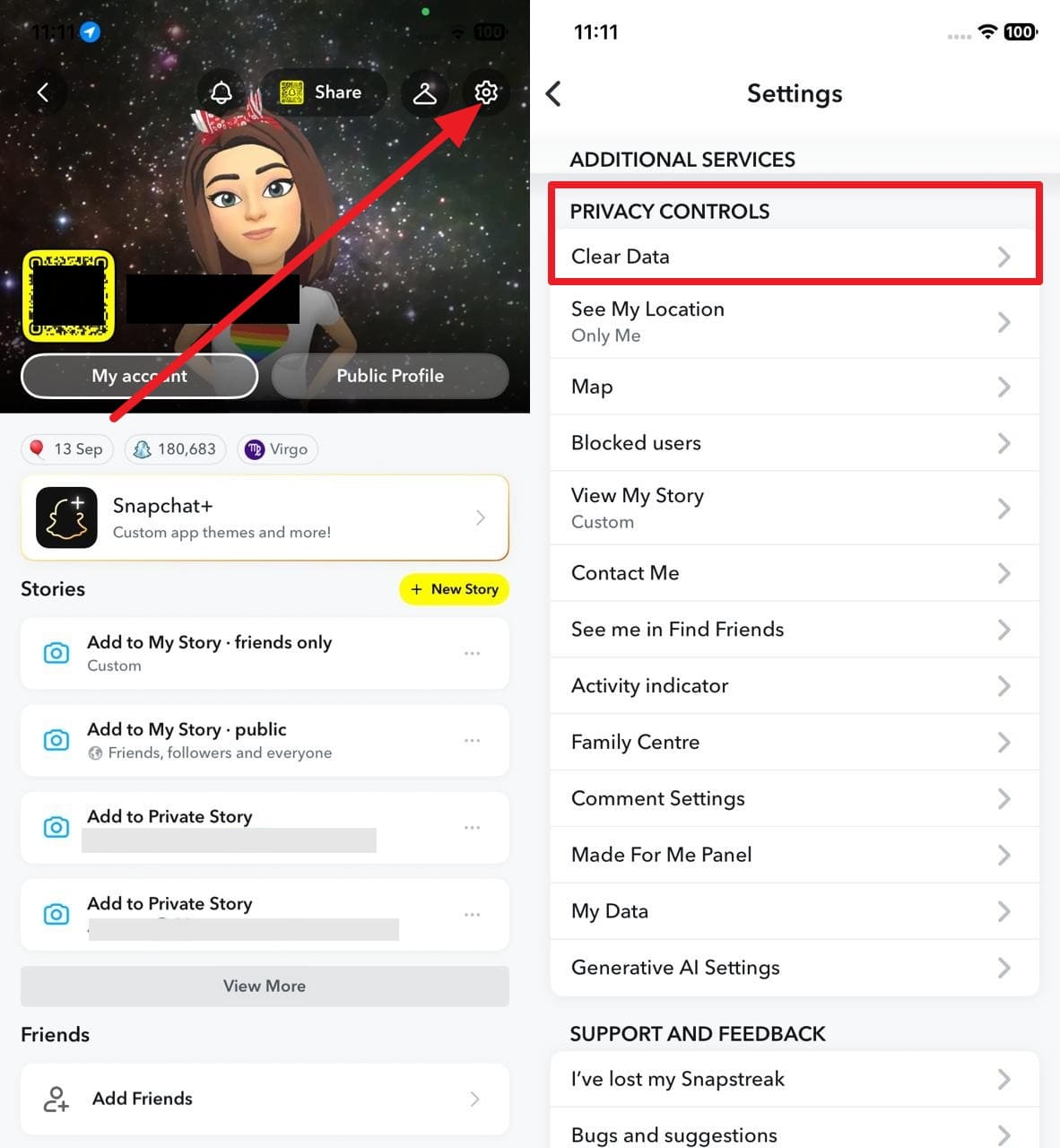
Step 2. Clear Cache
On the Clear Data settings, select the "Clear Cache" option, then confirm the process by tapping the "Clear" button in the pop-up menu.
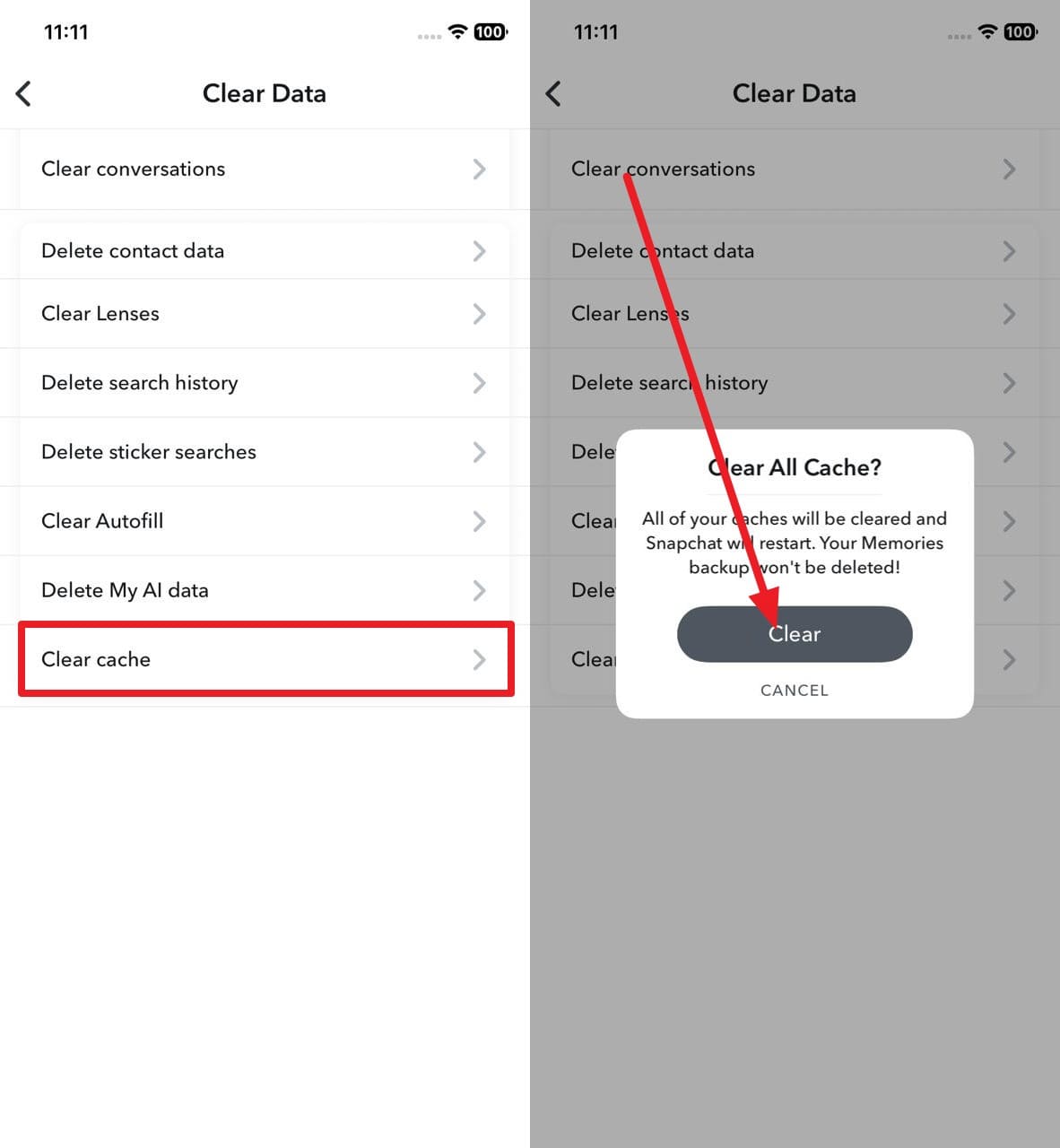
On Android
Instructions: After tapping the profile, tap the "Settings" icon, then go to the "Account Actions" section. There, choose the "Clear Cache" option, then select "Continue" in the pop-up menu to confirm.
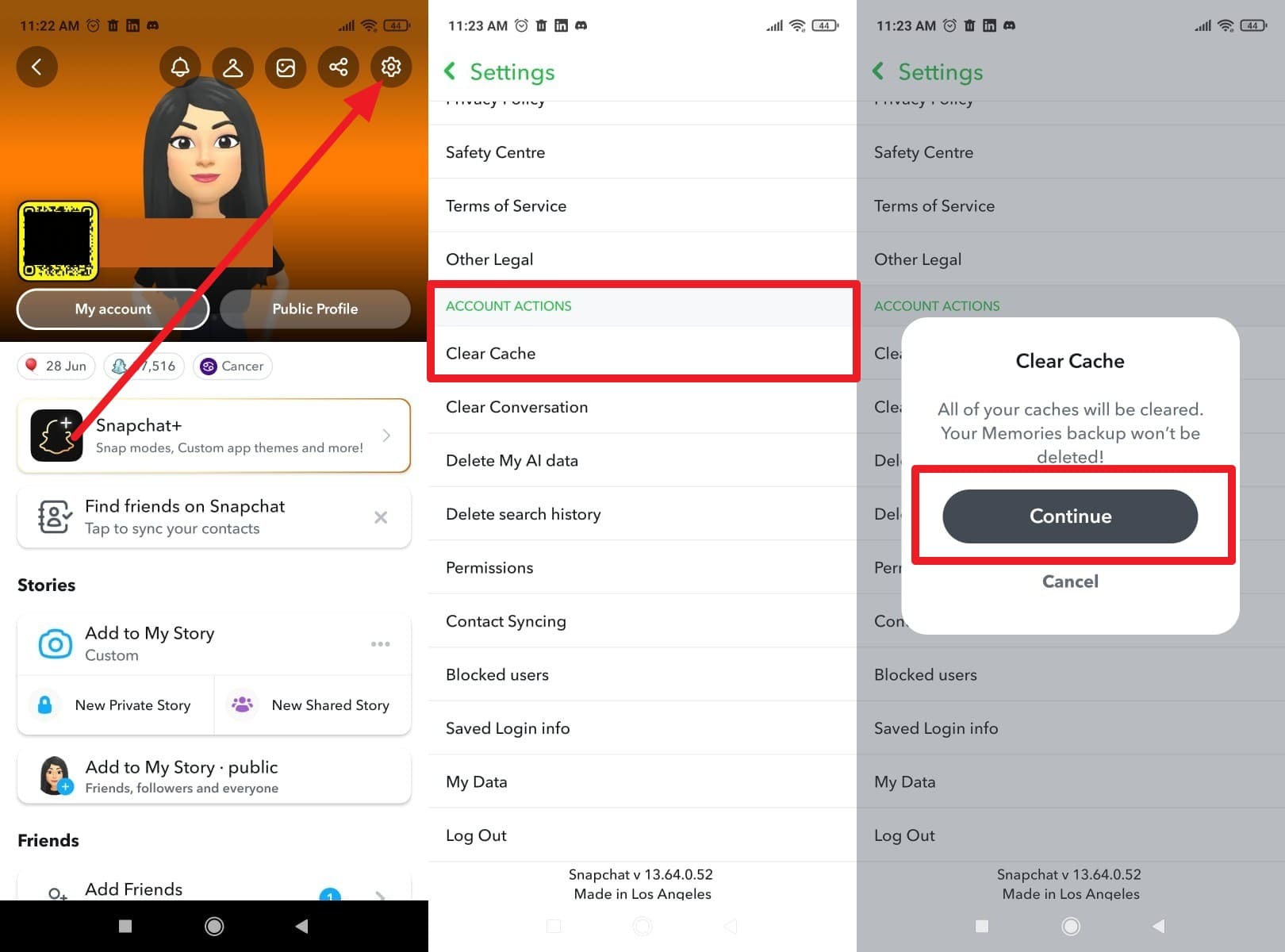
Method 2. From Android Settings
While learning what is Snapchat cache, use Android settings to clear the cache as another simple solution. It removes hidden data that the in-app option may skip, and loads new filters or features. Additionally, it improves overall phone health by clearing leftover files within Snapchat. So, learn how to keep your device clean and smooth via the listed steps:
Step 1. Access App Management
In the Settings app, go to the "Apps" section and select the "Manage Apps" option from the list, and search for Snapchat.
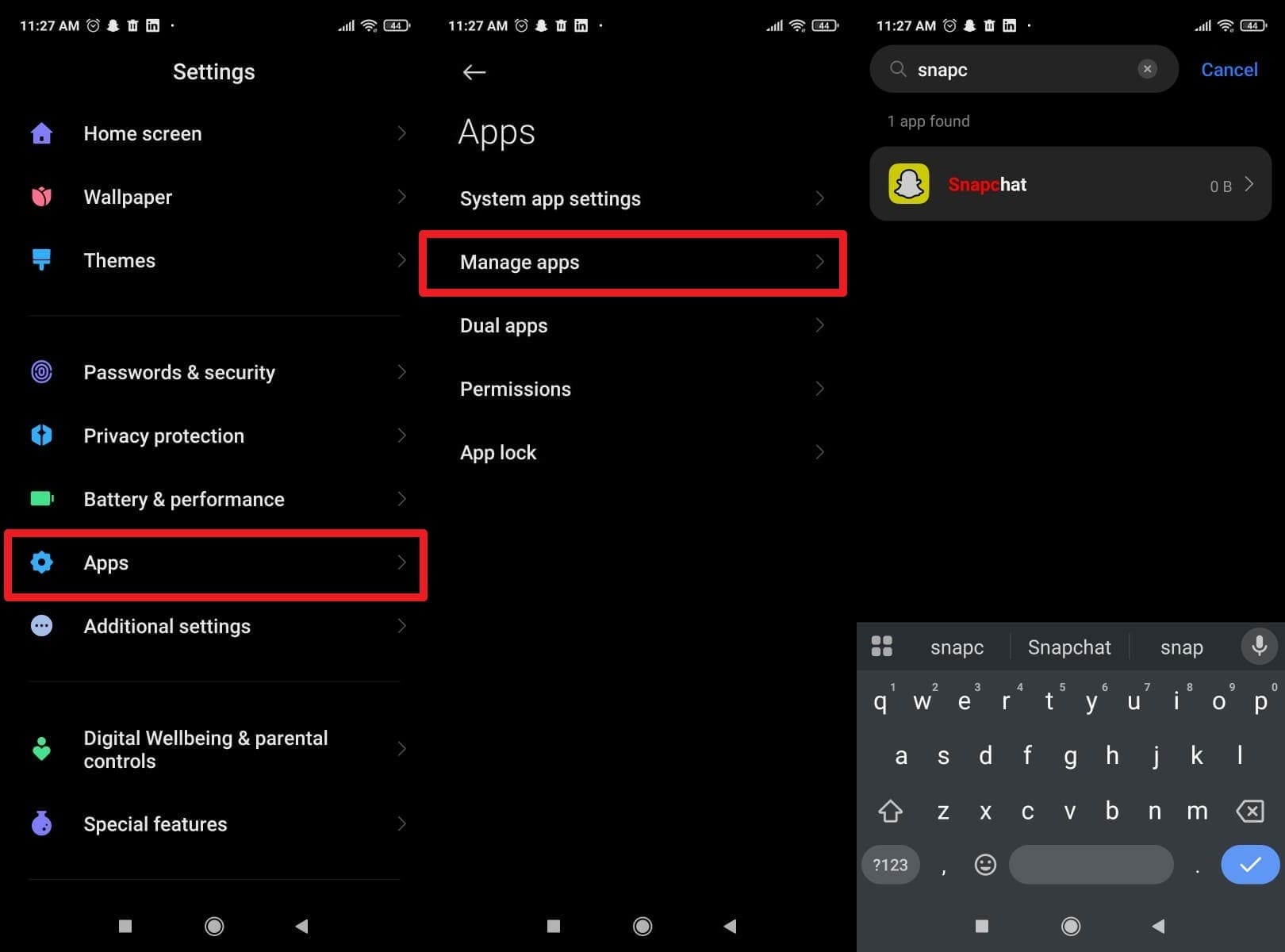
Step 2. Clear Cache
On the "App Info" screen, scroll down to choose the "Clear Data" option and pick the "Clear Cache" option from the pop-up.
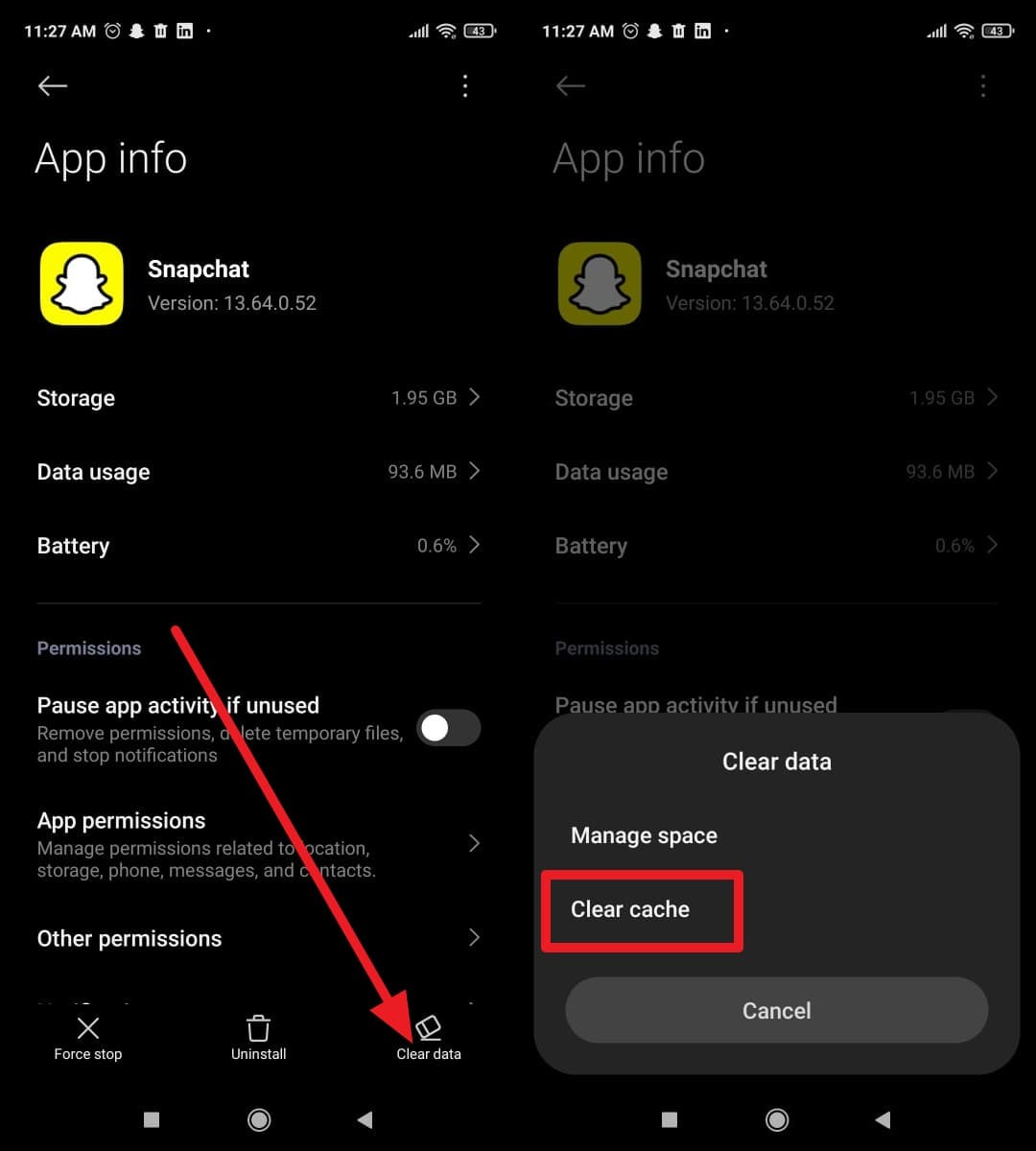
Part 4. Common Myths About Clearing Snapchat Cache
If you ask someone how to clear the Snapchat cache on an iPhone, it's possible that you encounter several misconceptions. So, this section will highlight and debunk a few Snapchat cache-clearing myths to help you know the truth.
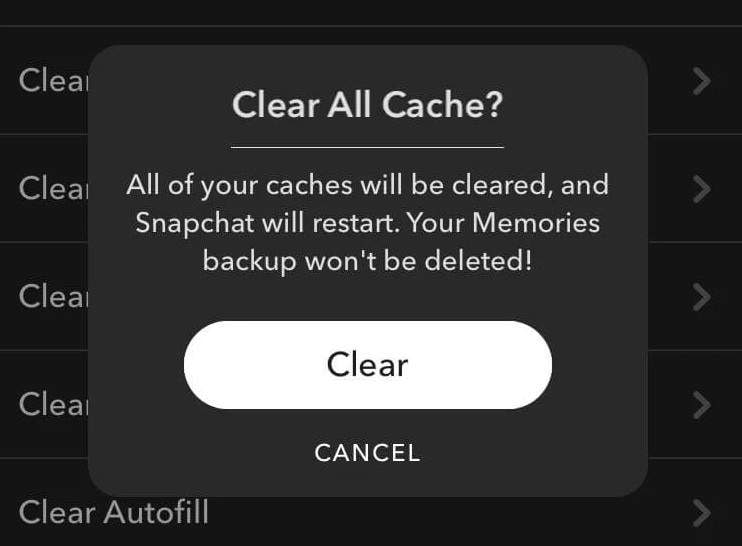
Myth 1: Clearing the cache deletes your saved Snaps and Memories
Fact: If you clear the cache, it will only remove temporary files stored on your app to help it function smoothly. Your saved Snaps and Memories stay safely stored on Snapchat's servers. Plus, cache data only includes images, filters, thumbnails, and background files that reload when you use the app again.
Myth 2: Clearing cache logs you out of Snapchat
Fact: Cache removal does not log you out or require you to re-enter your password. Your login session, profile, and connection to the Snapchat servers stay active. Also, as you clear the cache, Snapchat loads fresh data while your account remains signed in as usual.
Myth 3: App settings and account information are erased
Fact: As you make Snapchat's clear cache possible, it never affects your personal data, privacy preferences, or app themes. These details stay saved on your account and sync again once you open Snapchat. Only minor performance files get removed, not your personalized configurations or account credentials.
Myth 4: You lose all your chats and story history
Fact: All your active chats, message history, and viewed stories remain visible after the cache is deleted. The application stores this information in the account's cloud databases, and only essential local files are removed.
Myth 5: Clearing the cache will permanently speed up your app
Fact: Cache removal can improve app speed for a short time because it frees up space and removes clutter. However, new cache files gradually accumulate again as you use Snapchat. Therefore, to maintain the smooth performance, users may clear the cache occasionally, but it's never a permanent solution.
Conclusion
To sum up, this ultimate guide has offered 2 simple methods to learn how to clear Snapchat's cache. So, while exploring the common myths about clearing cache you've learned how these methods are practical and easy to apply. For situations where you need one-click methods to free up space on your iPhone, try MobileClean - Photo Cleaner.
FAQ
-
Q: Can I check how much space the Snapchat cache takes before clearing?
A: Yes, go to device settings, open Apps, choose Snapchat, and tap Storage to view cache space clearly. It shows how much data Snapchat holds, labeled under Cache, App Size, and Data for clarity.
-
Q: Why does Snapchat build up so much cache data?
A: Snapchat saves filters, snaps, and images temporarily to load faster and reduce network requests every time. This process ensures smoother app function and quicker access to features, but fills storage space gradually.
-
Q: Does clearing the cache make Snapchat faster right away?
A: Yes, clearing the cache removes old files instantly and allows Snapchat to load features and snaps more quickly. It improves app speed, reduces lag, and makes navigation smoother right after the cleanup completes fully.















![How to Clear Cache on Snapchat and Fix Storage Issues Easily [2026 Updated]](https://images.wondershare.com/drfone/article/2025/10/how-to-clear-cache-on-snapchat-1.jpg)
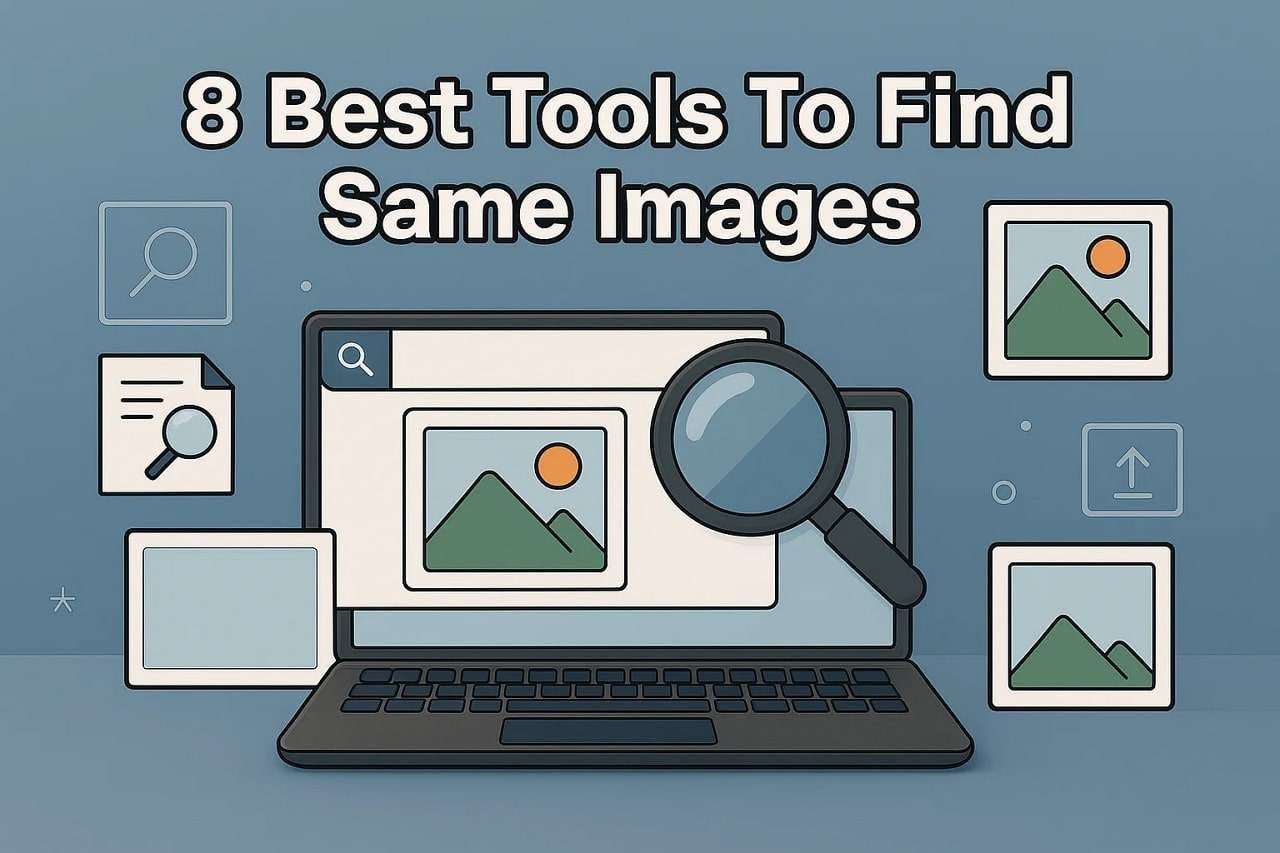
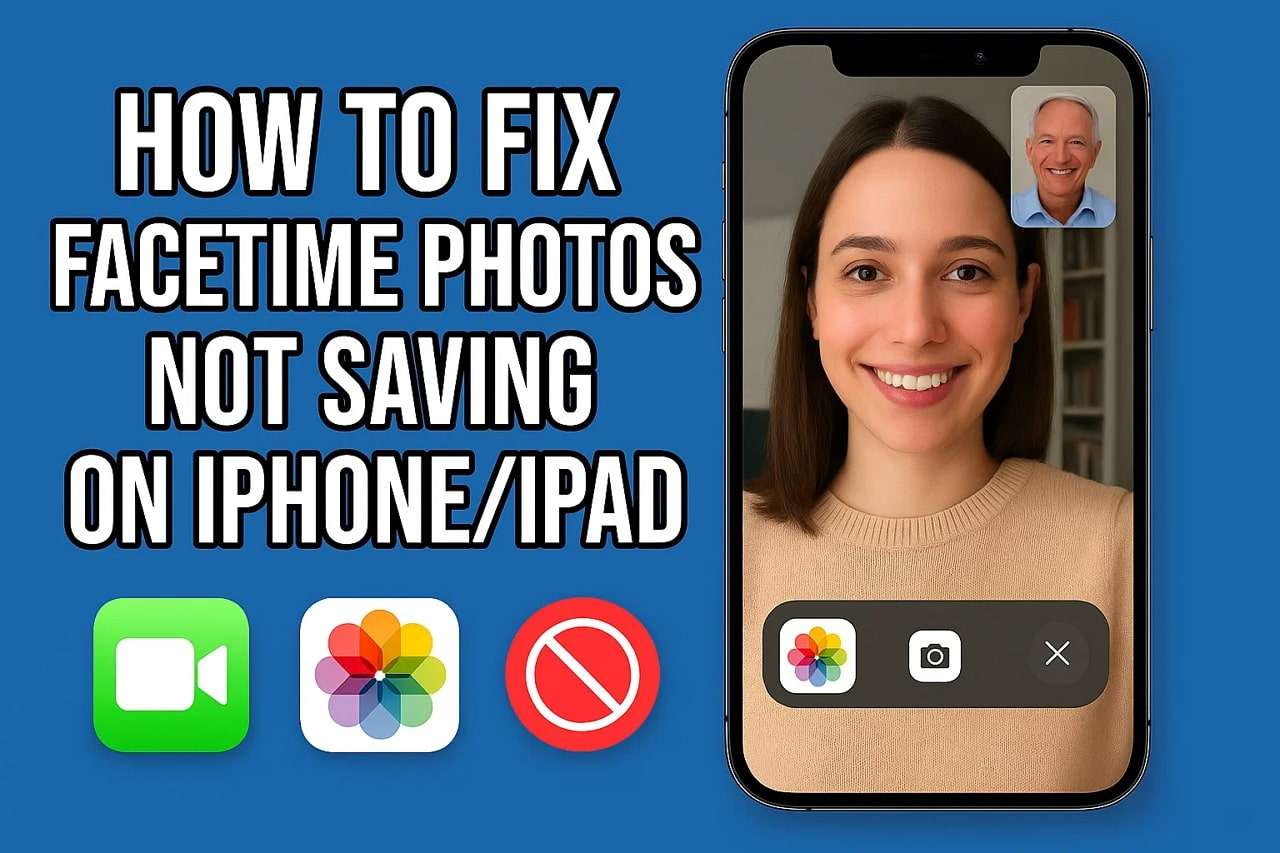
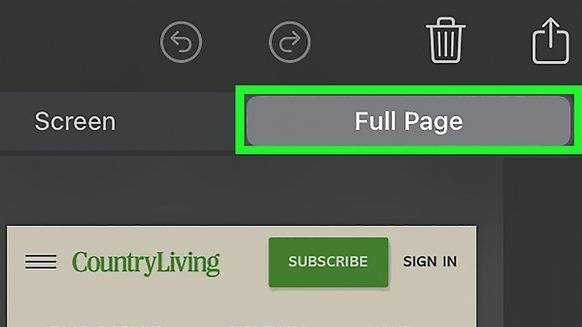






Julia Becker
staff Editor
Generally rated4.5(105participated)