You might have wished to send an image on Instagram that just vanishes upon receiving, just like a little secret shared in the moment. Whether it's a funny behind-the-scenes snap, a quick reaction, or playful surprise, Instagram's disappearing photos let you capture and send moments without leaving a permanent trace. However, many users are familiar with this feature, and those who are not familiar question: how to send disappearing photos on Instagram?"
Therefore, this guide will offer you simple and effective ways to send view once photo on Instagram while highlighting what this feature actually is. While learning where to find and how to use it in group or individual chat, you'll be able to know how to hide sensitive photos on iPhone with a bonus tool - MobileClean. So, learn the ways to make your temporary snapshots more engaging while unveiling the basics of this feature.
In this article
Part 1. What is the Instagram View-Once/Disappear Photos Feature?
When seeking answers to "how to send a one-time view photo in Instagram," know that this feature enables sending a photo that will disappear after it's viewed. While using this, the sender can choose from the View Once, Allow Replay, or Keep in Chat option, depending on the information they are sharing.
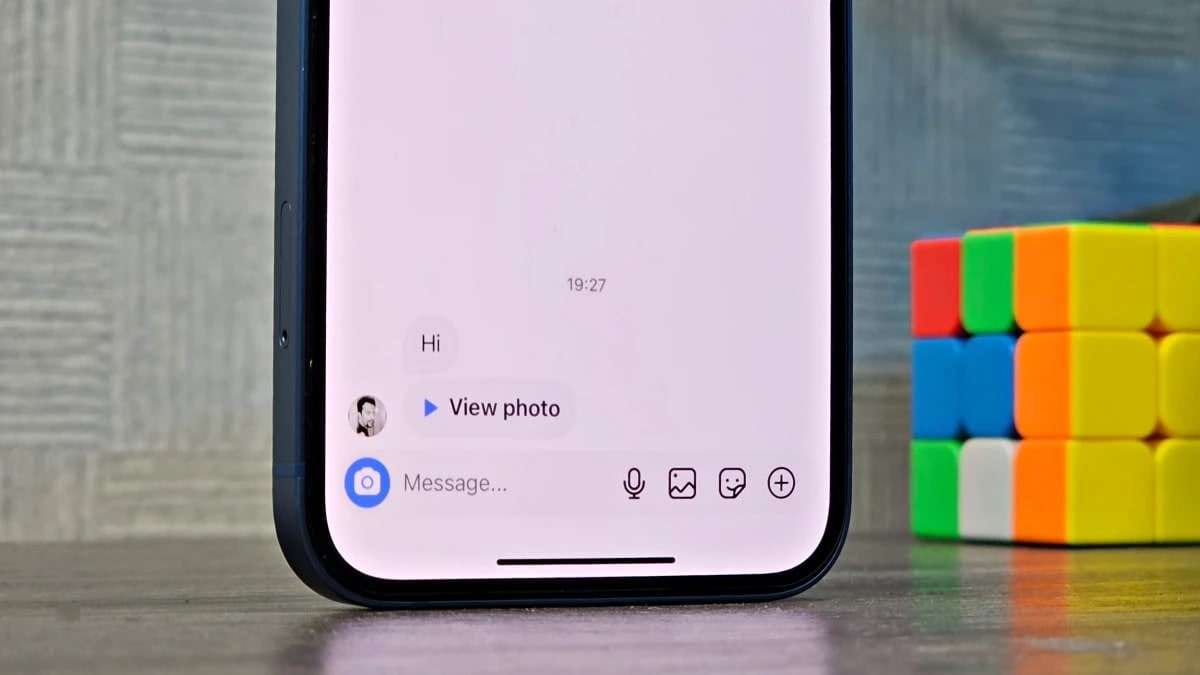
To use it, the feature is displayed beside the Send icon, and with Instagram's screenshot blocking aspect, the receiver won't be able to capture in-app screenshots. Moreover, when the recipient opens the message, the sender will be notified and prevented from re-watching if Replay is not allowed. Overall, this feature is ideal for sharing sensitive or time-bound information in private chats where persistent storage isn't desired.
Part 2. How to Send View-Once Photos on Instagram? 2 Possible Ways
Now that you have the basics of this feature, to learn how to send view once photos on Instagram, follow these 2 methods.Way 1. Using Instagram Camera Feature
Users can use the Camera feature to share views and images, thanks to its one-time viewing controls, screenshot blocking, and clear sender feedback. Additionally, it works consistently across 1:1 chat and keeps media within Instagram's secure environment. Unlike other platforms, this mode also ensures up-to-date privacy features and reduces mistakes compared to generic sharing options, once accessed seamlessly through the given guide:
Instructions: From the DM thread, tap the "Camera" icon beside the chat and capture the image or press the "Upload" icon to import the image. Then, alter the "Allow Replay" option to "View Once" and hit the "Send" button.
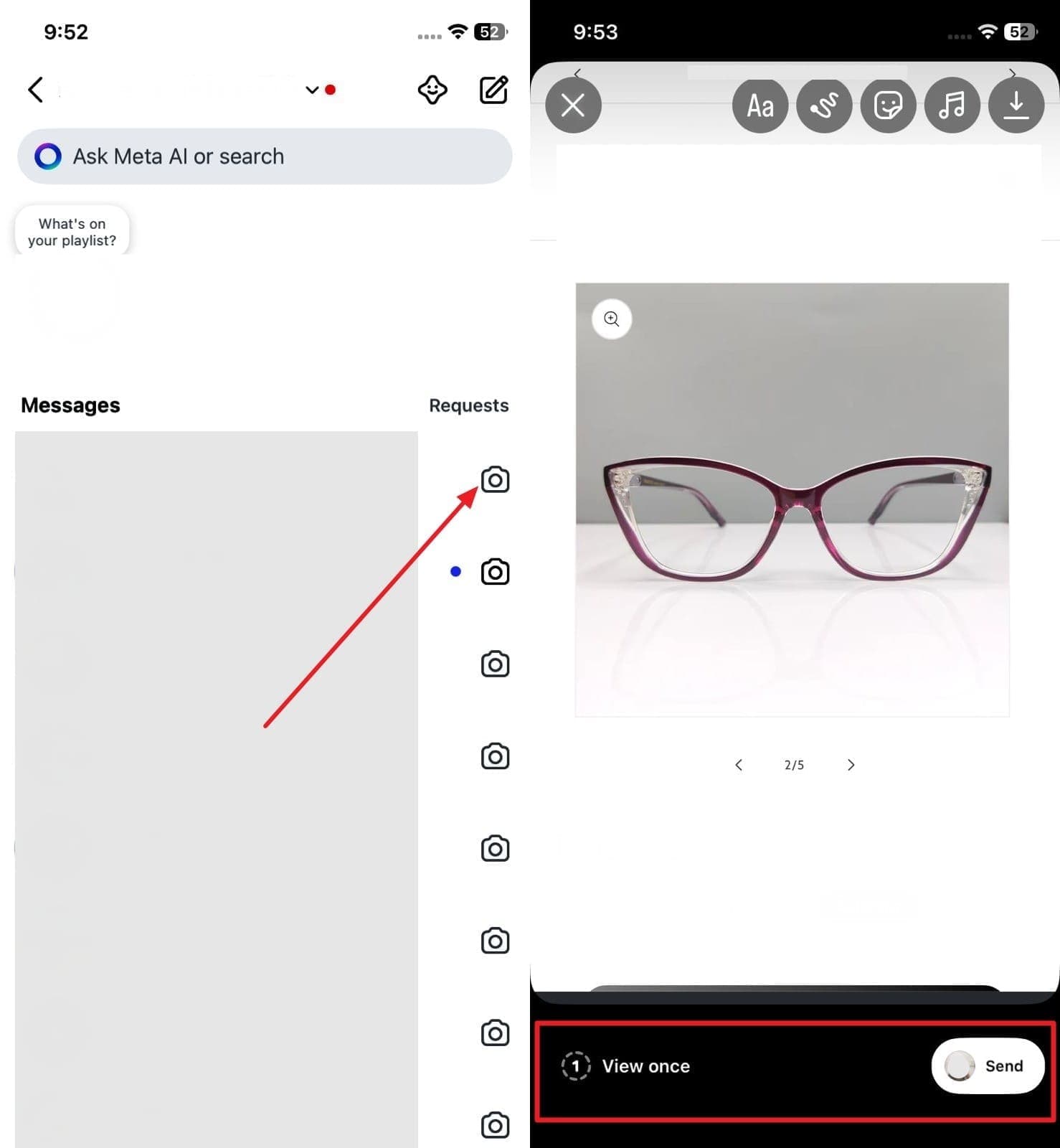
Way 2. Through Direct Messages
When determining how to send a view once photo on Instagram, use this method as the DM Composer clearly presents View Once, Allow Replay, and Keep in chat options. Moreover, screenshot blocking for View‑Once and vanish contexts in DMs features adds in-app protection beyond simple attachments. While following the given instructions, you can see the open/replay status with clear badges, letting senders know when content is viewed.
Instructions: Open the chat to whom you seek to send the View Once message and press the "Camera" icon within the textbox. Capture the image or upload it from the gallery and set the "Allow Replay" option to "View Once" and tap the "Send" button.
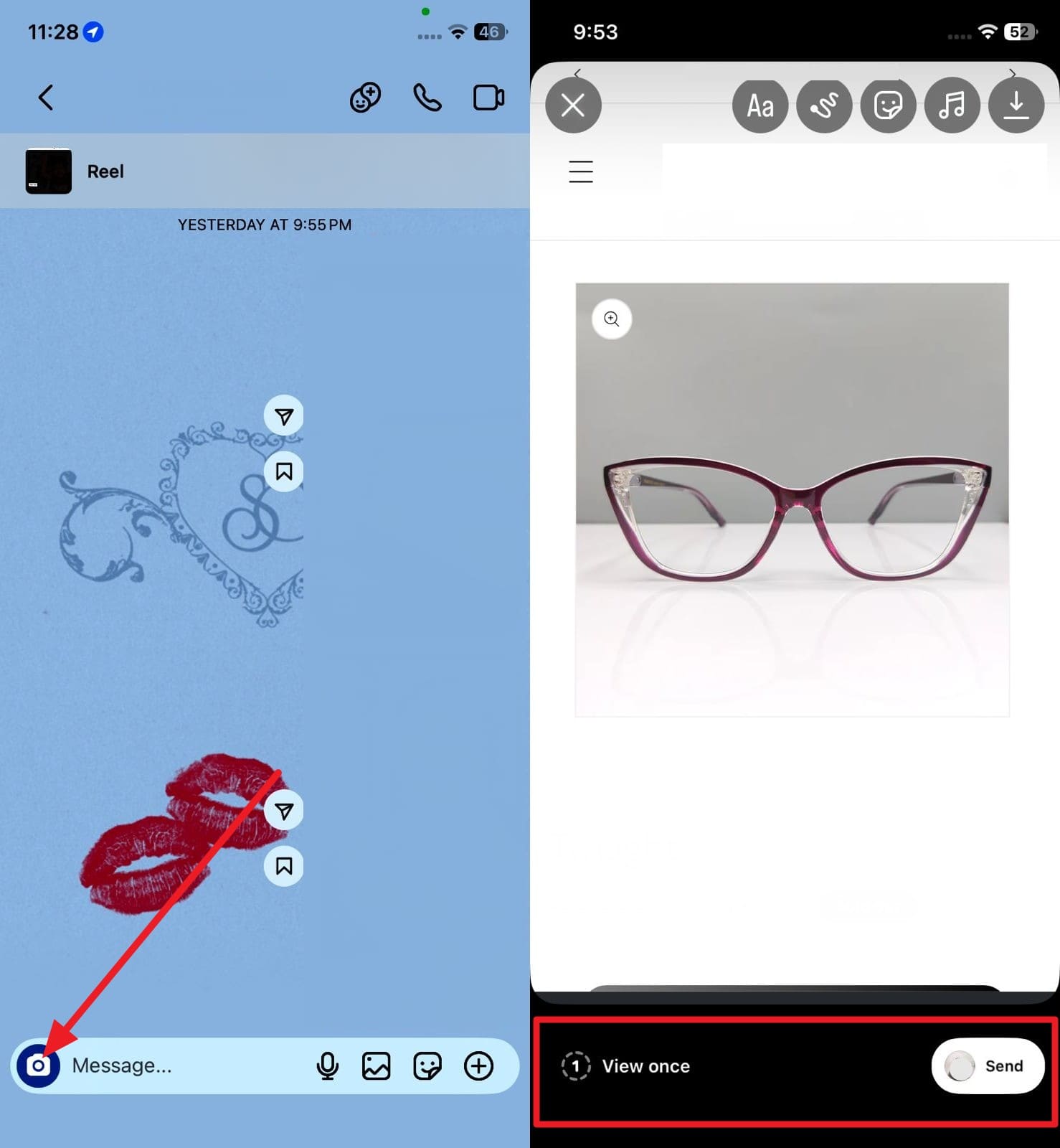
Pro Tip. Hide Your View-Once Photos Secretly on Your iPhone: MobileClean – Photo Cleaner
Those who have learned how to send a one-time view photo on Instagram might wish to keep the image secret from the album, too. Hence, rather than relying on the built-in album hidden option, use a robust solution to create a secret album, which is MobileClean - Photo Cleaner app. This application allows you to set Face ID or PIN passcode while making the album, which can be changed when needed.
Additionally, users can import images and videos in bulk, with the option to delete the originals after import. Users can also temporarily restore photos/videos to their device or permanently erase them by selecting the Download or Remove option on the media. Besides photos and videos, you can even make a secret album for contacts while managing the hidden contact storage.
MobileClean - Photo Cleaner (iOS)
Secret Space: Keep Your Private Photos, Videos & Contacts Truly Hidden
- Secret Album: Hide sensitive photos/videos in a PIN or Face ID-protected vault. Removed from Camera Roll & iCloud, accessible only to you.
- Secret Contact: Securely store private contacts outside iOS address book, with selective restore or permanent delete options.
- Full Control: Import, restore, or permanently erase hidden files/contacts anytime.
- Top Security: Multi-layer protection with encryption + authentication (PIN/Face ID).
Guide on How to Use MobileClean – Photo Cleaner to Create a Secret Album
When learning how to send a view once on Instagram, here is how you can use this application and move your sensitive images to a secret album:
01of 03Launch the MobileClean – Photo Cleaner Application
Authenticate the method by pressing the "Set Password" option after launching the app and choosing the "Secret Space" button.
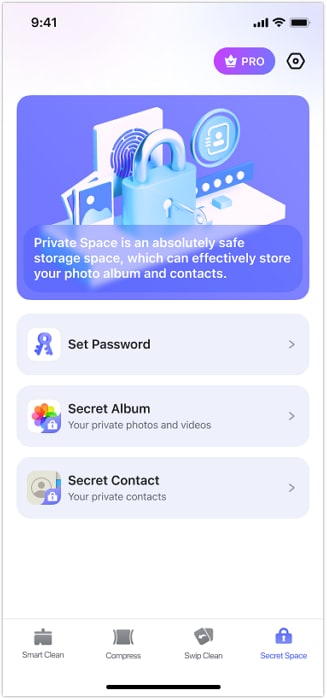
02of 03Pick the Secret Album and Import the Photos/Videos
After setting the desired encryption, choose "Secret Album," pick the "+" button, and select the "Import Photos or Videos" button.
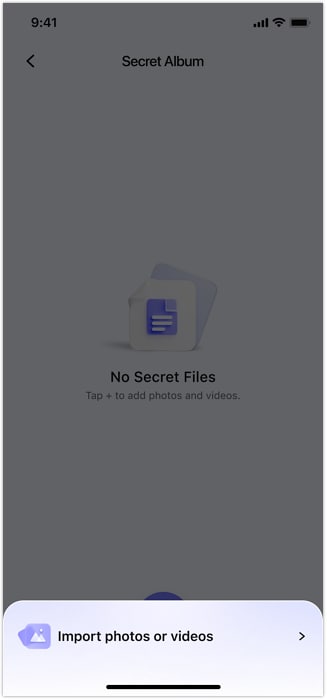
03of 03Choose to Remove the Originals and Complete the Process
Next, select the images you wish to hide, hit the "Import" button, and from the pop-up menu, tap "Remove" to delete the original images/videos.
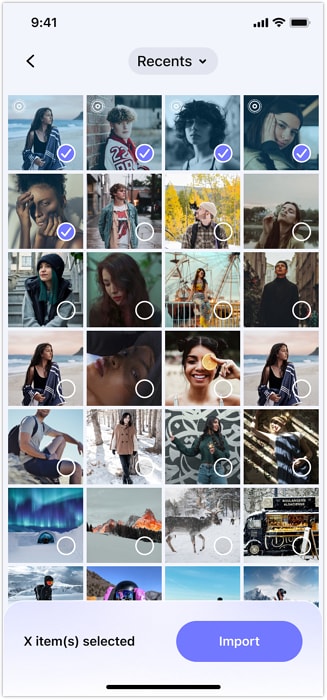
Part 3. How to Send Disappearing Photos in Groups on Instagram
Users can also share their view-once images in a group chat when they're learning how to send disappearing photos on Instagram. This feature limits you to leaving a permanent copy of a sensitive image in a busy group thread. Additionally, it keeps group chat focused and easy to navigate, while also restricting screenshots and re-watching. To determine how to use this feature in group chat, review the guide mentioned:
Instructions: Either select the "Camera" icon from DM threads or choose a particular group chat to import or capture your image. After that, change the "Allow Replay" settings to "View Once" and pick the "Send" icon.
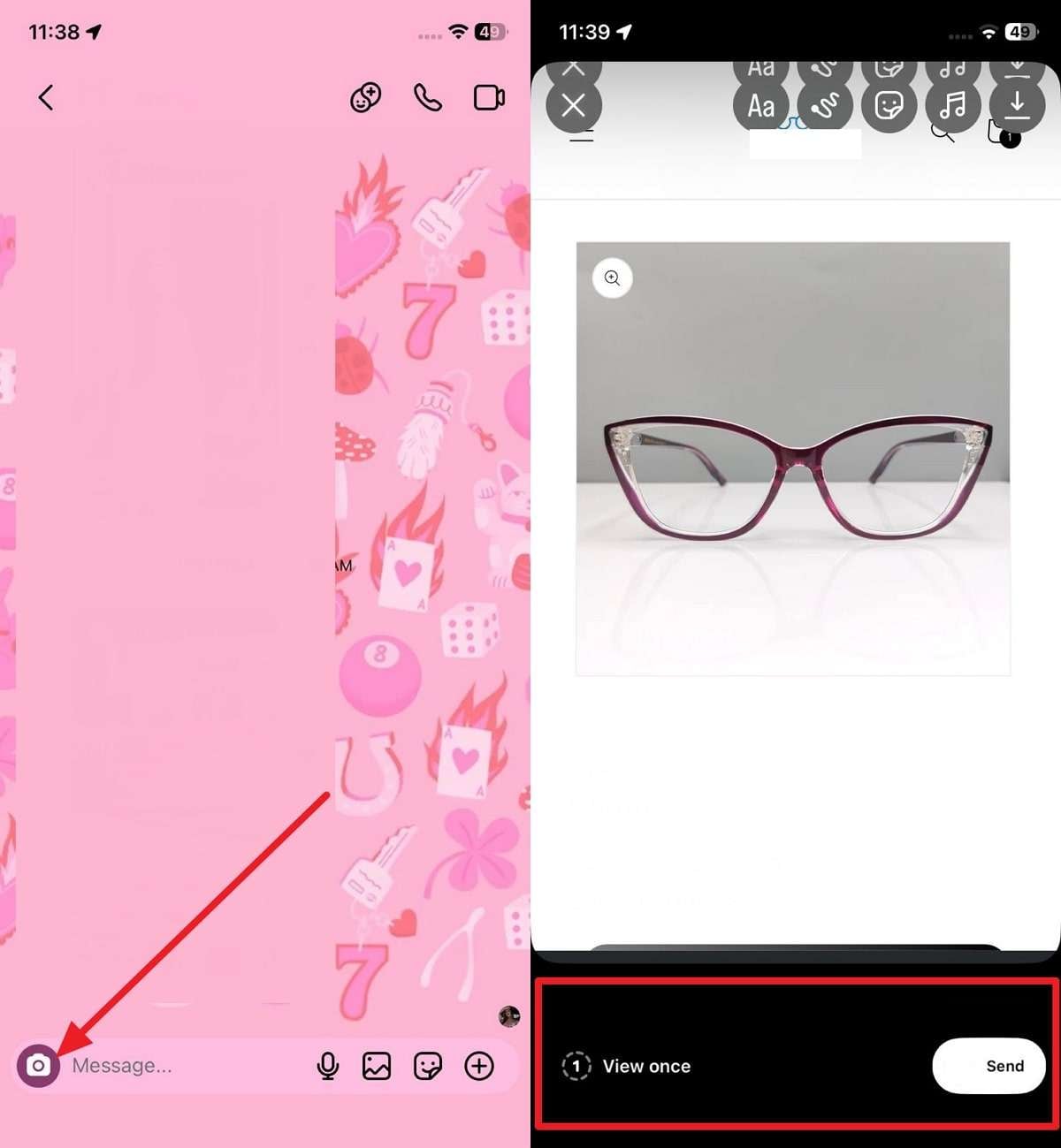
Part 4. 5 Ways to Use Disappearing Instagram Content (Personal & Professional)
Now that you know how to send a view once photo on Instagram, here are 3 best use cases, highlighting effective ways to use disappearing Instagram content:
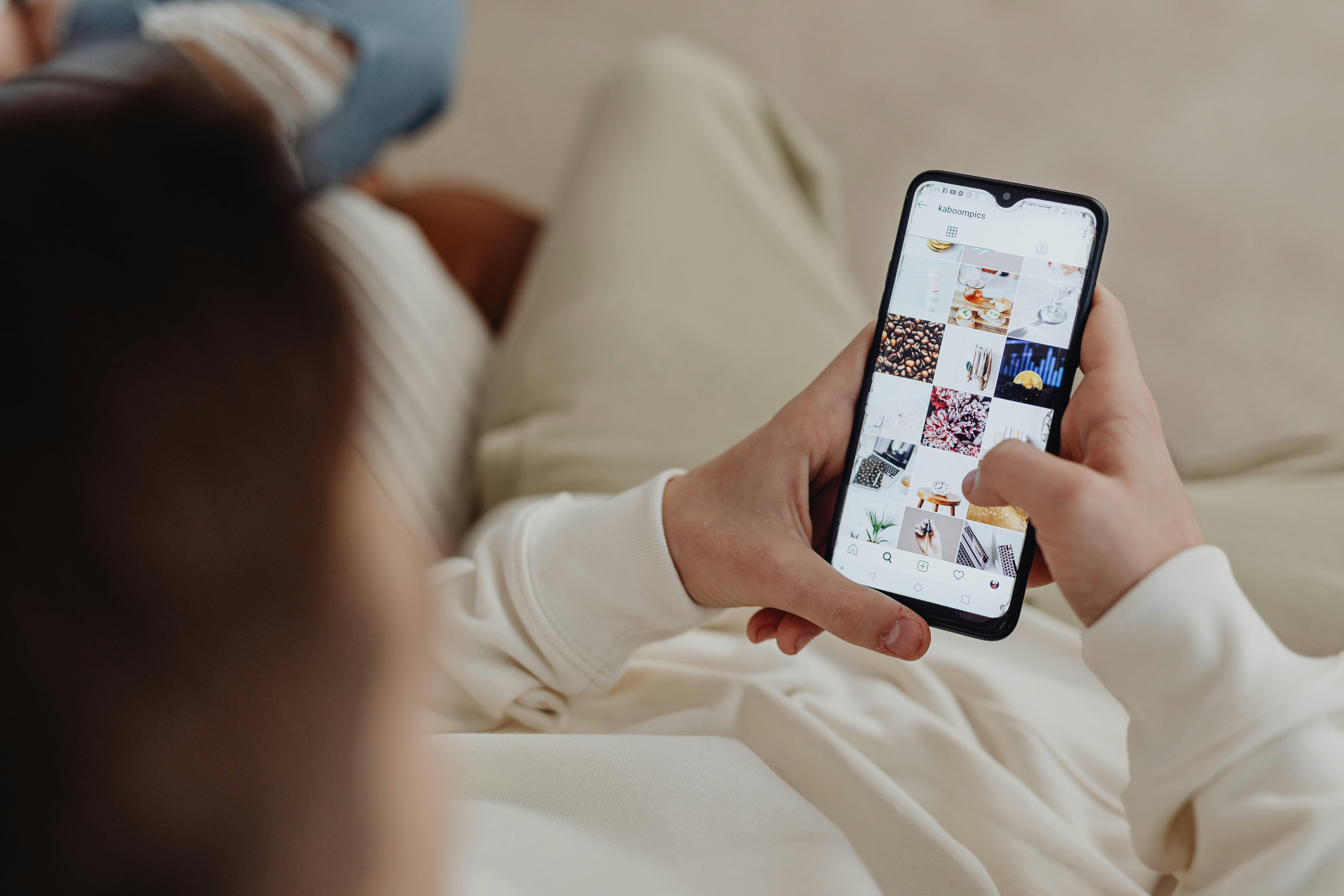
- Quick Sensitive Shares (Personal): If you want to share personal details like ID cards, Wi-Fi passcodes, or event QR codes, the View Once option is best. Besides, you can determine if receivers can replay the image to add an extra layer of privacy.
- Ephemeral Updates in Group Coordination: When you are organizing events or collaborative work, this feature is handy. Through this, you can send disappearing visuals for short-lived updates like whiteboard notes, room numbers, or location cues.
- Client Previews and Approvals: This feature can be used not only for personal and private chats but also in a professional context. You can send the quick drafts, mockups, or concept visuals, allowing clients to review and provide immediate feedback without leaving a record in chats.
- Limited-Time Promotions or Teasers: Businesses and creators can leverage disappearing content for exclusive offers, sneak peeks, or promo codes. To raise curiosity, they can also share the yet-to-be-released products while limiting the unwanted sharing.
- Privacy-Aware Personal Moments: For casual, candid, or intimate moments, View Once provides control over re-watching and long-term storage. Additionally, disabling the auto-reply option allows you to eliminate the need for long-lasting records.
Conclusion
Summing up, many users want to learn how to send disappearing photos on Instagram since sharing sensitive content is common on every platform. Therefore, this guide has offered you simple ways to use this feature in group and direct messages via a detailed guide. However, if you want to keep the yet-to-send images or videos hidden from your phone too, use MobileClean - Photo Cleaner app to create a secret album .
FAQs
-
Q: Why don't I see the "View Once/Allow Replay" options?
A: To view the View Once or Allow Replay feature, access the Camera icon in the DM thread or from a certain chat. After that, when you upload the media, you will see the "Allow Reply" option beside the Send button. When you tap this option, simply by pressing, you can locate the "View Once" or "Keep in Chat" option too.
-
Q: Can recipients' screenshot or save disappearing photos?
A: No, as per the Instagram settings, in-app screenshots and screen recording of any view-once media are limited to ensure the user's privacy and data encryption. However, no system can stop external capture, like taking a photo of the screen, so complete prevention isn't possible.
-
Q: What's the difference between "View Once," "Allow Replay," and "Keep in Chat"?
A: When learning how to send View Once on Instagram, note that the "View Once," "Allow Replay," and "Keep in Chat" options serve different purposes. The View Once option allows recipients to open an image once, enabling it to disappear immediately. Whereas Allow Replay enables users to replay the image, and Keep in Chat saves the shared media in the chat like normal content.















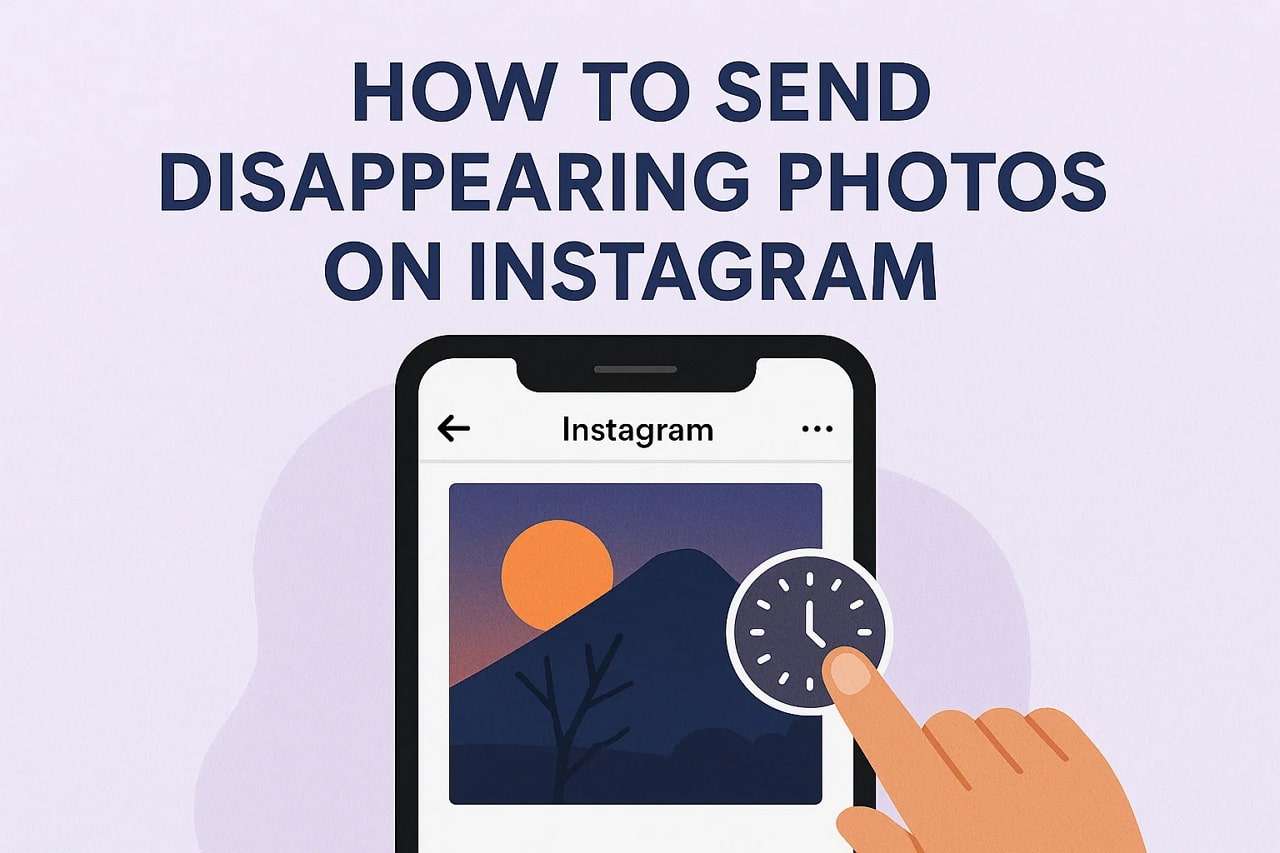
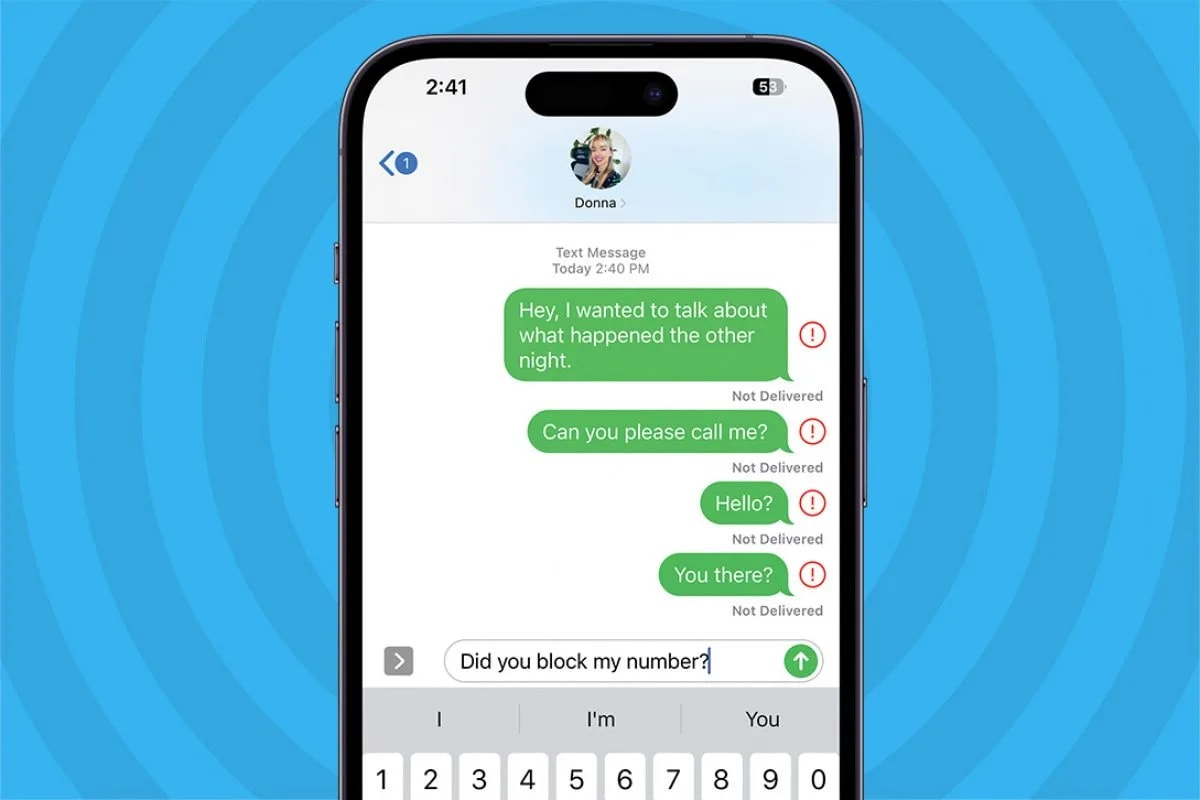


Julia Becker
staff Editor
Generally rated4.5(105participated)