Practical Guide: Make Huawei Mobile Wifi Easy For You
Jul 12, 2024 • Filed to: Latest News & Tactics • Proven solutions
Everyone is looking to have the latest gadgets having the best and advanced technology. One such device is a Pocket Wifi device designed by Huawei Technologies providing you with faster connectivity to your Wifi enabled devices.
If you already own a Wifi device, this new development of the Huawei Pocket Wifi is the best and a step further than other present Wifi devices. You will be able to access the internet faster, your connection to your devices will be enhanced and you will find it far easier and convenient to operate. And you can carry this device very comfortably as it can easily fit inside your pocket.
Here, I will be taking to you about the 3 Best Huawei Pocket devices which are currently available in the market. Also, I will be providing you with instructions on setting up your Huawei Mobile Wifi, how you can change the default username and password of the device and how you can setup the Wifi device as a Hotspot.
Part 1: 3 Best Huawei Pocket Wifi Models
I. Huawei Prime
If you think of purchasing the “Huawei Prime Pocket Wifi” then Congratulations! You have made a very smart choice. Presently it is the world’s slimmest mobile Wifi available in the market. With this device, your accessibility to the Internet will be much faster than any other Wifi device.

Features:
1. The model number of the Huawei Prime is E5878.
2. It will provide you a battery bearing a capacity of 1900mAh. This capacity will provide you with a maximum working time of 8 hours and a standby time of 380 hours.
3. The device comes with a display of 0.96” OLED.
4. As it is the world’s slimmest Wifi device, the device and the battery together weigh less than 70g.
Pros:
1. It will provide you with a greater accessing speed of 150 Mbps compared to other pocket Wifi devices.
2. For further connectivity, you can connect up to 11 simultaneous devices of different people to the Huawei Prime.
3. You can also save power as the Huawei Prime provides you with an additional 40% energy. This in turn, will boost the performance of your device.
Cons:
1. The biggest drawback that you will face would be the duration of the battery. An eight hour maximum functioning limit is very less in comparison to other Huawei Mobile Wifi devices.
2. You will also find no slot to insert your microSD card on the Huawei Prime.
II. Huawei E5730:
If you travel often for meetings or business trips and require internet accessibility every time, then the Huawei E5370 is considered as your ideal traveling partner.

Features:
1. The Huawei E5730 will provide you with a battery having a capacity of 5200mAh. This will enable functioning to go on for a maximum duration of 16 hours and provides you with a stand by duration of more than 500 hours.
2. The total weight of the device including the battery will approximately be 170g.
3. If you plan on buying this device, then this device will provide you with a quicker and better downloading speed which will reach up to 42Mbps.
Pros:
1. The Huawei E5730 will enable you to connect to 10 different devices at the same time.
2. Greater standby and working hour duration improves your accessibility to the internet.
3. If you are a person traveling on a business trip, then it is the best and most flexible device to support both WAN and LAN.
4. This device will also provide you with a slot to enter your microSD card.
Cons:
1. The Huawei E5730 won’t provide you with a display on the device.
2. This particular device will prove to be much more expensive for you in comparison to any other Huawei Pocket Wifi models.
3. Even though this Wifi device provides you a downloading speed reaching up to 42Mbps, it is far lesser in comparison to the new Huawei Prime model.
III. Huawei E5770:
The Huawei E5570 is considered to be as the world’s most powerful Mobile Wifi available today.

Features:
1. The device weighs approximately 200g.
2. For this device, you will have a battery providing a capacity of 5200mAh. It will provide you with a maximum working hour limit of 20 straight hours and a standby duration of over 500 hours.
3. The Huawei E5770 will enable you to connect to 10 devices simultaneously with the Wifi device.
4. It will also provide you with a display of 0.96” OLED.
Pros:
1. The greatest advantage of this device is that it will provide you with a download speed of 150Mbps which is greater than any other Wifi devices.
2. It will even provide you with a microSD card slot up to 32G which is greater than other devices.
3. This device will provide you with a greater storage. So the sharing of files, photos, apps will become quicker and easier from one device to another.
Cons:
1. You will find this device to be more expensive than other mobile pocket Wifi devices.
2. Till now, the operating system supporting this device hasn’t yet been announced. So without knowledge, at the moment buying this device would be risky.
Part 2: Setup Huawei Pocket Wifi
The First Step:-
1. You should first insert your SIM card into the Huawei Mobile Wifi device. Once this has been done, power on the device.
2. You will find that your device has been connected to the Huawei Pocket Wifi.
3. Next you should notice the inner part of the back cover of the device. You will find a SSID and Wifi Key present and note it down.

The Second Step:-
You should next access your web browser and access the web management page: “192.168.1.1.”
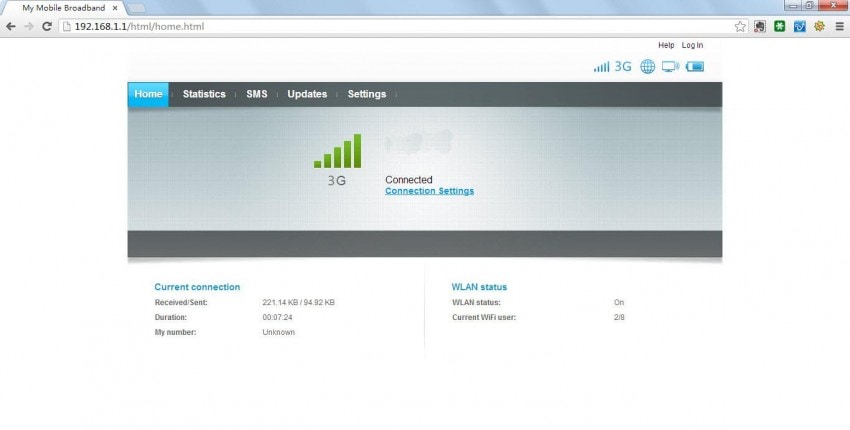
The Third Step:-
Once the Login Window appears on your screen, you should Login by using the default user name “admin” and default password “admin.”
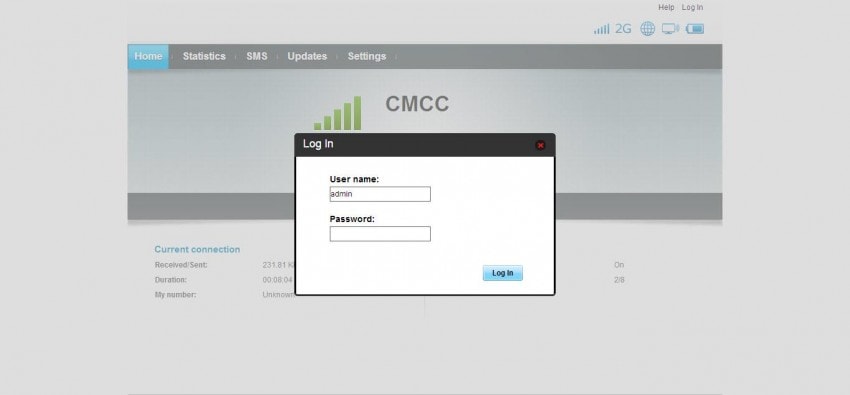
The Fourth Step:-
After you have completed the Login procedure, under the “settings” option, you will find the “Quick Setup” option, click on it.
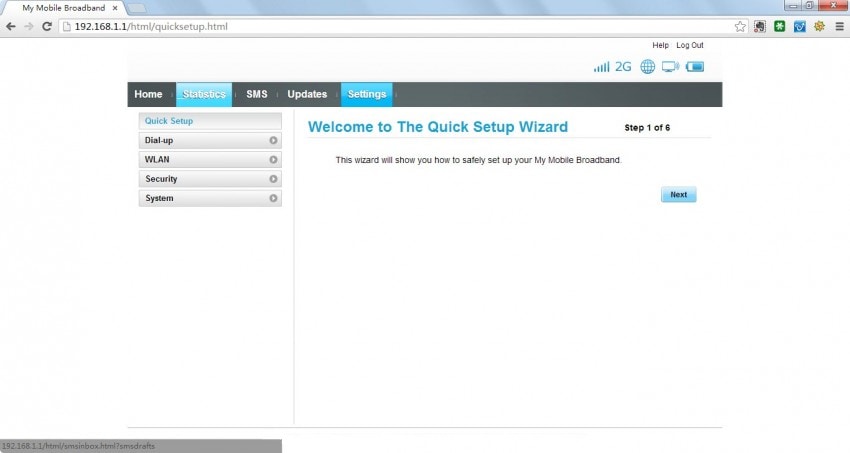
The Fifth Step:-
1. Once this window opens, you will have to set up a “Profile Name” as per your preference.
2. Next you will have to enter the APN of the SIM card provider.
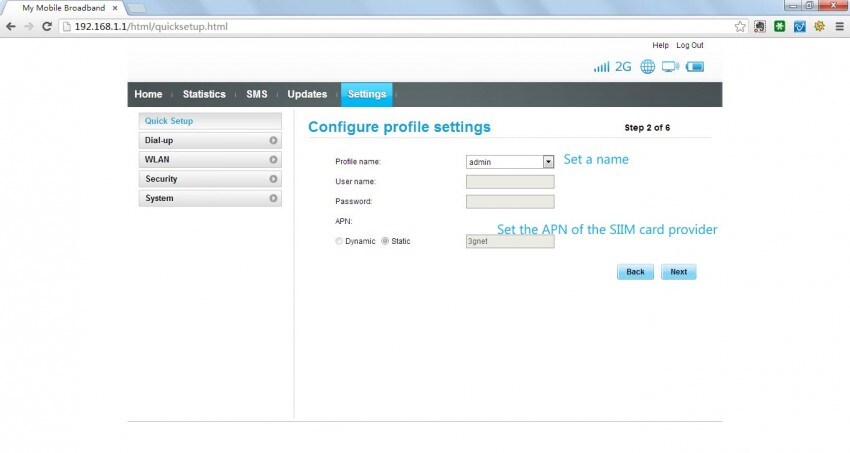
The Sixth Step:-
1. After you have completed entering the APN it has been completed, click on the “Next Step” option. This will open a window titled “Configure Dial-up Settings’.
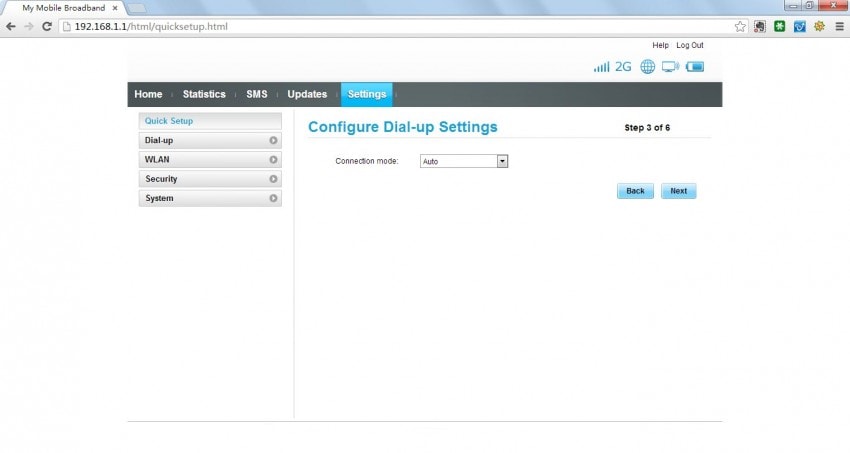
2. You have to select the type of connection mode over here. Once it has been done, click on “Next.”
The Seventh Step:-
1. The next window will open up the “Configure WLAN Settings” page.
2. Here you will have to mention the “SSID Name” you had noted down earlier as well as the “SSID Broadcast.”
3. After you have entered and confirmed it, click on “Next.”
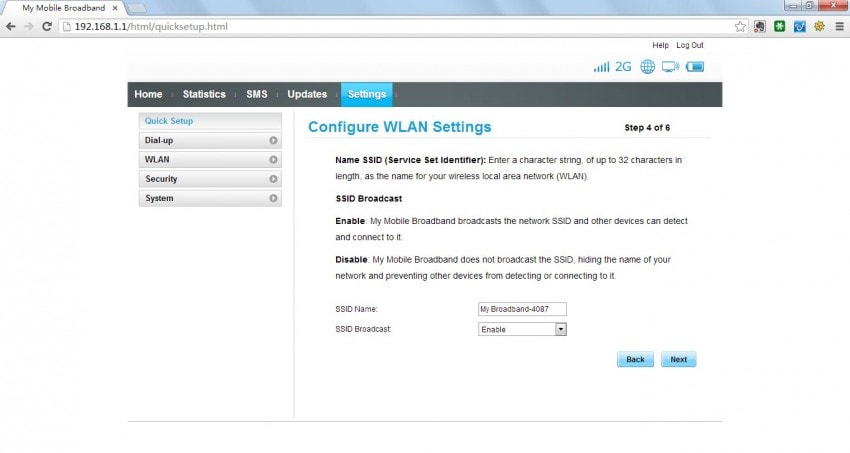
The Eight Step:-
In the next step, you will have to enter or select three things namely the “802.11 authentication”, the type of “encryption mode” and the “WPA pre-shared key.”
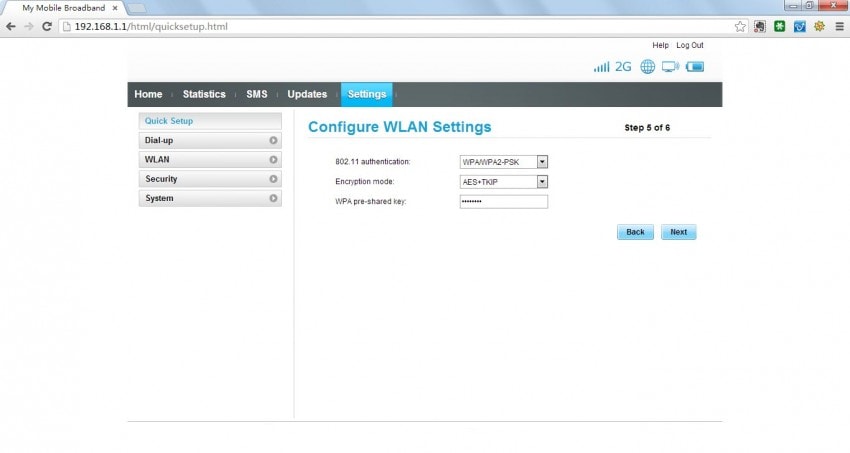
The Ninth Step:-
The next step window will provide you with a “Configuration Summary” of all the information you have entered so far. If everything is accurate and confirmed by you, click on Finish.
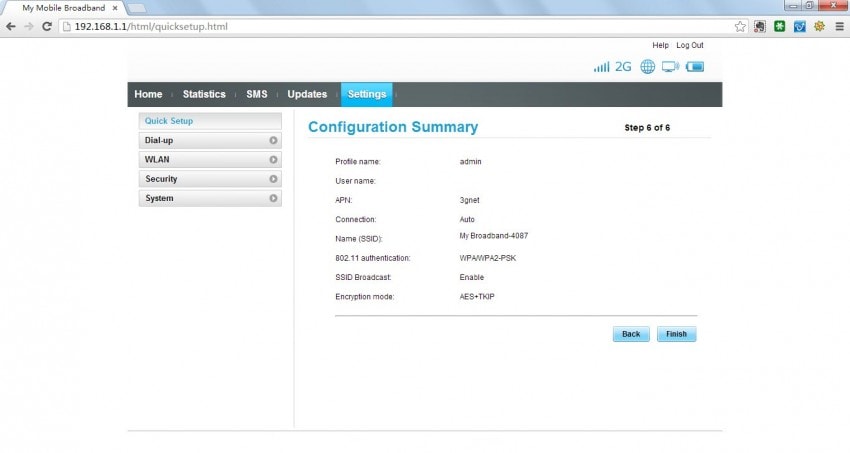
Part 3: How to Change Huawei Wifi Password
Changing the username and password of your Huawei Mobile Wifi is easy if you follow all the steps which are mentioned below. I have also provided one screenshot with all the steps. The screenshot will highlight all the steps namely 1 to 6 making it convenient for you.
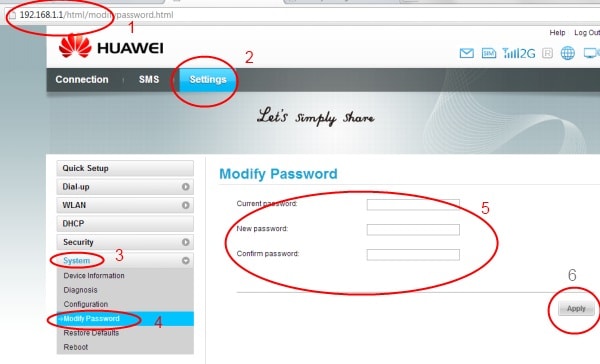
1. You will have to first admin that the screen at, http://192.168.1.1/ has been accessed.
2. Next when the Huawei Window opens, you will have to click on the “Settings” tab.
3. You will find this opening up an option called “System” on the left menu bar. You should click on it which will expand into a drop down menu.
4. You will notice the “Modify Password” option at the bottom, so click on it.
5. Doing this will open up the “Modify Password” window. Here you will have to mention your “current password, the new password and confirm it once again.
6. After you have confirmed all your mentioned details, click on “Apply.” This will change your username and your password.
Part 4: Set Huawei Pocket Wifi as Hotspot
Step 1:
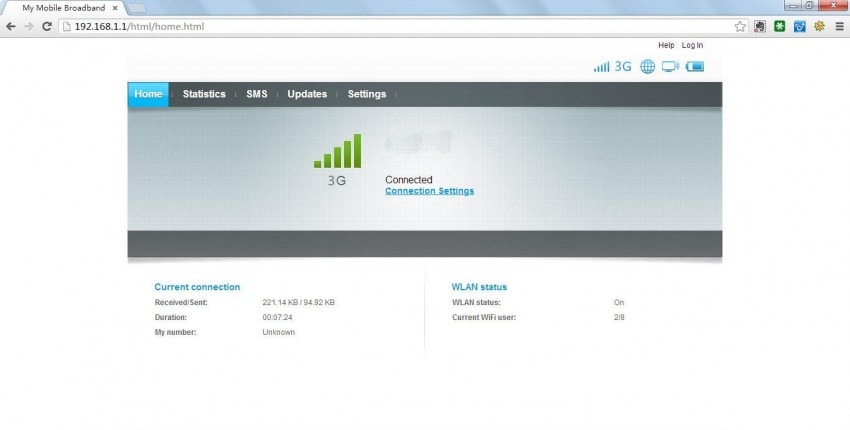
1. You must first connect your Wifi Device either to your laptop or computer. You can do it by using a USB cable or by the Wifi Connection.
2. After it is done, you should open your web browser and enter “192.168.1.1” in the address bar and press Enter.
Step 2:
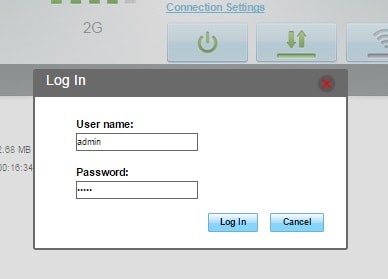
. This will open a new window and you will have to click on the “Settings” tab.
2. This will open a new window asking your “username” and “password” of your Wifi device.
3. After you have entered the required “username” and “password”, click on “Log In.”
Step 3:
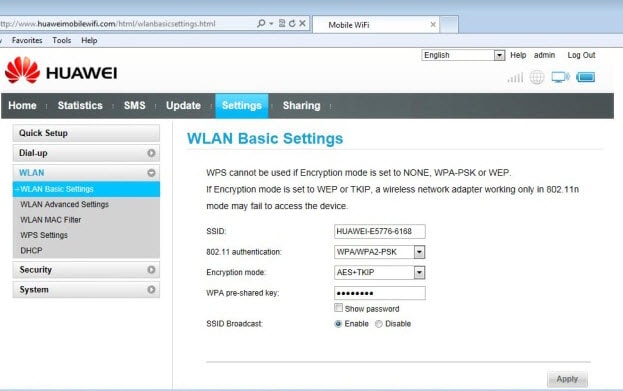
1. In the next step, you will have to click on “WLAN” and this will open a dropdown menu.
2. You should select and click on the “WLAN Basic Settings” option.
3. Here, you will see the “SSID” bar displayed and you will have to enter your desired name here.
4. Next, you should locate the “WPA pre-shared key” option. Click and enter the appropriate password there.
5. After you have confirmed everything, click on “Apply” and this will set up the Huawei Mobile Wifi as the Wifi Hotspot.
In the market today, if you wish to purchase a pocket Wifi device for connectivity to the internet, know that the Huawei Pocket Wifi model is the best device available for you.
But you will have to first select an appropriate Wifi device belonging to Huawei Technologies which suits and meets your daily needs. And then you will have to follow each step at a time for setting up your Wifi device. So you can enjoy surfing the internet once everything has been completed.
Hence, these were the steps for which can Make Huawei Mobile Wifi Easy For You
Huawei Mobile
- Huawei Manage
- 1. Enter Recovery Mode on Huawei
- 2. Backup and Restore Huawei Phones
- 3. Huawei Data Recovery
- 4. Make Huawei Mobile Wifi Easy
- 5. Top 6 Huawei Data Recovery Tools
- 6. Hard Reset Huawei Phones
- Huawei Transfer
- 1. Transfer from Huawei to Mac
- 2. Transfer from Huawei to PC
- 3. Transfer from Huawei to iPhone
- 4. Transfer from Huawei to Samsung
- 5. Transfer from iPhone to Huawei
- 6. Best Phone Clone alternative
- 7. WhatsApp from iPhone to Huawei
- 8. WhatsApp from Huawei to Android
- 9. WhatsApp from Huawei to iPhone
- 10. Top Huawei Data Transfer Apps
- 11. A Detailed Guide of Huawei Clone
- Huawei Unlock
- 1. Forgot Huawei Phone Password
- 2. Unlock Huawei E303 Modem
- 3. Unlock Huawei E3131 Modem
- 4. Unlock Bootloader on Huawei P8
- 5. Unlock Huawei with Video Guide
- 6. Factory Reset Huawei When Locked
- 7. Top 6 Huawei Modem Unlockers
- 8. Huawei Unlock Secret Codes
- 9. Huawei Unlock Code Calculators
- 10. Remove Huawei ID Activation Lock
- 11. Bypass FRP Huawei Honor 9 Lite
- 12. Tips About Huawei FRP Bypass
- 13. Guide About Huawei FRP Code
- 14. Top Huawei Bypass FRP Tools
- Huawei Problems
- 1. Honor 7A Touch Not Working
- 2. Top 9 Huawei Phone Problems
- 3. Huawei Touch Screen Not Working
- 4. Fix Huawei Battery Problems
- 5. Huawei Phone Won't Turn On
- Huawei Alternatives
- 1. Huawei P50 Pro vs Galaxy S22 Ultra
- 2. Samsung Galaxy S10 vs Huawei P20
- 3. iPhone 13 Pro Max vs Huawei P50 Pro
- Huawei Tips
- 1. Update Android 6.0 for Huawei
- 2. Fake GPS on Huawei to Get More Fun
- 3. Setup Huawei as A Wifi Hotspot
- 4. Guide About MirrorShare Huawei
- 5. Top Huawei Screen Mirroring Apps
- 6. Root Huawei P9 Safely
- 7. Enable USB Debugging on Honor
- 8. Review of Huawei Mate 60 Series
- 9.Huawei Mate 50 VS Mate 50 Pro
- 10.Huawei Mate 40 Series Comparison
- 11.Upgrade Huawei Mate 50 Pro to 60 Pro
- ● Manage/transfer/recover data
- ● Unlock screen/activate/FRP lock
- ● Fix most iOS and Android issues
- Manage Now Manage Now Manage Now





James Davis
staff Editor