Methods to Remove Huawei ID With and Without Password
Oct 13, 2025 • Filed to: Screen Lock Removal • Proven solutions
Your Huawei ID unlocks access to valuable services like Cloud storage, AppGallery, and more in a secure environment. It keeps your data safe and ensures a smooth user experience. However, if you’re planning to sell your phone, it’s crucial to remove your Huawei ID. This step protects your personal information from unauthorized access.
But here’s the challenge—not everyone remembers their login details. If you need help, don’t worry! This article will guide you on how to remove Huawei ID without password and protect your data effortlessly.
We’ll also introduce you to the best Huawei ID remove tool options available. These tools make the process simple and effective, even for non-tech-savvy users. Keep reading to discover the easiest and safest way to remove your Huawei ID!
Part 1: Before You Start
Before initiating the process of removing your Huawei ID, it's crucial to be aware of the key implications involved. Notably, deleting your Huawei ID will render you unable to access a plethora of services, including Cloud storage and AppGallery, where you can download and install various games and applications. Moreover, all data associated with your Huawei ID will be permanently erased, resulting in an irreversible loss of information. Consequently, it's essential to carefully consider these factors and ensure you have backed up any vital data before proceeding with the removal of your Huawei ID, as this action will significantly impact your access to Huawei's ecosystem and services.
Before starting to remove your Huawei ID, you should create a phone backup using Dr.Fone - Phone Backup (Android) tool. Using this tool, you can save important data instantly in a reliable environment. Dr.Fone is compatible with every major Android device like Huawei and offers various options to restore and create a phone backup.
Part 2: How to Remove Huawei ID With Password?
Do you want to remove your Huawei ID instantly? Then, if you remember the password of your Huawei ID, you can choose either of the following methods.
Method 1: How to Delete Huawei ID Account on Huawei/Honor Devices
This method can be easily applied to your Huawei devices without needing a separate PC. Just follow the simple steps explained below and perform the Huawei ID bypass:
Step 1: Open your Huawei phone by unlocking the screen and then head to "Settings." Meanwhile, ensure your mobile device is signed in with your Huawei ID account. If not, log in to your Huawei ID immediately.
Step 2: From the Settings, locate "Huawei ID account" and select the "Privacy Center" option.
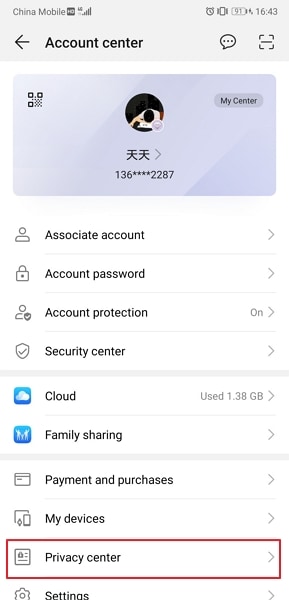
Step 3: Now tap on the "Delete Account" option displayed at the top of your screen. Afterward, enter your Huawei ID password carefully and click on the "Next" button.
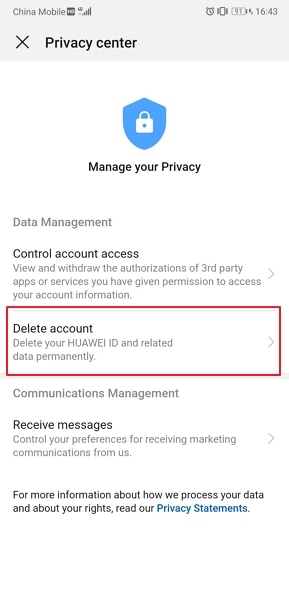
Step 4: Give confirmation by tapping on the "Delete" button on the screen. By doing so, it will instantly remove your Huawei ID.
Method 2: How to Delete Huawei ID Account on Browser
For a seamless and efficient Huawei ID removal experience, consider leveraging your computer as an alternative solution. This method can be easily executed via any web browser on your PC, including Google Chrome, Mozilla Firefox, or Microsoft Edge, offering a convenient and accessible way to manage your Huawei account. By utilizing your computer, you can efficiently delete your Huawei ID and subsequently disassociate it from all connected devices, ensuring a thorough and permanent removal.
Step 1: On your web browser, navigate to id.cloud.huawei.com. Enter your Huawei ID credentials and sign in. After opening the Huawei ID account, go to "Account Security" and select the "Security Center" option.
Step 2: Tap on the "Delete Account" option. Now follow the screen prompts to delete your Huawei ID quickly. Also, you can scroll to the bottom of the page until you can locate the option of "Delete Account" if you are using the browser on your computer. Next, click on this option and enter your Huawei ID password to remove the account.
Tips: Looking for an all-in-one mobile management software? Look no further than Dr.Fone App - the ultimate choice for all your needs:
For iOS Users: Free up space with Smart Clean, remove any restriction including screen lock, iCloud activation lock, MDM, or Apple ID, and transfer data easily between devices with our all-in-one iOS solution.
For Android Users: Bypass screen locks and FRP with our Android unlocker, change your location with one click, and repair damaged Samsung devices with ease.
Discover more possibilities for mobile management solutions with Dr.Fone App (iOS) and Dr.Fone App (Android). Don't miss out, try it now and revolutionize your smartphone experience.
You May Also Like:
Bypass Android Lock Screen Using Camera
Part 3: How to Remove Huawei ID Without Password?
Have you forgotten your Huawei ID password? It may be possible that you don't remember the Huawei ID password, which can complicate things. However, you can still remove your Huawei ID without remembering the password. In this section, you can learn how to remove Huawei ID without a password through multiple methods.
Method 1: Factory Reset
In this solution, we will perform a factory reset that can delete all the existing data on your Huawei. So make sure to create a backup of your phone to save the important data.
Step 1: Go to the Settings of your phone and locate the option "Biometrics and Password". From there, select "Lock screen password" and create a lock PIN. Then, confirm your lock PIN to proceed.
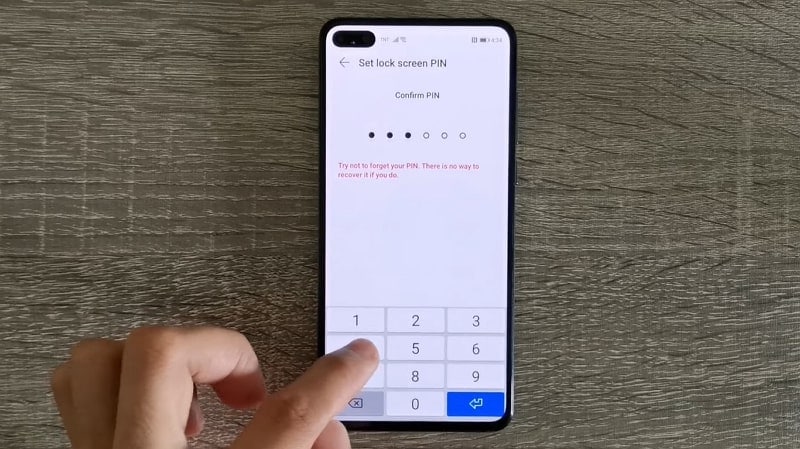
Step 2: Now lock your phone and unlock it through a recently created PIN. Afterward, press and hold the "Power" button until the option "Power Off" appears. Tap on "Power off" to switch off your phone.
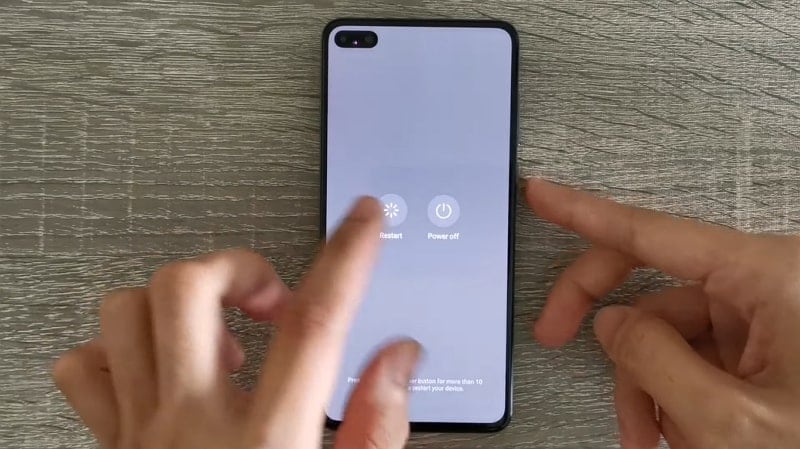
Step 3: Next, press and hold the "Power" and "Volume Up" buttons of your Huawei device simultaneously. Once the Huawei logo appears on the screen, release the Power button but keep holding the Volume Up button.

Step 4: Now, a new screen will appear from which tap on the "Clear Data" option. Select "Factory Reset" and then type "yes" on the given bar to proceed. Once done, tap on the "Factory reset" option again, and the device will begin the process.
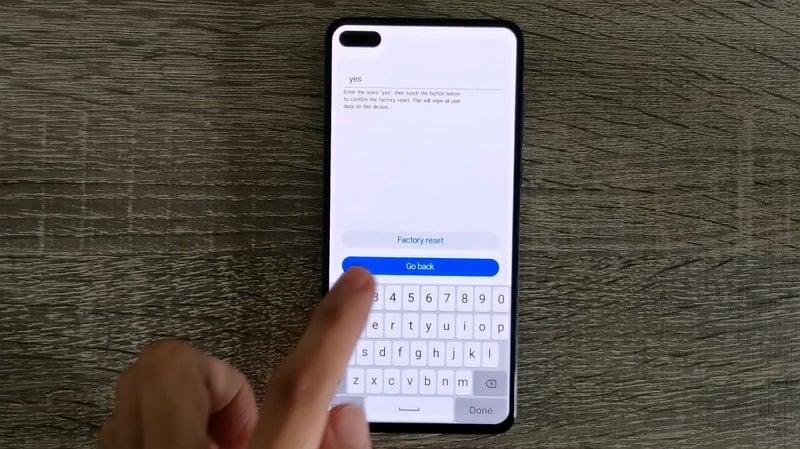
Step 5: Once the reset process finishes, tap on "Wipe cache partition" to format cache data. Once done, click on the "Go back" option and tap on "Restart" to turn on your phone again.
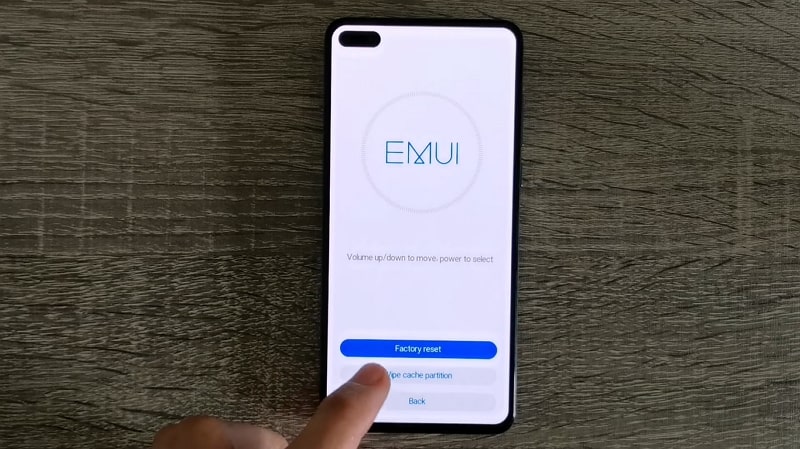
Step 6: After restarting your phone, follow the on-screen prompts, such as selecting your language and region. Then activate your phone through your PIN and follow the given instructions on the screen to use your phone normally.
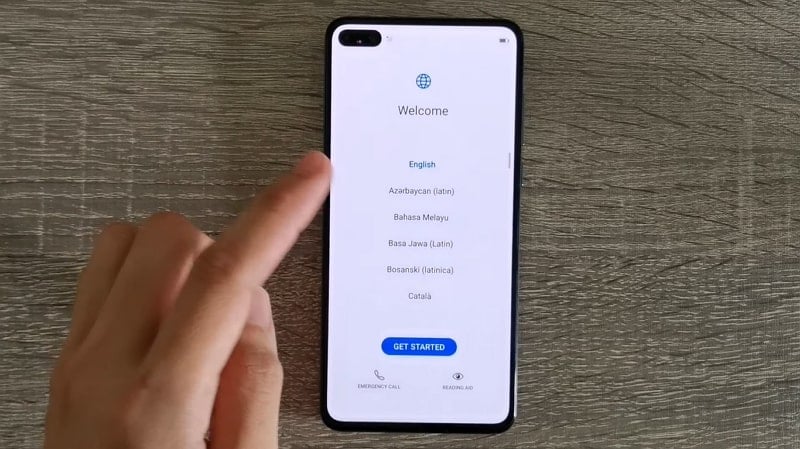
Tips: Struggling with FRP locks on your device? Here’s a game-changer for you! Dr.Fone - Screen Unlock (Android) is the go-to tool for a hassle-free solution to bypass FRP. Whether you’re dealing with Samsung Snapdragon devices or other brands, this tool supports Android 11 through 15, offering unrivaled compatibility.
Its standout feature? A 100% success rate in Samsung FRP bypass, ensuring you can unlock your phone smoothly. Plus, it’s user-friendly, so even if you’re not tech-savvy, you’ll manage just fine. Why wait? Regain full access to your device today with this powerful, easy-to-use tool!
4,039,074 people have downloaded it
Method 2: Huawei ID Remove Tool
We recommend utilizing the specialized Huawei FRP and ID Bypass software as a reliable removal tool. This innovative software solution is specifically designed to streamline the Huawei ID removal process, ensuring a seamless and password-free experience. Notably, the software demonstrates broad compatibility with a range of Windows operating systems, including Windows XP, Windows 7, Windows 8, and Windows 10, making it a versatile and accessible solution for users across various platforms.
Step 1: First, install and extract the Huawei FRP and ID Unlock tool on your PC. After extracting the tool, run the extracted file "HuaweiFRP&IDBypassTool.exe" as administrator. Wait for a few minutes until this tool successfully launches on your computer.
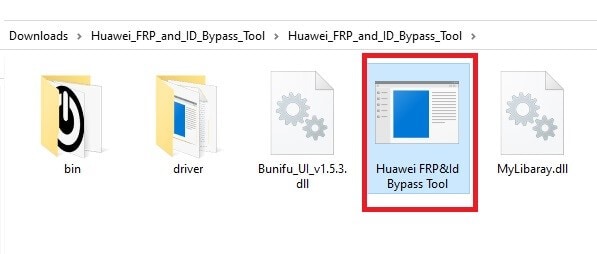
Step 2: Now connect your Huawei phone to your PC using a USB cable. Open this tool on your PC and tap on the "Read Info" option.
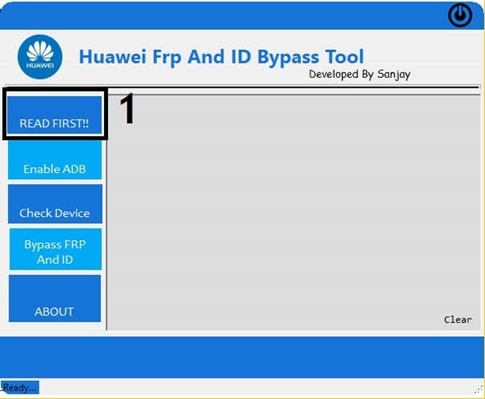
Step 3: To proceed further, click on "Enable ADB" given in the left section. After some seconds, the tool will activate ADB on your phone and reboot it automatically.
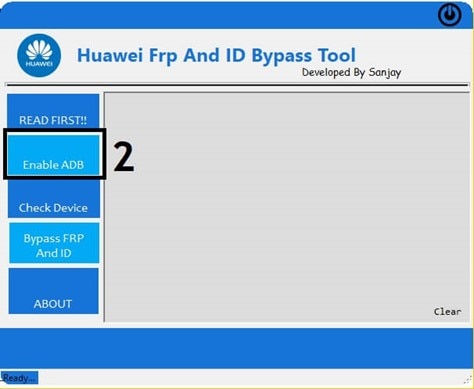
Step 4: On your phone, you will receive a pop-up. From there, tap on allow USB debugging. Now click on "Check Device" and then the "Bypass FRP and ID" options given on the tool. Doing so will remove the Huawei ID on your phone.

Method 3: Remove Huawei ID Using HCU Client
HCU Client is a reliable tool that can be used for multiple purposes. This Huawei ID bypass tool supports more than 500 Huawei models and helps the users to perform different tasks. You can unlock FRP and remove Huawei ID smoothly through this software. However, you need to buy their subscription plan to access all the options. After buying their subscription plan, you can get your user account for this software.
Step 1: First, put your device into manufacturer mode. For this, go to your dial pad and enter *#*#2846579#*#*. Now go to "Project Menu" and select "Background Settings." From there, tap on "USB Ports Settings" and click on the "Manufacturer Mode." Once done, connect your phone to the computer using a USB cable.
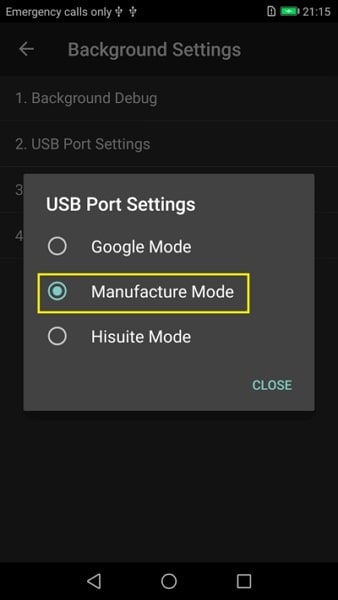
Step 2: Now install the HCU Client software on your PC. After launching it properly, open its interface and head to the "Account" tab. Here, enter your previously created username and password. Tap on "Check account" and wait until the tool signs you in.
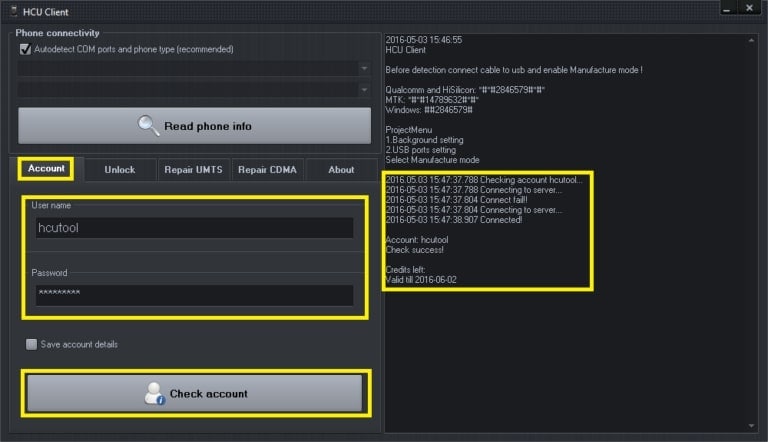
Step 3: Next, click on the "Read phone info" option and wait until the tool detects your phone. Select the "FRP" tab displayed at the top. Now tap the "Reset Huawei ID" option and wait until the process finishes. Once you see "Done" on the screen, restart your phone.
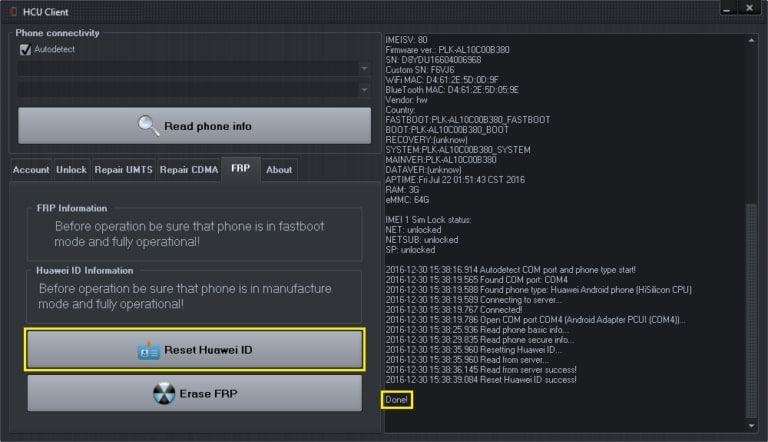
Part 4: FAQs About Huawei ID
1. How to create a new Huawei ID?
To create a new Huawei ID and unlock a world of exclusive services and features, simply power on your Huawei device and navigate to the Settings menu. From there, locate the Huawei ID option and click on it to initiate the registration process. Next, tap on "Register" and carefully review the terms and conditions before selecting "Agree" to proceed. Then, choose your country of residence and acknowledge the user agreement to ensure compliance with Huawei's policies. Following this, provide your birthday and email address, and create a strong and unique password for your Huawei ID. Once you've completed these steps, keep an eye on your inbox for a verification email, which will contain a confirmation link. Clicking on this link will activate your new Huawei ID, granting you access to a range of benefits, including cloud storage, device syncing, and more.
2. How to change your Huawei ID password?
If you are already logged in to your Huawei ID, head to Settings and tap on "Huawei ID, Payment and purchases, Cloud, and more." Now tap on "Account and Security" and locate the "Security Center." By opening the security center, tap on "Reset Password." Here, you can change your Huawei ID password easily.
3. Forgot Huawei password? How to unlock the device?
If you have forgotten your Huawei lock password, you can refer to this guide to get rid of your forgotten Huawei lock screen.
Get the most out of your mobile device with Dr.Fone App, the ultimate solution for iOS and Android users. Our app makes it easy to unlock your device, modify your GPS location, and transfer WhatsApp data between devices. Plus, recover lost data from Android devices and transfer files, photos, and music seamlessly. Visit our "Tips" section to discover the full range of features and benefits that Dr.Fone App has to offer.
Dr.Fone App (iOS) & Dr.Fone App (Android)
Your One-Stop Expert for Screen Unlock, Smart Clean, Data Recovery, and Phone Management of Mobile Devices!
- Effortlessly unlock various locks on your device.
- Instantly free up storage space by smart clean.
- Rapidly recover different kinds of lost phone data and information.
- Easily manage cluttered and private device content.
- Supports both iOS and Android devices.
Conclusion
Huawei ID offers great services for the best user experience. However, you may need to remove your Huawei ID if you are selling your phone. This article has highlighted different methods for Huawei ID bypass that you can apply according to your preferences. You can also take help from the recommended Huawei ID removal tools for instant results.
Huawei Mobile
- Huawei Manage
- 1. Enter Recovery Mode on Huawei
- 2. Backup and Restore Huawei Phones
- 3. Huawei Data Recovery
- 4. Make Huawei Mobile Wifi Easy
- 5. Top 6 Huawei Data Recovery Tools
- 6. Hard Reset Huawei Phones
- Huawei Transfer
- 1. Transfer from Huawei to Mac
- 2. Transfer from Huawei to PC
- 3. Transfer from Huawei to iPhone
- 4. Transfer from Huawei to Samsung
- 5. Transfer from iPhone to Huawei
- 6. Best Phone Clone alternative
- 7. WhatsApp from iPhone to Huawei
- 8. WhatsApp from Huawei to Android
- 9. WhatsApp from Huawei to iPhone
- 10. Top Huawei Data Transfer Apps
- 11. A Detailed Guide of Huawei Clone
- Huawei Unlock
- 1. Forgot Huawei Phone Password
- 2. Unlock Huawei E303 Modem
- 3. Unlock Huawei E3131 Modem
- 4. Unlock Bootloader on Huawei P8
- 5. Unlock Huawei with Video Guide
- 6. Factory Reset Huawei When Locked
- 7. Top 6 Huawei Modem Unlockers
- 8. Huawei Unlock Secret Codes
- 9. Huawei Unlock Code Calculators
- 10. Remove Huawei ID Activation Lock
- 11. Bypass FRP Huawei Honor 9 Lite
- 12. Tips About Huawei FRP Bypass
- 13. Guide About Huawei FRP Code
- 14. Top Huawei Bypass FRP Tools
- Huawei Problems
- 1. Honor 7A Touch Not Working
- 2. Top 9 Huawei Phone Problems
- 3. Huawei Touch Screen Not Working
- 4. Fix Huawei Battery Problems
- 5. Huawei Phone Won't Turn On
- Huawei Alternatives
- 1. Huawei P50 Pro vs Galaxy S22 Ultra
- 2. Samsung Galaxy S10 vs Huawei P20
- 3. iPhone 13 Pro Max vs Huawei P50 Pro
- Huawei Tips
- 1. Update Android 6.0 for Huawei
- 2. Fake GPS on Huawei to Get More Fun
- 3. Setup Huawei as A Wifi Hotspot
- 4. Guide About MirrorShare Huawei
- 5. Top Huawei Screen Mirroring Apps
- 6. Root Huawei P9 Safely
- 7. Enable USB Debugging on Honor
- 8. Review of Huawei Mate 60 Series
- 9.Huawei Mate 50 VS Mate 50 Pro
- 10.Huawei Mate 40 Series Comparison
- 11.Upgrade Huawei Mate 50 Pro to 60 Pro
- ● Manage/transfer/recover data
- ● Unlock screen/activate/FRP lock
- ● Fix most iOS and Android issues
- Manage Now Manage Now Manage Now




















James Davis
staff Editor