
Huawei/Honor FRP Code [2025]: Your Free FRP Bypass & Unlock Key
Oct 13, 2025 • Filed to: Screen Lock Removal • Proven solutions
Imagine if your Huawei phone got stolen and someone tried to factory reset it. That’s where the Huawei FRP code comes in! This security feature ensures no one can just reset your phone without your PIN or Google account credentials. It’s designed to protect your data from unauthorized access.
But what if you’re the one stuck? Forgetting your PIN and Google account details can leave you locked out of your own device. Don’t worry—that’s where the Huawei FRP bypass code can save the day. With the right steps, you can regain access to your phone and remove the lock without needing your Google account. This guide will walk you through everything you need to know about the Huawei FRP code, how to bypass it, and how to get back to using your phone stress-free!
Part 1. What Is a Huawei/Honor FRP Code and Why Do You Need It?
FRP bypass code is a kind of hidden code that provides you with additional information or settings which you cannot do normally. Those hidden codes are meant for debugging and engineering purposes only, so you need to be cautious during the proceeding.
If you ever get locked out of your phone and don’t remember the pin code and other security details, the Huawei FRP bypass code *#*#1357946#*#* helps you get into the settings and change your pin code so that you can unlock your Huawei phone.
So, if you have Android 5.1 or later, you can easily use the Huawei FRP bypass code to avoid the factory reset protection and Google account. But how to use the Huawei FRP bypass code to unlock your phone? Let’s take a look!
For additional unlocking methods beyond the FRP code, explore our comprehensive guide on free frp bypass tool for android solutions.
Part 2. How to Bypass Google Account with Huawei FRP Code?
If you have factory reset your Huawei phone and have incidentally forgotten your Google account information, you can still unlock your phone using the Huawei FRP code. Here’s how to bypass a Google account with Huawei FRP code:
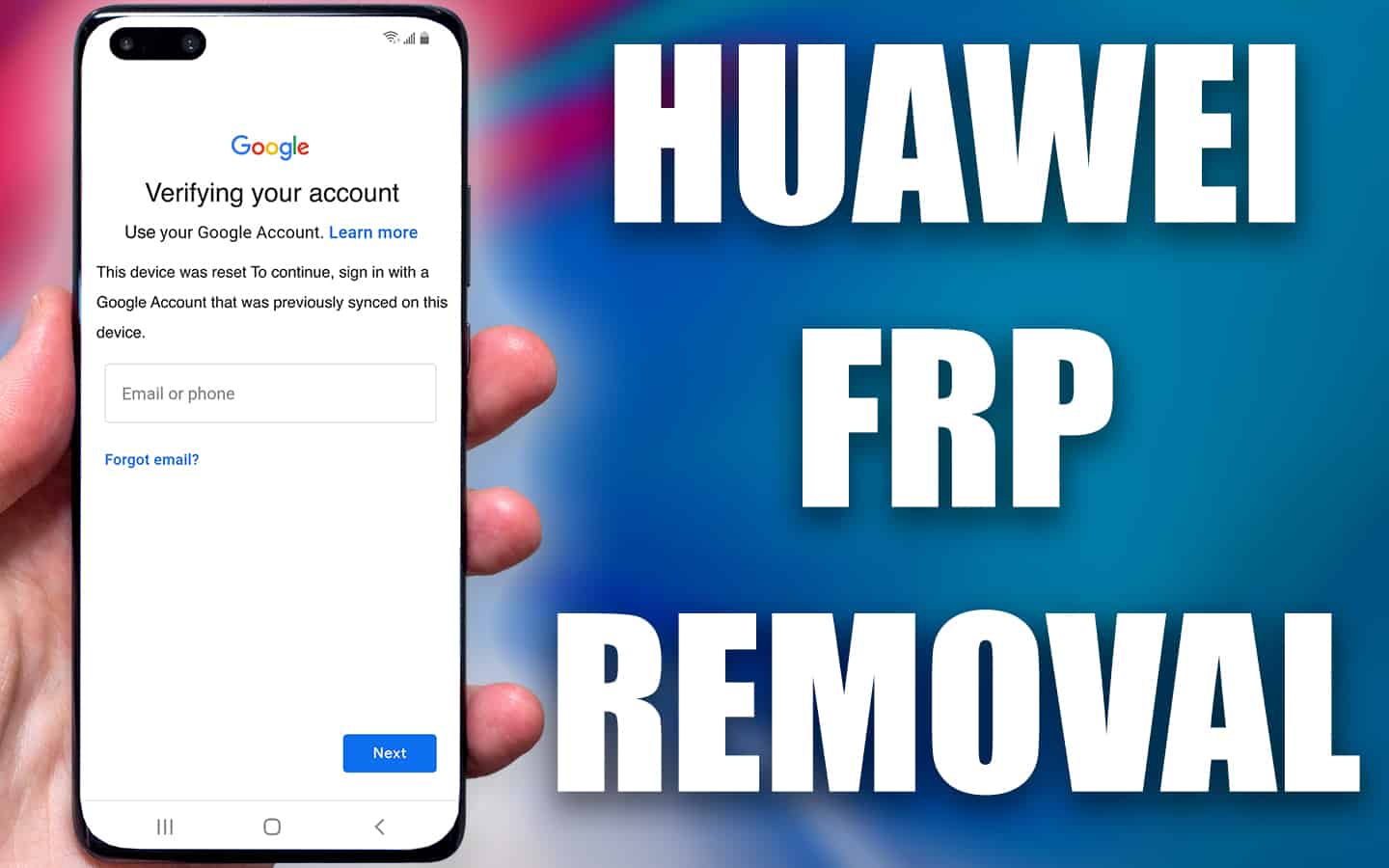
Step 1: On the welcome screen, tap “Emergency Call”.
Step 2: Dial the Huawei FRP code: ##1357946## to access Settings.
Step 3: Go to Security & Privacy > Lock Screen Password > Set Lock Screen Password and set a 6-digit PIN.
Step 4: Hold the side button and choose Restart > Touch to Restart.
Step 5: After reboot, enter the PIN when prompted.
Step 6: Skip the Google account login and complete the setup.
This method works only in cases where you did not already have a lock screen password. But, if you have a prior set lock screen password that you have forgotten, you will require the help of a third-party app like Dr.Fone to unlock your screen.
| Feature | FRP Bypass Code | Dr.Fone - Screen Unlock |
| Cost | Free | Paid |
| Success Rate | Varies (Depends on model/OS version) | High (Guaranteed for supported models) |
| Requires PC | No | Yes |
| Ease of Use | Easy | Very Easy (Click-through) |
Part 3. How to Remove Huawei Pin Without Google Account?
If you had set a lock screen password on your Huawei phone but have forgotten it for some reason and don’t have access to your Google account, you can still get into your phone using a third-party tool that helps unlock your Huawei screen. A tool like Dr.Fone – Screen Unlock (Android).
Dr.Fone is a safe, secure, and reliable software that removes your Android phone’s pin, password, Face ID, and fingerprint without the risk of losing your data. Follow these steps and access your Huawei phone in no time!
Dr.Fone - Screen Unlock (Android)
A Powerful Tool to Remove Huawei Pin Without Google Account
- Bypass Google Account on OnePlus without a PIN or Google account.
- Remove 5 screen lock types: pattern, PIN, password, ingerprints & Face ID.
- 100% success rate for FRP bypass on Samsung Snapdragon devices.

- Unlock mainstream Android brands like Samsung, Huawei, OnePlus, Xiaomi, etc.
- No tech knowledge required, Simple, click-through, process.
Step 1. Download and launch Dr.Fone on your PC or Mac. Select “Screen Unlock” from the given options.

Step 2. Connect your Huawei phone to your computer using a USB cable, and select the "Android > “Unlock Android Screen” option.

Step 3. Select your phone’s brand, name, and model from the given drop-down menu to proceed with the screen unlock.

Step 4. Follow the on-screen instructions to put your phone into the specific mode. Dr.Fone will start to unlock Android screen after getting into the specific mode. Once the screen removal process is complete, you can access your Huawei phone without the lock screen pin or Google account.

And that’s how you bypass the FRP code and remove the Huawei pin on your phone without a Google account in just a few clicks with the help of Wondershare Dr.Fone! But did you know that your Huawei phone has a hidden menu that can only be accessed via some secret codes? Let’s take a look!
Part 4. Other Useful Huawei & Honor Secret Codes
If you own a Huawei phone and would like to go a bit deeper into it than the basic settings, several codes will help you with it. But why would someone want to access the hidden menu? The answer is simple! To get to know the system information and settings, most people are unaware of.
For instance, how many of you know your phone’s IMEI number? Or how many calendar entries have you saved on your phone? We’re sure most of you can’t answer that right away. But, using these secret codes, you can almost instantly get the answers to these questions! So, here are the codes to access Huawei’s built-in menu:
1. IMEI Number
If you want to know your Huawei phone’s IMEI number, simply enter the code *#06# into your phone’s dialer. Your phone’s IMEI number will be displayed on the screen, which you can write down for future use.
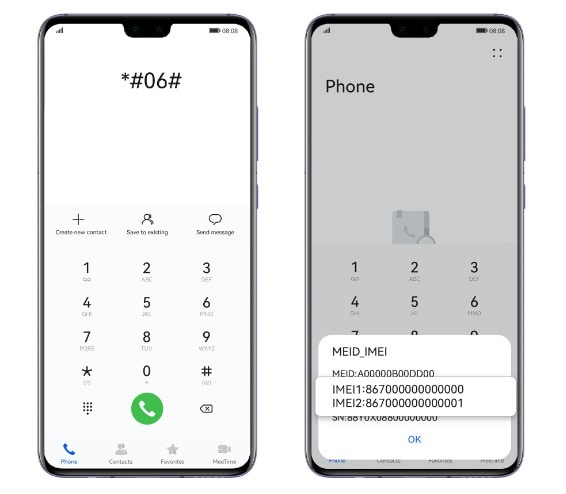
2. FCM Diagnostics
If you’re having trouble with message delivery on your Huawei phone, entering the code *#*#426#*# will take you to the FCM Diagnostics page, where you can access information to help troubleshoot issues with message delivery.
3. Calendar Info
I’ve been using my Huawei Honor phone for almost 2 years, and I have no idea how many calendar events are saved on my device. If you’re in the same boat, just type *#*#225#*#* in the dialer and see how many events, including birthdays and holidays, are saved on your phone and Google accounts.
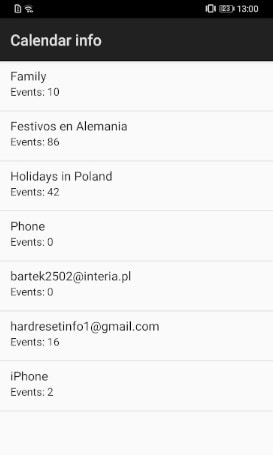
4. About Phone
If you want to find out your Huawei phone’s model, build number, hardware version, and IMEI number, dial *#*#0000#*#* and access this information at once!

5. Project Menu
If you want to change the background settings of your Huawei phone, upgrade the software, factory reset it, or want to access the network and battery information, type *#*#2846579#*#* in the dialer.
You can get some of this information from the “Settings” of your phone also; however, a few things like changing the USB port settings, getting information about the phone manufacturer, upgrading your memory card, and checking your battery temperature are features that you can access only through the secret built-in menu in Huawei phones.
Now, wasn’t that helpful?
Tips: When it comes to unlocking FRP on your Huawei or other Android devices, Dr.Fone - Screen Unlock (Android) is a game-changer. This powerful tool doesn’t just tackle Huawei devices; it also supports FRP unlocking for multiple phone brands. Plus, it’s perfect for a Samsung FRP bypass, especially on all Samsung Snapdragon models running Android 11-15. Thanks to its Android 15 support and 100% unlock success rate on Samsung devices, it’s a reliable choice for even the toughest cases. With its simple and user-friendly process, you’ll be back on your phone in no time!
4,039,074 people have downloaded it
Conclusion
It is not uncommon to forget your Huawei phone’s lock screen password or lose your Google account information. But with the ever-enhancing security features in smartphones, it gets difficult to unlock your phone without these credentials. However, there are always tricks that can help you bypass the security, like using the Huawei FRP bypass code. But, the Huawei FRP bypass code only works if you don’t have a screen lock set in the first place.
If you already have a screen lock, you might require the help of a third-party screen lock tool like Dr.Fone - Screen Unlock (Android), which can help you remove patterns, passwords, and fingerprint locks in just a few minutes without losing your data. So, the next time you get locked out of your phone, you know where to look for the solution!
Huawei Mobile
- Huawei Manage
- 1. Enter Recovery Mode on Huawei
- 2. Backup and Restore Huawei Phones
- 3. Huawei Data Recovery
- 4. Make Huawei Mobile Wifi Easy
- 5. Top 6 Huawei Data Recovery Tools
- 6. Hard Reset Huawei Phones
- Huawei Transfer
- 1. Transfer from Huawei to Mac
- 2. Transfer from Huawei to PC
- 3. Transfer from Huawei to iPhone
- 4. Transfer from Huawei to Samsung
- 5. Transfer from iPhone to Huawei
- 6. Best Phone Clone alternative
- 7. WhatsApp from iPhone to Huawei
- 8. WhatsApp from Huawei to Android
- 9. WhatsApp from Huawei to iPhone
- 10. Top Huawei Data Transfer Apps
- 11. A Detailed Guide of Huawei Clone
- Huawei Unlock
- 1. Forgot Huawei Phone Password
- 2. Unlock Huawei E303 Modem
- 3. Unlock Huawei E3131 Modem
- 4. Unlock Bootloader on Huawei P8
- 5. Unlock Huawei with Video Guide
- 6. Factory Reset Huawei When Locked
- 7. Top 6 Huawei Modem Unlockers
- 8. Huawei Unlock Secret Codes
- 9. Huawei Unlock Code Calculators
- 10. Remove Huawei ID Activation Lock
- 11. Bypass FRP Huawei Honor 9 Lite
- 12. Tips About Huawei FRP Bypass
- 13. Guide About Huawei FRP Code
- 14. Top Huawei Bypass FRP Tools
- Huawei Problems
- 1. Honor 7A Touch Not Working
- 2. Top 9 Huawei Phone Problems
- 3. Huawei Touch Screen Not Working
- 4. Fix Huawei Battery Problems
- 5. Huawei Phone Won't Turn On
- Huawei Alternatives
- 1. Huawei P50 Pro vs Galaxy S22 Ultra
- 2. Samsung Galaxy S10 vs Huawei P20
- 3. iPhone 13 Pro Max vs Huawei P50 Pro
- Huawei Tips
- 1. Update Android 6.0 for Huawei
- 2. Fake GPS on Huawei to Get More Fun
- 3. Setup Huawei as A Wifi Hotspot
- 4. Guide About MirrorShare Huawei
- 5. Top Huawei Screen Mirroring Apps
- 6. Root Huawei P9 Safely
- 7. Enable USB Debugging on Honor
- 8. Review of Huawei Mate 60 Series
- 9.Huawei Mate 50 VS Mate 50 Pro
- 10.Huawei Mate 40 Series Comparison
- 11.Upgrade Huawei Mate 50 Pro to 60 Pro
- ● Manage/transfer/recover data
- ● Unlock screen/activate/FRP lock
- ● Fix most iOS and Android issues
- Manage Now Manage Now Manage Now



















Alice MJ
staff Editor