
How to Solve Huawei PIN Code/Pattern/Password Not Working
Oct 13, 2025 • Filed to: Screen Lock Removal • Proven solutions
Android smartphones, including Huawei, let you set a PIN code, pattern, or password to lock your device for the security of all the images, emails, and other data. When this security feature is enabled, you can only access and open your device using the set code, pattern, or password.
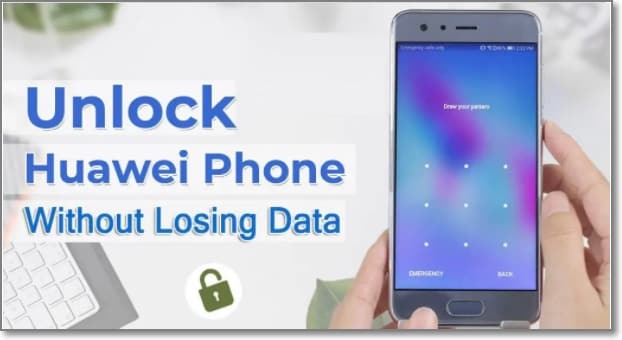
The security feature prevents unauthorized access to your phone, but what if you forget your set password, PIN, or pattern? Yes, you are in a fix now, as multiple wrong attempts can permanently lock your device.
So, if you, too, are also stuck in such a situation when your Huawei pin code, pattern, or password is not working, check out the best possible workable solutions to unlock the Huawei pattern below.
Part 1: How to Unlock Huawei Phone by Resetting
If you have forgotten or do not have the Google login credentials, you would need to factory reset your device. While you hard reset your Huawei phone, the data and the files on your device will be deleted permanently.
Steps to reset/bypass lock screen password/PIN code/pattern using Factory reset
- Step 1. Firstly, you need to turn off your Huawei device.
- Step 2. Next, you need to boot the device by holding up the Volume Up and Power button together.
- Step 3. You can release the buttons when the Huawei logo appears on the screen.
- Step 4. Using the Volume button, you can move up and down and navigate to the Wipe data factory reset option and then select the same using the power button.
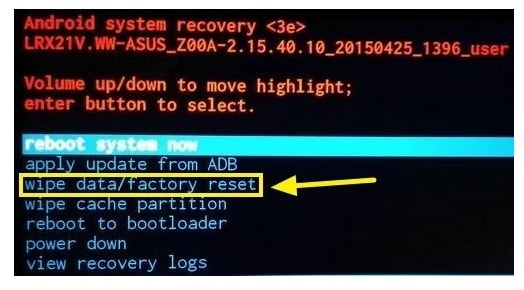
- Step 5. Click on the “Delete all user data” option.
- Step 6. After the factory reset process is complete, your Huawei device will reboot in its normal mode.
Part 2: How to Unlock Huawei Phone without Password
If you do not have Google Account credentials and looking for a method that can let you unlock your Huawei phone, Dr.Fone - Screen Unlock (Android) is the recommended software. This professional tool allows you to remove the lock screen without any technical know-how effortlessly.
Key features of Dr.Fone Screen Unlock
- Allows removing all types of patterns, passwords, PIN codes, and fingerprint lock types on your Android devices
- Easy to use and apt for all types of users.
- Allows bypassing Google FRP on Android devices without any need for a pin code or Google account.
- All types of Android device brands, models, and versions are supported, including Huawei, Samsung, Xiaomi, LG, and more.
- Windows and Mac compatible.
Steps to unlock Huawei lock screen using Dr.Fone - Screen Unlock
Step 1. Download, install, and launch the software on your system and choose the Screen Unlock option.
Step 2. Using a USB cable, connect your Huawei phone to your system, and then on the software interface, tap on the “Unlock Android Screen” option.

Step 3. Next, you need to select the correct model of your device from the supported list that appears on the software interface.

Step 4. You now need to get the phone into the specific mode.

Step 5. Once your Huawei device is in the specific mode, the unlock process will begin.
Step 6. Finally, when the entire process is complete, you can have access to your Huawei device without any need for a password, PIN, or pattern.

Using this excellent software, you can unlock Huawei devices without any trouble.
Part 3: How to Unlock Huawei Phone with Google Account
If you are using Android 4.4 or a lower version of the OS on your Huawei phone, then using the Forget Pattern feature is a simple and easy way to unlock your device, and for this, you would need to sign in to your Google Account. The steps for the process are as follows.
- Step 1. Enter the wrong password/pattern for five attempts, and a pop-up message will appear asking you to try again after 30 seconds.
- Step 2. In the bottom-left corner of the screen, click on Forgot Pattern option.
- Step 3. Next, you will be asked to enter your Google username and password.
- Step 4. After your Google credentials are authenticated, you will be asked to create a new lock, or you can even click on the None option if you do not want one.
- Step 5. Your Huawei screen will now be unlocked.
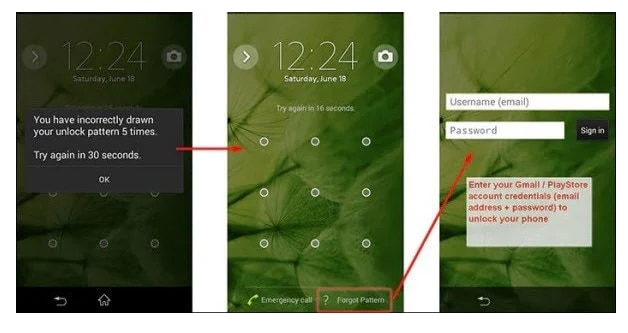
Part 4: How to Unlock Huawei Phone without Password Remotely
Android devices have a security feature called Google Find My Device that allows locating, locking, and unlocking the device data remotely. If this feature is already activated on your Huawei phone, you can open the screen lock remotely. The steps for the process are as follows.
- Step 1. On your PC, go to the Find My Device official website and then sign in to your Google Account, which was used on the locked device before.
- Step 2. At the Find My Device interface, choose Tap Lock and enter a temporary password. Click on Lock again.
- Step 3. Move to the settings for resetting the password.
Part 5: How to Remove Huawei Lock If Forgot with Recovery Mode
When none of the methods work, doing the factory reset of the device in the recovery mode is the last option you can try. The device will be set back to the factory settings, and the lock will be removed. Ensure to have a backup of your device on the cloud or Google Drive
before this method, all the phone data will be deleted and wiped off.
Note: Depending on the model and the phone version, the steps may vary a little. Below we have listed the guide for EMUI 5. X system and the later versions. The steps for EMUI 4.1 and older versions may be different, and to check the other models, you can check its official site of Huawei.
- Step 1. First, turn off the device, and then, to enter the recovery mode, press and hold the Power and Volume button for around 15 seconds.
- Step 2. When the recovery interface appears, reset to factory settings by following the system's instructions.
- Step 3. After the reset process is done, click on the Restart to let you enter the start wizard, and you can now reset your pattern, passcode, or pin-code.
Conclusion
So, no worries if you have forgotten the password, PIN, or the pattern of your Huawei device, as the above-listed fixes will help you unlock the screen and access your phone. In addition, the above-listed methods will let you unlock a Huawei phone without a Google account, unlock Huawei Phone without resetting.
Huawei Mobile
- Huawei Manage
- 1. Enter Recovery Mode on Huawei
- 2. Backup and Restore Huawei Phones
- 3. Huawei Data Recovery
- 4. Make Huawei Mobile Wifi Easy
- 5. Top 6 Huawei Data Recovery Tools
- 6. Hard Reset Huawei Phones
- Huawei Transfer
- 1. Transfer from Huawei to Mac
- 2. Transfer from Huawei to PC
- 3. Transfer from Huawei to iPhone
- 4. Transfer from Huawei to Samsung
- 5. Transfer from iPhone to Huawei
- 6. Best Phone Clone alternative
- 7. WhatsApp from iPhone to Huawei
- 8. WhatsApp from Huawei to Android
- 9. WhatsApp from Huawei to iPhone
- 10. Top Huawei Data Transfer Apps
- 11. A Detailed Guide of Huawei Clone
- Huawei Unlock
- 1. Forgot Huawei Phone Password
- 2. Unlock Huawei E303 Modem
- 3. Unlock Huawei E3131 Modem
- 4. Unlock Bootloader on Huawei P8
- 5. Unlock Huawei with Video Guide
- 6. Factory Reset Huawei When Locked
- 7. Top 6 Huawei Modem Unlockers
- 8. Huawei Unlock Secret Codes
- 9. Huawei Unlock Code Calculators
- 10. Remove Huawei ID Activation Lock
- 11. Bypass FRP Huawei Honor 9 Lite
- 12. Tips About Huawei FRP Bypass
- 13. Guide About Huawei FRP Code
- 14. Top Huawei Bypass FRP Tools
- Huawei Problems
- 1. Honor 7A Touch Not Working
- 2. Top 9 Huawei Phone Problems
- 3. Huawei Touch Screen Not Working
- 4. Fix Huawei Battery Problems
- 5. Huawei Phone Won't Turn On
- Huawei Alternatives
- 1. Huawei P50 Pro vs Galaxy S22 Ultra
- 2. Samsung Galaxy S10 vs Huawei P20
- 3. iPhone 13 Pro Max vs Huawei P50 Pro
- Huawei Tips
- 1. Update Android 6.0 for Huawei
- 2. Fake GPS on Huawei to Get More Fun
- 3. Setup Huawei as A Wifi Hotspot
- 4. Guide About MirrorShare Huawei
- 5. Top Huawei Screen Mirroring Apps
- 6. Root Huawei P9 Safely
- 7. Enable USB Debugging on Honor
- 8. Review of Huawei Mate 60 Series
- 9.Huawei Mate 50 VS Mate 50 Pro
- 10.Huawei Mate 40 Series Comparison
- 11.Upgrade Huawei Mate 50 Pro to 60 Pro
- ● Manage/transfer/recover data
- ● Unlock screen/activate/FRP lock
- ● Fix most iOS and Android issues
- Manage Now Manage Now Manage Now

















James Davis
staff Editor