How to Update Android 6.0 for Huawei Smartphone
Oct 24, 2025 • Filed to: Mobile Tips & Tactics • Proven solutions
Dr.Fone Basic:
Better Control for Your Phone
Manage, transfer, back up, restore, and mirror your device
Huawei is a well-known networking and telecommunication company in China. It is considered as the largest manufacturer of telecommunication equipments all over the world. It has taken care of its Android users and has initiated to roll out Marshmallow update. Huawei android 6.0 will be available to all the users within a few months. The users are excited to know in detail about Android 6.0 features. Android’s latest operating system has covered the flaws of its predecessors. The most amazing features are related to the small things that people need to use on daily basis, such as fingerprint sensors, individual app permission, granular context, easy app to app communication, incredible web experience, less battery consumption, user friendly app menu, Google on Tap and many more.
The Huawei has announced the list of Android devices that will receive Marshmallow update. Though the roll out started in November 2015 but it will be in access of all users till the mid of 2016. Here is the list of devices that are set to receive Huawei Android 6.0 update:
- HONOR 6
- HONOR 6+
- HONOR 7
- HONOR 4C
- HONOR 4X
- HONOR 7I HUAWEI SHOTX
- HUAWEI ASCEND G7
- HUAWEI MATE 7
- HUAWEI ASCEND P7
- HUAWEI MATE S
- HUAWEI P8 LITE
- HUAWEI P8
Part 1: How to Update Android 6.0 for Huawei?
The procedure of Huawei android 6.0 update is a bit different as compared to other devices. As far as Huawei Honor 7 is concerned, the users are requested to register their devices. After successful registration, android update will start within 24 to 48 hours. The OTA will provide the latest update and users will receive a notification automatically or they need to check the update manually.

Here is the step by step guideline from registration process to installation of Android update:
Step 1 First of all, visit the option “Settings” then “About Phone” and check the IMEI number. For registration, provide your email address and IMEI number.
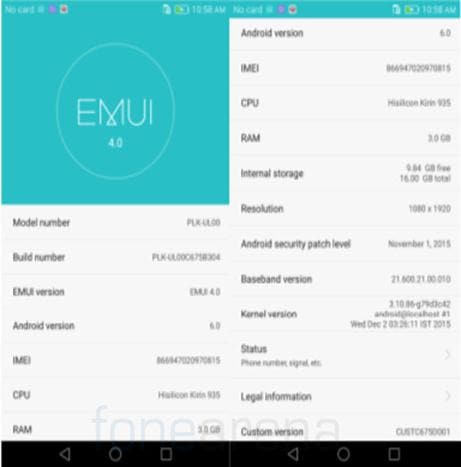
Step 2 After registration you will get notification, if not, go to system Settings, check “About Phone” option and then “System Update”.
Step 3 If there is an update notification, confirm the download and click on the “Install Now” option.
Step 4 After installation, the system will restart in order to update the operating system to Huawei android 6.0 version.
If you have not received the notification even after registration, download the Android 6.0 update package online. Unzip the files and shift the extracted folder “dload” to external SD card. Now, detach the device from the desktop. Reboot the device by pressing power, volume up and volume down buttons for a few seconds. When the phone vibrates, release the power button. Do not hold the volume keys when the upgrade process initiates. Reboot the device to activate Huawei android 6.0 version.
Part 2 :Tips for Update Android 6.0
Always remember, updating the Honor 7 to Marshmallow Android 6.0 operating system will remove all the content from your device, including calendar, videos, messages, applications and contacts; therefore it is important to keep backup of important files on your PC or SD card. You can get online services for data backup. Upgrading the operating system from Lollipop Android version to Android 6.0 Marshmallow version can ruin the data, so select an easy to use and unswerving system for backup.
For secure Huawei android 6.0 process, use Dr.Fone - Phone Manager (Android) for managing and transferring files without any restrictions. It is one stop shop which makes it easy to switch devices, manage app collection and stored data with a single click.
If this guide helps, don't forget to share it with your friends.

Dr.Fone - Phone Manager (Android)
One Stop Solution to Manage and Transfer Files on Android Phone
- Transfer files between Android and computer, including contacts, photos, music, SMS, and more.
- Manage, export/import your music, photos, videos, contacts, SMS, Apps etc.
- Transfer iTunes to Android (vice versa).
- Manage your Android device on computer.
- Fully compatible with Android 8.0.
www
Dr.Fone Basic:
Better Control for Your Phone
Manage, transfer, back up, restore, and mirror your device
Huawei Mobile
- Huawei Manage
- 1. Enter Recovery Mode on Huawei
- 2. Backup and Restore Huawei Phones
- 3. Huawei Data Recovery
- 4. Make Huawei Mobile Wifi Easy
- 5. Top 6 Huawei Data Recovery Tools
- 6. Hard Reset Huawei Phones
- Huawei Transfer
- 1. Transfer from Huawei to Mac
- 2. Transfer from Huawei to PC
- 3. Transfer from Huawei to iPhone
- 4. Transfer from Huawei to Samsung
- 5. Transfer from iPhone to Huawei
- 6. Best Phone Clone alternative
- 7. WhatsApp from iPhone to Huawei
- 8. WhatsApp from Huawei to Android
- 9. WhatsApp from Huawei to iPhone
- 10. Top Huawei Data Transfer Apps
- 11. A Detailed Guide of Huawei Clone
- Huawei Unlock
- 1. Forgot Huawei Phone Password
- 2. Unlock Huawei E303 Modem
- 3. Unlock Huawei E3131 Modem
- 4. Unlock Bootloader on Huawei P8
- 5. Unlock Huawei with Video Guide
- 6. Factory Reset Huawei When Locked
- 7. Top 6 Huawei Modem Unlockers
- 8. Huawei Unlock Secret Codes
- 9. Huawei Unlock Code Calculators
- 10. Remove Huawei ID Activation Lock
- 11. Bypass FRP Huawei Honor 9 Lite
- 12. Tips About Huawei FRP Bypass
- 13. Guide About Huawei FRP Code
- 14. Top Huawei Bypass FRP Tools
- Huawei Problems
- 1. Honor 7A Touch Not Working
- 2. Top 9 Huawei Phone Problems
- 3. Huawei Touch Screen Not Working
- 4. Fix Huawei Battery Problems
- 5. Huawei Phone Won't Turn On
- Huawei Alternatives
- 1. Huawei P50 Pro vs Galaxy S22 Ultra
- 2. Samsung Galaxy S10 vs Huawei P20
- 3. iPhone 13 Pro Max vs Huawei P50 Pro
- Huawei Tips
- 1. Update Android 6.0 for Huawei
- 2. Fake GPS on Huawei to Get More Fun
- 3. Setup Huawei as A Wifi Hotspot
- 4. Guide About MirrorShare Huawei
- 5. Top Huawei Screen Mirroring Apps
- 6. Root Huawei P9 Safely
- 7. Enable USB Debugging on Honor
- 8. Review of Huawei Mate 60 Series
- 9.Huawei Mate 50 VS Mate 50 Pro
- 10.Huawei Mate 40 Series Comparison
- 11.Upgrade Huawei Mate 50 Pro to 60 Pro
- ● Manage/transfer/recover data
- ● Unlock screen/activate/FRP lock
- ● Fix most iOS and Android issues
- Manage Now Manage Now Manage Now



















James Davis
staff Editor