How to Transfer Data from Huawei to Mac Easily?
Oct 24, 2025 • Filed to: Device Data Management • Proven solutions
Dr.Fone Basic:
Better Control for Your Phone
Manage, transfer, back up, restore, and mirror your device
All crucial data items stored in your digital devices are susceptible to accidental damage to the extent of losing altogether. Best in practice strategy to safeguard against such loss is to keep a backup on a Mac or computer. On the other hand whenever you choose to change your in-use digital device such as your phone, you will encounter the issue of transferring all your important files, apps, photos, videos, messages, calendar etc. on to your new device.
In both the situations data transfer may be a pretty burdensome job. The difficulty attains worst form when it is matter of transferring data between two devices operating on different OS. In this article we will provide guidance to resolve issues like how to transfer files from Huawei to Mac in simplest way. At the end you will know to:
- 1. Transfer Huawei Photos to Mac
- 2. Transfer Video from Huawei to Mac
- 3. How to transfer/backup Huawei to Mac
Part one of the article will help you understand and adopt the best way available wherein a user may transfer essential data from Huawei to Mac in One Click. In the second part we will provide users with a few tips that are greatly helpful while transferring data from Huawei to Mac.
Part 1. Best way to transfer Huawei to Mac without hassle
When you have tools available in the market to transfer any kind of data from Huawei to Mac. The wiser approach is to choose the best tool among the various software already in use for this purposes. Dr.Fone - Phone Manager (Android), as is widely used and frequently recommended is an excellent software with salient features listed below:

Dr.Fone - Phone Manager (Android)
Transfer Files from Huawei to Mac without Hassle
- Transfer files between Android and computer, including contacts, photos, music, SMS, and more.
- Manage, export/import your music, photos, videos, contacts, SMS, Apps etc.
- Transfer iTunes to Android (vice versa).
- Manage your Android device on computer.
- Fully compatible with Android 8.0.
How to transfer files from Huawei to Mac with Dr.Fone?
Step 1. Connect your Huawei to Mac
Download and install Dr.Fone on your Mac. Then run Dr.Fone and click "Phone Manager" on primary window.

Connect your Huawei phone to Mac using an USB cable. Following window will appear when program will detect your device.

Step 2. Select the files and transfer them to Mac
If you want to transfer all photos on Huawei to Mac, you can just click Transfer Device Photos to Mac to transfer Huawei photos to Mac in 1 click.
If you want to transfer other files to Mac, just go to the data category tab on the top, preview and select the files, click Export button to backup them to Mac.

Part 2. Tips for transfer Huawei to Mac
In the file transfer from Huawei to Mac or any Android to PC you may encounter some technical problems that hinder, as any of following issues may erupt:
Here are some quick tips to apply in any of such problematic situations.
#1. If device is not detected by software you are using for file transfer, follow the tips to fix the problem:
#2. If the file transfer problem still exist then verify proper installation of USB driver.
#3. Prompt for requisite services installing, then press Windows + R key and then enter ‘services.msc’.
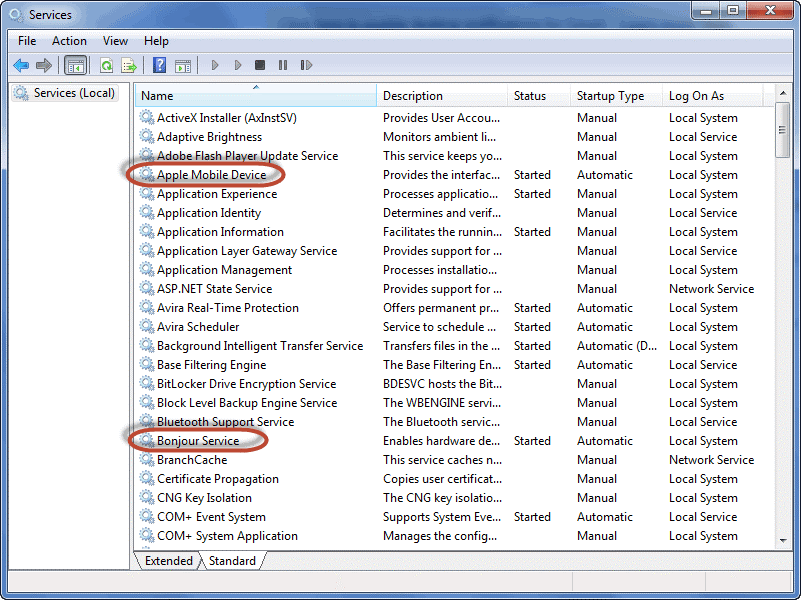
Double click now the services highlighted in the screen above. Then in the following screen set ‘startup’ to ‘automatic’ and press ‘Start’.
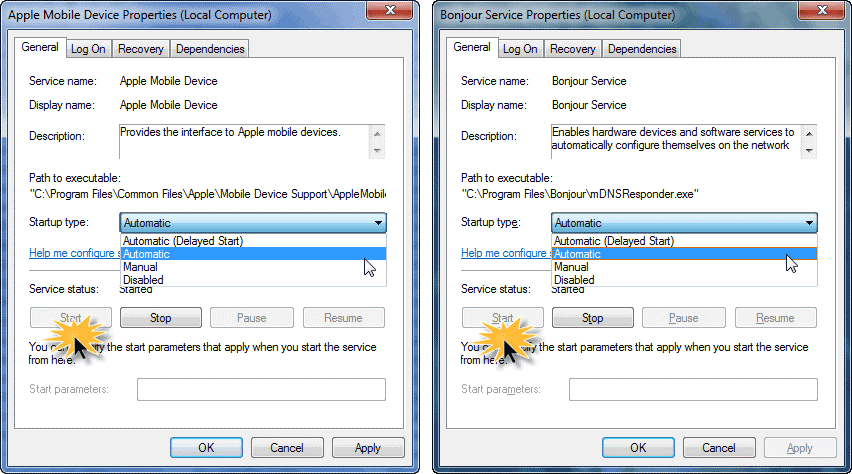
Now re-connect Huawei to Mac and try again. Problem will be resolved.
Conclusion.
From above discussion on transfer Huaweito Mac, we conclude that best way is to use reliable tool - Dr.Fone. It is highly recommended and widely practiced approach to backup, important data items from any phone or tablet. In a word, it is a reliable, very powerful and efficient tool.
Dr.Fone Basic:
Better Control for Your Phone
Manage, transfer, back up, restore, and mirror your device
Huawei Mobile
- Huawei Manage
- 1. Enter Recovery Mode on Huawei
- 2. Backup and Restore Huawei Phones
- 3. Huawei Data Recovery
- 4. Make Huawei Mobile Wifi Easy
- 5. Top 6 Huawei Data Recovery Tools
- 6. Hard Reset Huawei Phones
- Huawei Transfer
- 1. Transfer from Huawei to Mac
- 2. Transfer from Huawei to PC
- 3. Transfer from Huawei to iPhone
- 4. Transfer from Huawei to Samsung
- 5. Transfer from iPhone to Huawei
- 6. Best Phone Clone alternative
- 7. WhatsApp from iPhone to Huawei
- 8. WhatsApp from Huawei to Android
- 9. WhatsApp from Huawei to iPhone
- 10. Top Huawei Data Transfer Apps
- 11. A Detailed Guide of Huawei Clone
- Huawei Unlock
- 1. Forgot Huawei Phone Password
- 2. Unlock Huawei E303 Modem
- 3. Unlock Huawei E3131 Modem
- 4. Unlock Bootloader on Huawei P8
- 5. Unlock Huawei with Video Guide
- 6. Factory Reset Huawei When Locked
- 7. Top 6 Huawei Modem Unlockers
- 8. Huawei Unlock Secret Codes
- 9. Huawei Unlock Code Calculators
- 10. Remove Huawei ID Activation Lock
- 11. Bypass FRP Huawei Honor 9 Lite
- 12. Tips About Huawei FRP Bypass
- 13. Guide About Huawei FRP Code
- 14. Top Huawei Bypass FRP Tools
- Huawei Problems
- 1. Honor 7A Touch Not Working
- 2. Top 9 Huawei Phone Problems
- 3. Huawei Touch Screen Not Working
- 4. Fix Huawei Battery Problems
- 5. Huawei Phone Won't Turn On
- Huawei Alternatives
- 1. Huawei P50 Pro vs Galaxy S22 Ultra
- 2. Samsung Galaxy S10 vs Huawei P20
- 3. iPhone 13 Pro Max vs Huawei P50 Pro
- Huawei Tips
- 1. Update Android 6.0 for Huawei
- 2. Fake GPS on Huawei to Get More Fun
- 3. Setup Huawei as A Wifi Hotspot
- 4. Guide About MirrorShare Huawei
- 5. Top Huawei Screen Mirroring Apps
- 6. Root Huawei P9 Safely
- 7. Enable USB Debugging on Honor
- 8. Review of Huawei Mate 60 Series
- 9.Huawei Mate 50 VS Mate 50 Pro
- 10.Huawei Mate 40 Series Comparison
- 11.Upgrade Huawei Mate 50 Pro to 60 Pro
- ● Manage/transfer/recover data
- ● Unlock screen/activate/FRP lock
- ● Fix most iOS and Android issues
- Manage Now Manage Now Manage Now



















Daisy Raines
staff Editor