Top 6 Huawei Data Transfer Apps/Software
Oct 24, 2025 • Filed to: Data Transfer Solutions • Proven solutions
Dr.Fone Basic:
Better Control for Your Phone
Manage, transfer, back up, restore, and mirror your device
Data transferring from phone to phone is very crucial, but the common features of phones can't transfer data conveniently. So there's a huge need of using third party apps and software for the operation.
For this reason, we will introduce top 6 Huawei data transfer apps in this article. You should check these apps to find a preferable one when you need to transfer your Huawei phone's data. All the software and apps are very popular for data transferring and you can rely on them.
Part 1: Huawei Data Transfer Software
In this part of the article, we have brought 4 super Huawei data transfer software. Sometimes data transfer will be an urgent need for you. So if you don't use any software, then your transferring process will be burdensome.
1. Dr.Fone - Phone Manager (Android)
Dr.Fone - Phone Manager (Android) is one of the best Android phone data transfer and management software. This can perform extremely well with most phones. Many types of files are supported to transfer using this great software. It only helps you transfer photos, videos, music, contacts, sms from Huawei phone to computer and other Android/iOS devices, but also help you manage these files on your Huawei phone, such as create new album, import and export data, delete photo/music/contacts, etc.

Dr.Fone - Phone Manager (Android)
Best Huawei Data Transfer and Management Software
- Transfer files between Android and computer, including contacts, photos, music, SMS, and more.
- Manage, export/import your music, photos, videos, contacts, SMS, Apps etc.
- Transfer iTunes to Android (vice versa).
- Manage your Android device on computer.
- Fully compatible with Android 8.0.
Pros
- Needs only a few easy steps to perform the transfer task.
- This software ensures 100% security.
- Not only transfer Huawei data to computer, but also help transfer to other Android/iOS devices.
- No chance of data loss.
Cons
- It's paid software.
How to Transfer Huawei Data with Dr.Fone - Phone Manager (Android)?
This section will introduce you how to use Dr.Fone - Phone Manager (Android) to transfer data from Huawei to computer. So applying the same steps, you can easily transfer data from your Huawei phone.
Step 1. Download and install Dr.Fone - Phone Manager (Android) on your computer. Launch Dr.Fone and select "Phone Manager" from the main window.

Step 2. Connect your Huawei phone to computer using an USB cable. Then Dr.Fone will recognize it and display the window below.

Step 3. To transfer all photos on Huawei phone to computer, you can just click Transfer Device Photos to PC to transfer all photos in 1 click.
If you need to transfer other files, go to the data category menu on the top. Take Photos for example. On Photos tab, you can click the Add button to transfer music from computer to your Huawei phone.
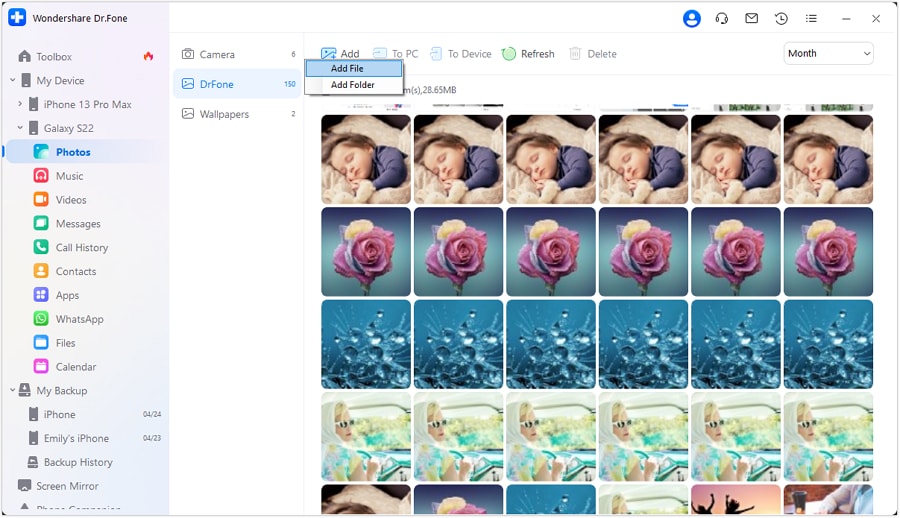
To transfer photos from Huawei phone to computer or other iOS/Android devices, just select the photos and click Export button. You can either save the photos on your PC or transfer them to other devices.
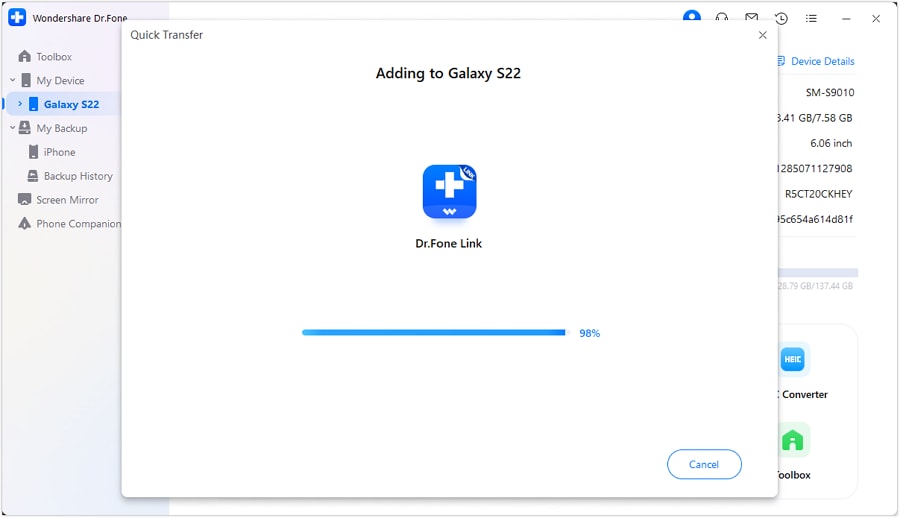
You'll see a progression bar on screen. After it completes, you can have your data transferred. So you see the process of data transferring with Dr.Fone - Phone Manager (Android) is very easy-to-use.
2. Syncios
Syncios is another decent software for transferring data from phone to phone. It has also the one-click feature transfer data between phones seamlessly. It is fast enough to do the task of data transfer. It supports Android and iOS operating systems. So transferring data to Symbian or Windows OS will not be possible with this software.
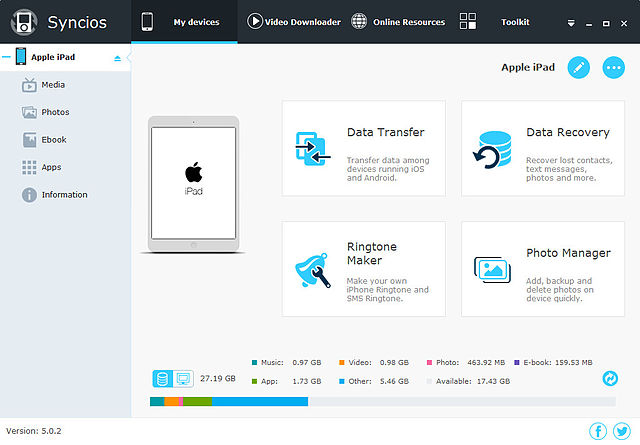
Pros
- One-click data restore and backup are possible.
- It can perform fast data transfer.
- It support more 10 types of data to transfer.
- It supports accessing to iPhone, iPad, iPod and Android devices.
- It has the capability of protecting any data loss.
Cons
- It can't transfer data for Windows or Symbian OS.
- Need to install iTunes on Computer.
3. Coolmuster
Coolmuster is also a great software for transferring data from phone to PC. So it can be used as a Huawei data transfer software. It's a robust data transfer software that can work as an Android assistant. So you can expect more than only data transfer with this awesome software.
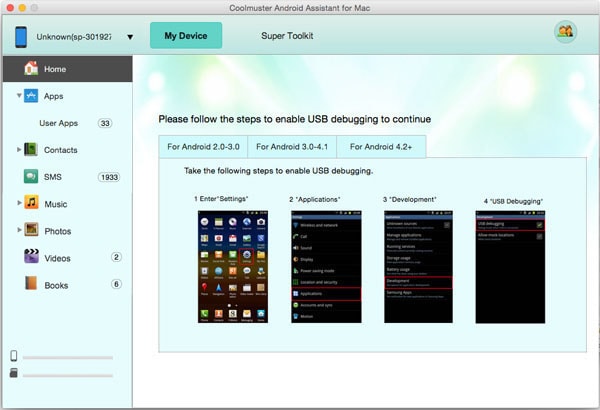
Pros
- It's a powerful software that can also use for backing up data.
- From the PC, it can add, save or delete contacts.
- It can do many other things as an Android assistant.
- It can also be a good app handling software.
Cons
- A big problem of this software is that it can't connect more than one device at a time. So you first need to transfer date from phone to your PC and then PC to another phone.
4. JIHOSOFT Phone Transfer
JIHOSOFT is a robust phone to phone data transfer software that can be your reliable friend for taking care of your phone's data. It can transfer almost any file from one phone to another within a very short time. The wide varieties of data transfer facility has made this software one of the best one out there on the internet. So you can reliably use this software.
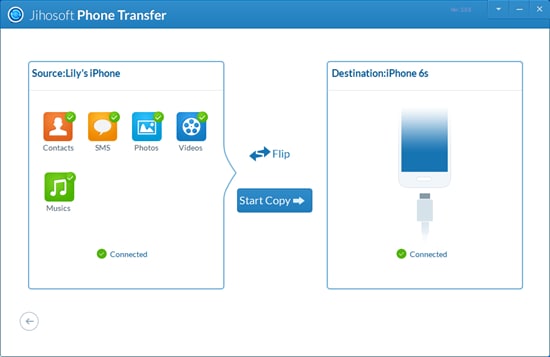
Pros
- More than 3000 Android and iOS devices are supported.
- It can work as a one-click tool for data transfer.
- No data loss guaranteed.
- Quality of your data will be preserved.
Cons
- Symbian and Windows OS are not supported.
- Need to install iTunes for using this software.
Part 2: 2 Best Huawei Data Transfer Apps
Now we will talk about two decent apps for transferring data. Using these apps (after installing on your phone), you can directly transfer data from your phone to another one.
1. Wireless Transfer App
This is a great app made by Tapixel software. This app is can be downloaded and used both on Android and iOS. So you can install Wireless Transfer App on your Huawei phone. After that, you can transfer photos from your phone to another device over WiFi. You can also transfer photos to your PC using the app. So this app can only transfer photos and videos.
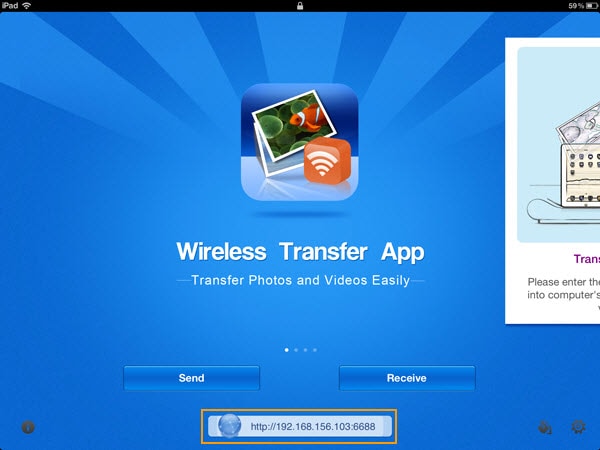
Pros
- It can transfer photos and videos promptly.
- It can be used directly on Android or iOS devices.
- No need to use any PC.
Cons
- Sometimes it shuts down.
- Some Samsung devices can't run this app.
- Only photos and videos can be transferred.
2. Copy My Data
Copy My Data is from Media Mushroom software developer. This app can transfer different kinds of files like photos, contacts, calendar, video from one phone to another without the need of a PC. So this app can be a great alternative to the previous app for transferring varieties of data.
This app is downloadable both for Android and iOS. So this app can work as a good Huawei data transfer app. Install it on your phone and start transferring data from your phone to other ones over WiFi.
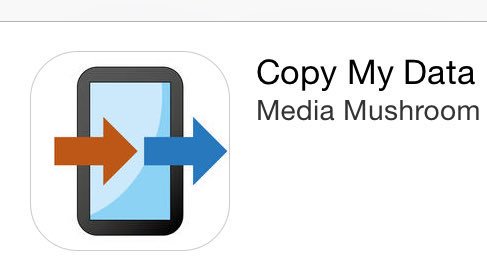
Pros
- Wide varieties of data can be transferred.
- Easy to use guidelines are provided.
Cons
- Sometimes the app hangs up on different devices.
- Doesn't support Symbian or Windows OS.
So all the 6 super Huawei data transfer software and apps have been discussed in this article. You can use any of the apps. One is better than another. So you should check them carefully and choose one that will fulfill your complete needs.
Dr.Fone Basic:
Better Control for Your Phone
Manage, transfer, back up, restore, and mirror your device
Huawei Mobile
- Huawei Manage
- 1. Enter Recovery Mode on Huawei
- 2. Backup and Restore Huawei Phones
- 3. Huawei Data Recovery
- 4. Make Huawei Mobile Wifi Easy
- 5. Top 6 Huawei Data Recovery Tools
- 6. Hard Reset Huawei Phones
- Huawei Transfer
- 1. Transfer from Huawei to Mac
- 2. Transfer from Huawei to PC
- 3. Transfer from Huawei to iPhone
- 4. Transfer from Huawei to Samsung
- 5. Transfer from iPhone to Huawei
- 6. Best Phone Clone alternative
- 7. WhatsApp from iPhone to Huawei
- 8. WhatsApp from Huawei to Android
- 9. WhatsApp from Huawei to iPhone
- 10. Top Huawei Data Transfer Apps
- 11. A Detailed Guide of Huawei Clone
- Huawei Unlock
- 1. Forgot Huawei Phone Password
- 2. Unlock Huawei E303 Modem
- 3. Unlock Huawei E3131 Modem
- 4. Unlock Bootloader on Huawei P8
- 5. Unlock Huawei with Video Guide
- 6. Factory Reset Huawei When Locked
- 7. Top 6 Huawei Modem Unlockers
- 8. Huawei Unlock Secret Codes
- 9. Huawei Unlock Code Calculators
- 10. Remove Huawei ID Activation Lock
- 11. Bypass FRP Huawei Honor 9 Lite
- 12. Tips About Huawei FRP Bypass
- 13. Guide About Huawei FRP Code
- 14. Top Huawei Bypass FRP Tools
- Huawei Problems
- 1. Honor 7A Touch Not Working
- 2. Top 9 Huawei Phone Problems
- 3. Huawei Touch Screen Not Working
- 4. Fix Huawei Battery Problems
- 5. Huawei Phone Won't Turn On
- Huawei Alternatives
- 1. Huawei P50 Pro vs Galaxy S22 Ultra
- 2. Samsung Galaxy S10 vs Huawei P20
- 3. iPhone 13 Pro Max vs Huawei P50 Pro
- Huawei Tips
- 1. Update Android 6.0 for Huawei
- 2. Fake GPS on Huawei to Get More Fun
- 3. Setup Huawei as A Wifi Hotspot
- 4. Guide About MirrorShare Huawei
- 5. Top Huawei Screen Mirroring Apps
- 6. Root Huawei P9 Safely
- 7. Enable USB Debugging on Honor
- 8. Review of Huawei Mate 60 Series
- 9.Huawei Mate 50 VS Mate 50 Pro
- 10.Huawei Mate 40 Series Comparison
- 11.Upgrade Huawei Mate 50 Pro to 60 Pro
- ● Manage/transfer/recover data
- ● Unlock screen/activate/FRP lock
- ● Fix most iOS and Android issues
- Manage Now Manage Now Manage Now



















Alice MJ
staff Editor