Solutions For The Huawei Touch Screen Not Working Issues
Aug 27, 2025 • Filed to: Phone Repair Solutions • Proven solutions
At the end of the second quarter of 2020, Huawei has surpassed the formerly dominant smartphone brand in sales. The P30 Pro maintains Huawei's credibility as a phone manufacturer recognized for its excellent cameras. Even with its useful features and functionality, it nevertheless may have technical difficulties.
If you're using a Huawei phone and the screen has suddenly stopped responding, this article may help. Many potential causes for this problem will be discussed, along with detailed procedures for resolving the issue. Don't worry if your Huawei touch screen is not working; we can help!
- What causes Huawei Screen to be unresponsive?
- The common solutions to solve a Huawei Screen unresponsive
- Solution 1: Restart your Huawei phone
- Solution 2: Check the Charging port of battery
- Solution 3: Contact Customer Service
- Solution 4: Reboot to Safe mode
- Solution 5: Replace a new Screen
- Solution 6: Using Dr. Fone Repair
- How to avoid Huawei Screen unresponsive?
What causes Huawei Screen to be unresponsive?
The screen on a Huawei phone might freeze for several reasons. Among the most prevalent reasons for this include faults with the touchscreen's software, hardware, or both. To effectively address an issue, it is crucial to pinpoint its origin.
The following are several potential reasons for a non-responsive screen on a Huawei, along with explanations of each.
- Soft brick software: Huawei smartphones with a malfunctioning touch screen often experience a soft brick (recoverable by firmware update) due to a defective or undercharged battery. It might be due to corrupted system files, old firmware, or failed updates.
- Worn out device: Equipment deterioration and hardware issues may render Huawei displays unresponsive. It may result from worn-out equipment, such as a faulty LCD screen, touch sensor, or ribbon cables. These problems may manifest in any Huawei model, including the P30, Y6, and Nova 2i.
The common solutions to solve a Huawei Screen unresponsive
After purchase, a Huawei phone shouldn't develop any software or hardware problems. Nevertheless, this does not imply that it is immune to viruses or other issues. As indicated, the screen may become partially or completely unresponsive as the equipment ages.
Solution 1: Restart your Huawei phone

Regularly restarting your smartphone will clear the cache and keep it running smoothly. A restart is sometimes the answer when an issue arises with your device.
Hold the phone’s Power button for a moment, then touch Restart and Touch to restart.
If your device isn't working or won't turn off usually, you can force restart it. Just hold the Power button for 10 seconds or longer.
Solution 2: Check the Charging port of battery

If your phone is experiencing any difficulties, please refer to these steps. Verify that the battery, charging port, and case are all working.
Step 1: Make sure the wire and charger are working correctly.
Step 2: Try them on a different gadget.
Step 3: Double-check that your phone and charger are both securely connected by their cables.
Step 4: Ensure nothing is blocking your phone's port, such as lint or dust.
Step 5: Check that the outlet is working correctly.
Step 6: Attach the charger to a power source.
Step 7: Make sure none of the phone's sensors or buttons are pressed by a case, battery pack, or other accessories.
Solution 3: Contact Customer Service
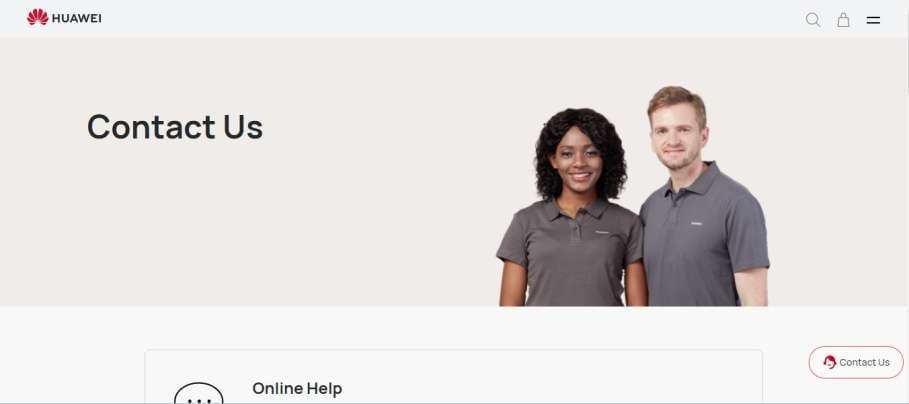
If turning the device off and on again and inspecting the charging port and battery doesn't work, it's time to call in the experts. If your product is malfunctioning, the manufacturer may provide you instructions on how to fix it yourself or ask you to send it back for repairs. Check the warranty details before contacting customer care since it might affect whether or not you're eligible for a replacement or repair.
Several Huawei models, such as the Huawei p30, Huawei p30 pro, Huawei nova 2i, and Huawei y6 2019, have a history of a screen needing more responsiveness. These models require exceptional and thorough responses to the screen's unresponsiveness, similar to the typical methods stated above.
Solution 4: Reboot to Safe mode

Putting your Huawei phone will deactivate all third-party applications on your smartphone. And only activate pre-installed applications, which will be restored when SafeMode is off—something like after a phone reset. (No data will be lost. only deactivate)
Step 1: Turn Off your Huawei
Hold the Huawei’s Power Button for a moment and select the option to turn off your Huawei device.
Step 2: Press and Hold the Power Button
After switching off your device then, turn on the device again by holding the Power Button.
Step 3: Release Power button and hold Volume Down Key
After powering your Huawei device, immediately press and hold the Volume Down key when the Huawei logo or wait for the first to light up on your screen.
Step 4: Hold Volume Down Key
Please hold the Volume Down key for a few seconds until it finishes restarting and the Lock Screen. Then see correctly that there is a Safe Mode icon on the left corner of the screen.
Step 5: Release Volume Down key and unlock your Huawei device
Once displayed, the Lock Screen and Safe Mode release the volume down key.
Now you can unlock your Huawei Galaxy with a lock screen. Here, you have successfully enabled Safe Mode on your Huawei Galaxy.
Solution 5: Replace a new Screen

Replacing your Huawei screen is a handy solution yet effective. If you know how to replace your phone's screen, you can order the item online and do it yourself. On the other hand, bringing it to the repair shop or calling a technician is the safest way to replace your screen, but that entails payment for labor and materials.
Solution 6: Using Dr. Fone Repair

Dr.Fone Repair is a third-party application that may resolve a variety of Android phone problems, including inactive screens. This solution is suggested since it offers data and file protection. Dr.Fone Repair employs sophisticated algorithms to identify and repair cell phone faults, so you need not worry about losing data.
Step 1: Download and install Dr.Fone on your computer.
Step 2: Connect your Huawei smartphone to your computer using a USB cable.
Step 3: Open Dr.Fone and select the "System Repair" option.
Step 4: Choose "Android Repair" from the list of available options.
Step 5: Click "Start" to begin the repair process.
Step 6: Fill in the required information on the device information screen, such as your device model and name.
Step 7: Click "Next" to proceed.
Step 8: Follow the on-screen instructions to repair your Samsung device touchscreen.
How to avoid Huawei Screen unresponsive?
There's a good reason why touch-screen gadgets are trending upwards in sales: they're convenient. They're more user-friendly and adaptable than their non-touchscreen counterparts, and they're also efficient. However, one of the problems with touch displays is that they are challenging to handle.
Huawei P30 Pro devices are notorious for this issue. You may wonder what to do if you own this item and your touchscreen gadget has been acting up. Here are some suggestions to avoid Huawei Screen being unresponsive.
Check the software updates on time
Existing issues caused by random bugs and malicious malware are often eliminated by updating to the latest version of the program or app. All pending updates must be installed manually unless auto-update is enabled for your device and applications.
Check the hardware from time to time
Diagnostic tools may assist when your device's performance suddenly drops, and you can't figure out why. Instead of futilely figuring out what's wrong with your phone by experimenting with its many capabilities, a diagnostics scan may reveal the precise nature of the problem or offer enough information to send you in the right direction.
Manage your data
If you handle your data well, your Huawei may be safe from breaking. If your phone keeps crashing, try clearing the cache disk to remove any damaged files or other data. Your phone will not boot up because of damaged cache files and poor data management.
Use Dr.Fone to repair or manage your data
Dr. Fone is here to assist if the touch screen on your Huawei smartphone is broken or if you're having any other problems. Using Dr.Fone regularly is a great way to preserve the phone's pristine appearance and prevent issues that might render the touch screen inoperable.
Conclusion
The touchscreen on your Huawei P30 Pro may become unresponsive or frozen for various reasons. Possible causes include a malfunctioning app, faulty hardware, or the phone's advanced age. You can address a few things if you're having this problem before you have to replace it. However, if the malfunction results from hardware, you should see an expert.
In addition, it is essential to take measures to avoid these issues in the first place. Using trusted software like Dr.Fone and regular software updates are also important. Keeping your touchscreen in working order may also be aided by preventing accidental drops and other hardware wear and tear.
Huawei Mobile
- Huawei Manage
- 1. Enter Recovery Mode on Huawei
- 2. Backup and Restore Huawei Phones
- 3. Huawei Data Recovery
- 4. Make Huawei Mobile Wifi Easy
- 5. Top 6 Huawei Data Recovery Tools
- 6. Hard Reset Huawei Phones
- Huawei Transfer
- 1. Transfer from Huawei to Mac
- 2. Transfer from Huawei to PC
- 3. Transfer from Huawei to iPhone
- 4. Transfer from Huawei to Samsung
- 5. Transfer from iPhone to Huawei
- 6. Best Phone Clone alternative
- 7. WhatsApp from iPhone to Huawei
- 8. WhatsApp from Huawei to Android
- 9. WhatsApp from Huawei to iPhone
- 10. Top Huawei Data Transfer Apps
- 11. A Detailed Guide of Huawei Clone
- Huawei Unlock
- 1. Forgot Huawei Phone Password
- 2. Unlock Huawei E303 Modem
- 3. Unlock Huawei E3131 Modem
- 4. Unlock Bootloader on Huawei P8
- 5. Unlock Huawei with Video Guide
- 6. Factory Reset Huawei When Locked
- 7. Top 6 Huawei Modem Unlockers
- 8. Huawei Unlock Secret Codes
- 9. Huawei Unlock Code Calculators
- 10. Remove Huawei ID Activation Lock
- 11. Bypass FRP Huawei Honor 9 Lite
- 12. Tips About Huawei FRP Bypass
- 13. Guide About Huawei FRP Code
- 14. Top Huawei Bypass FRP Tools
- Huawei Problems
- 1. Honor 7A Touch Not Working
- 2. Top 9 Huawei Phone Problems
- 3. Huawei Touch Screen Not Working
- 4. Fix Huawei Battery Problems
- 5. Huawei Phone Won't Turn On
- Huawei Alternatives
- 1. Huawei P50 Pro vs Galaxy S22 Ultra
- 2. Samsung Galaxy S10 vs Huawei P20
- 3. iPhone 13 Pro Max vs Huawei P50 Pro
- Huawei Tips
- 1. Update Android 6.0 for Huawei
- 2. Fake GPS on Huawei to Get More Fun
- 3. Setup Huawei as A Wifi Hotspot
- 4. Guide About MirrorShare Huawei
- 5. Top Huawei Screen Mirroring Apps
- 6. Root Huawei P9 Safely
- 7. Enable USB Debugging on Honor
- 8. Review of Huawei Mate 60 Series
- 9.Huawei Mate 50 VS Mate 50 Pro
- 10.Huawei Mate 40 Series Comparison
- 11.Upgrade Huawei Mate 50 Pro to 60 Pro
- ● Manage/transfer/recover data
- ● Unlock screen/activate/FRP lock
- ● Fix most iOS and Android issues
- Manage Now Manage Now Manage Now

















Daisy Raines
staff Editor
Generally rated4.5(105participated)