[Guide] How to Fix Honor 7A Touch Not Working
Aug 27, 2025 • Filed to: Phone Repair Solutions • Proven solutions
Honor by Huawei is an Android brand known for its reliable and well-built smartphone. The brand’s devices have earned high praise for their longevity. Despite their steady performance, they are still sometimes prone to system issues. The most common among them is the touchscreen starts freezing or becoming unresponsive. If you use Honor 7A, you might have faced the Honor 7A touch not working issue.
The factors behind this system issue are many. You can learn more about them and the best Honor 7A touch not working solution by reading this article till the end.

Part 1: What Causes Honor Screen Unresponsive?
Are you wondering why the touch screen of your Honor phone started behaving this way? It can be quite challenging to determine the cause of an Honor device like the Honor 9 Lite touch not working. However, it doesn’t mean you have to be completely clueless. You can get a good idea of the real reasons by going through different possibilities behind the screen unresponsive given below:
- App Issues:The apps installed on your Honor device can interfere with the normal functioning of your phone. It leads to the device problems like the touchscreen becoming unresponsive. This situation can occur due to incompatible, outdated, or buggy apps.
- Physical Damage:There are many types of physical damage that can cause the touchscreen to stop working. These include cracks, heavy falls, sudden pressure or water damage, etc. Depending on the severity of the damage, the device can become permanently useless.
- System Bugs:Another common reason Honor screen becomes unresponsive is the system bugs or glitches in the device. They can appear after a software update or if there are conflicts between different system components.
- Outdated OS:If you haven’t updated the EMUI of your device in a while, it can also create performance issues. The device's touch screen can also stop working due to the outdated operating system. You can also miss out on many new security updates by not updating your phone’s OS.
Part 2: The Common Solutions to Solve an Honor Screen Unresponsive
You do not need to worry if your Honor 7A touch is not working, as there are a lot of solutions. Most of them don't require much effort on your part. There are also many fixes available, even if the underlying issue is complex. Some of the most comprehensive solutions are discussed here:
Solution 1: Restart The Device
One of the simplest and most common solutions to fix an unresponsive Honor screen is to restart your device. It will help remove all the system conflicts and bugs causing the screen to stop working.
To restart an Honor device like Honor 7A, press and hold the “Power” along with the Volume Button (Up or Down) for a few seconds until the screen goes black and the Huawei logo comes back.

Solution 2: Check The Charging Port and Battery
Checking the charging port and battery can also be a great Honor 7A touch is not working solution. The low battery of your Honor 7A is also a reason behind screen unresponsiveness. Similarly, a damaged charging port can also cause this issue. First, check the charging port for any visible damage or debris. If there is any debris, gently clean the port.
Next, check the battery and ensure that it has enough battery charge. If it isn't charged, connect the device to a charger and wait a few minutes before restarting it.
Solution 3: Contact Customer Service
You can also try contacting customer service if you are having a problem resolving the touchscreen not working issue. The company has a dedicated customer service team to resolve users' technical issues. If the problem in your device is related to software, they guide you through troubleshooting it. For hardware issues, you will need to visit an Honor customer care center.

Solution 4: Reboot in Safe Mode
As mentioned above, apps are among the chief reasons for the Honor 9 Lite touch not working. However, figuring out which app is responsible can be problematic if you have many apps. That’s why rebooting in Safe Mode is the best option to check each app and remove the bad ones. You can reboot your Honor device to Safe Mode via these steps:
Step 1: To reboot your Honor device in Safe Mode, press and hold the “Power” and “Volume Up” buttons during restart until the EMUI menu appears on your screen. After this, use the volume and power buttons to select and enable “Safe Mode.”
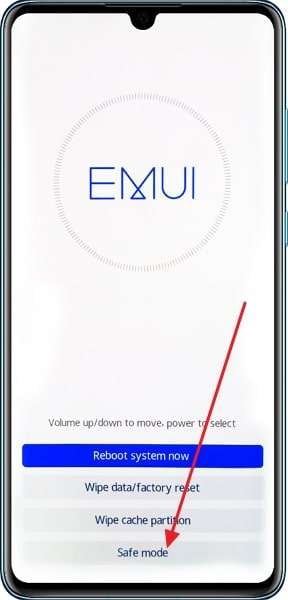
Step 2: A “Safe Mode” indication will appear at the bottom left corner. Here, open apps one by one and remove the problematic ones. Afterward, use the “Power” button to reboot and exit Safe Mode.
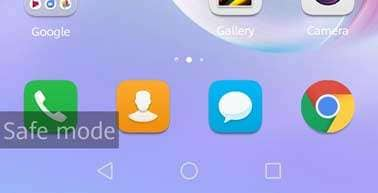
Solution 5: Replace Your Device Touchscreen
Has none of the above-given solutions worked so far? If not, then it's likely that the touchscreen of your Honor device is damaged and needs to be replaced. Trying to repair your damaged touch isn’t a good idea, as a damaged screen can never be properly restored. Thus, you should contact a specialist or Honor Customer care center to have the touch screen replaced.
The prices for screen replacement of Honor devices differ basis on the model. The minimum price starts from $25 and goes up with the model change and specs.
Part 3: How to Avoid Honor Screen Being Unresponsive?
Want to avoid facing the screen unresponsiveness issue ever again? While your Honor phone can’t be immune to it, reducing its chances to the minimum is possible. Use the following tips to stay away from Honor A7 touch not working issue:
- Trusted Apps:When downloading apps, always do it from the Google Play Store. Even when downloading apps from the Play Store, check their review beforehand to ensure you are not downloading suspicious apps.
- Extra Care:Be careful whenever handling your Honor device. Always use protective cases and screen protectors to reduce the risks. Likewise, don’t let your device near water, and protect it from heavy falls.
- Antivirus:Install a reliable antivirus and junk cleaner app on your Honor device to protect against malware attacks. Similarly, you should also keep the junk data to the lowest amount by regularly cleaning it.
- Fone 13 Toolbox:If you are confused about managing your smartphone device, Wondershare Dr.Fone is right here for you. This solution-based tool provides data management, system repair, and several other intuitive features.
In the later part of this month, Dr.Fone will be releasing its Dr.Fone 13 version with better functions and features. The operations provided in this release will include improvements and increased device support. For those who seek to manage their smartphones properly, they should consider utilizing this tool.
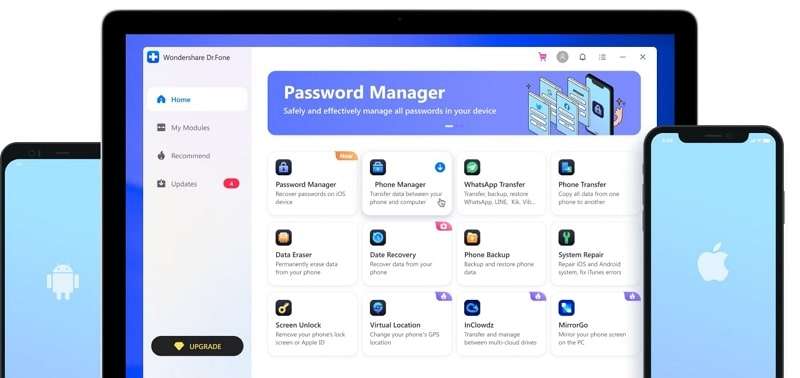
Conclusion
In summary, Honor 7A touch not working is an issue that can be fixed quickly. You can use any of the solutions explained in this article to get your Honor 7A up and running again. To avoid the trouble of running complex fixes, use Dr.Fone – System Repair (Android). This app will ensure you never have to go through this troublesome process again.
Android Issues
- Android Update
- 1. Download and Use Samsung Odin
- 2. Samsung Phone Stuck in Odin Mode
- 3. Android 9 Pie Problems & Fixes
- 4. Latest Updates in Android 11
- 5. Update Android Oreo 8.1
- Android Not Working
- 1. Solution To Bricked Android Phone
- 2. Fix 'Android Phone Won't Turn On'
- 3. Flash Dead Android Phone
- 4. Fix Phone Keep Turning Off
- 5. Fix Android Bootloop Problem
- 6. Fix Android Phones and Tablets
- Android Errors
- 1. Fix Error 495 While Download Apps
- 2. Fix Error 505 in Google Play Store
- 3. Fixes For Authentication Error
- 4. Fix Error Code 963 on Google Play
- 5. Fix Error Code 920 In Google Play
- 6. Fix Encryption Error
- Screen Problems
- 1. Fix Unresponsive Fire Tablet Screen
- 2. Fix Unresponsive Android Screen
- 3. Fix Android Screen Problem
- 4. Fix Phone Is Stuck on Boot Screen
- 5. Fixes for Tablet Screen Not Working
- 6. Tools for Removing Stuck Pixels
- 7. Fix Android Black Screen of Death
- 8. Fix Android Stuck on Boot Screen
- 9. Fix Android White Screen of Death
- 10.Fix Android Blue Screen of Death
- 11.Fix ONN Tablet Screen Not Working
- 12.Fix Android Touch Screen Proble
- 13.Fix Smartphone With a Black Screen
- 14.Fix Realme Screen Not Responding
- 15.Fix Phone Screen Not Responding
- Android Problems
- ● Manage/transfer/recover data
- ● Unlock screen/activate/FRP lock
- ● Fix most iOS and Android issues
- Repair Now Repair Now Repair Now

















James Davis
staff Editor
Generally rated4.5(105participated)