Free Contact Manager: Edit, Delete, Merge, and Export iPhone XS (Max) Contacts
Jul 12, 2024 • Filed to: Latest News & Tactics • Proven solutions
Managing contacts on your iPhone XS (Max) might be a tedious task, when you want to delete multiple contacts at once. Moreover, copying or merging them also seems to be time consuming, if you want to do it selectively. For such instances when you want to edit contacts on iPhone XS (Max), there are plethora of options out there. You can pick the best one to manage contacts on your iPhone XS (Max).
In this article, we are introducing the best way to manage contacts on iPhone XS (Max) from PC. Keep reading to know more!
- Why you need to manage iPhone XS (Max) contacts from PC?
- Add contacts on iPhone XS (Max) from PC
- Edit contacts on iPhone XS (Max) from PC
- Delete contacts on iPhone XS (Max) from PC
- Group contacts on iPhone XS (Max) from PC
- Merge contacts on iPhone XS (Max) from PC
- Export contacts from iPhone XS (Max) to PC
Why you need to manage iPhone XS (Max) contacts from PC?
Directly managing contacts on your iPhone XS (Max) might accidentally delete them sometimes. Moreover, having a limited screen size it won’t be possible for you to selectively delete more files at once on your iPhone XS (Max). But, managing contacts on iPhone XS (Max) using iTunes or other reliable tools on your PC helps you remove or add multiple contacts selectively in batches. In this section, we are going to introduce Dr.Fone - Phone Manager for managing and removing duplicate contacts on iPhone XS (Max).
Using a PC, you get more freedom to manage and edit contacts of your iPhone. And with a reliable tool like Dr.Fone - Phone Manager you can not only transfer contacts, but also edit, delete, merge, and group contacts on iPhone XS (Max).

Dr.Fone - Phone Manager (iOS)
Free contact manager to edit, add, merge, and delete contacts on iPhone XS (Max)
- To export, add, delete and manage contacts on your iPhone XS (Max) got a lot easier.
- Manages videos, SMS, music, contacts etc. on your iPhone/iPad flawlessly.
- Supports the latest iOS versions.
- Best iTunes alternative to export media files, contacts, SMS, apps etc. between your iOS device and computer.
Add contacts on iPhone XS (Max) from PC
Here is how to add contacts on iPhone XS (Max) from PC –
Step 1: Install Dr.Fone - Phone Manager, launch the software, and choose "Phone Manager" from main screen interface.

Step 2: After connecting your iPhone XS (Max), tap the ‘Information’ tab followed by ‘Contacts’ option from the left panel.

Step 3: Hit the ‘+’ sign and see a new interface appear on screen. It will allow you to add new contacts to your existing contacts list. Key in the new contact details, including number, name, email ID etc. Press ‘Save’ to save the changes.
Note: Click on ‘Add Field’ if you want to add more fields.
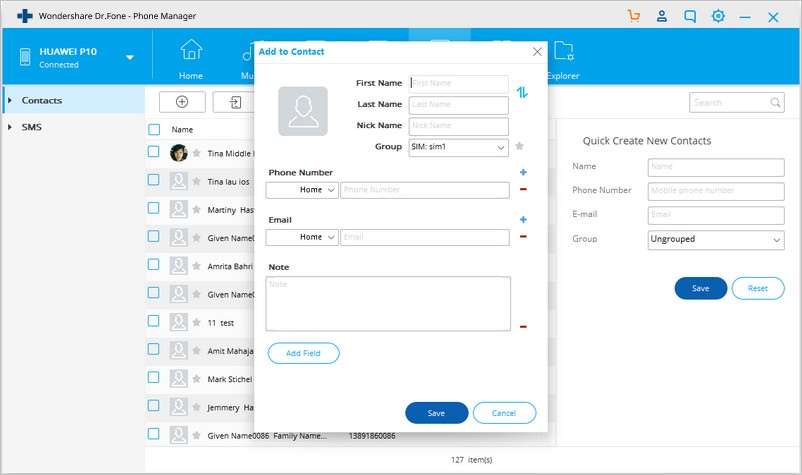
Alternate Step: You can alternatively select ‘Quick Create New Contact’ option from the right panel. Feed the details you want and then hit ‘Save’ to lock the changes.
Edit contacts on iPhone XS (Max) from PC
We are going to explain how to edit contacts on iPhone from PC using Dr.Fone - Phone Manager:
Step 1: Launch Dr.Fone - Phone Manager on your computer, connect your iPhone XS (Max) with your PC through a lightning cable, and select "Phone Manager".

Step 2: Select the ‘Information’ tab from the Dr.Fone interface. Hit the ‘Contacts’ checkbox to see all the contacts get displayed on your screen.

Step 3: Click on a contact that you wish to edit and then press the ‘Edit’ option to open a new interface. There, you need to edit what you want and then press the ‘Save’ button. It will save the edited information.
Step 4: You can also edit contacts by right click on the contact and then pick ‘Edit Contact’ option. Then from the editing contact interface, edit and save it like the previous method.
Delete contacts on iPhone XS (Max) from PC
Apart from adding and editing iPhone XS (Max) contacts, you should also know how to delete contacts on iPhone XS (Max) using Dr.Fone - Phone Manager (iOS). It proves to be fruitful, when you have duplicate iPhone XS (Max) contacts that you want to get rid of.
Here is how to delete specific contacts using Dr.Fone - Phone Manager (iOS):
Step 1: Once you have launched the software and selected "Phone Manager", after connecting your iPhone XS (Max) with the PC. It’s time to tap the ‘Information’ tab and then hit the ‘Contacts’ tab from the left panel.

Step 2: From the displayed list of contacts, select which one you want to delete. You can select multiple contacts at once.

Step 3: Now, hit the ‘Trash’ icon and see a pop-up window asking you to confirm your selection. Press ‘Delete’ and confirm to delete the selected contacts.
Group contacts on iPhone XS (Max) from PC
To group iPhone XS (Max) contacts, Dr.Fone - Phone Manager (iOS) never stays behind. Grouping iPhone contacts into various groups is a feasible option, when it has a huge volume of contacts to manage. Dr.Fone - Phone Manager (iOS) helps you transfer contacts between different groups. You can even remove contacts from a specific group. In this part of the article, we will see how to add and group contacts from your iPhone XS (Max) using your computer.
Here is the detailed guide to group contacts on iPhone XS (Max):
Step 1: After clicking the "Phone Manager" tab and connecting your device, select the ‘Information’ tab. Now, from the left panel pick the ‘Contacts’ option and select the desired contacts.

Step 2: Right click the contact and tap ‘Add to Group’. Then select ‘New group name’ from the drop down list.
Step 3: You can remove the contact from a group by choosing ‘Ungrouped’.
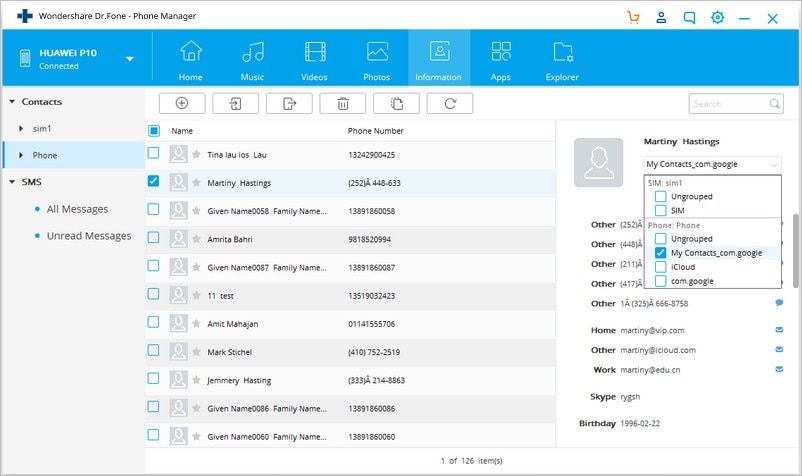
Merge contacts on iPhone XS (Max) from PC
You can merge contacts on iPhone XS (Max) and your computer with Dr.Fone - Phone Manager (iOS). You get to selectively merge or unmerge the contacts with this tool. In this section of the article, you will see the detailed way to do so.
Step by step guide to merge contacts on iPhone XS (Max) using Dr.Fone - Phone Manager (iOS):
Step 1: After launching the software and connecting your iPhone. Select "Phone Manager" and tap the ‘Information’ tab from the top bar.

Step 2: After selecting ‘Information’, pick the ‘Contacts’ option from the left panel. Now, you can see the list of local contacts from your iPhone XS (Max) on your computer. Pick the desired contacts that you want to merge and then tap on the ‘Merge’ icon from the top section.

Step 3: You will now see a new window having the list of duplicate contacts, which have exactly same contents. You can alter the match type as you desire.
Step 4: If you want to merge those contacts then you can tap the ‘Merge’ option. To skip it hit ‘Don’t Merge’. You can merge the selected contacts by pressing the ‘Merge Selected’ button afterwards.
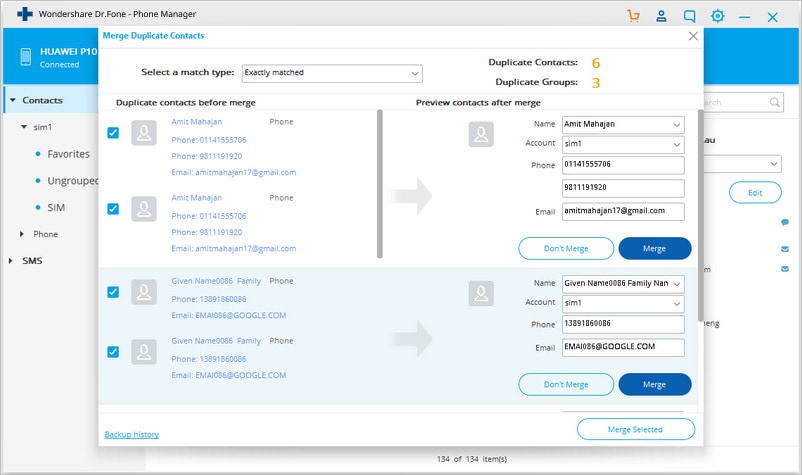
A popup window will appear onscreen for re-confirming your selection. Here, you need to select ‘Yes’. You get the option to back up the contacts as well, prior to merging them.
Export contacts from iPhone XS (Max) to PC
When you want to export contacts from iPhone XS (Max) to PC, Dr.Fone - Phone Manager (iOS) is a gem of an option. With this tool, you can export data to another iPhone or your computer without any glitch. Here is how –
Step 1: Launch the software on your PC and then take a USB cable to connect your iPhone XS (Max) with it. Click on the ‘Transfer’ tab and meanwhile, hit on ‘Trust this Computer’ to enable your iPhone to make data transfer possible.

Step 2: Tap the ‘Information’ tab. It is displayed on the top menu bar. Now, click the ‘Contacts’ from the left panel and then select the desired contacts from the list displayed.

Step 3: Tap ‘Export’ button and then select the ‘vCard/CSV/Windows Address Book/Outlook’ button from the drop down list as per your requirement.
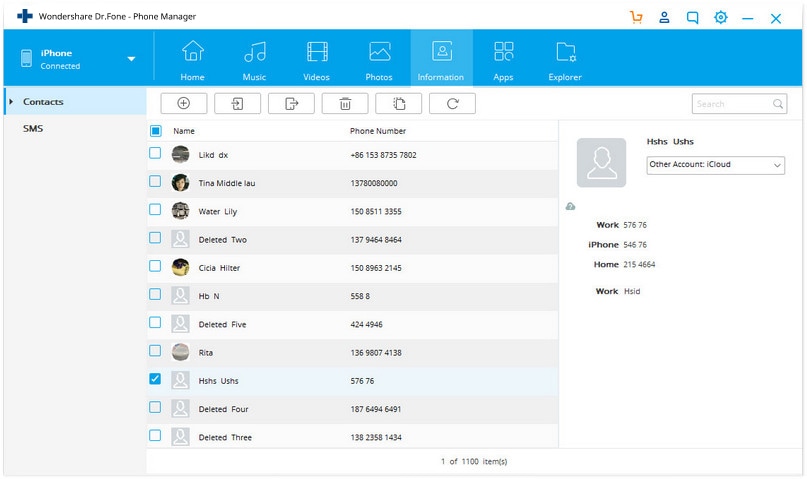
Step 4: Afterwards, you need to follow the onscreen guide in order to complete the process of contacts export to your PC.
iPhone Contacts
- Back up iPhone Contacts
- Manage iPhone Contacts
- 1. Export Contacts from iPhone
- 2. Manage iPhone Contacts
- 3. Find and Merge Contacts on iPhone
- 4. Share Contacts on iPhone
- 5. Get iPhone Contacts from iTunes
- 6. Export iPhone Contacts to CSV
- 7. How to Export iPhone Contacts to a VCF|vCards
- 8. Delete Contacts from iPhone
- 9. Full Guide on Managing iPhone Contacts
- 10. Print Contacts from iPhone
- 11. View iPhone Contacts on Computer
- 12. Edit/Delete/Merge Contact on PC
- Recover iPhone Contacts
- 1. Recover Deleted Contacts on iPhone
- 2. Recover iPhone Deleted Text Message
- 3. Recover iPhone Deleted iMessages
- 4. Recover iPhone Deleted Photos
- 5. Recover Permanently Deleted Data
- 6. FonePaw VS Dr.Fone
- 7. See Blocked Messages on iPhone
- 8. Recover Data from Dead iPhone
- 10. Recover iPhone Deleted Text Message
- 11. Recover Contacts Without Backup
- Transfer Contacts from iPhone
- 1. Sync iPhone Contacts to Outlook
- 2. Transfer Contact without iCloud
- 3. Transfer from iPhone to iPhone
- 4. Transfer Contact With/Without iTunes
- 5. Transfer Contact from iPhone to Android
- 6. Sync Contacts from iPhone to iPad
- 7. Export from iPhone to Excel
- 8. Transfer Contact from iPhone to PC
- 9. Copy Contacts from iPhone to SIM
- Transfer Contacts to iPhone
- 1. Android to iPhone Transfer Apps
- 2. Transfer from Android to iPhone
- 3. Transfer from Android to iPhone XS
- 4. Transfer from Huawei to iPhone
- 5. Transfer from Sony Xperia to iPhone
- 6. Transfer from Samsung to iPhone
- 7. Import Contact from Excel to iPhone
- 8. Import Contact from Gmail to iPhone
- 9. Import Contacts to iPhone
- 10. Sync Outlook Contacts to iPhone
- 11. Transfer Contact from PC to iPhone
- iPhone Contacts TiPs







James Davis
staff Editor