How to Export iPhone Contacts to CSV without iTunes
Oct 24, 2025 • Filed to: Device Data Management • Proven solutions
Dr.Fone Basic:
Better Control for Your Phone
Manage, transfer, back up, restore, and mirror your device
Export Contacts from iPhone to CSV files without iTunes
To export contacts from iPhone to CSV files, you can also try Dr.Fone - Data Recovery (iOS). The iPhone contact extractor tool lets you export notes, messages, contacts, photos, Facebook messages and many other data on iPhone SE, iPhone 6s Plus, iPhone 6s, iPhone 6 Plus, iPhone 6, iPhone 5, iPhone 4S, iPhone 4, iPhone 3GS, all iPads and iPod touch 5/4 to computer. Besides, you can use it to retrieve data deleted recently from your iDevice, with no harm to the current data on it.

Dr.Fone - Data Recovery (iOS)
Export Contacts from iPhone to CSV files without iTunes!
- Restore deleted photos, WhatsApp messages, and other data types in minutes.
- Quickly retrieve data from iPhone devices, iTunes and iCloud.
- Selectively preview and recover any data you want.
- Supports iPhone, iPad, iPod touch, and the latest iOS version.
- Fully compatible with the latest Windows or Mac version.
Export Contacts from iPhone to CSV files without iTunes with Dr.Fone
Whatever you're a Windows user or a Mac user, you can take the similar steps to export iPhone contacts to computer with Dr.Fone - Data Recovery (iOS).
Step 1 Run the program and connect your iPhone
Launch the program and you'll get the main window below. Select the second one: Recover from iOS Device, which allows you to directly scan your iPhone for all data on it. Then connect your iPhone to the computer via a digital cable.

Step 2 Scan your iPhone for contacts on it
The program will automatically scan your iPhone for data on it, when you successfully get into the scanning mode of your iPhone.
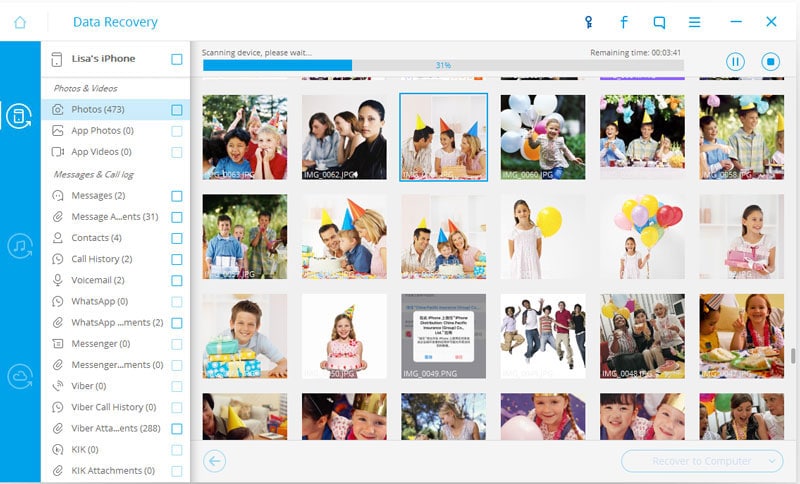
Step 3 Export iPhone contacts as a CSV file
After the scan, the program will generate a report below. In the scan report, you can preview all data one by one. For your contacts, you can check it by choosing Contacts on the left. Click Recover to Computer to export it to your computer. Besides the CSV format, you can also export it in the format of VCF or HTML.
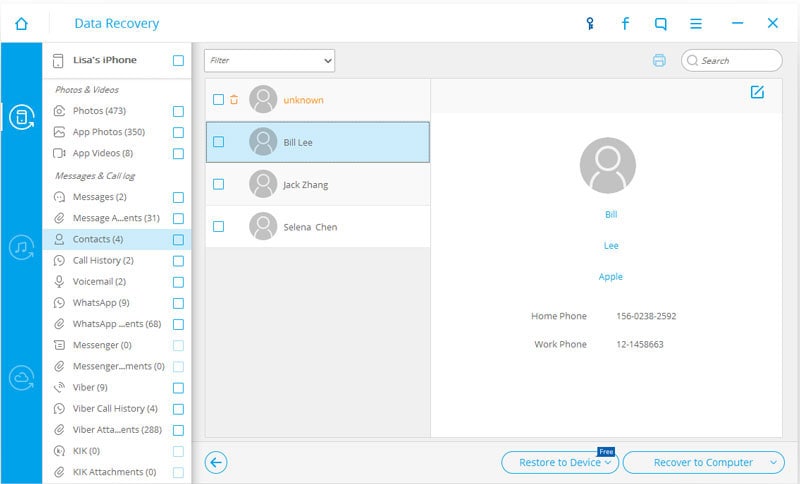
Dr.Fone Basic:
Better Control for Your Phone
Manage, transfer, back up, restore, and mirror your device
iPhone Contacts
- Back up iPhone Contacts
- Manage iPhone Contacts
- 1. Export Contacts from iPhone
- 2. Manage iPhone Contacts
- 3. Find and Merge Contacts on iPhone
- 4. Share Contacts on iPhone
- 5. Get iPhone Contacts from iTunes
- 6. Export iPhone Contacts to CSV
- 7. How to Export iPhone Contacts to a VCF|vCards
- 8. Delete Contacts from iPhone
- 9. Full Guide on Managing iPhone Contacts
- 10. Print Contacts from iPhone
- 11. View iPhone Contacts on Computer
- 12. Edit/Delete/Merge Contact on PC
- Recover iPhone Contacts
- 1. Recover Deleted Contacts on iPhone
- 2. Recover iPhone Deleted Text Message
- 3. Recover iPhone Deleted iMessages
- 4. Recover iPhone Deleted Photos
- 5. Recover Permanently Deleted Data
- 6. FonePaw VS Dr.Fone
- 7. See Blocked Messages on iPhone
- 8. Recover Data from Dead iPhone
- 10. Recover iPhone Deleted Text Message
- 11. Recover Contacts Without Backup
- Transfer Contacts from iPhone
- 1. Sync iPhone Contacts to Outlook
- 2. Transfer Contact without iCloud
- 3. Transfer from iPhone to iPhone
- 4. Transfer Contact With/Without iTunes
- 5. Transfer Contact from iPhone to Android
- 6. Sync Contacts from iPhone to iPad
- 7. Export from iPhone to Excel
- 8. Transfer Contact from iPhone to PC
- 9. Copy Contacts from iPhone to SIM
- Transfer Contacts to iPhone
- 1. Android to iPhone Transfer Apps
- 2. Transfer from Android to iPhone
- 3. Transfer from Android to iPhone XS
- 4. Transfer from Huawei to iPhone
- 5. Transfer from Sony Xperia to iPhone
- 6. Transfer from Samsung to iPhone
- 7. Import Contact from Excel to iPhone
- 8. Import Contact from Gmail to iPhone
- 9. Import Contacts to iPhone
- 10. Sync Outlook Contacts to iPhone
- 11. Transfer Contact from PC to iPhone
- iPhone Contacts TiPs



















James Davis
staff Editor