
How to Play 8 Ball on iMessage: Complete Guide for Beginners
Nov 13, 2025 • Filed to: Phone Mirroring Solutions • Proven solutions
Dr.Fone Basic:
Better Control for Your Phone
Manage, transfer, back up, restore, and mirror your device
⚠ Disclaimer
We strictly prohibit linking to or promoting unauthorized streaming platforms for copyrighted content (including sports events, movies, and TV shows). Accessing or sharing copyrighted material through non-official, unlicensed platforms may constitute copyright infringement, violating relevant laws and regulations. We strongly advise users to watch copyrighted content exclusively via official paid platforms to respect intellectual property rights and avoid legal risks.
With iMessage, your chats are no longer boring; it doubles as a mini game night, and nothing's more fun than a round of 8 Ball. When you are in the middle of a conversation and the pool table pops up, the challenge begins. So, if you have just heard about it and want to know how do you play 8 ball on iMessage, we've got your back.
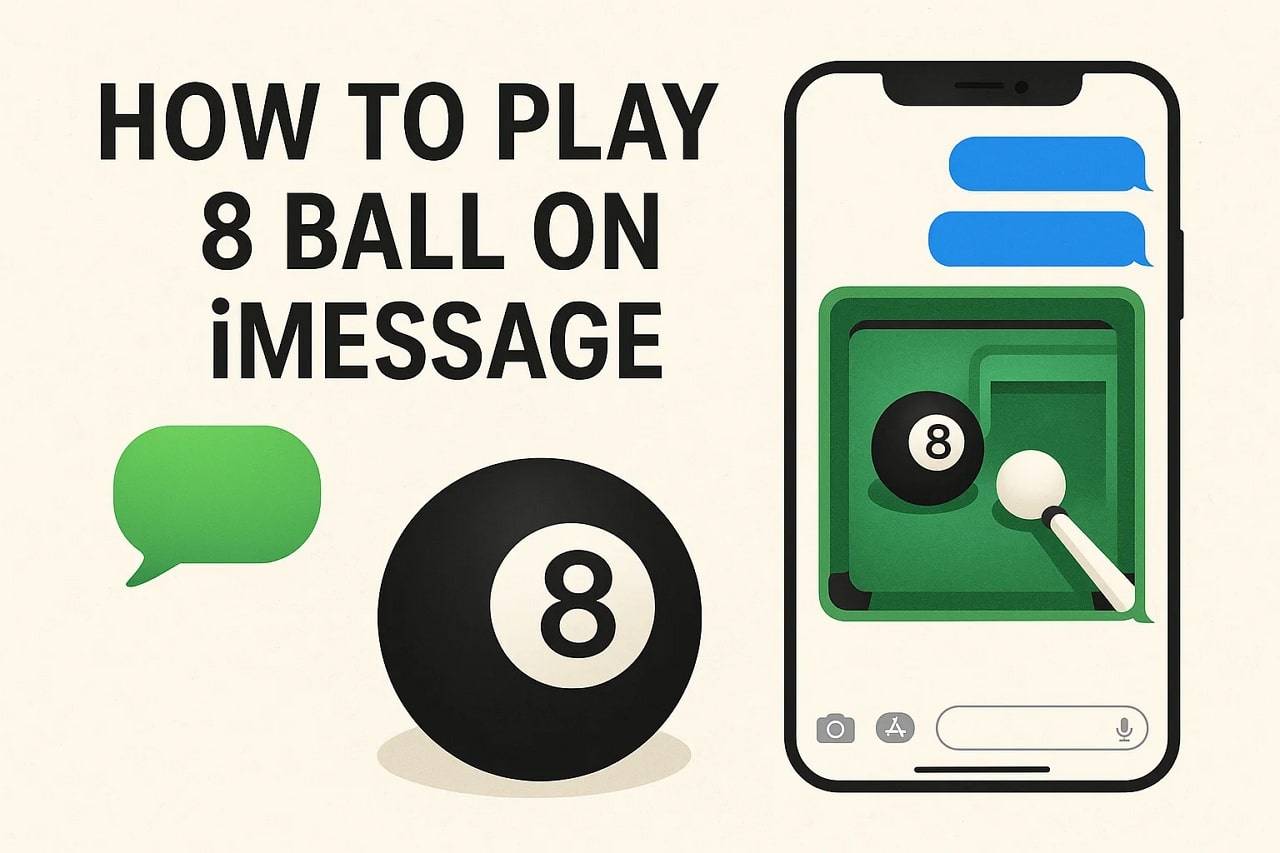
This guide will introduce you to a simple installation and show you how to play 8 Ball Pool on iMessage with a detailed guide. If you want to enjoy the wider display and desire to mirror your phone on computers, you'll get to know about the mirroring tool, too.
Part 1. How to Download and Install 8 Ball Pool Game on iMessage
If you are wondering, how do I play 8 Ball on iMessage? Review the installation guide below and follow the steps to start your first game:
Instructions:
Open the chat on iMessage and pick the "Store" option by tapping the "+" icon beside the textbox.
Then, choose the "Search" icon on the pop-up and select the "Get" button by searching GamePigeon.
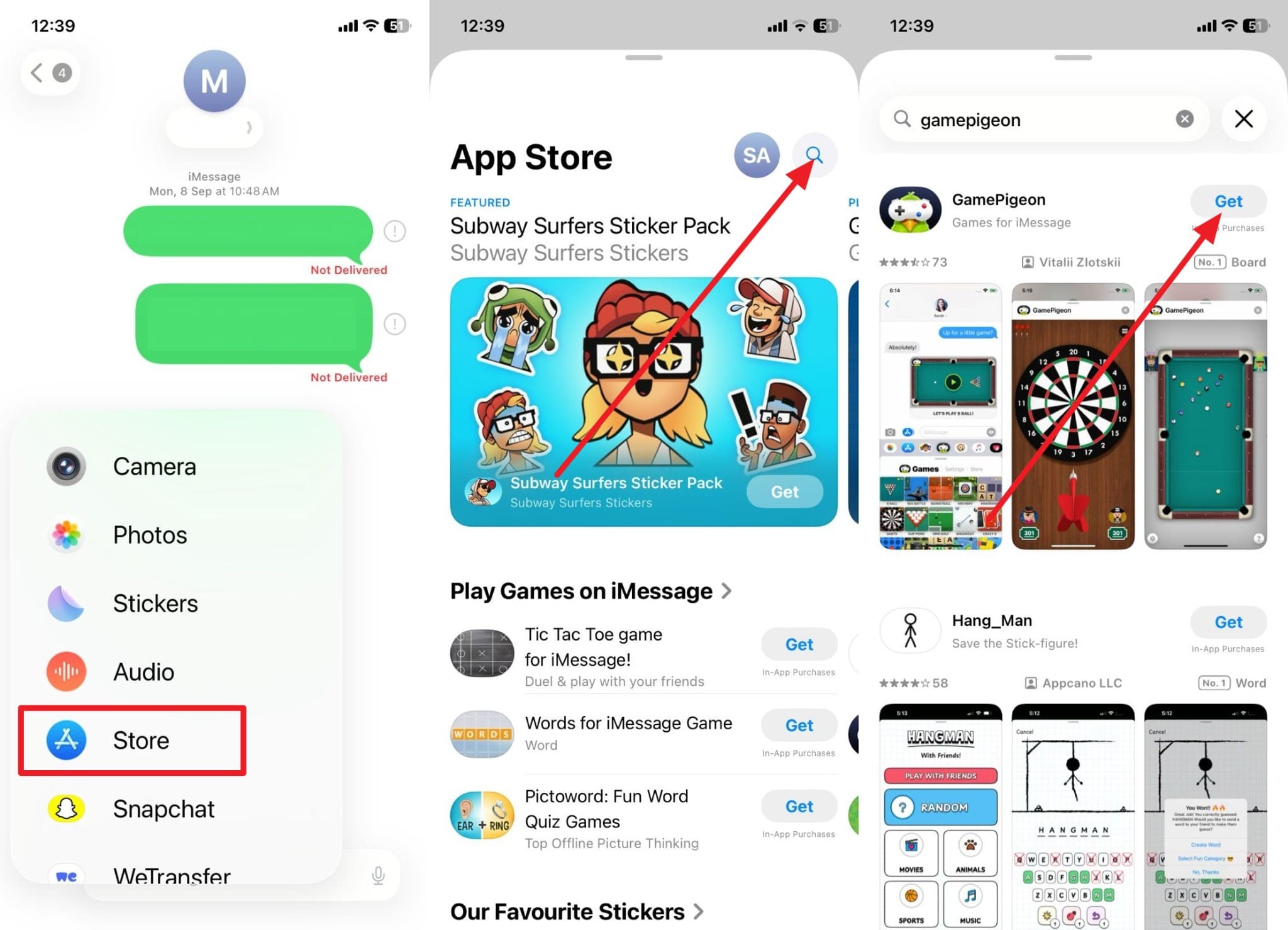
Part 2. How to Play 8 Ball Pool Game on iMessage?
When learning how to play 8 Ball on iPhone, after installing the game, here is how you and your peer can play it:
Instructions:
Tap the "+" icon to select the GamePigeon from the list, then choose "8 Ball" from the game list.
After that, hit the "Send" button, and as your friend receives the message, they can start playing by tapping on the received text.
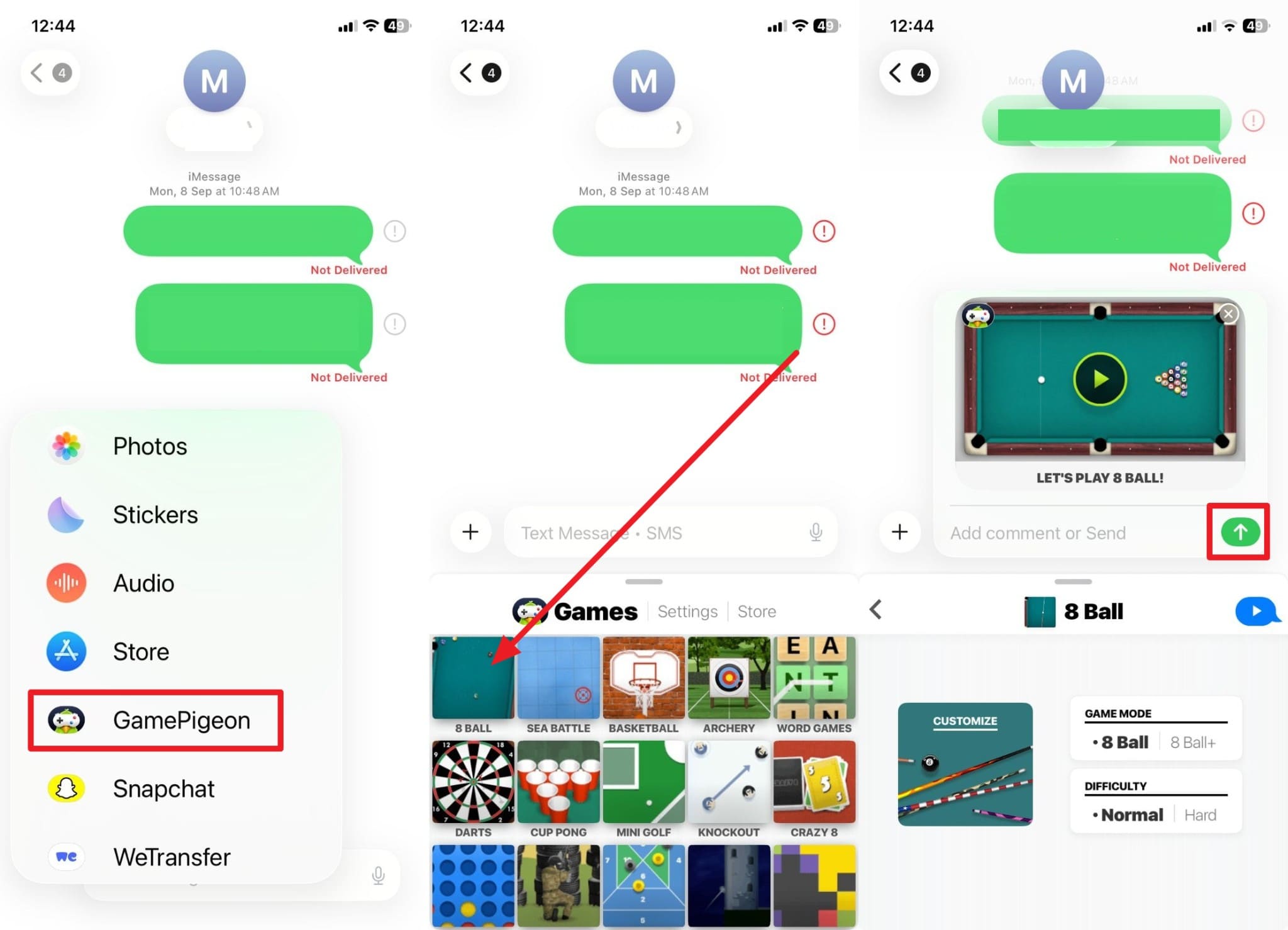
Part 3. Use Dr.Fone – Screen Mirror for an Enhanced 8 Ball Pool Experience
While learning how to play pool on iMessage, if you want to play games on a bigger screen, Dr.Fone - Screen Mirror allows you to cast your iPhone. With Dr.Fone - Screen Mirror (iOS), you can mirror your phone on Windows and Mac using a cable or Wi-Fi connection. Once cast, you can control the phone from a computer to have complete control over the 8 Ball Pool game.
Besides the phone, you can also mirror iPads, where you cannot just play 8 Ball but also control apps and view photos. If you are a gamer and a content creator, you can capture the screen by pressing the Record button or take screenshots to make short clips. Overall, using the tool is easy and can be done in 3 simple steps without requiring you to be a tech expert.
Not to mention, iOS users can even adjust the screen while recording, allowing for precise controls. Additionally, if your iPhone or iPad screen is broken, you can still mirror it with Dr.Fone, with full control over the device.
Wondershare Dr.Fone
Mirror iOS/Android Phone, Tablet & iPhone to Computer in Clicks
- Mirror iOS/Android screen to computers with a cable or Wi-Fi.
- Extend your device screen to your PC or Mac.
- Record iOS/Android screen and take screenshots from PC or Mac.
- Control your iOS/Android phone/tablet on a PC.
Guide for Enhanced 8 Ball Pool Experience | Mirror iPhone with Dr.Fone - Screen Mirror
Now that you know how to play pool on iMessage, here is how you can cast your iPhone to computers in 3 simple ways:
Step 1. Establish Wireless Connection Among Devices
To connect the devices, select the "Wireless" section from the "iDevices" tab and access the QR code for installing the Dr.Fone Link app on the "Screen Mirror" screen.

Step 2. Scan the QR Code to Establish Connection
Scan the QR code from your iPhone, tap the "QR Code" icon in the top right corner, and connect both devices to the same Wi-Fi connection. Once ensured and the QR code is scanned, pick the "Start Broadcast" option on the iPhone.
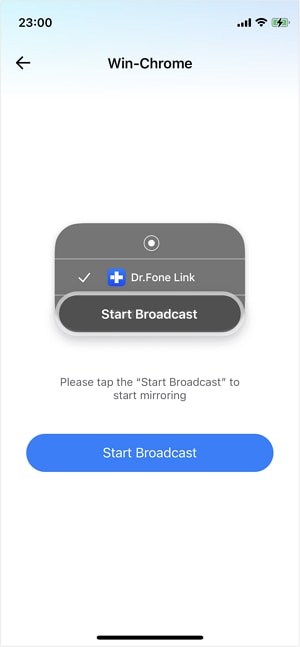
Step 3. Play 8 Ball Pool While Mirroring Your Screen
With your iPhone screen mirrored, you can now control it from a computer to play 8 Ball. To stop the process, simply choose the "End Mirroring" option at the end.

Note: As an Android user, follow the Guide link to mirror your phone on PC.
4,624,541 people have downloaded it
Part 4. 8 Ball Pool Tips and Tricks to Beat Your Friends
Now that you have sought answers for how to play pool on iMessage, here are some tips you can follow to beat your friend:

- Master Your Aiming Angles: Use your finger to adjust the cue stick carefully and aim for clear paths to pocket balls accurately. Besides, take screenshots or visualize angles to plan a difficult shot, which can improve precision and reduce mistakes during tricky positions.
- Control Cue Ball Position: Consider the place of the cue ball on every shot to strategize on the next move. Spin control is also recommended to control direction, evade tight angles, and position easier shots to play continuously.
- Break Strategically: When playing the game, aim for the fourth ball from the bottom or second from the top during the break for a better spread. Moreover, if you pocket a ball on the break, it will give you first pick for stripes or solids.
- Plan Shots in Sequence: Don't just target the easiest ball and think ahead to position the cue ball for the next shot. This will reduce missed opportunities and keep your turn going longer while maintaining control over the table.
- Practice Bank and Combination Shots: Bank shots bounce the cue ball off rails, while combination shots hit one ball into another strategically. Hence, practicing these moves will improve your skills, allow you to handle tricky situations, and surprise opponents during the competitive matches.
Conclusion
Summing up, to learn how do you play 8 ball on imessage, this guide has provided all the essential details for you. We've shared a detailed guide on how to install and play the game while following our given tips. However, if you want to enjoy playing games on a broader display, use Dr.Fone - Screen Mirror tool for Android and iOS, where you can record and take screenshots.
4,624,541 people have downloaded it
FAQs
2. Can I play across different iOS devices?
Dr.Fone Basic:
Better Control for Your Phone
Manage, transfer, back up, restore, and mirror your device
Xiaomi Topics Series
- Xiaomi Screen & FRP Unlock
- 1. Unlock Xiaomi Bootloader
- 2. Mi Account Unlock Tools
- 3. Redmi Note 8 FRP Unlock Tool
- 4. Redmi Note 9 FRP Bypass Tool
- 5. Redmi 9A FRP Bypass
- 6. Remove FRP on Xiaomi/Redmi
- Xiaomi Repair
- Xiaomi Recover
- Xiaomi Reset
- Xiaomi Tips & News
- 1. Xiaomi HyperOS 3.0
- 2. Screen Mirror Xiaomi to PC
- 3. Run Hardware Tests on Xiaomi
- 4. Conduct battery test on Xiaomi
- 5. Screen Mirror Xiaomi to PC
- Xiaomi Transfer & Backup
- ● Manage/transfer/recover data
- ● Unlock screen/activate/FRP lock
- ● Fix most iOS and Android issues
- Try for Free Try for Free Try for Free



















Jane Lunes
staff Editor