
2026 Guide: How To Unbrick a Bricked Xiaomi Phone
Dec 31, 2025 • Filed to: Phone Repair Solutions • Proven solutions
Xiaomi smartphones are widely loved for their powerful features at budget-friendly prices. Their popularity also makes them a favorite for users who enjoy flashing custom ROMs, rooting, or modifying system settings. However, these customizations come with risks—one wrong move can turn your device into a bricked Xiaomi phone.
If you're dealing with a bricked Xiaomi phone, don’t panic—recovery is often possible. Whether your device is stuck in a boot loop or completely unresponsive, this guide will walk you through the essential steps to bring it back to life. In this tutorial, you’ll learn how to identify the type of brick (soft or hard), choose the right tools, and follow tested methods like Mi Flash Tool, Fastboot mode, or recovery mode to restore your Xiaomi device.

Part 1. Common Reasons Why Xiaomi Phones Get Bricked
A bricked Xiaomi phone refers to a device that becomes completely unresponsive—unable to boot, charge, or function in any normal way. In simple terms, your smartphone turns into a "brick," losing all practical use.

- Trying to flash incompatible ROMs. Sometimes, people want their Xiaomi phones to run different software, like a custom version of Android called a ROM. But if you use the correct ROM for your specific phone, it can mess things up nicely. Also, inexperience with ROM flashing can hard brick your Xiaomi, Be sure to follow guides and ask for community help online.
- Rooting mishaps/failures. "Rooting" means giving your phone superpowers, but if you mess up, it can go wrong. Your phone might not boot up, leaving you with a brick. Like the previous bullet, follow guides carefully, especially if inexperienced.
- Failed Firmware Updates. When your phone asks you to update its software, following the instructions carefully is essential. If you interrupt the process or something goes wrong, your phone could be bricked.
Now, you must know about soft and hard-bricking to learn how to diagnose your phone. Soft bricking is like a phone's bad day – it might not start up. However, with the right help, you can fix it. Hard bricking is worse. It's when your phone is a paperweight – it won't turn on, respond, or do anything useful.
🔓 Xiaomi Account Lock Removal & Free Check
Locked out of your Xiaomi/Redmi/POCO phone? Get 100% remove Mi Account Lock without password or linked number.
Free check • No ads • Professional tech support • Refund guarantee
Part 2. Method 1: Use the Xiaomi Flash Tool To Recover Bricked Xiaomi Phones
Say you've accidentally bricked your Xiaomi phone due to rooting or ROM flashing. You might feel scared, but imagine having a magic wand that can fix your bricked phone. That's what the Xiaomi Flash Tool is –a dedicated Xiaomi unbricking tool. It lets you install or flash different software onto your phone, giving it a fresh start. Most of the time, a simple firmware flash will unbrick your Xiaomi.
The Xiaomi Flash Tool is a superhero for various situations. Here are some scenarios where it can save the day:
- Device Recovery. If your phone is bricked or acting strange, the Flash Tool can help bring it back to life.
- Firmware Updates. You can use it to install official updates released by Xiaomi, ensuring your phone runs smoothly.
- Device Customization. Want a different look for your phone? The Flash Tool can help you install custom ROMs or themes.
- Bug Fixes. Got pesky bugs or glitches? The Flash Tool can replace corrupted software to make your phone behave.
- Performance Enhancement. If your phone feels sluggish, the Flash Tool can boost its speed by flashing a new OS.
How To Use the Xiaomi Flash Tool To Unbrick a Xiaomi Phone
Now that you know what the Xiaomi Flash Tool is all about, it's time to learn how to use it. If you've bricked your Xiaomi phone, follow the steps below:
- Step 1. Download the Xiaomi Flash Tool and the stock firmware of your device on your computer.
- Step 2. Turn off your phone. Then, press and hold the Volume Down + Power Key simultaneously for 6-8 seconds. This will force your phone to enter the Fastboot mode.

- Step 3. Connect your phone to your computer using a cable when you see this screen flash.

- Step 4. Using the Xiaomi Flash Tool, click Select. Then, locate the firmware files you downloaded earlier.

- Step 5. Click the refresh button until the flash tool recognizes your device. Then, click flash to replace the firmware. A text saying “success” should appear under the result column.

Congratulations! Your phone should be up and working after following these steps.
Part 3. Method 2: Dr.Fone System Repair – Your One-Stop Shop for Unbricking Your Xiaomi Phone
If the Xiaomi Flash Tool didn’t fix your bricked Xiaomi phone, don’t give up just yet. In many cases, switching tools can make all the difference. Dr.Fone - System Repair (Android) is a powerful alternative that addresses software and firmware-related issues, helping you revive bricked Xiaomi devices. This tool is user-friendly and designed to handle complex problems when standard flashing methods fall short.
Dr.Fone - System Repair (Android)
Repair Xiaomi System Errors without Data Loss.
- A completely user-friendly tool where no technical skills are needed.
- All Android models are easily supported.
- Fix various Android system issues, stuck in boot loop, black screen, or won't turn on, looping on start, etc.
- Full security is promised with the tool so there’s no need to worry about harmful activities like viruses or malware.
- Trusted by a lot of users and carries a high success rate.
One of the standout features of Dr.Fone – System Repair is its ability to fix a bricked Xiaomi phone by resolving deep software issues. Whether your device is stuck in a boot loop or won’t power on due to firmware corruption, this tool offers a reliable recovery solution.
- Data Recovery: If you've lost precious data, Dr.Fone can help recover it, even from a bricked phone.
- Data Transfer: You can quickly move data between devices, even if one is unresponsive.
- System Backup & Restore: Fone can help you create a backup of your phone's system and restore it when needed.
- Unlocking Tools: If you're locked out of your phone, Dr.Fone can help you regain access.
How To Use Dr.Fone System Repair Feature To Unbrick a Xiaomi Phone Without Data Loss
- Step 1. Open Wondershare Dr.Fone, connect your Xiaomi phone via USB, choose System Repair, select Android, then click Android Repair → Repair Now to begin the repair process.
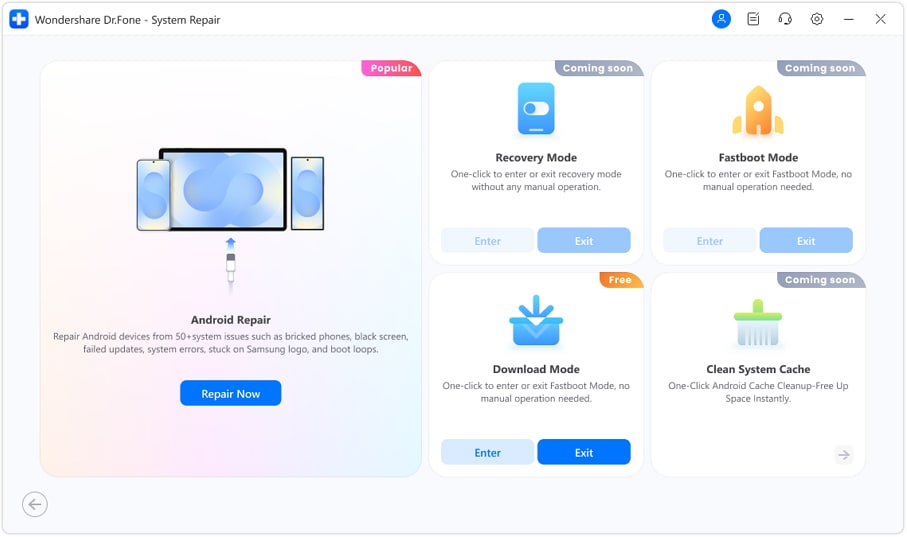
- Step 2. Select Xiaomi on the next screen.

- Step 3. Dr.Fone will automatically detect firmware packages that match your Xiaomi phone’s model and system—review the options, choose the correct one, and click Download to continue.
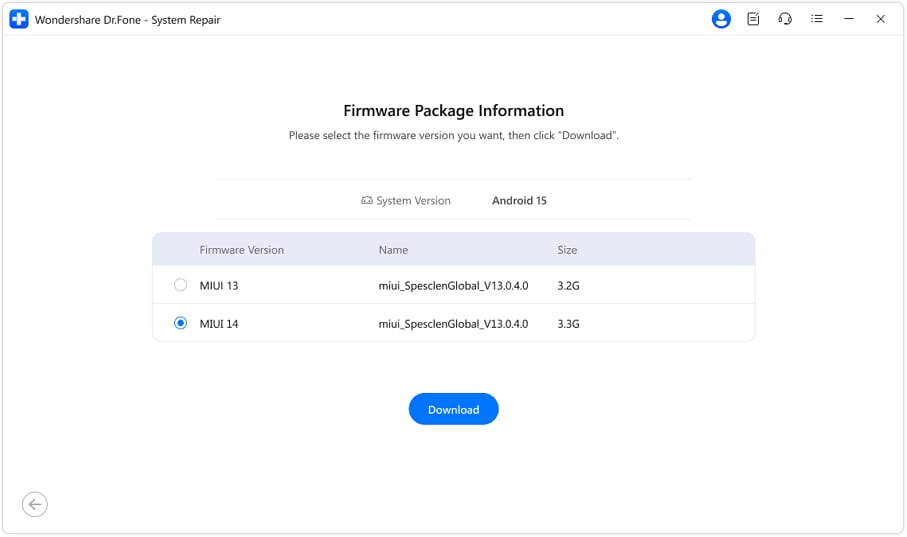
- Step 4. Dr.Fone will download and prepare the firmware for your Xiaomi phone, then display the device details—confirm them and click Fix Now to start the system repair.
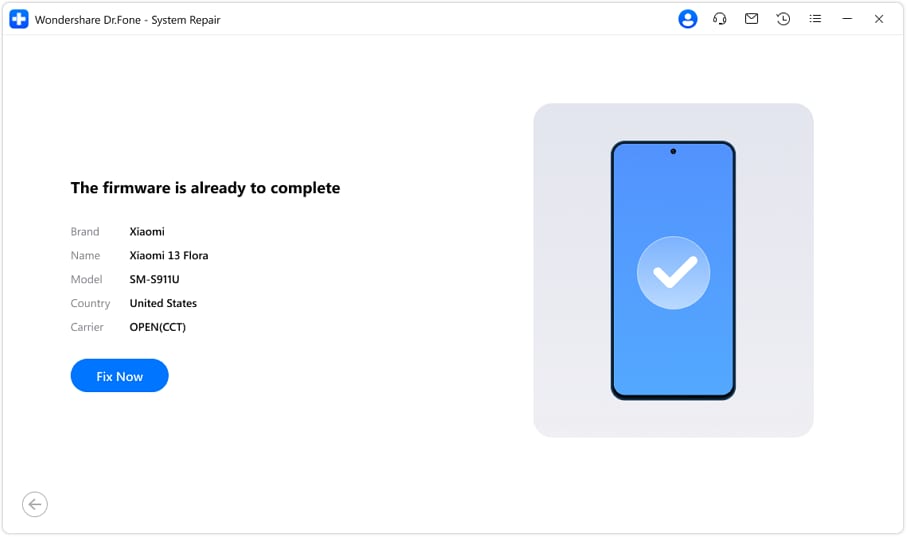
- Step 5. Dr.Fone will run the system repair and show real-time progress—do not disconnect or use your Xiaomi phone during this process.
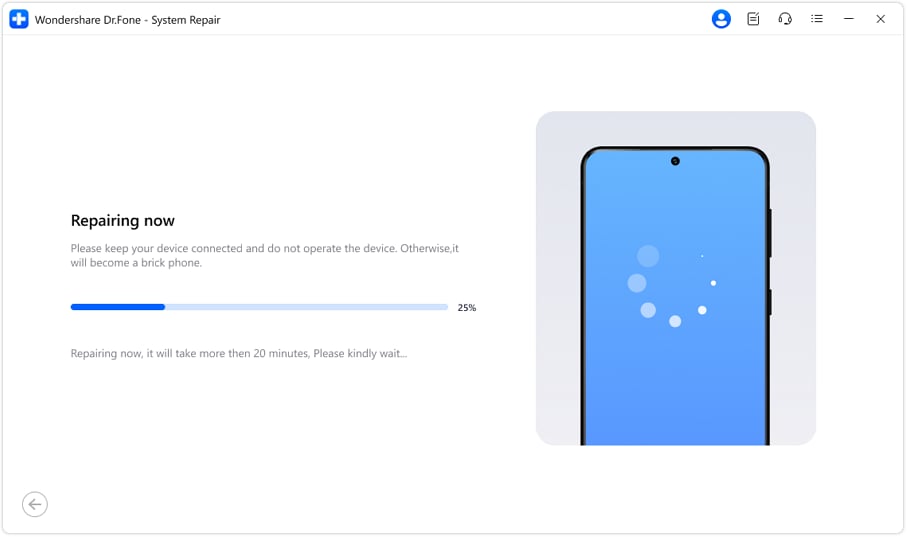
- Step 6. Once the repair is complete, Dr.Fone will show a success message, and your Xiaomi phone will reboot into the fully repaired system.

Part 4. Best Practices/Tips Before Unbricking Your Phone
Before diving into the unbricking process, you must arm yourself with some tips and precautions to ensure your recovery journey is as smooth as possible. Here's what you need to know:
- Backing Up Data: An Ounce of Prevention. Remember the golden rule: always back up your data before attempting any phone recovery. Unbricking might save your phone, but being safe is better than sorry.
- Authentic Tools and Software: Stay on the Safe Side. Using genuine and trustworthy tools is crucial when unbricking your Xiaomi This applies especially to Dr.Fone, which you should only download from the official website. Additionally, when recovering your phone's software, use authentic Xiaomi ROMs (the operating system's files).
- Learning from Online Guides and Communities: Seek Guidance. Navigating the unbricking process might seem daunting, but you're not alone. There are many online guides, tutorials, and communities where people share their experiences and solutions.
Conclusion
Dealing with a bricked Xiaomi phone can be frustrating—but with the right tools and knowledge, it's no longer a dead end. Whether it’s a soft brick or even a hard-brick scenario, solutions like Xiaomi Flash Tool and Dr.Fone - System Repair (Android) give you the power to restore functionality and avoid data loss.
As a parting reminder, always keep a tool ready for emergencies. For this, choose Dr.Fone. It's a super tool for all your phone problems. Give it a shot and be confident with your phone wherever you go and whatever you do with it.
4,624,541 people have downloaded it
Xiaomi Topics Series
- Xiaomi Screen & FRP Unlock
- 1. Unlock Xiaomi Bootloader
- 2. Mi Account Unlock Tools
- 3. Redmi Note 8 FRP Unlock Tool
- 4. Redmi Note 9 FRP Bypass Tool
- 5. Redmi 9A FRP Bypass
- 6. Remove FRP on Xiaomi/Redmi
- Xiaomi Repair
- Xiaomi Recover
- Xiaomi Reset
- Xiaomi Tips & News
- 1. Xiaomi HyperOS 3.0
- 2. Screen Mirror Xiaomi to PC
- 3. Run Hardware Tests on Xiaomi
- 4. Conduct battery test on Xiaomi
- 5. Screen Mirror Xiaomi to PC
- Xiaomi Transfer & Backup
- ● Manage/transfer/recover data
- ● Unlock screen/activate/FRP lock
- ● Fix most iOS and Android issues
- Try for Free Try for Free Try for Free



















Daisy Raines
staff Editor
Generally rated4.5(105participated)