
How To Use A Trusted Redmi Note 9 FRP Bypass Tool Safely
Nov 13, 2025 • Filed to: Screen Lock Removal • Proven solutions
After a factory reset, your phone may stop at the Google verification screen. You can’t go forward without the previously synced account. This is the FRP lock, designed to protect data, but it is often a roadblock for real users. If you’ve forgotten the login or bought a secondhand device, the phone becomes unusable. Most Redmi Note 9 models use MediaTek processors, which allow safe FRP removal through special methods. You may also explore our comprehensive frp bypass files page for additional tools and APK downloads. You don’t need to flash ROMs or unlock the bootloader: just a computer and the proper steps.
This guide aims to help you complete a Redmi Note 9 FRP bypass, including Redmi Note 9 Pro FRP and 9S variants, using a method that works with newer MIUI versions.
- Part 1: Why FRP locks your Redmi devices
- Part 2: Easy Way to Bypass FRP on Redmi Note 9 Pro and 9S Without Password
- Part 3: Two Simple Ways to Unlock FRP on Redmi Note 9 and 9s

- Method 1: Use an FRP Bypass Website to Set a New Lock
- Method 2: Unlock FRP on Redmi Note 9 and 9s Through Settings Trick
- Part 4: How to Safely Remove Google Account from Redmi Note 9
Part 1: Why FRP locks your Redmi devices
Every Android device resets to a clean state after a factory reset. If the prior user had a Google Account, the security feature known as Factory Reset Protection (FRP) will block setup until that account is entered. This impacts models such as Redmi Note 9 FRP, Redmi Note 9S FRP, Redmi Note 9 Pro FRP, among other associated models. You may feel stuck if you forget your credentials or get a second‑hand phone.
1.1 What Triggers FRP on Redmi Note 9 Series
FRP is a Google security feature that locks your phone after a factory reset. If you forget your passcode during setup, signing in with your Google account is the only way forward. That’s how FRP works.
All Android phones using version 5.1 and above, including Redmi Note 9, Redmi Note 9 Pro and Redmi Note 9S, are secured by this protection.

1.2 When You Must Bypass FRP on Redmi Note 9
Removing the FRP lock lets you use the phone again. Here are common reasons why you may need to bypass it:
- Reset Done Wrong: The phone was reset, but the Google account was not removed. Now it stops at the sign-in screen.
- Forgot Login Details: If you can’t recall the Google ID or password, the phone stays locked.
- Bought a Used Phone: The last owner didn’t remove their account before resetting. That leaves you locked out.
In these cases, bypassing FRP is the only way to get back in.
Part 2: Easy Way to Bypass FRP on Redmi Note 9 Pro and 9S Without Password
Many methods claim to fix FRP issues. But most are tiring, complicated, or fail on some models. This list comprises Redmi Note 9, Note 9 Pro, and Note 9S. Now, which one do you think is the better option?
A smart option is Dr.Fone - Screen Unlock (Android) that removes the Google lock in one click. It works not only for FRP but also for all types of screen locks, without a password.
This tool supports multiple situations:
- Instantly unlock pattern, PIN, password, fingerprint, and face locks
- Bypass FRP and regain full access in minutes
- Remove Samsung FRP with or without a computer (including Galaxy S25 series)
- Supports Xiaomi, Redmi, Samsung, OPPO, Vivo, Huawei, LG, OnePlus, and more
- No tech background required, fast, safe, and simple
Dr.Fone - Screen Unlock (Android)
A Powerful Tool for Removing FRP on Android Devices
- Remove FRP lock on Samsung, Xiaomi, Redmi, Oppo, Realme, Vivo, Motorola, Lenovo, Huawei, Micromax, ZTE, and OnePlus phones without password or Google account.
- Bypass Google FRP account on all Samsung Phones and Tablets.
- 100% success rate for FRP bypass on Samsung Snapdragon devices.

- Bypass Google account verification after factory reset.
- No tech knowledge required, Simple, click-through, process.
It works with Android 6 through Android 15. So whether you use a new or old model, this tool gives you access without a password. Phones and tablets are both supported.
Now let’s move to the steps for Redmi Note 9 FRP bypass, also valid for Redmi Note 9 Pro FRP and 9S models.
Steps to Bypass Google Lock on Redmi Note 9 Series
- Step 1: Install the tool and open Screen Unlock
Start by installing the software on your computer (Windows or Mac). Launch the app. Open the Toolbox and select Screen Unlock. Pick “Android” to continue.

- Step 2: Select your device brand and method
Pick either Xiaomi or Redmi from the list. Redmi Note 9 series are equipped with MTK processors, so now select MTK. The tool will adjust its process automatically.
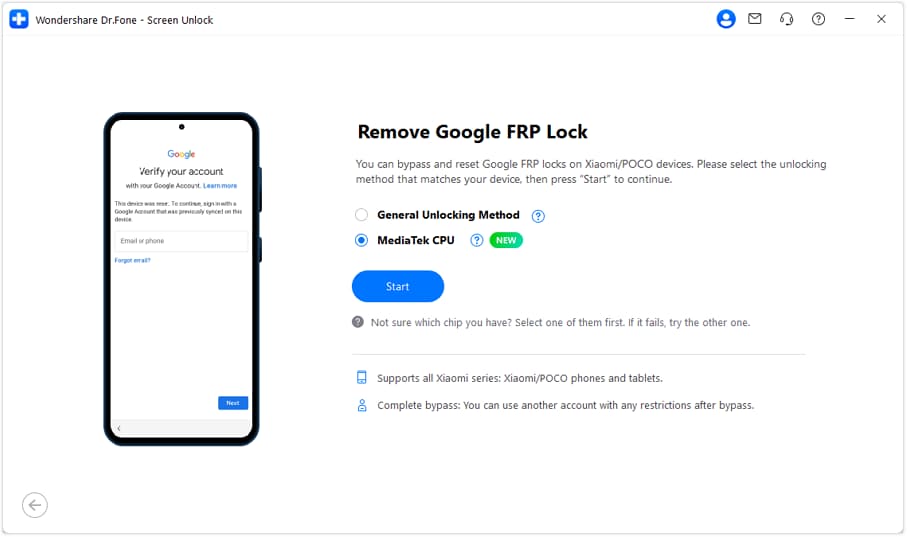
- Step 3: Connect your phone properly
The software will download the correct USB drivers. Turn off the phone. Press and hold Volume Up and Volume Down at the same time. Now plug it into your PC with a USB cable.

- Step 4: Let the unlocking process run
Once connected, the tool begins removing the FRP lock. You don’t have to press anything. It handles everything on its own. In most cases, it takes only a few minutes.
- Step 5: Finish and restart your device
After success, a message will appear. Click Done. The phone will reboot. Now your Redmi Note 9 FRP, Redmi Note 9 Pro, or 9S device is fully unlocked. You can start the setup without the old Google account.

4,624,541 people have downloaded it
Part 3: Two Simple Ways to Unlock FRP on Redmi Note 9 and 9s
This part explains two easy methods to remove the FRP lock. You’ll find step-by-step help for both the Redmi Note 9 and the Redmi 9s models. The second method uses a special website to create a new lock screen without needing a Google account.
Let’s go through the process below.
Method 1: Use an FRP bypass Website to Set a New Lock
This method allows you to skip the Google sign-in by adding a new screen lock. It works well for both Redmi 9 and Redmi 9T.
- Step 1: Start the setup on your phone. Connect to Wi-Fi. Tap on “Add network.”
- Step 2: Click inside the SSID text box. Type www.youtube.com. Hold your finger on the text and select the link icon.
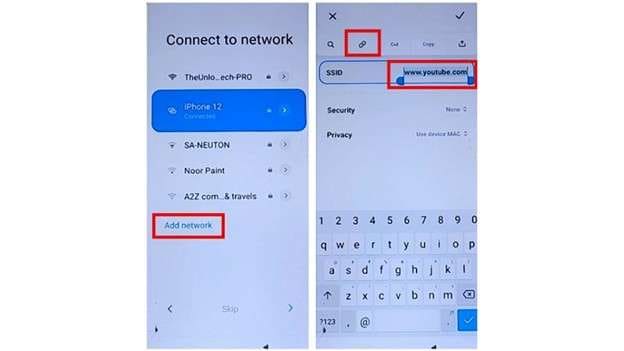
- Step 3: You’ll see the Chrome welcome screen. Tap “Accept & continue.” Then press “No, thanks” on the next page.
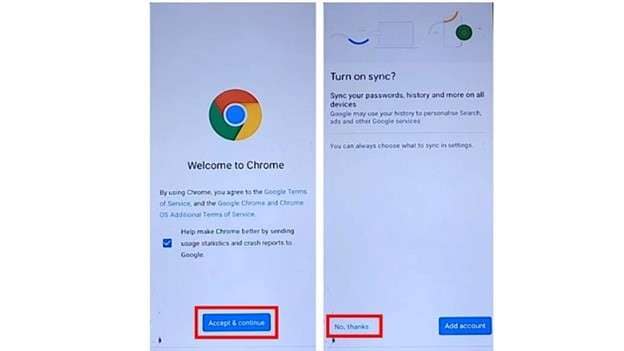
- Step 4: YouTube will launch inside the browser. In the address bar, type theunlockerpro and go to that site.
- Step 5: Once there, tap the three bars in the top left corner. Choose “Apk bypass.” On the new page, press “Set Screen Lock.”
- Step 6: Pick “Pattern” as your lock type. Draw a pattern and confirm. Now restart your phone. You can unlock the device using your new pattern.
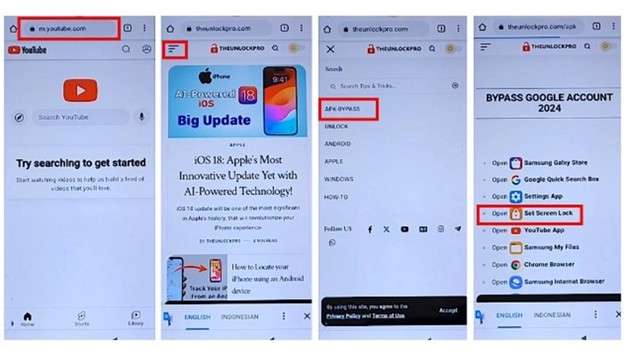
Method 2: Unlock FRP on Redmi Note 9 and 9s Through Settings Trick
This method uses your phone’s built-in settings to get past the FRP screen. It works by enabling the accessibility shortcut, which helps bypass Google lock without a password.
Follow these steps:
- Step 1: Begin setup. On the “Choose your region” screen, type anything in the search box. Long-press the text and tap the “Share” icon. Hold the Gmail icon until a new screen shows.
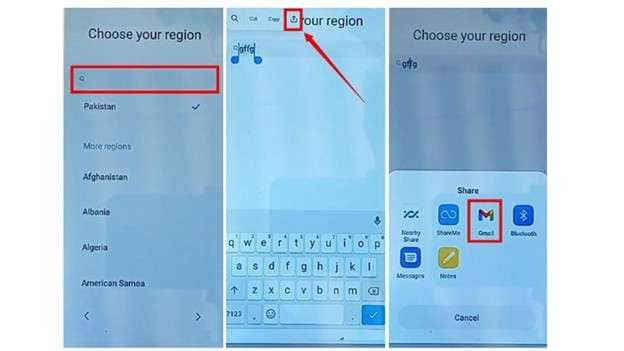
- Step 2: Tap “Notifications.” Scroll down and choose “Additional settings in the app.” Tap the three dots in the top right and pick “Help and feedback.”
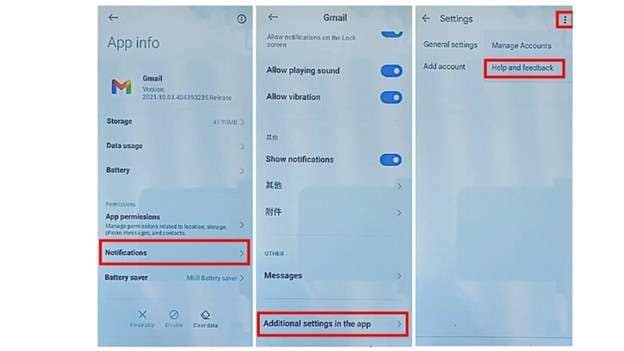
- Step 3: In the search bar, type “delete or disable apps on Android.” Select the first result. Then tap the blue link “Tap to go to Application Settings.”
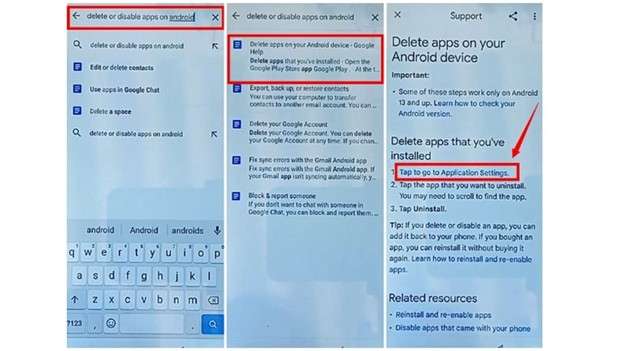
- Step 4: You’ll land on App Info. Choose “Android Setup” and press “Force Stop.” Then press “Back” and tap “More.”
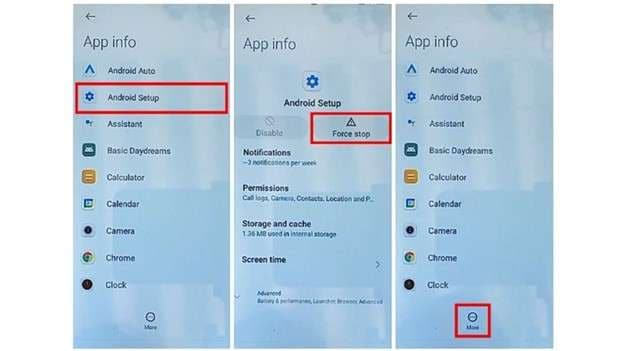
- Step 5: Choose “Show system.” Find and select “Google Play services.” Tap “Force Stop” to disable it.
- Step 6: Return and tap “Settings.” Press “Open.” Go into “Additional settings.”
- Step 7: Select “Accessibility.” Then open “Accessibility menu” and switch on the shortcut. This adds a button to the lower corner of the screen.
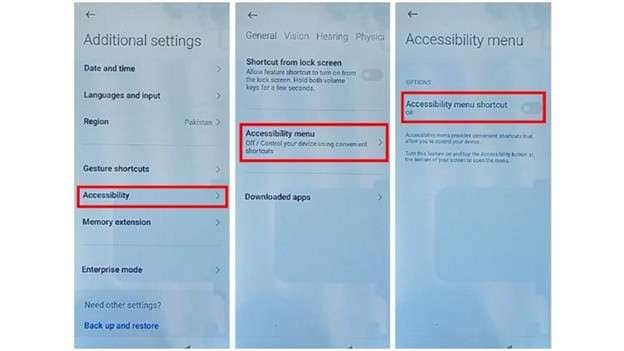
- Step 8: Now go back to the first screen. Continue setup. On “Copy apps and data,” choose “Don’t copy.”
- Step 9: While the screen loads, tap the accessibility button. Pick “Google Assistant,” then “Settings.” Do this again until the App Info for Google Play services appears.
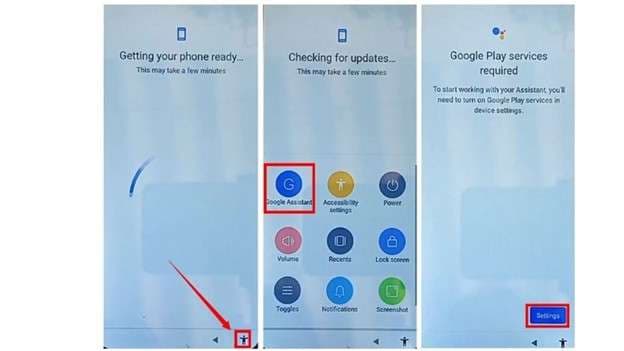
Step 10: Tap “Enable.” Go back and finish the setup. For setting a password, click on “Skip” and then proceed with the on-screen instructions until the setup is completed.
🔓 Mi Account Lock Removal & Free Check
Locked out of your Xiaomi/Redmi/POCO phone? Get 100% remove Mi Account Lock without password or linked number.
Free check • No ads • Professional tech support • Refund guarantee
Part 4: How to Safely Remove Google Account from Redmi Note 9
To prevent FRP from triggering again, make sure that the Google account is removed prior to resetting the phone. This can be done in the settings.
Carrying out the steps is quite easy as shown below:
- Step 1: On your Redmi 9, tap on the settings icon on the home screen to open the settings app.
- Step 2: Select “Accounts and sync”. On the following screen, click “Google”.
- Step 3: Select the Google account which you wish to delete. Tap on “More” or the three dot icon.
- Step 4: Now tap “Remove account” and confirm by clicking “Remove account” a second time.
After doing these account unlinking steps, FRP will not lock your device after the next factory reset.
Conclusion
This guide walked you through safe and practical ways to solve the Redmi Note 9 FRP bypass problem. From device settings to browser-based methods, each approach has its own value, although success isn't always a guarantee. For example, if you are using a FRP Redmi Note 9 Pro device that has an MTK chip and you are somewhat in a hurry or are not very tech savvy, using a link-guided tool would be a better approach.
Even on the latest MIUI versions, Dr. Fone deals with these issues in a more straightforward manner and achieves higher success rates. Using the correct methods, you can effortlessly and fully regain access to a locked phone.
4,624,541 people have downloaded it
FAQs About Redmi Note 9 FRP Bypass
Xiaomi Topics Series
- Xiaomi Screen & FRP Unlock
- 1. Unlock Xiaomi Bootloader
- 2. Mi Account Unlock Tools
- 3. Redmi Note 8 FRP Unlock Tool
- 4. Redmi Note 9 FRP Bypass Tool
- 5. Redmi 9A FRP Bypass
- 6. Remove FRP on Xiaomi/Redmi
- Xiaomi Repair
- Xiaomi Recover
- Xiaomi Reset
- Xiaomi Tips & News
- 1. Xiaomi HyperOS 3.0
- 2. Screen Mirror Xiaomi to PC
- 3. Run Hardware Tests on Xiaomi
- 4. Conduct battery test on Xiaomi
- 5. Screen Mirror Xiaomi to PC
- Xiaomi Transfer & Backup
- ● Manage/transfer/recover data
- ● Unlock screen/activate/FRP lock
- ● Fix most iOS and Android issues
- Try for Free Try for Free Try for Free



















James Davis
staff Editor