
Is Scrcpy Good for Gaming & Screen Mirroring? Full Review + Alternative
Nov 13, 2025 • Filed to: Phone Mirroring Solutions • Proven solutions
Dr.Fone Basic:
Better Control for Your Phone
Manage, transfer, back up, restore, and mirror your device
⚠ Disclaimer
We strictly prohibit linking to or promoting unauthorized streaming platforms for copyrighted content (including sports events, movies, and TV shows). Accessing or sharing copyrighted material through non-official, unlicensed platforms may constitute copyright infringement, violating relevant laws and regulations. We strongly advise users to watch copyrighted content exclusively via official paid platforms to respect intellectual property rights and avoid legal risks.
If you want to screen mirror or use your Android Phone from your computer, scrcpy is a reliable open-source solution for the problem. Although it is built for Android developers to test the applications they are building directly on their development machine, it can be used by a non-technical person as well.
Part 1. What is Scrcpy Used for?
It’s lightweight and offers the functionality of mirroring while connected to the computer, both wired and wirelessly. The guide will walk you through the complete installation and setup for both wired and wireless configurations.
Part 2. How to Mirror a Phone to a Laptop with Scrcpy?
It takes a bit of tinkering to get scrcpy up and running, but once you follow the steps below, it’s essentially plug-and-play.
Step 1: Open the “Settings” app on your phone and locate your device’s “Build Number”. Tap it seven times, which will grant you access to your Android’s Developer Options.
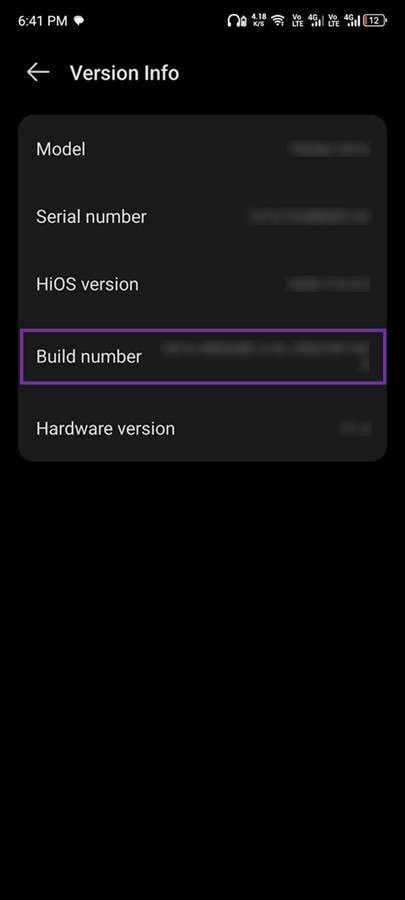
Step 2: Head to the “Developer Options” and enable the “USB Debugging” option.
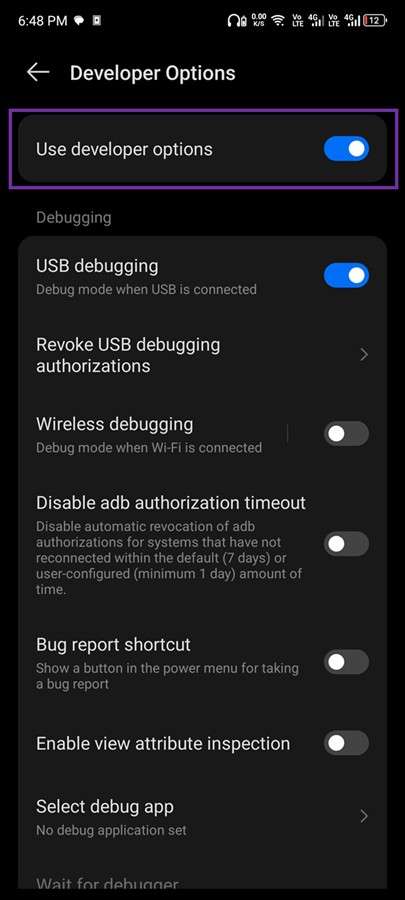
On Windows
Step 1: Simply head to the scrcpy download page and download the 64-bit version for Windows.
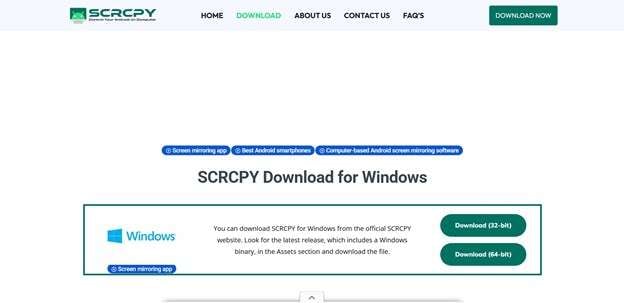
Step 2: Move the zip file for scrcpy to another folder.
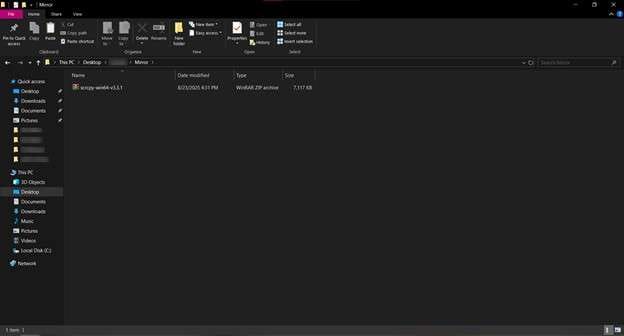
Step 3: Extract the zip file in the same folder.
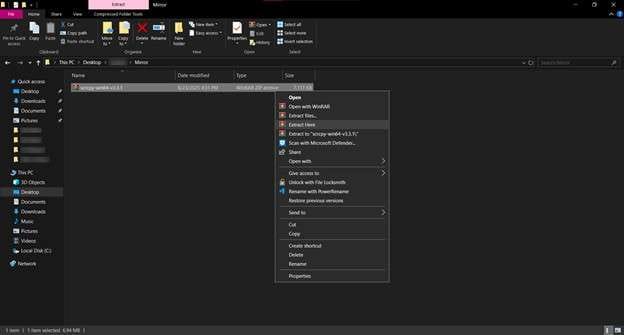
Step 4: Open the extracted folder named “scrcpy-win64-v3.3.1”.
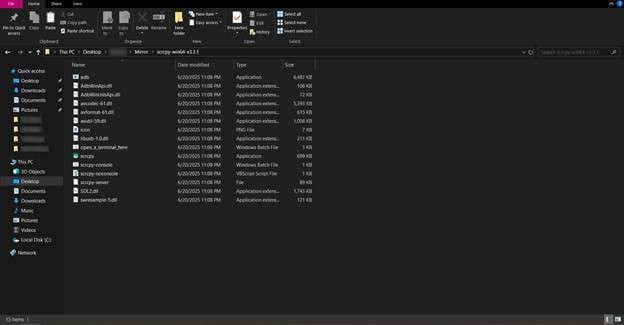
Wired Connection
Step 1: Connect your phone to your computer with the help of a USB cable, and on your computer, launch the “scrcpy” program from the “scrcpy-win64-v3.3.1” folder.
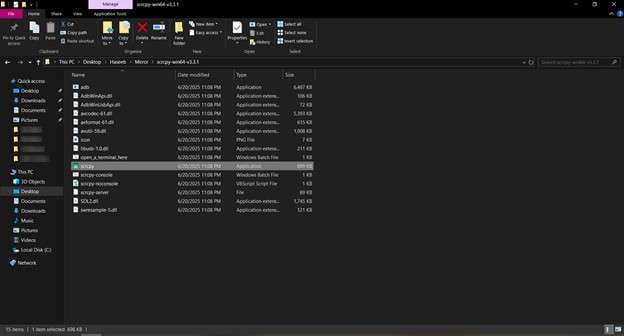
Step 2: A “Windows Security Alert” might come up. Choose “Allow access”.
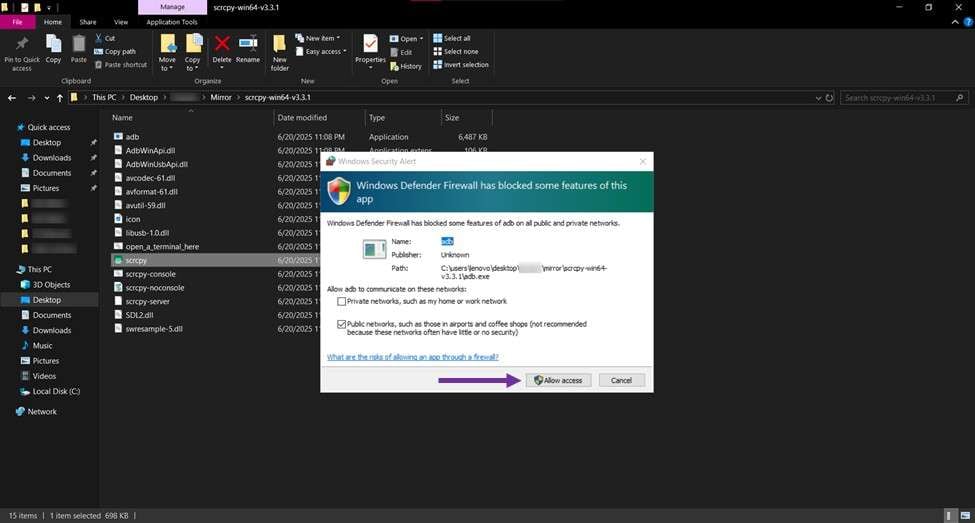
Step 3: Similarly, your Android Device will also request your permission to “Allow USB debugging”. Choose the option “Always allow from this computer”, and hit “Allow”.
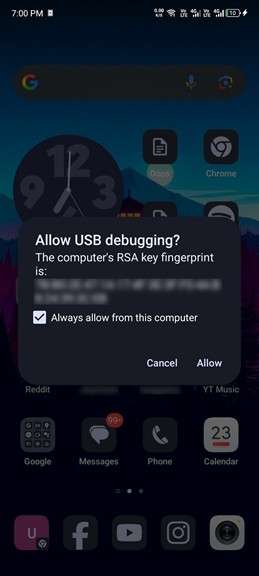
Step 4: Now, launch the “scrcpy” program.
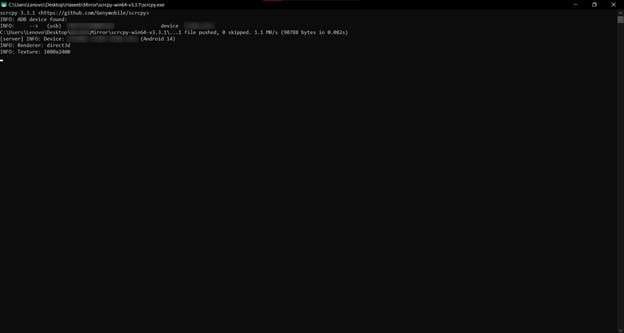
Step 5: Within a few seconds, your Android phone will be mirrored.
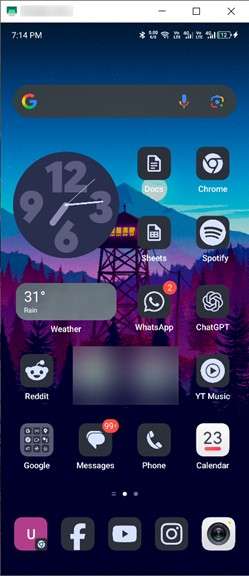
Wireless Connection
Step 1: Copy the path of the folder where you have extracted the scrcpy file.
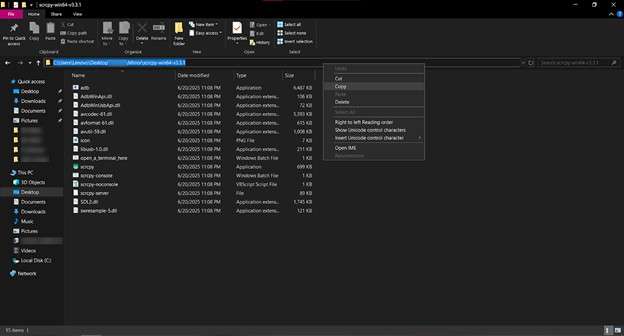
Step 2: Open the command prompt and run: “cd “C:\Users\Lenovo\Desktop\(Username)\Mirror\scrcpy-win64-v3.3.1””
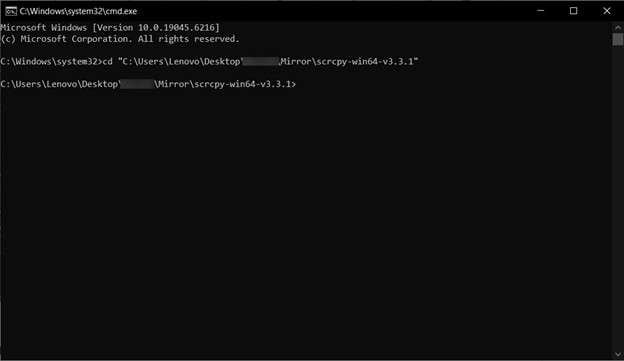
Step 3: Connect the phone with a USB cable, and run the command: “adb devices”
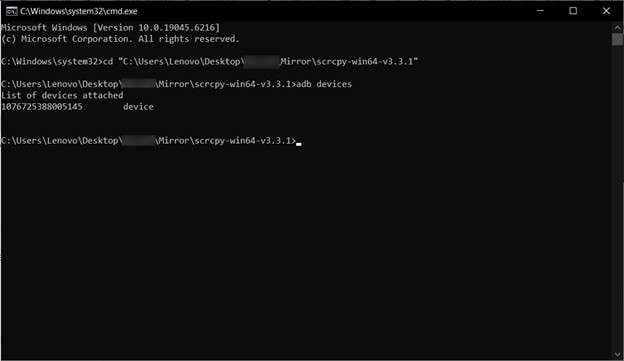
Step 4: Now run the command: “adb tcpip 5555”
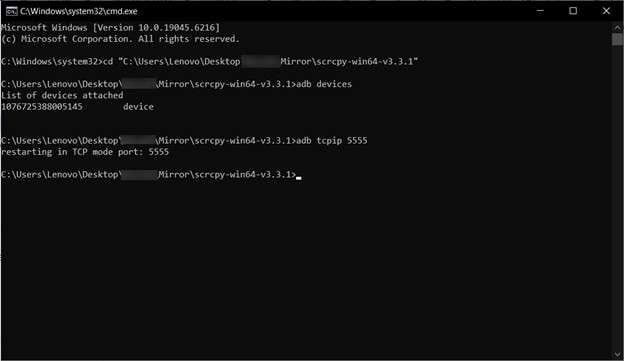
Step 5: Find your IP address (in the format of 192.168.x.x), and run the following command: “adb connect 192.168.x.x:5555”
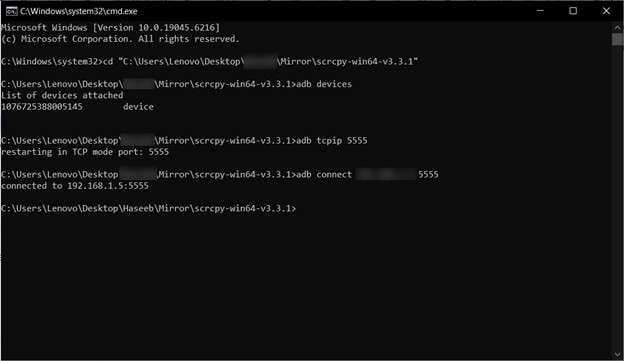
Step 6: Run the following command: “scrcpy -e”
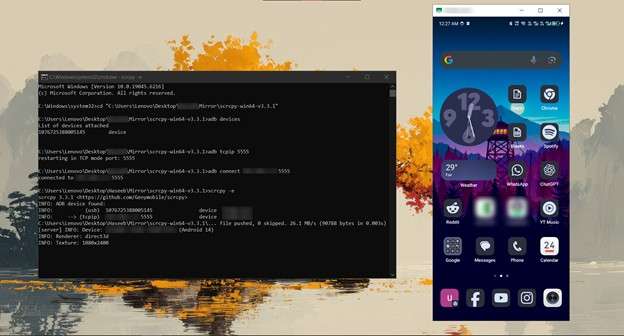
On MacOs
Step 1: Now run the command, make sure that you have Homebrew installed: “brew install scrcpy”
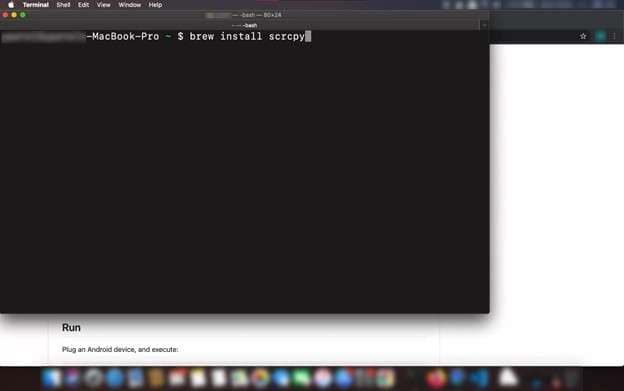
Step 2: Now, also install the Android platform tools, using the command:
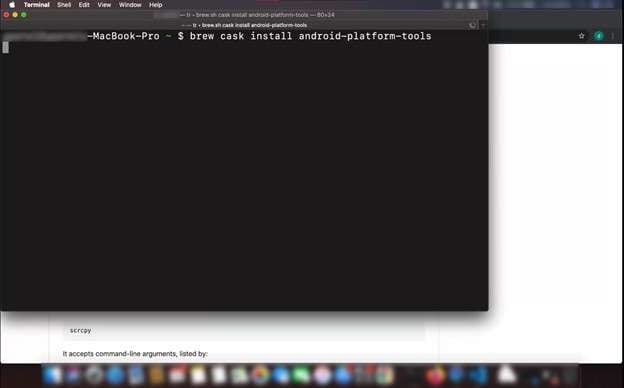
Wired Connection
Step 3: Connect your Android device to your Mac, and run the command: “scrcpy”
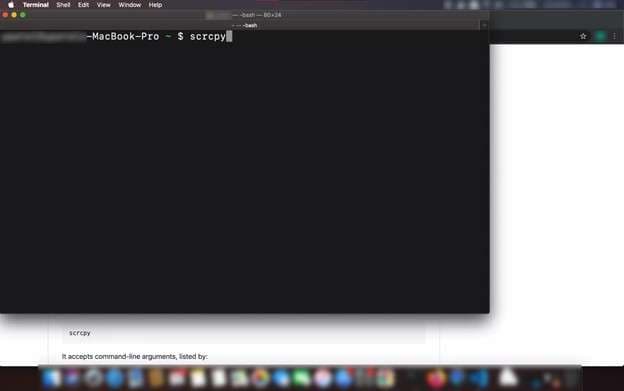
Wait for a few moments, and your Android screen will be mirrored.
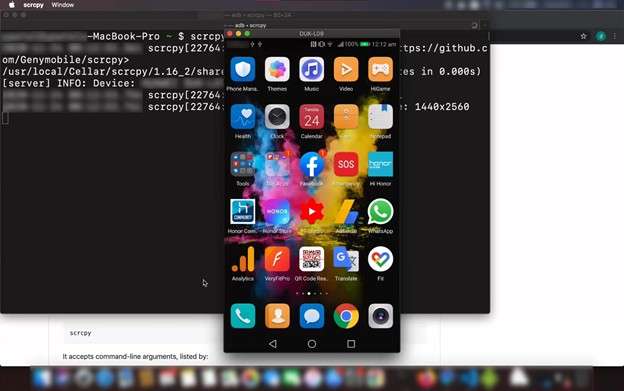
Wireless Connection
Step 1: Connect the Android, and run the following command to make sure that it is connected properly:
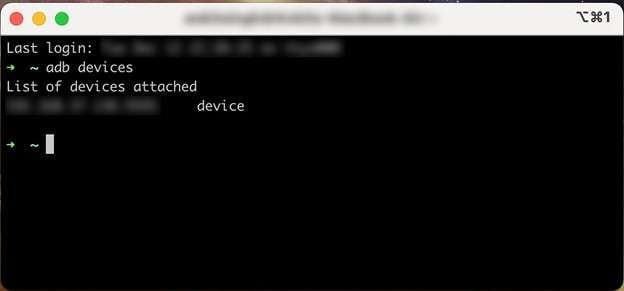
Step 2: Run the following command to mount the connected device on TCP: “adb tcpip 5555”
Step 3: Find the IP address of your Android device, and run the following command: “adb connect 192.168.x.x:5555”
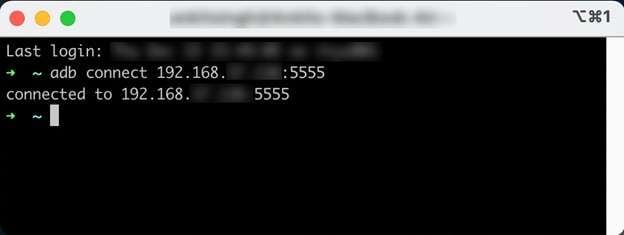
Step 4: Run the “scrcpy” command and wait for a few seconds:
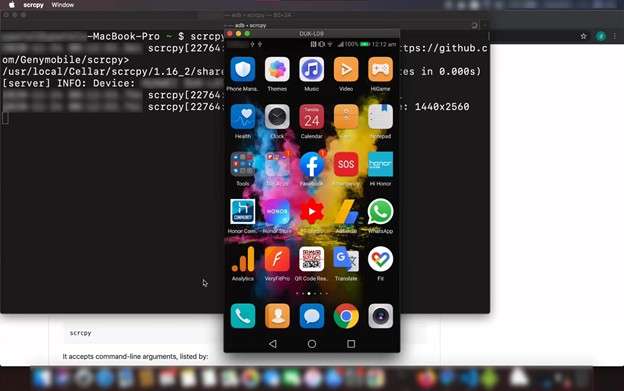
On Linux
Step 1: Open a terminal in your Linux distro.
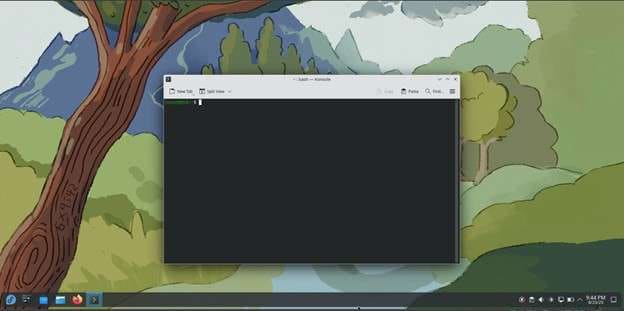
Note: Depending on the Linux distro you’re on, your mileage may vary. As I am using Fedora, my package manager is “dnf”, which may differ in your case.
Step 2: In the terminal, type the following command: “sudo dnf copr enable zeno/scrcpy ”
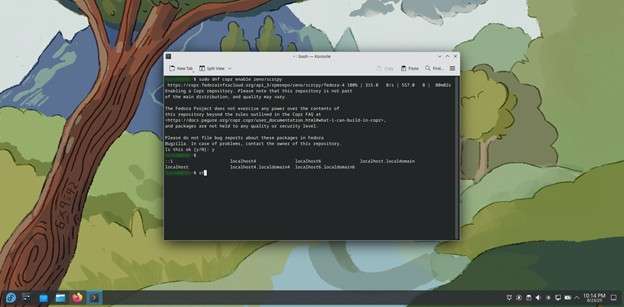
Step 3: After the first command gets executed, type in the new command: “sudo dnf install scrcpy”
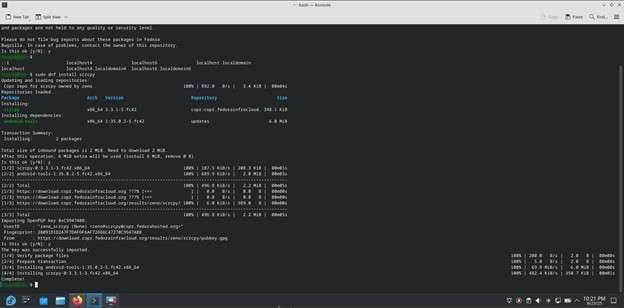
Wired Connection
Step 1: Connect your Android to the computer with a USB cable.
Step 2: Now run the command: “adb devices”
This will prompt your device to ask whether to trust this computer for USB debugging. Choose the option “Always allow from this computer” and tap “Allow.”
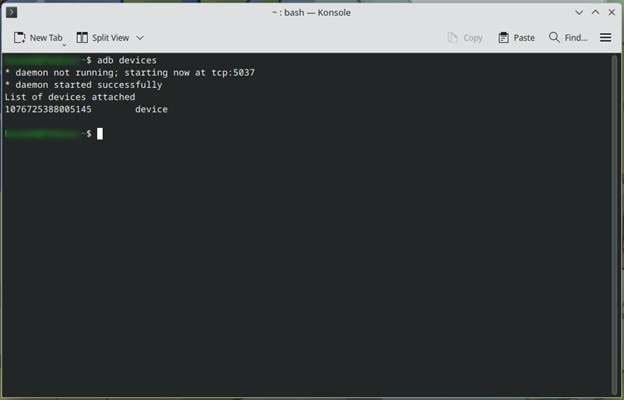
Step 3: Now run the final command, and wait for a moment:
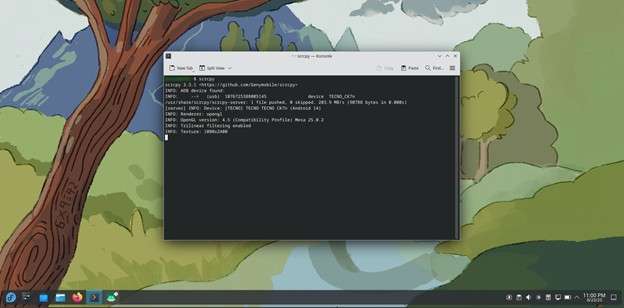
Within seconds, another window will open displaying your mirrored Android.
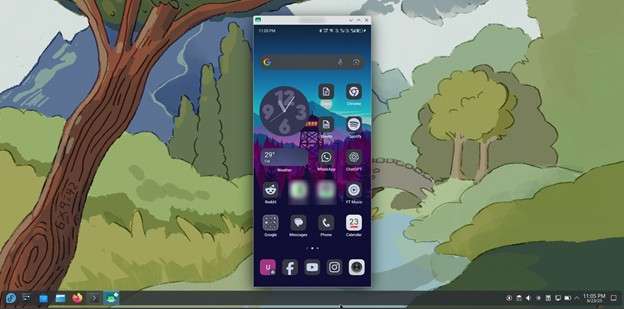
Wireless Connection
Step 1: Connect the phone to the computer and run the command: “adb devices”
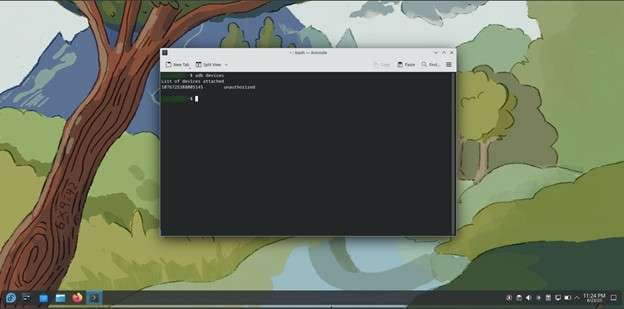
Step 2: Now run the command: “adb tcpip 5555”
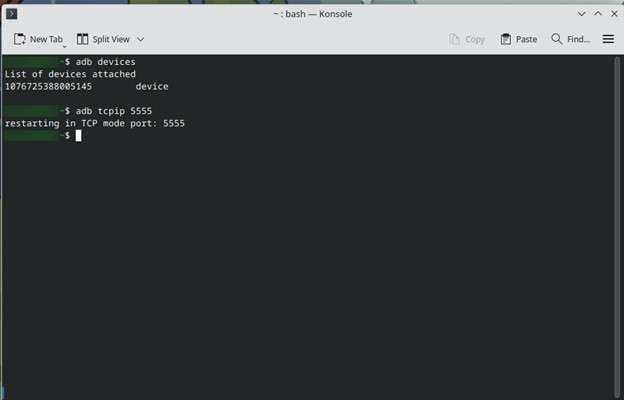
Step 3: Find your Android's IP Address
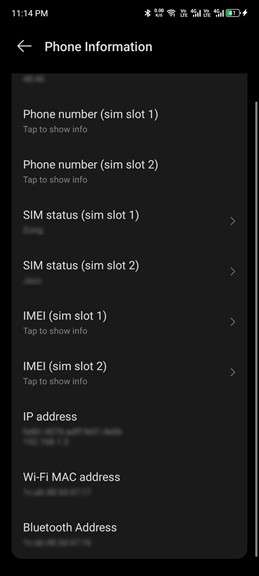
Step 4: Now, run the command: “adb connect 192.168.x.x:5555”
This will display a message displaying “failed to authenticate to 192.168.x.x:5555”.
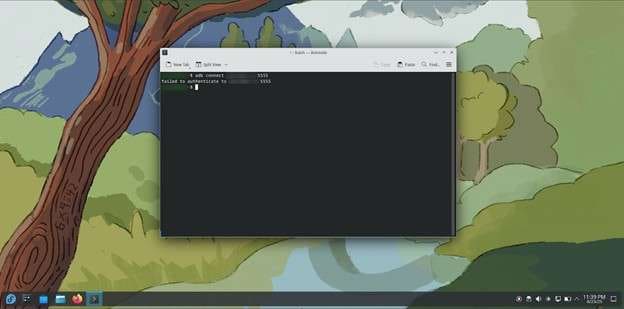
Step 5: The previous command will make your Android ask for USB debugging permissions, trust the device, and hit Allow.
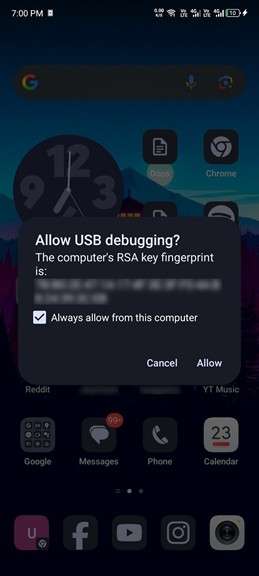
Step 6: Re-run the previous command.
Step 7: Now run the following command: “scrcpy”.
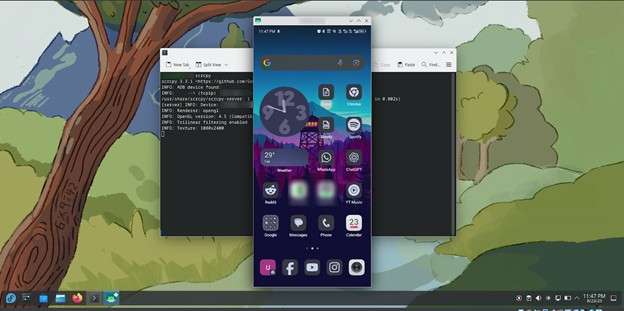
Part 3. Is Scrcpy good for gaming?
Many users want to play their games on a big screen, and using a computer is a good option. However, it comes with several limitations. Single-touch-based games, like Subway Surfers or Candy Crush, will work. But if it requires multi-touch input, playing it on a computer becomes difficult.
Game 1: Running Subway Surfers
Running Subway Surfers is not a problem; it works perfectly in both wired and wireless modes. The arrow keys on the keyboard can also be used to control your character.
Game 2: Asphalt 9
Asphalt 9 is easy to play with just a few clicks, but later levels need quicker and more accurate controls, which can be tricky with a mouse or trackpad.
Game 3: Grand Theft Auto
Playing the Android version of Grand Theft Auto: San Andreas is nearly impossible with the default setup, as it requires multiple touch inputs. The keyboard also doesn’t work with the game unless you use third-party hotkey software, which may function but won’t provide an enjoyable experience.
Another important point to understand is that inputs are not delivered to the game natively. They must pass through a medium, either a wired connection or Wi-Fi, and both introduce some input delay. While this may be tolerable for casual play, in competitive titles like PUBG or COD Mobile, input delay is something you simply cannot afford.
Part 4. User reviews
The following are some of the user reviews:
Review 1:
From: hasnainle2
“Works pretty well with a lot of Android devices, latency is ok and depends on the processor power (after trying it on different computers)”.
Review 2:
From: enzomart
“Excellent program for developing Android apps and testing with an Android device connected”.
Review 3:
From: kaedeseto
“Good software to use when programming mobile applications”.
Part 5. Pricing, Pros & Cons of scrcpy
Being an open source software, scrcpy is completely free to use for all platforms, and can be used as long as the user wants
Pros & Cons
Part 6. Simpler Scrcpy Alternative to Mirror Phone Screen Dr. Fone
If you don’t want to deal with the command line to mirror your Android device on your computer, Wondershare Dr. Fone is a better choice, as it removes all the command line barriers you face with scrcpy.

Wondershare Dr.Fone
Simpler Scrcpy Alternative to Mirror Phone Screen
- Mirror Android screen to computers with cable or Wi-Fi.
- Extend your Android device screen with your PC or Mac.
- Record Android screen and take screenshots from PC or Mac.
- Control your Android phone/tablet on a PC.
Follow the steps below for a simpler Android screen mirroring experience:
Step 1: Download Dr. Fone and install it on your system.
Step 2: After opening it, click the “Screen Mirror” option from the sidebar.

Wired Connection
Step 1: Download the Dr. Fone Android Application from the Google Play Store. Try to avoid downloading Google’s APKs as they may contain viruses.
Step 2: Download and run Wondershare Dr.Fone on your PC and connect your Android phone using a USB cable.
Step 3: Now head to the Screen Mirror tab and select “Screen Mirror”.

Step 4: It will take a few moments, and will start screen mirroring your Android. You will see Dr. Fone’s screen by default on your phone’s display. On PC, you can see your phone’s live screen.

Step 5: The desktop application will display an “End Mirroring” option, which you can click when you are done.

Wireless Connection
Step 1: Install the Android application of Dr. Fone.
Step 2: Install and run Wondershare Dr.Fone on your PC, then select Screen Mirroring from the left panel. A QR code will appear.

Step 3: From your connected Android device, tap on the top-right QR scanner option to scan the code from the PC.

Step 4: You will receive a notification stating, “Screen Mirroring is in Progress.”

Step 5: Now you can use your Android from your computer with Dr.Fone, and you can also take screenshots and record your screen as well.

Conclusion
scrcpy is a free and reliable solution that can mirror your Android device to a computer, either through a USB cable or wirelessly. While it’s suitable for content consumption or app testing, it's not the best option for games that require multiple touch inputs or low input latency. The guide walks you through the installation, setup, and use of scrcpy across Windows, macOS, and Linux.
4,624,541 people have downloaded it
Dr.Fone Basic:
Better Control for Your Phone
Manage, transfer, back up, restore, and mirror your device
Xiaomi Topics Series
- Xiaomi Screen & FRP Unlock
- 1. Unlock Xiaomi Bootloader
- 2. Mi Account Unlock Tools
- 3. Redmi Note 8 FRP Unlock Tool
- 4. Redmi Note 9 FRP Bypass Tool
- 5. Redmi 9A FRP Bypass
- 6. Remove FRP on Xiaomi/Redmi
- Xiaomi Repair
- Xiaomi Recover
- Xiaomi Reset
- Xiaomi Tips & News
- 1. Xiaomi HyperOS 3.0
- 2. Screen Mirror Xiaomi to PC
- 3. Run Hardware Tests on Xiaomi
- 4. Conduct battery test on Xiaomi
- 5. Screen Mirror Xiaomi to PC
- Xiaomi Transfer & Backup
- ● Manage/transfer/recover data
- ● Unlock screen/activate/FRP lock
- ● Fix most iOS and Android issues
- Try for Free Try for Free Try for Free



















Daisy Raines
staff Editor