[Fixed] I can't Find iTunes on MacOS Catalina
Oct 24, 2025 • Filed to: Phone Repair Solutions • Proven solutions
Dr.Fone Basic:
Better Control for Your Phone
Manage, transfer, back up, restore, and mirror your device
Apple has replaced the need for iTunes with MacOS Catalina. There is a new app in iTunes MacOS Catalina called music, which is very similar to iTunes. Now, you can stream Apple Music, podcasts, audios, and videos through Catalina. It also allows you to manage your local music library and make new digital purchases on the iTunes store.
Are you looking for iTunes on MacOS Catalina?
If yes, then with macOS Catalina, you can find iTunes media library in the Apple Music app, Apple TV app, and Podcasts app.

MacOS Catalina is a great replacement for iTunes but contains every content of iTunes in its various apps.
In this article, we will discuss the features of MacOS Catalina and help you find iTunes in MacOS Catalina.
Take a look!
Part 1: What's the Updates on MacOS Catalina?
On October 7, 2019, Apple released its new macOS Catalina in public that is one of iTunes' big replacements. Further, the first version of Catalina is Catalina 10.15, and now the latest version is Catalina 10.15.7, which has some up-to-date features compared to the older version.
macOS Catalina updates help improve the stability, compatibility, and performance of your Mac and is best for all the Catalina users. To have these updates on your iTunes, you need to go to the menu's system preferences and then click on software update.

Find out what is there in the latest update of macOS Catalina
- It can resolve the problems where macOS cannot automatically connect to the Wi-Fi networks
- Helps to secure the problem that can prevent files syncing through iCloud Drive
- It can find the problem in the graphic of iMac with Radeon Pro 5700 XT.
1.1 Features of macOS Catalina
MacOS Catalina offers many features that are very useful for every iOS user and Mac user. The macOS Catalina music offers you great options to listen and to install the music of your taste.
- Availability of iOS apps on macOS
With macOS Catalina, developers can port their iOS apps to Catalina through Mac catalyst. It is very convenient to use as the Catalyst allows porting the applications from one platform to another in minutes.

Before experiencing the same on your phone, you need to have Mac Catalina 10.15.
- Find your lost Mac, awake or asleep
Now with iTunes in macOS Catalina, it is easy to find a lost and a stolen Mac even when the machine is in sleep mode. Further, it can send low-energy Bluetooth signals than any other Apple device.
Besides, all the data available is encrypted and secure so that no other devices can have access to the location. The best part is that it uses minimum data and battery power.
- New Entertainment Apps
You will get three new entertainment apps that are Apple Music, Apple Podcasts, and Apple TV on macOS Catalina. With macOS Catalina Apple music, you can easily discover and enjoy the music, TV shows, and podcasts of your choice.
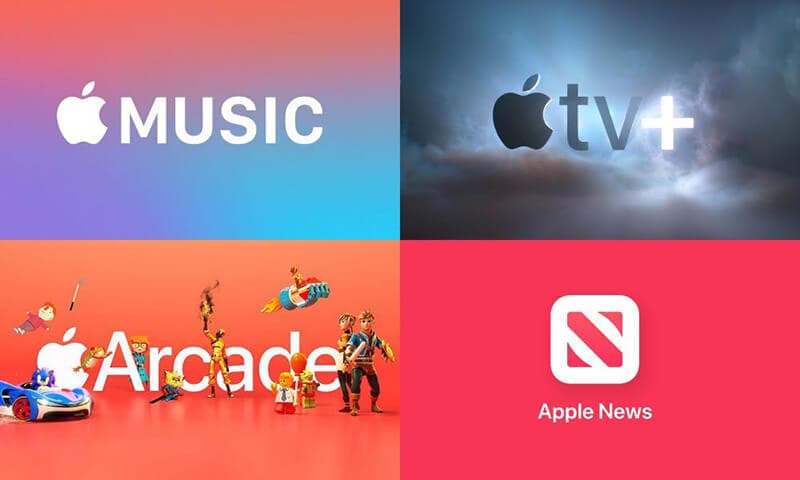
The new Apple music Catalina app is fast and features over 60 million songs, playlists, and music videos. You can access your entire music library and can purchase songs from the iTunes store as well.
- Screen Time for smart Mac consumption
It brings a new screen time feature in the setting option. Moreover, it is like the iOS version and allows the user to know how much time you spend on Mac's application.
You can also set a downtime for your comfort for calculating the usage time and communication limits to have full control of your Mac flow. The best part is that it is perfect for parental control.
- No messing up with your data
If your Mac runs on Catalina, you can be sure about the safety of all your data. This is because no application can have access to your files, including iCloud.
- Lowers the risk of macOS damage
macOS has multiple features in it that help to protect your Mac as well as your personal information from malware. As its users' pace system extensions and driver Kit runs separately from Catalina, which means macOS is not affected by any malfunction.
- Safari
In macOS Catalina, there is a new start-up page in Safari that allows you to look for your favorite sites that you visit regularly. Moreover, Siri also suggests content like browsing history on your websites, content from your reading list, iCloud Tabs, bookmarks, and the links you receive in the Messages apps.
- Quick picture in picture
It is one of the latest additions in recent years that allow video into Picture in Picture. Further, you can float the pictures above all the other windows on Mac.
In Safari, if the video is playing, you have the option to click and press on the audio icon for a fraction of a second in the Smart Bar and then click on the Enter Picture in Picture.
Earlier, you need to use a book market to do the same, but now you can do it right within Safari.
- Home theater at last
For the first time, Mac is allowing you to have access to the 4K HDR versions of popular TV shows and the movies. This comes courtesy of the new Apple TV application, but it also has some limits.
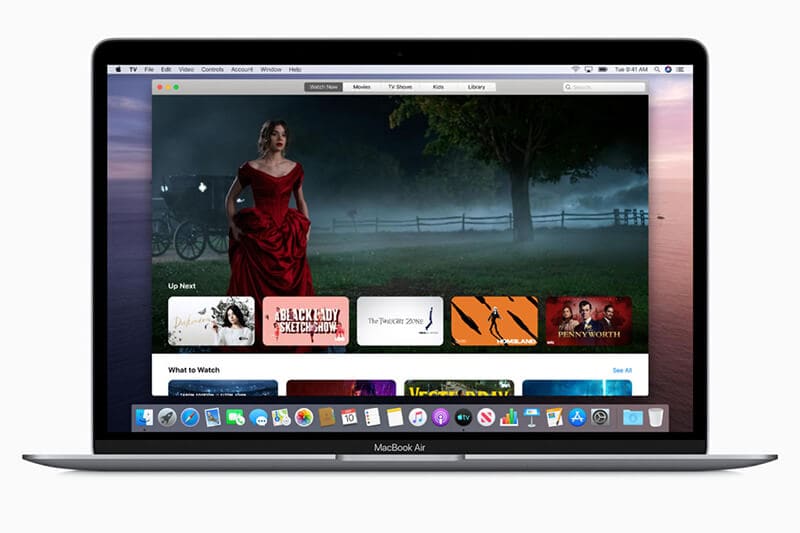
All the Macs introduced in 2018 or later are competent to play the videos in Dolby Vision format.
Part 2: Where is My iTunes on macOS Catalina?
In macOS 10.14 and the earlier versions, iTunes is the app where all your media is available, including home videos, TV programs, music, etc. Also, iTunes can help you sync your iPhone, iPad, and iPod. It also allows you to back up your iOS device.
In macOS Catalina, there are three dedicated apps for you on Mac. The apps include Apple TV, Apple Music, and Apple podcasts.
When you open Apple Music on macOS Catalina, you will not see the iTunes link. This is because all the data or content available in your iTunes library gets transfer into these apps.
You do not need to worry about the iTunes data as it is available in macOS Catalina Apple music or macOS Catalina Apple TV.
Ways to find iTunes on MacOS Catalina
The iTunes app for Mac is officially no more with the release of macOS Catalina. The present iTunes Store is an independent app for all the iOS and iPad. So it can be a bit confusing to find iTunes on macOS Catalina.
Following are the steps to find iTunes in MacOS Catalina
- First of all, you need to open the Music app on your Mac
- Then click on the music in the menu bar, then choose preferences
- Now, tab, press on the "Show: iTunes Store" and press next.
- Now you can see iTunes Store in the left-hand sidebar of macOS Catalina
Part 3: Can I transfer Data to MacOS Catalina without iTunes?
Yes, of course!
You can transfer all your favorite music, videos, audios, and other data to macOS Catalina with Dr.Fone-Phone Manager (iOS).
Dr.Fone – Phone manager iOS makes data transfer between iOS devices and Windows or Mac very easy. It breaks iTunes restrictions and allows you to transfer music between iOS and Mac devices easily.
With this amazing tool, you can also transfer photos, videos, contacts, SMS, documents, etc., one by one or in bulk. The best part is that you do not need to install iTunes for transfer.
Further, Dr.Fone allows you to edit and manage your playlist without the need for iTunes.
How to transfer data without iTunes?
To transfer data or music without iTunes, you need to install Dr.Fone – Phone Manager (iOS) on your device. Follow the following steps to use Dr.Fone for transferring files without iTunes.
Step 1: Install Dr.Fone on your system

Install and launch Dr.Fone on your system from the official site.
Step 2: Connect your iOS device to the system

After this, connect your iOS device to the system and select Dr.Fone – Phone Manager (iOS). The tool will recognize your device and display it in the primary window.
Step 3: Transfer media files or other files
Once your iOS device gets connected, click Transfer Device Media to iTunes or the iOS device on the primary window.
Step 4: Scan the files
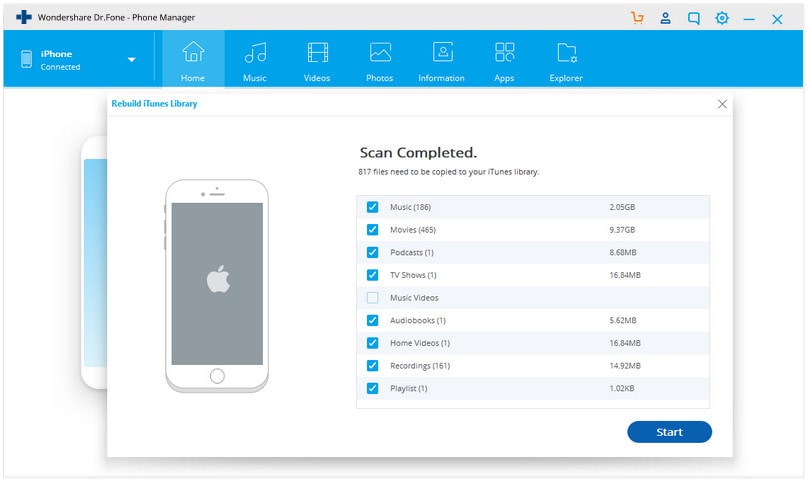
After this, click on start scan. This will scan all the media files or desired files you want to transfer from the iOS device system.
Step 5: Select files to transfer
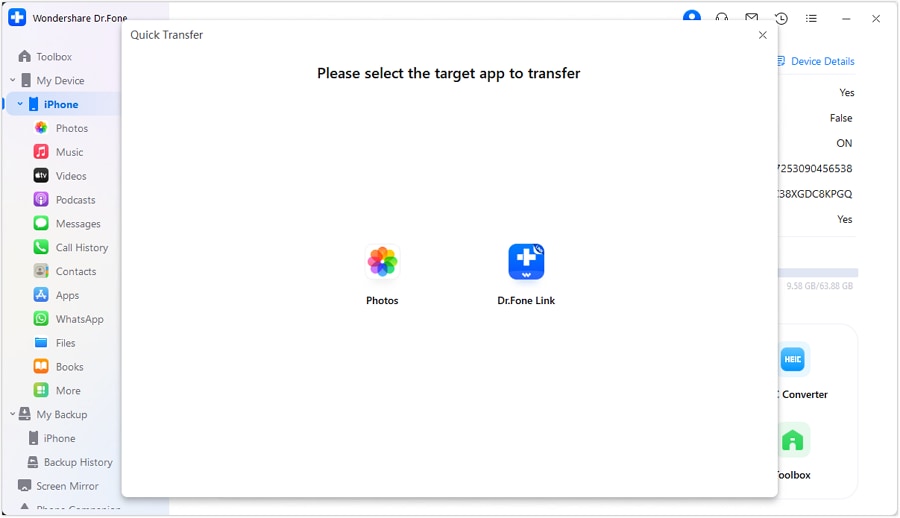
From the scanning list, select the files you want to transfer from PC to iOS device or iOS device to Mac.
Step 6: Export files from computer to the iOS device or iTunes
Now, click on the transfer; this will instantly transfer the Transfer media files to the device.
Conclusion
We hope that you get an answer to your question regarding where to find iTunes on macOS Catalina. Now, you can easily transfer your media files from one iOS device to another with the help of Dr.Fone –Phone manager (iOS). iTunes for macOS Catalina can also be transferred with the help of Dr.Fone.
Dr.Fone Basic:
Better Control for Your Phone
Manage, transfer, back up, restore, and mirror your device
iTunes Issues
- iTunes Errors
- 1. Fix iTunes Error Code 11
- 2. Fix iTunes Error Code 54
- 3. FixiTunes Error Code 1100
- 4. Fix iTunes Error Code 3004
- 5. Fix iTunes Error Code 2005/2003
- iTunes Connect Issues
- 1. iTunes Match Not Working
- 2. Cannot Connect to iTunes Store
- 3. iTunes Not Detecting Your iPhone
- 4. iPhone Not Showing up in iTunes
- 5. iPhone Stuck on Connect to iTunes
- 6. iPhone is Disabled Connect to iTunes
- Other iTunes Problems
- 1. iTunes is Running So Slow
- 2. Fix iTunes Corrupt Backup
- 3. iPhone Not Showing up in iTunes
- 4. App Store Not Working on iPhone
- 5. iPhone Stuck on Verifying Update
- 6. iTunes Keeps Freezing / Crashing
- 7. iTunes Won't Open on Windows
- 8. iTunes Won't Update/Install for Win
- 9. iTunes Has Stopped Working on Win
- 10. Can't Find iTunes on macOS 10.15
- iTunes Tricks
- 1. View iTunes Backup Files for Free
- 2. Unlock iPod touch without iTunes
- 3. Recover iPhone Data from iTunes
- 4. Transfer iPad Music to iTunes
- 5. Transfer iPod Music to iTunes
- 6. Top 20 alternatives to iTunes
- 7. Top 6 Free iTunes Backup Extractors
- 8. Downgrade iOS without iTunes
- Other iOS Problems
- ● Manage/transfer/recover data
- ● Unlock screen/activate/FRP lock
- ● Fix most iOS and Android issues
- Repair Now Repair Now Repair Now

















Alice MJ
staff Editor