How to Recover deleted Viber messages from iPhone
Jul 12, 2024 • Filed to: Manage Social Apps • Proven solutions
Instant messaging applications are a popular way of communication nowadays. Among the various messaging platforms available, Viber stands out as a popular choice. It offers a seamless and feature-rich experience for iPhone users.
Like any other data, Viber chats and messages are also often victims of accidental deletion. This article will guide users on how to retrieve deleted messages on Viber iPhone. It will ensure you have the best chance of recovering your lost data.
- Part 1: Reasons Why Backing Up Your Viber Messages Is a Must
- Part 2: How To Restore the Viber Messages on iPhone Using iTunes Backup
- Part 3: How To Use iCloud Backup To Restore the Deleted Viber Messages
- Part 4: Robust and Streamlined Data Recovery Tool for Recovering Viber Messages Without Backup

- Bonus Tip: How To Enable the Backup Feature of Viber on iOS Devices
Part 1: Reasons Why Backing Up Your Viber Messages Is a Must
Before talking about how to restore Viber messages on iPhone, it is important to learn why creating backups is essential. This holds true for your cherished Viber messages as well.
Creating regular backups of your Viber messages is not only a best practice but also a necessity. Here are several reasons why backing up your Viber messages is an absolute must:
1. Accidental Deletion
A momentary lapse in concentration or a hasty swipe can cause data loss. It is also true for important Viber conversations that can disappear forever. Accidental deletions are a common occurrence. Thus, having a backup ensures you have a safety net to fall back on. It allows you to restore those mistakenly deleted messages without much hassle.
2. Device Loss, Theft, or Damage
Losing your iPhone due to theft, misplacement, or unexpected damage can be devastating. Along with physical loss, it often means losing access to all your essential Viber chats. By regularly backing up your Viber messages, you can quickly restore them on a new device. This ensures you don't lose those precious memories and vital information.
3. Software Updates and Resets
iOS updates or factory resets are necessary for keeping your iPhone optimized and secure. However, these actions can sometimes lead to the loss of data. It can also include your Viber messages. Having a backup allows you to recover your messages after the update or reset. It eliminates any anxiety about losing valuable conversations.
4. Device Malfunction or Data Corruption
Despite the advanced tech packed into iPhones, there's always a risk of hardware or software malfunction. These issues can result in corruption or loss of different iOS apps' data. These issues can cause Viber messages to become inaccessible or even disappear entirely. By having a backup, you can easily restore your messages once the device is repaired or replaced.
Part 2: How To Restore the Viber Messages on iPhone Using iTunes Backup
iTunes, Apple's official software, offers a reliable method for backing up and restoring your iPhone data. This backup also includes Viber messages. It is important to note that you will restore the entire device backup. iTunes does not permit selective data restoration. If you have previously created an iTunes backup, you can follow these steps to restore them:
- Step 1: Connect your iPhone to the computer with which you previously synced your device. Launch iTunes if it doesn't open automatically. Once iTunes detects your iPhone within seconds, click the "Device" icon. It is located in the upper left corner of the iTunes window.
- Step 2: In the “Summary” tab, under the "Backups" section, you will find the "Restore Backup" option. Click on it to see the list of available backups. Choose your desired one to start the Viber messages restoration process.
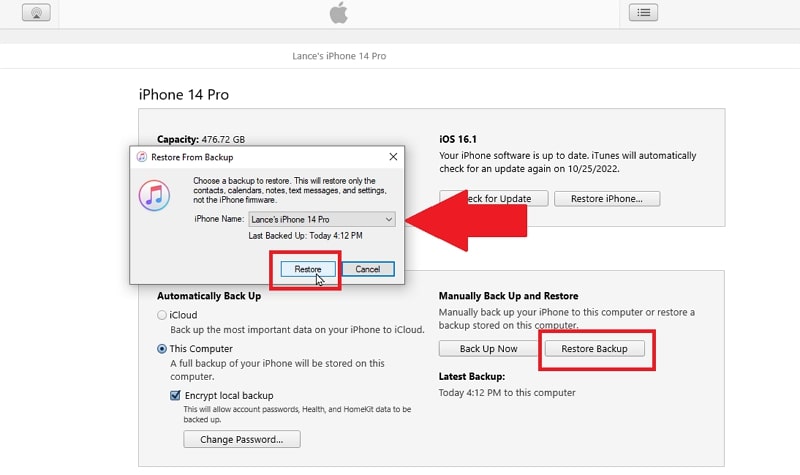
Part 3: How To Use iCloud Backup To Restore the Deleted Viber Messages

Wondershare Dr.Fone
World's 1st iPhone and iOS data recovery software
- Provide with three ways to recover iPhone data.
- Scan iOS devices to recover photos, video, contacts, messages, notes, etc.
- Extract and preview all content in iCloud/iTunes backup files.
- Selectively restore what you want from iCloud/iTunes backup to your device or computer.
- Compatible with the latest iPhone models.
iCloud, Apple's cloud storage and backup solution, offers a great way to safeguard your iPhone data. If you have included Viber messages in iCloud backup, then there is good news. By leveraging it, you can recover deleted Viber messages and restore them to your iPhone. Follow these steps for how to restore Viber messages from iCloud:
- Step 1: Start by removing the Viber app from your iPhone. You can do that by long-pressing the app icon and choosing "Remove App." Now, hit "Delete App," and finally, use "Delete" to remove the app from your iPhone.
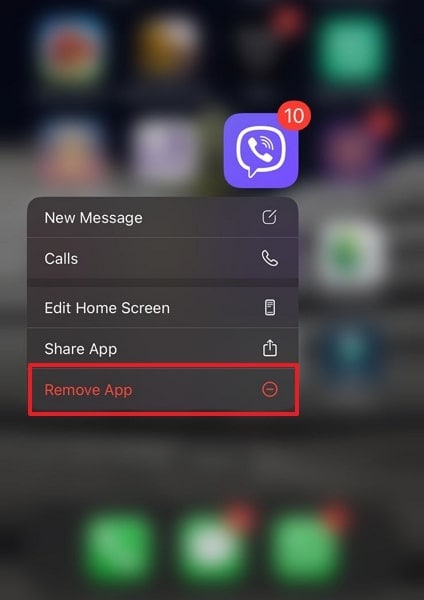
- Step 2: To re-install the Viber app, open the App Store and look for Viber. Use the “Download” icon to install the app on your iPhone. Once it is installed, open it, and during setup, the app will auto-detect the iCloud backup. Afterward, proceed with the on-screen instructions to complete the restoring process of Viber conversations.
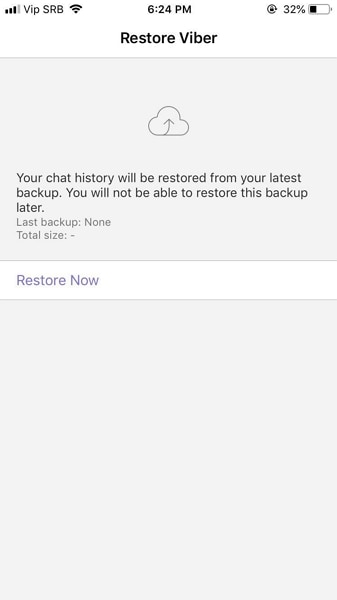
Part 4: Robust and Streamlined Data Recovery Tool for Recovering Viber Messages Without Backup
Regular backups and built-in features provide reliable methods for recovering deleted Viber messages. There may be times when you need to retrieve messages without an existing backup. In such cases, specialized third-party data recovery software can rescue you. One such powerful tool that stands out in the field is Wondershare Dr.Fone.
It is a powerful data recovery software that can retrieve lost or deleted data from iOS devices. This tool offers advanced scanning algorithms. That makes it an excellent choice for recovering Viber messages without a backup. Here's how to restore deleted Viber messages without backup via Wondershare Dr.Fone:
- Step 1: Choose Data Recovery from the Toolbox
Once you are done installing Wondershare Dr.Fone on your computer, launch it. Now, move to "Toolbox" and click "Data Recovery." Follow this action by choosing "iOS."

- Step 2: Connect Your iOS Device to Wondershare Dr.Fone
Here, you will need to connect your iOS device to the computer. Use a reliable USB cable for the connection. Now tap "Recover Data from iOS device" and move forward to the data selection screen.

- Step 3: Select Viber as the Data to Search For
On the various options available to look for on your iOS device, choose "Viber & Attachments." Afterward, hit "Start Scan" and wait for the scanning process to complete. You can "Preview" the data as it is being recovered.

- Step 4: Restore the Recovered Viber Data to the Desired Location
Once the scan is complete and you have found your Viber data, preview it to ensure it is what you want. Now, store the newly recovered data either to the device using "Restore to Device" or to the computer with "Recover to Computer."

Bonus Tip: How To Enable the Backup Feature of Viber on iOS Devices
To ensure the safety of your Viber messages, enabling Viber backup is essential. It will help in easy recovery in case of accidental deletion or device loss. Thus, enabling the backup feature within the Viber application on your iOS device is crucial.
By enabling this feature, you can create regular backups of your Viber messages. This makes it easier to restore them whenever needed. Follow these steps to enable the backup feature of Viber on iOS devices:
- Step 1: Launch the Viber app on your iPhone and access the "More" tab located at the bottom-right corner of the screen. It is represented by three dots. In the "More" menu, select "Settings" and tap on "Account." Under the "Account" settings, select "Viber Backup."

- Step 2: On the "Viber Backup" screen, toggle the switch next to "Auto Backup" to enable it. You can choose the weekly or monthly option for auto backup.
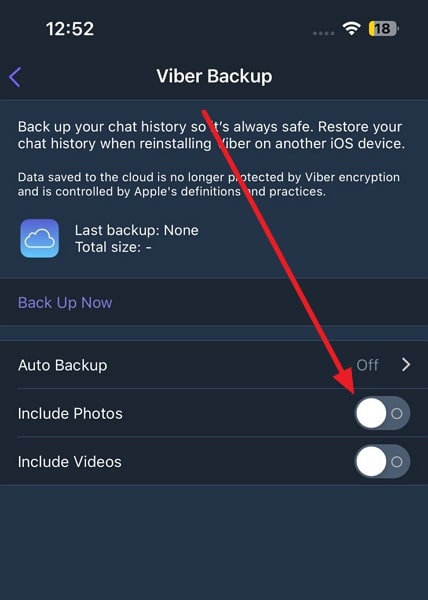
Conclusion
Accidental deletion of Viber messages on an iPhone can be a distressing experience. Fortunately, there are effective approaches to retrieve and restore those deleted messages. Throughout this article, we have explored various methods on how to restore Viber messages on iPhone. However, there are situations where these backup options may not be available or viable.
In such cases, we introduced Wondershare Dr.Fone as a robust and streamlined data recovery tool. It is specifically designed to retrieve deleted Viber messages without a backup. Wondershare Dr.Fone's powerful scanning algorithms make it an excellent choice. It is best for users looking to recover their lost Viber messages effortlessly.
iPhone Messages
- Back Up iPhone Messages
- 1. Back up Messages on iPhone
- 2. Save Text Messages on iPhone
- 3. Back up Viber messages
- 4. Back up WhatsApp Data to Computer
- 5. Export WhatsApp Message from iOS
- Delete iPhone Messages
- 1. Delete iMessages on iPhone and iPad
- 2. Delete Snapchat Messages on iPhone
- 3. Delete WA for Everyone
- 4. Delete WA Message Permanently
- 5. Delete Text Messages from iPhone
- 6. Tips about WhatsApp Delete Message
- 7. Undelete Messages on iPhone
- 8. View Deleted iMessage History on PC
- Recover iPhone Messages
- 1. Recover iPhone Deleted Text Messages
- 2. Recover Deleted Viber Messages
- 3. Recover Messages on iPhone 13
- 4. Recover Deleted Message on iPhone 8
- 5. Recover Deleted Message iPhone 6
- 6. Transfer from iPhone to iPhone
- 7. Recover WhatsApp Messages Online
- 8. Restore 1-Year-Old WhatsApp Chats
- Restore iPhone Messages
- 1. Restore Kik Messages from iPhone
- 2. Restore Text Messages on iPhone
- 3. Restore Viber Messages Selectively
- 4. Restore Kik Messages to iPhone
- Transfer iPhone Messages
- 1. Transfer from Android to iPhone
- 2. Transfer from iPhone to iPhone
- 3. Transfer from iPhone to Computer
- 4. Transfer from Android to iPhone XS
- 5. WhatsApp from Android to iOS
- 6. Transfer from Android to iPhone 13
- 7. WhatsApp from iPhone to PC
- 8. Download Text Messages from iPhone
- 9. Sync iMessage between iPhone and Mac
- iPhone Messages Problems
- 1. iMessage Not Working
- 2. iMessage Keeps Crashing
- 3. iMessage Not Syncing on a Mac
- 4.iPhone won't send or receive texts
- 5. iMessage Freezing or Not Working
- 6. Why Are My iPhone Messages Green
- iPhone Message Tricks
- 1. Export Messages from iPhone to PDF
- 2. Know Who Read WA Group Message
- 3. iPhone Message Tips and Tricks
- 4. Access iMessage Online
- 5. Extract Text Messages from iPhone
- 6. Forward Text on iPhone and Android
- 7. Print Text Messages from iPhone
- 8. View iPhone Messages on PC/Mac
- 9. Tell If You Are Blocked on iMessage





Selena Lee
chief Editor