How To Use WhatsApp Delete for Everyone Feature
Jul 12, 2024 • Filed to: Manage Social Apps • Proven solutions
WhatsApp has emerged as an indispensable communication tool for billions worldwide. With its continuous evolution, WhatsApp introduces new features to enhance user experience. One such feature is the ability to delete messages after sending them. There are occasions when deleting a message becomes necessary. It could be due to sending it to the wrong recipient or your message containing sensitive information.
This guide provides step-by-step guidance to use the WhatsApp Delete For Everyone feature. It will walk you through the optimal use of WhatsApp's "Delete for Everyone" feature.
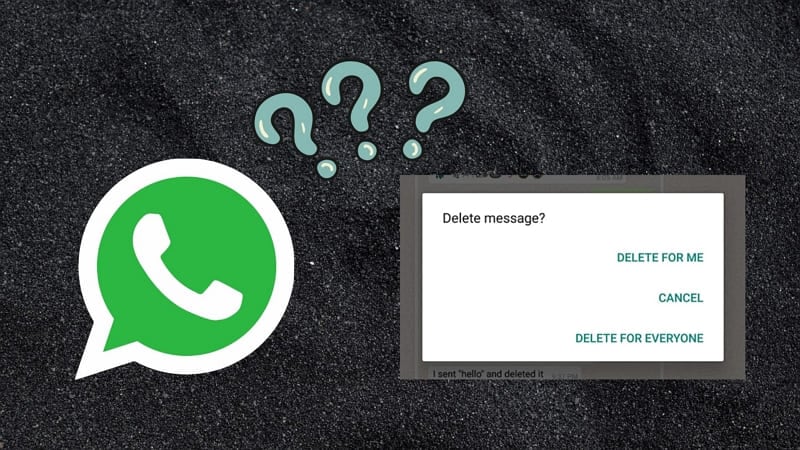
Part 1. Details About the “Delete for Everyone” Feature in WhatsApp
Want to learn how to delete a WhatsApp message for everyone? Before that, it is important to understand the feature itself. WhatsApp's "Delete for Everyone" feature allows users to retract mistakenly sent messages. It can be a lifesaver for users who wish to retract messages sent to individuals or groups. Introduced in 2017, this function lets you delete messages within a certain timeframe.
Yet, the feature comes with specific requirements for the sent message. Essential specifications for the successful use of the "Delete for Everyone" feature include:
1. Updated WhatsApp Version
The application needs to be updated to the latest version available. This ensures compatibility with the feature and its functionality. Failure to update might lead to inconsistencies in message deletion.
2. Message Content-Type
This feature supports the deletion of various types of messages. These include text, images, videos, documents, and GIFs. Yet, it's important to note that while text messages are commonly retracted, certain file formats may have limitations.
3. Recipient's Device Status
The successful deletion of messages depends on the recipient's WhatsApp version. Some older versions or unsupported devices might not facilitate the message deletion request.
4. Time Limitation
WhatsApp imposes a time constraint for deleting messages. The sender has approximately two days from sending to execute the "Delete for Everyone" action. Beyond this duration, the feature becomes inaccessible for that particular message.
5. iPhone Users and Pictures
iPhone users might encounter a limitation in deleting media files sent to them. It is especially true if they've already downloaded the media to their device. That happened before the sender attempted to delete it. This can hinder the successful removal of the media from the chat.
Part 2. How To Delete a WhatsApp Message for Everyone?
Deleting a message for everyone on WhatsApp is a straightforward process. It is provided the message meets the necessary criteria. Follow these simple steps to learn how to delete old WhatsApp messages for everyone:
On Smartphone
- Step 1. Begin by opening the WhatsApp app and navigating to the targeted chat. Select the message you want to delete for everyone and tap the “Trash” icon.
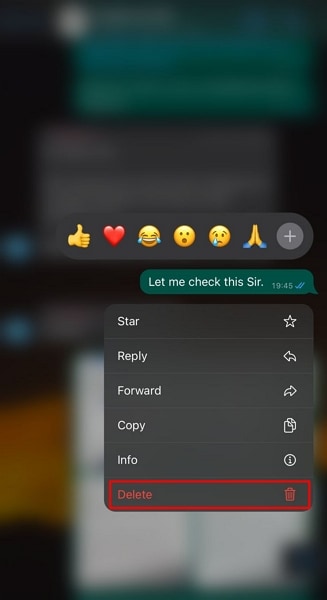
- Step 2. Choose "Delete for Everyone" from the given options to retract your message successfully. Note that the recipient will see a "This message was deleted" message instead of your message.

On WhatsApp Web
- Step 1: To delete a message on WhatsApp Web, you need to right-click on the particular message. This will open a pop-up where you need to select the “Delete” option.
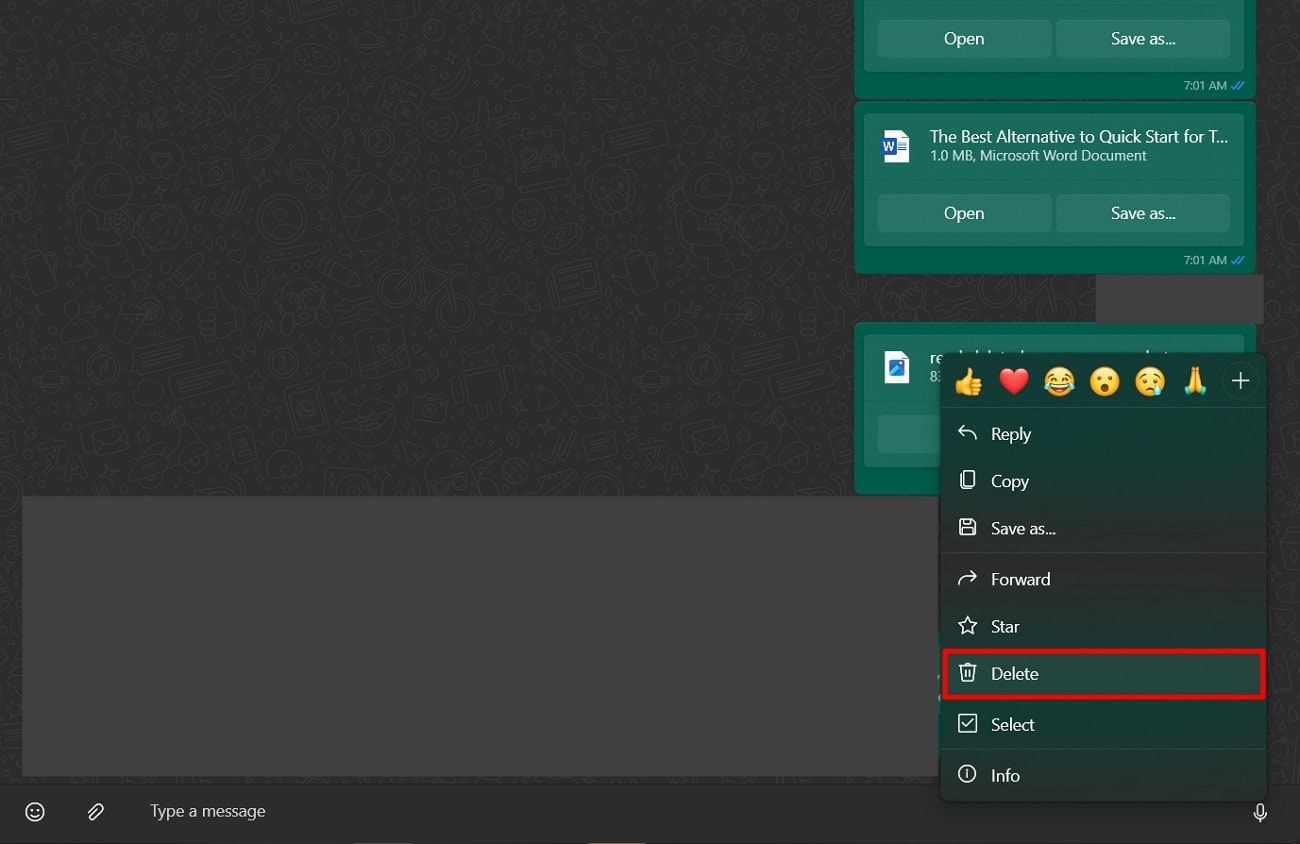
- Step 2: A new pop-up follows, where you should select “Delete for everyone.” The message sent will be deleted from the chat accordingly.
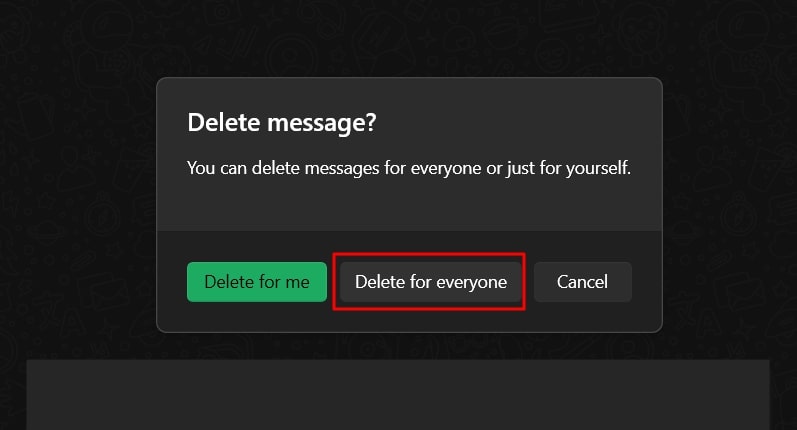
Part 3: Troubleshooting “Can’t Delete WhatsApp Messages For Everyone” Issue
Facing issues when trying to delete a WhatsApp message for everyone? There can be multiple reasons behind this vexing issue. Here are troubleshooting steps for scenarios where you might encounter issues while trying to delete WhatsApp messages for everyone:
Scenario 1
The time limit in which you could perform "Delete for everyone" on the targeted WhatsApp messages has passed.
How To Solve
Ensure that you attempt to delete the message within the stipulated time frame. The current time frame to perform "Delete for Everyone" is approximately two days after sending it. After this time, the message deletion option expires. Check the clock timing on your device to ensure it's accurate. Incorrect device time might affect the deletion process.
Scenario 2
The WhatsApp version you or the recipient is using is outdated. Both the sender and the recipient need to have the latest version of WhatsApp installed. Only then the "Delete for Everyone" feature will work correctly.
How To Solve
The easy way to resolve this issue is to simply update your device's WhatsApp version. Here is how you can update WhatsApp on your Android or iOS device:
For iOS Users
- Step 1. On your smartphone, access the App Store. Once you are in, tap the profile icon on the top right corner. Here, you simply need to scroll downward to check if a WhatsApp update is available.
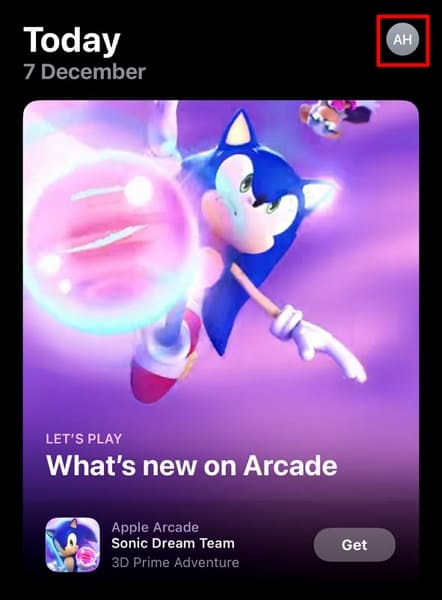
- Step 2. If an update is available, all you need to do is tap “Update” in front of WhatsApp app. This will commence the app updating procedure.
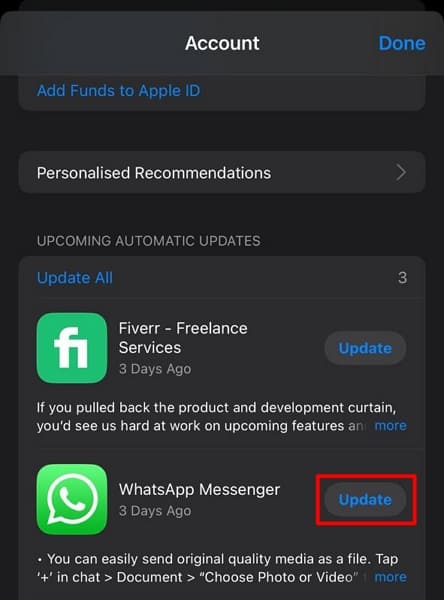
For Android Users
- Step 1. Android users need to access the Google Play Store and there tap on the profile icon at the top right corner. On the following screen, press “Manage Apps and Device.”
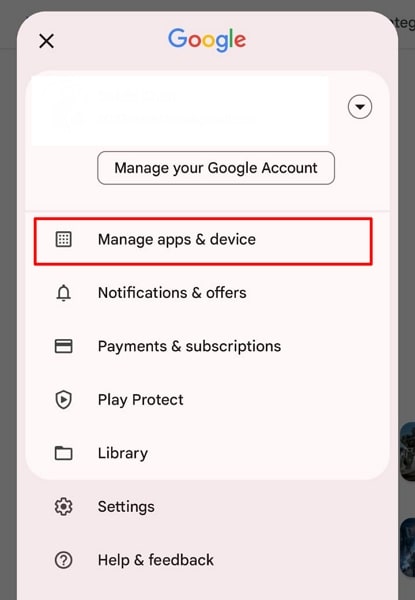
- Step 2. Press “See details” on the following screen to access apps with available updates. If an update is available for WhatsApp, tap “Update” to commence the update process.
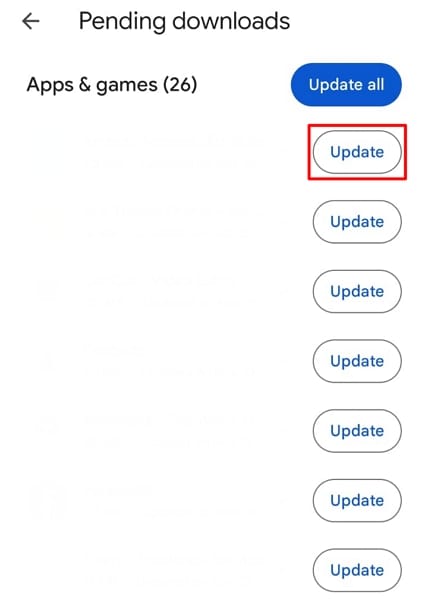
Scenario 3
WhatsApp needs a stable and active internet to work. Similarly, if you want to delete a WhatsApp message for all, you need the internet.
How To Solve
A stable internet connection, either cellular data or Wi-Fi, is necessary to delete messages for every one successfully. Check your internet connectivity and ensure that it’s stable and active. If you’re experiencing connectivity issues, try switching between Wi-Fi and cellular data or troubleshooting your network settings. Here is how to do it:
For Android
- Step 1. Begin by accessing the connectivity section on your device by swiping downward to access the quick access toolbar. Here, ensure icons for Cellular data and Wi-Fi are highlighted.
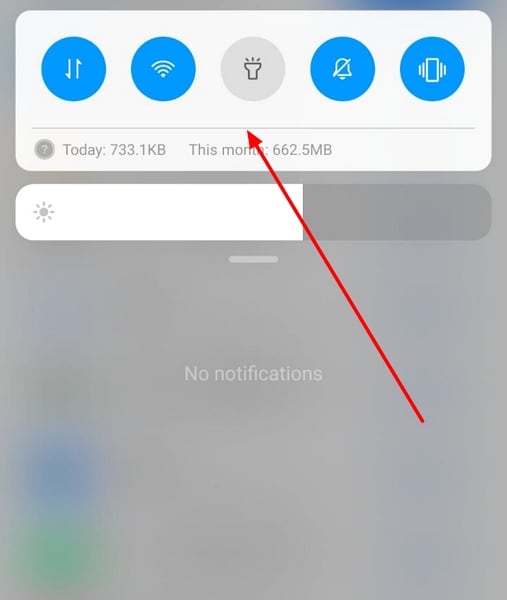
- Step 2. Now try disabling the cellular data and check if the Wi-Fi connection is working. If it isn’t try to go to the area with better connectivity.
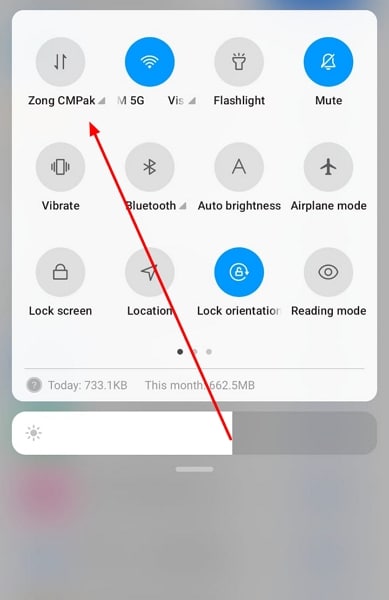
For iOS
- Step 1. Access the connectivity area on your device. You need swipe down from the top right corner to access the Control Center where the connectivity box is located.
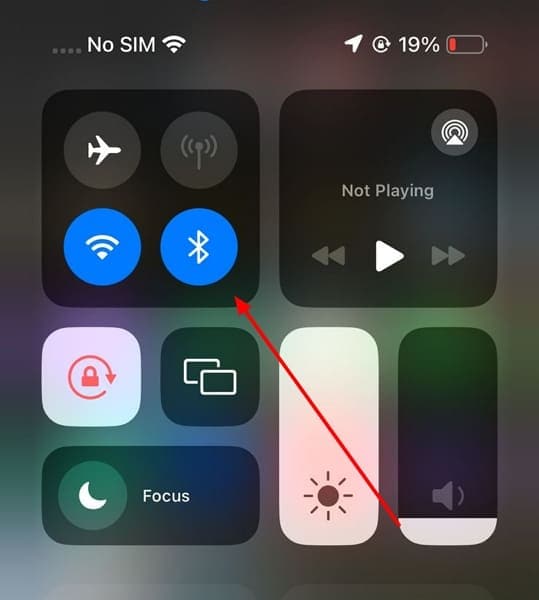
- Step 2. Here, ensure that either the Wi-Fi or Cellular icon is highlighted and the device is connected to the internet. Try switching between both Cellular and Wi-Fi options to find out which one is working.
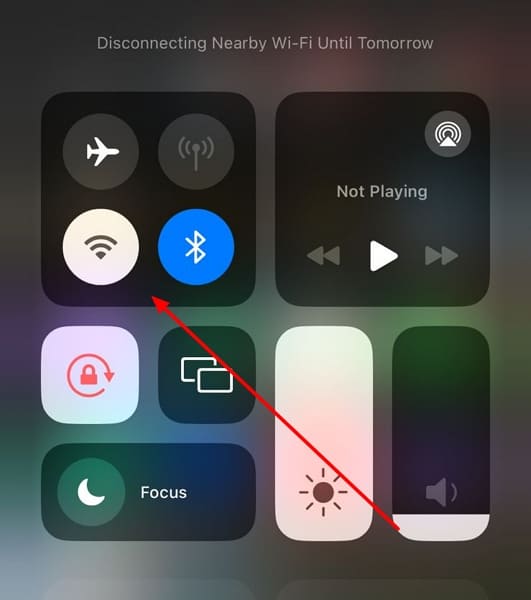
Scenario 4
Some messages can only be deleted only under special circumstances.
How To Solve
You can't delete messages you receive for all in individual chats. When it comes to group chats, you need to be the admin of the group to delete received messages for all. Moreover, admins can only do it within the stipulated time frame.
Scenario 5
What to do when your message has been quoted by someone. If that is the case, you cannot delete that message on your own.
How To Solve
WhatsApp allows users to reply to specific messages by selecting them. It leads to a quotation of the message being replied to in the reply. So, even if you delete the original message for all, the quotation still remains in the chat history.
Part 4. Important Tip: How To Completely Delete WhatsApp Messages From Your Device?
You've decided to delete messages for everyone on WhatsApp. However, do you know that even after you have deleted your data like WhatsApp, it is still recoverable? This could be a nightmare situation if you were going to sell the old device. That’s why you need to delete your data in a way that makes it unrecoverable even by the most powerful data recovery software.
Wondershare Dr.Fone - Data Eraser stands out as a comprehensive tool. It is designed to manage and erase various types of data. Dr.Fone can permanently erase data on both iOS and Android devices. With it, you can selectively erase various data types. These include SMS, contacts, call history, photos, and videos. Moreover, it ensures a 100% wipe of third-party apps like WhatsApp, LINE, Kik, and Viber.
Key Features of Wondershare Dr.Fone:
- You can use it to clear junk files to optimize the performance of your iPhone or iPad.
- Additionally, manage large files effortlessly to free up valuable storage space.
- It goes further by providing a data erasure report that can help boost your phone's resale value.
- Wondershare Dr.Fone is compatible with all Android devices available in the market.
Step-by-Step Guide To Delete Data Using Dr.Fone – Data Eraser
Here is how to delete data across the device using Wondershare Dr.Fone – Data Eraser. Follow these steps to erase all data from your device across this platform:
- Step 1: Connect Your Device and Choose Data Eraser
To commence, link your device to the computer using a USB connection. Once your phone is connected, access "Data Eraser" in the "Toolbox" tab. If you have connected to an Android device, click "Start" to kickstart the process. For iOS devices, navigate to the 'Erase All Data' tab on the left, then select 'Start' to begin the process.

- Step 2: Commence the Erase Process
Begin by inputting a specific code. After entering the code, proceed by selecting "Erase Now." Subsequently, the following screen will exhibit the ongoing completion status. For iOS devices, you need to choose the desired Security Level from the three options. Opting for a higher security level decreases the likelihood of data recovery. However, it entails a lengthier erasure process.

- Step 3: Get the Detailed Erasure Report
As the erased data is irrecoverable, caution is advised. Confirm your action by entering "000000" and proceed by clicking on "Erase Now." It will commence the process of complete erasure of your iOS device. Afterward, you can get the erased data report by tapping "Erasure Report."
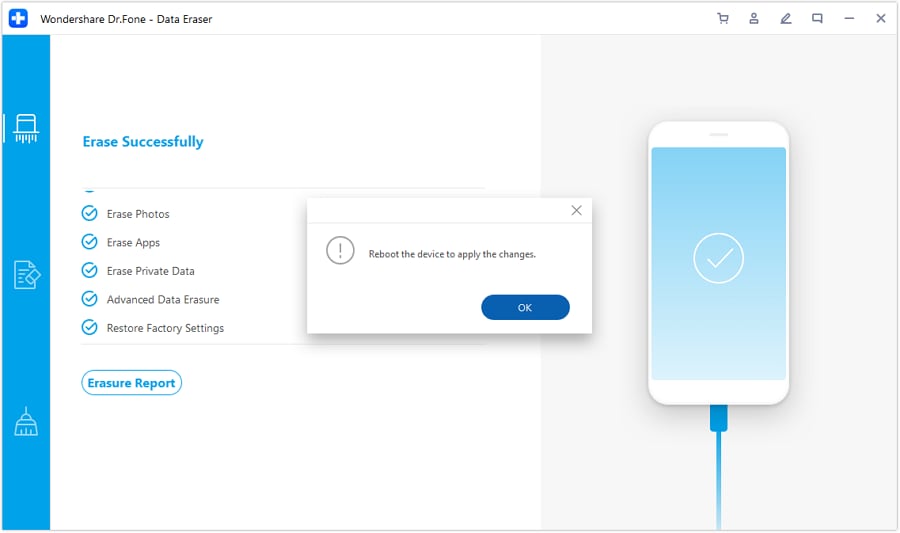
Conclusion
In conclusion, this guide has navigated the details of the delete WhatsApp message for everyone feature. It is a lifesaver for users wishing to retract mistakenly sent messages. The guide outlined the specifics and prerequisites necessary for successfully using this feature.
The step-by-step guide presented a way for users to delete messages for everyone. Additionally, the article highlighted a practical solution for those seeking a permanent WhatsApp data deletion: Dr.Fone - Data Eraser, a comprehensive data deletion tool.
iPhone Messages
- Back Up iPhone Messages
- 1. Back up Messages on iPhone
- 2. Save Text Messages on iPhone
- 3. Back up Viber messages
- 4. Back up WhatsApp Data to Computer
- 5. Export WhatsApp Message from iOS
- Delete iPhone Messages
- 1. Delete iMessages on iPhone and iPad
- 2. Delete Snapchat Messages on iPhone
- 3. Delete WA for Everyone
- 4. Delete WA Message Permanently
- 5. Delete Text Messages from iPhone
- 6. Tips about WhatsApp Delete Message
- 7. Undelete Messages on iPhone
- 8. View Deleted iMessage History on PC
- Recover iPhone Messages
- 1. Recover iPhone Deleted Text Messages
- 2. Recover Deleted Viber Messages
- 3. Recover Messages on iPhone 13
- 4. Recover Deleted Message on iPhone 8
- 5. Recover Deleted Message iPhone 6
- 6. Transfer from iPhone to iPhone
- 7. Recover WhatsApp Messages Online
- 8. Restore 1-Year-Old WhatsApp Chats
- Restore iPhone Messages
- 1. Restore Kik Messages from iPhone
- 2. Restore Text Messages on iPhone
- 3. Restore Viber Messages Selectively
- 4. Restore Kik Messages to iPhone
- Transfer iPhone Messages
- 1. Transfer from Android to iPhone
- 2. Transfer from iPhone to iPhone
- 3. Transfer from iPhone to Computer
- 4. Transfer from Android to iPhone XS
- 5. WhatsApp from Android to iOS
- 6. Transfer from Android to iPhone 13
- 7. WhatsApp from iPhone to PC
- 8. Download Text Messages from iPhone
- 9. Sync iMessage between iPhone and Mac
- iPhone Messages Problems
- 1. iMessage Not Working
- 2. iMessage Keeps Crashing
- 3. iMessage Not Syncing on a Mac
- 4.iPhone won't send or receive texts
- 5. iMessage Freezing or Not Working
- 6. Why Are My iPhone Messages Green
- iPhone Message Tricks
- 1. Export Messages from iPhone to PDF
- 2. Know Who Read WA Group Message
- 3. iPhone Message Tips and Tricks
- 4. Access iMessage Online
- 5. Extract Text Messages from iPhone
- 6. Forward Text on iPhone and Android
- 7. Print Text Messages from iPhone
- 8. View iPhone Messages on PC/Mac
- 9. Tell If You Are Blocked on iMessage





James Davis
staff Editor