iPhone Messages Freezing: 5 Ways to Fix it
Jul 12, 2024 • Filed to: Manage Device Data • Proven solutions
We've all been in a situation where you were happily using your iPhone to access your messages, your playlist or even your favorite website when all of a sudden, the device just stops working. The screen is no longer responsive and may sometimes even go black. These problems are very common and there are certain things you can do to fix the problem once and for all.
In this article we are going to be looking at 5 ways to fix a frozen iPhone. They are easy to accomplish and always work.
- Part 1: Force an App to Close
- Part 2: Fix iPhone Message Freezing Issue without Data Loss
- Part 3: Disable Unnecessary Applications
- Part 4: Fix iPhone Message Freezing Issue by Updating iOS
- Part 5: Free Up Some Space to Fix iPhone Message Freezing Issue
Part 1: Force an App to Close
Sometimes an app that is unresponsive can cause your device to freeze in this case, you need to force the app to close and then your device will go back to normal. Here's how to force an app to close:
- Press the Home Button twice very quickly. You will see small previews of your most recently used apps.
- Swipe to the left to find the app you want to close
- Swipe up on the app's preview to close it
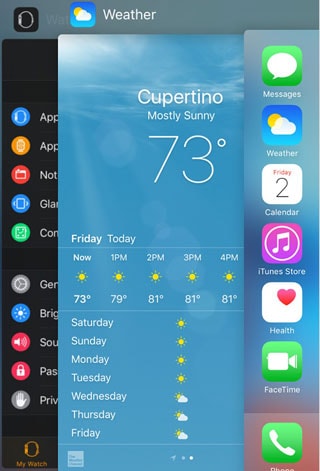
Part 2: Fix iPhone Message Freezing Issue without Data Loss
If you want to easily and safely fix your iPhone message freezing issue, you can update the firmware of your device with Dr.Fone - System Repair. It can help you get your device back to normal in under 10 minutes. Dr.Fone - System Repair is developed to fix various iPhone errors, systems issues and software problems. And Wondershare, the parent company which has created Dr.Fone, has been highly commended by Forbes Magazine for several times. We really hope that this software can be useful and helpful to you.

Dr.Fone - System Repair
Fix iPhone messages freezing issue withou data loss!
- Fix with various iOS system issues like recovery mode, white Apple logo, black screen, looping on start, etc.
- Only fix your iOS to normal, no data loss at all.
- Fixes other iPhone error and iTunes errors, such as iTunes error 4013, error 14, iTunes error 27 and more.
- Works for all models of iPhone, iPad and iPod touch.
- Winning millions of loyal customers for more than 15 years.
How to fix iPhone message freezing issue
Step 1: Download and install Dr.Fone on your computer. Launch the program and then select the "Repair" option.

Connect your device using USB cables and wait for the program to detect the device. Click on "Start" to continue.

Step 2: The next step is to download the firmware. The program will recognize your device and offer the latest version of iOS for your device. Just click on "Download" to begin the process.

Step 3: Wait for the program to complete downloading the firmware.

Step 4: Dr.Fone will begin fixing the iOS automatically. The whole process will take no more than 10 minutes. After the process is done you will be notified that the device is restarting in "normal mode"

Part 3: Disable Unnecessary Applications
Another way to prevent this problem is to disable unwanted apps. We all have apps that we downloaded but for one reason or another never got to use. Trashing these apps will improve your device's performance, free up more space and prevent operational problems with the device.
You can easily delete an app on the home-screen. Simply tap and hold the app icon and wait for it to wiggle. Then tap on the "X" that appears on the upper right corner of the icon.
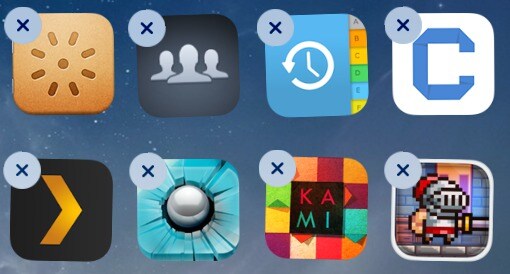
You can also go to Settings> General> Usage> Manage storage and find the app that you don't need. Tap on it and then tap on the "Delete App" button in the next screen.
Part 4: Fix iPhone Message Freezing Issue by Updating iOS
Outdated software can be a major cause for an unresponsive or frozen device. Therefore mitigating this problem is as easy as updating the device's iOS. You can either update your device wirelessly or via iTunes. Before updating iOS, do remember to backup your iPhone!
1. To update iOS wirelessly;
- Plug your device into a power source and connect to the internet via Wi-Fi.
- Tap Settings > General > Software Update.
- Tap Download and install. If you are asked to temporarily remove apps to create space, tap Continue. Your apps will be reinstalled after the update.
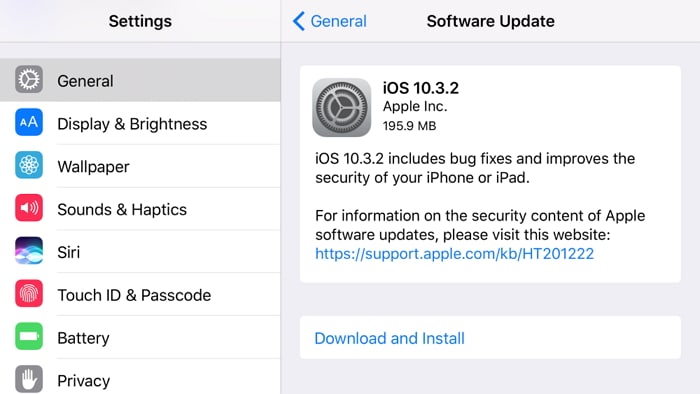
- To update now, Tap install. You can also choose to install later. If you are asked, enter passcode.
2. To update via iTunes:
- Install the latest version of iTunes on your computer
- Connect your iPhone to your computer and then open iTunes and select the device.
- Click on Summary and then click "Check for Update"
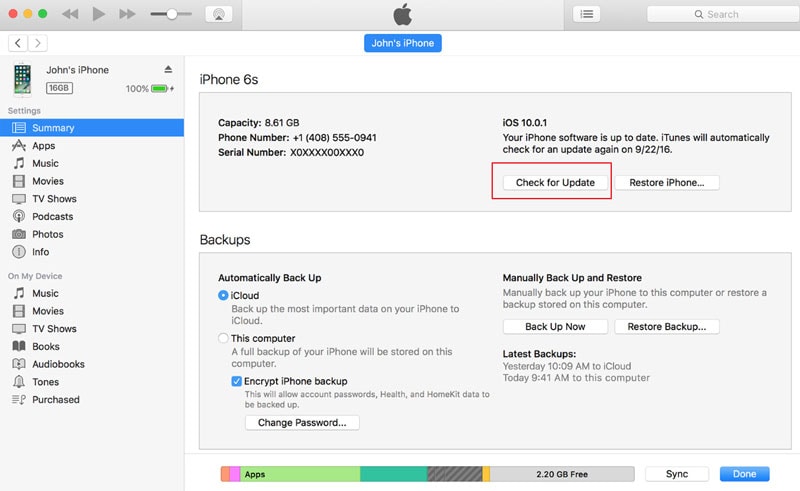
- Click "Download and Update"
- Connect your iPhone to your computer and then open iTunes and select the device.
After iOS update, you can check the freezing issue and restore your iPhone from backup.
Part 5: Free Up Some Space to Fix iPhone Message Freezing Issue
Your device may freeze up when you don't give it a little bit of breathing room. It is important not use up every bit of memory on your device. The general rule of thumb is to keep at least 250MB of free space. You can check how much remaining space you have by going to the bottom of your iPhone's summary tab in iTunes.
The simplest way to maintain this 250MB of free space is to minimize downloads. Delete unnecessary apps and unwanted songs on your device. Text messages have also been known to clog up your device so if you have read all your text and don't have a further use for them, you should delete some text messages to free up some space.

But perhaps the most effective way to free up some space on your device is to remove junk files. There are special programs and apps, like Dr.Fone - Data Eraser (iOS) that can help you do this easily.

Dr.Fone - Data Eraser (iOS)
Erase iPhone/iPad Entirely or Seletively in 5 Minutes.
- Simple, click-through, process.
- You select which data you want to erase.
- Your data is permanently deleted.
- Nobody can ever recover and view your private data.
One of these 5 solutions should work to unfreeze your device. The second solution is however the most effective especially if your device is completely unresponsive as it sometimes the case. We hope one of them works for you and you can get your device back to normal as soon as possible.
iPhone Messages
- Back Up iPhone Messages
- 1. Back up Messages on iPhone
- 2. Save Text Messages on iPhone
- 3. Back up Viber messages
- 4. Back up WhatsApp Data to Computer
- 5. Export WhatsApp Message from iOS
- Delete iPhone Messages
- 1. Delete iMessages on iPhone and iPad
- 2. Delete Snapchat Messages on iPhone
- 3. Delete WA for Everyone
- 4. Delete WA Message Permanently
- 5. Delete Text Messages from iPhone
- 6. Tips about WhatsApp Delete Message
- 7. Undelete Messages on iPhone
- 8. View Deleted iMessage History on PC
- Recover iPhone Messages
- 1. Recover iPhone Deleted Text Messages
- 2. Recover Deleted Viber Messages
- 3. Recover Messages on iPhone 13
- 4. Recover Deleted Message on iPhone 8
- 5. Recover Deleted Message iPhone 6
- 6. Transfer from iPhone to iPhone
- 7. Recover WhatsApp Messages Online
- 8. Restore 1-Year-Old WhatsApp Chats
- Restore iPhone Messages
- 1. Restore Kik Messages from iPhone
- 2. Restore Text Messages on iPhone
- 3. Restore Viber Messages Selectively
- 4. Restore Kik Messages to iPhone
- Transfer iPhone Messages
- 1. Transfer from Android to iPhone
- 2. Transfer from iPhone to iPhone
- 3. Transfer from iPhone to Computer
- 4. Transfer from Android to iPhone XS
- 5. WhatsApp from Android to iOS
- 6. Transfer from Android to iPhone 13
- 7. WhatsApp from iPhone to PC
- 8. Download Text Messages from iPhone
- 9. Sync iMessage between iPhone and Mac
- iPhone Messages Problems
- 1. iMessage Not Working
- 2. iMessage Keeps Crashing
- 3. iMessage Not Syncing on a Mac
- 4.iPhone won't send or receive texts
- 5. iMessage Freezing or Not Working
- 6. Why Are My iPhone Messages Green
- iPhone Message Tricks
- 1. Export Messages from iPhone to PDF
- 2. Know Who Read WA Group Message
- 3. iPhone Message Tips and Tricks
- 4. Access iMessage Online
- 5. Extract Text Messages from iPhone
- 6. Forward Text on iPhone and Android
- 7. Print Text Messages from iPhone
- 8. View iPhone Messages on PC/Mac
- 9. Tell If You Are Blocked on iMessage







James Davis
staff Editor