Coolmuster Android Data Recovery
Jul 12, 2024 • Filed to: Data Recovery Solutions • Proven solutions
“How is the Coolmuster Android data recovery tool? Can I use it to get my deleted photos and documents back?”
If you have also suffered from an unwanted or sudden loss of your files, then you can encounter a similar situation. The good news is that it has become pretty easier than ever to recover our lost, deleted, or inaccessible content from Android phones. One of these solutions is the Coolmuster Android data recovery tool that is already used by many. In this detailed Coolmuster Android data recovery review, I will let you know how the tool works with some of its best alternatives.
Part 1: Coolmuster Android Data Recovery Review: Features, Pros, and Cons
Coolmuster has come up with a dedicated data recovery application for Android devices, which is known as Lab.Fone for Android. It is a DIY desktop application that you can use to scan your Android phones or its connected SD card to retrieve your lost files.
- The Coolmuster Android data recovery tool supports every leading Android phone and can get back different data types.
- As of now, it can help you retrieve your photos, videos, audios, contacts, messages, call logs, and documents.
- Users can select what they wish to recover from their Android phones or perform an extensive scan of the device storage.
- Once the data recovery process is done, the interface will let you preview your files, and select what you wish to save.
- There are two different scanning modes that the Lab.Fone for Android offers – Quick and Deep. While the deep scan of the Coolmuster Android data recovery would take more time, its results will also be better.
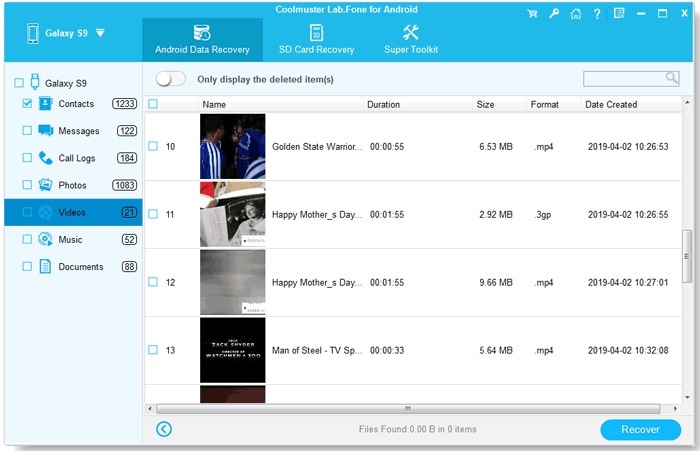
Pros
- It is a DIY recovery tool that supports every leading Android phone
- Users can first get a preview of their data before saving it to their computer
- SD card data recovery is also supported
Cons
- Root access on your Android phone is needed to recover its lost files
- The data recovery rate of Coolmuster Lab.Fone is not as high as other tools
- The recovered data can only be saved on your computer (you can’t directly transfer it to the connected device).
- If the Android device is malfunctioning or broken, then the application won’t be of much help to you.
Pricing
You can get the one-year license of Coolmuster Android data recovery for $49.95 while the lifetime license would cost $59.95 as of now.
Part 2: How to Use Coolmuster Android Data Recovery to Retrieve your Files?
After reading this quick Coolmuster Android data recovery review, you must be willing to give it a try. If you also wish to get back your lost photos, contacts, or any other kind of lost data with the help of Lab.Fone for Android, then follow these steps:
Step 1: Launch the Coolmuster Android data recovery tool
To start with, you can just install and launch the Lab.Fone for Android application on your Mac or Windows PC. Now, from the home screen of the Coolmuster application, you can select and open the “Android Data Recovery” feature.
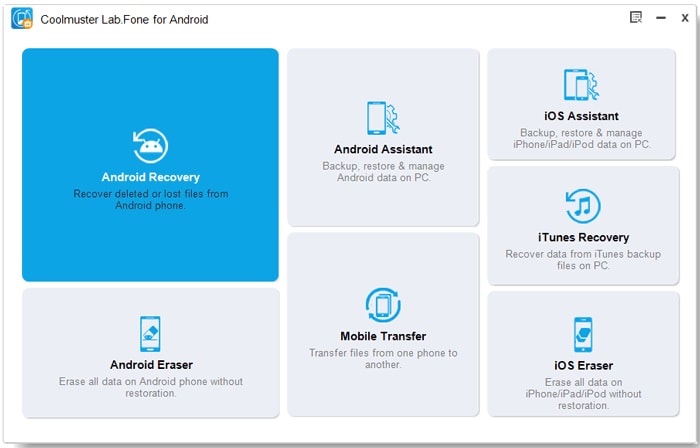
Step 2: Connect your Android phone
Using a compatible USB cable, you can just connect your Android phone to the system on which you lost your data. As the application would try to detect your device, you can just wait for a few seconds.
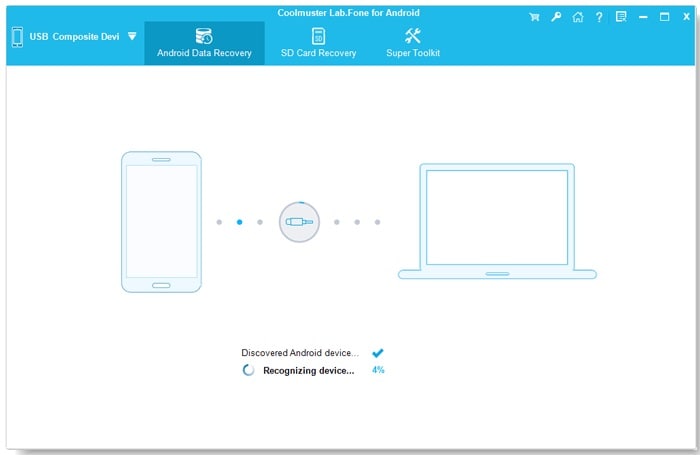
In case the USB Debugging feature is not enabled on your device, then you will get the following prompt. For this, you can first go to its Settings > About Phone and tap the Build Number feature 7 consecutive times to enable the Developer options. After that, go to its Settings > Developer Options and turn on the USB Debugging feature on it.
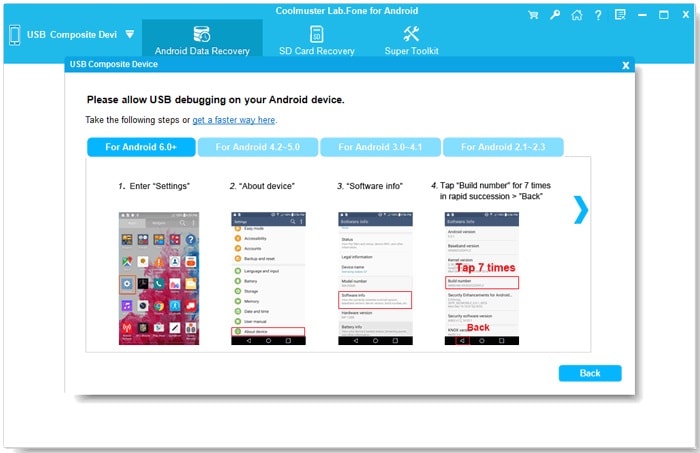
Once that is done, you can grant the Coolmuster app the required permissions on your device. Also, your Android phone should be rooted for the Coolmuster Android data recovery tool to scan the device successfully.
Step 3: Start the Data Recovery process
After taking care of all the preliminary operations, you can simply select the type of data you wish to recover. You can handpick selected types of data or enable the “Select All” option to perform a comprehensive scan.
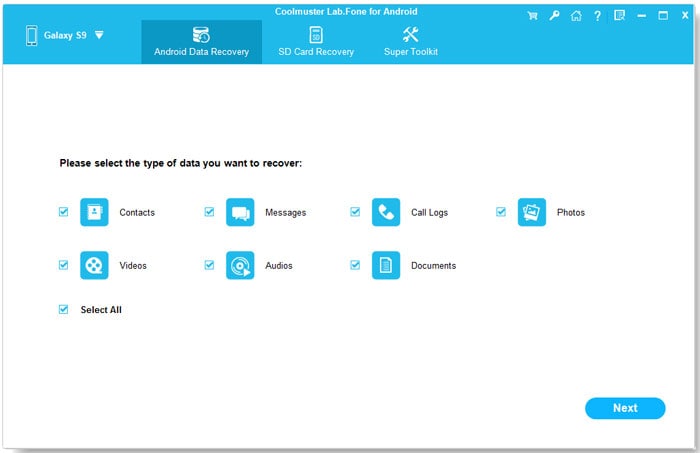
Furthermore, the application will ask you to perform a Quick or a Deep scan. As the name suggests, while the quick scan would be faster, the deep scan will be a better but a time-consuming option.
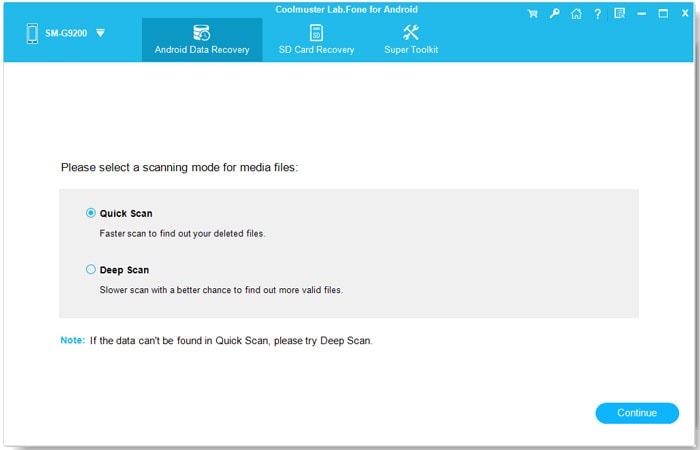
Step 4: Preview and restore your data
In the end, you can just start the data recovery process and let the application root your device (if it isn’t rooted already). Since it might take a while for the Coolmuster Android data recovery tool to retrieve your data, try not to disconnect the device in between.
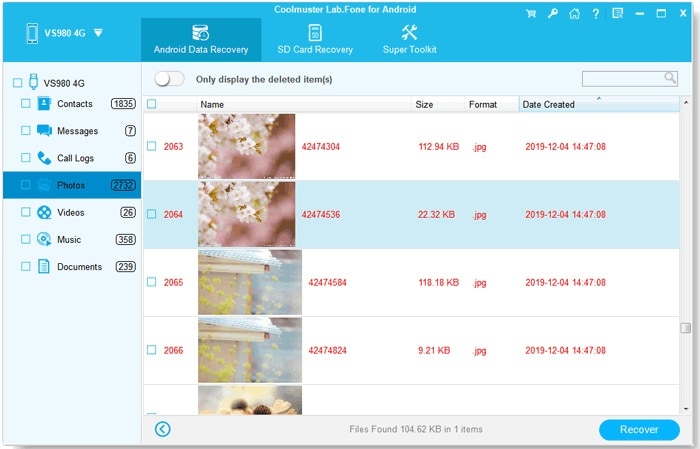
When the process is completed, you can check our data listed under different sections. Now, you can preview your files and choose to recover them to your computer’s local storage.
Please note that the Coolmuster Android data recovery can’t transfer your files directly to your device. Also, if your phone is broken or malfunctioning, then the application might not be able to help you much.
Part 3: The Best Alternatives to Coolmuster Android Data Recovery
As you can see from this Coolmuster Android Data Recovery review, the application has a couple of flaws. Therefore, if you are looking for some alternatives, then you can try these applications instead.
Option 1: Dr.Fone – Data Recovery (Android)
A part of the Dr.Fone toolkit, this is one of the best data recovery tools that you can try. From recovering data from Android’s internal storage to its SD card, it can help you do it all. Not just that, it supports data recovery from a broken or malfunctioning device as well. Since the application has a higher recovery rate and is more affordable than Coolmuster Lab.Fone, it is mostly recommended by experts.
- It can help you recover almost every kind of data such as photos, videos, messages, contacts, audios, call logs, and so much more.
- The application supports 6000+ different Android models and has one of the best recovery rates in the industry.
- It is extremely easy to use Dr.Fone – Data Recovery (Android) and it will not need root access for most of the devices.
- You can preview the extracted data and select what you wish to recover to the location of your choice (computer or device storage).
- Even if your Android phone is broken or malfunctioning, it can help you get your data back from it.
You can also retrieve your lost or inaccessible content with the help of Dr.Fone – Data Recovery (Android) in the following way:
Step 1: Connect your device and launch the application
At first, you can just connect your Android phone to the system and make sure its USB Debugging feature is enabled beforehand. Now, launch the Dr.Fone toolkit, and from its home, select the “Data Recovery” feature.

Step 2: Start the data recovery process
From the sidebar, you can view options to recover data from the device storage, SD card, or a broken device. You can select an appropriate mode and further choose what you wish to scan.

After that, you can just start the recovery process, and wait for your files to be extracted. Since it might take a while, it is recommended not to close the application or remove your phone in the middle.

Step 3: Preview and recover your data
After completing the scan, your extracted data would be listed under different categories. Here, you can preview your files and check what you wish to get back. In the end, you can choose to restore your data to your phone’s storage or the local computer.

There you go! I’m sure that after reading this Coolmuster Android data recovery review, you would be able to get back your lost or deleted files. Since Coolmuster Lab.Fone has so many limitations, most of the experts recommend using Dr.Fone – Data Recovery (Android). It has a better recovery rate than both Fucosoft and Coolmuster Android Data Recovery. Also, with over 15 years of presence in the data recovery domain, it is one of the most trusted recovery tools that you can try.
Android Recover
- Recover Apps
- 1. Data Recovery Software for Android
- 2. Top 4 Android Data Recovery Tools
- 3. Restore Deleted Files on Android
- 4. Coolmuster Android Data Recovery
- 5. Guide of Disk Drill for Android
- 6. Android Data Recovery Software
- 7. Gihosoft Android Data Recovery
- 8. Jihosoft Android Phone Recovery
- 9. Minitool Android Mobile Recovery
- 10. Recover Android Data from Fucosoft
- 11. Best Mobile Forensics Tools to Recover Data
- Contacts Recover
- Files Recover
- 1. Recover Files from Internal Memory
- 2. Recover Miscellaneous Files
- 3. Recover Android's Hidden Files
- 4. Recover Deleted Files from Android
- 4. Recover Deleted Files Without Root
- 5. Recover Files from SD Card
- 6. Undelete Files on Android
- Messages Recover
- Music/Videos Recover
- Photos Recover
- 1. Android Photo Recovery Apps
- 2. Recover Deleted Photos from Android
- 3. Recover Photo from Internal Storage
- 4. Recover Photos from Lost Phone
- 5. Restore Android Deleted Photos
- Broken Android Recover
- 1. View Files from Broken Phone Screen
- 2. Recover Data from Dead Phone
- 3. Recover Contacts with Broken Screen
- 4. Recover Text Messages from Android
- 5. Recover Data from Internal Memory
- Social Apps Recover
- 1. Recover Facebook Messages
- 2. Recover WhatsApp Messages
- 3. Recover WhatsApp Messages
- 4. Restore Deleted WhatsApp Messages
- Android Recover Tips
- ● Manage/transfer/recover data
- ● Unlock screen/activate/FRP lock
- ● Fix most iOS and Android issues
- Recover Now Recover Now Recover Now





Alice MJ
staff Editor