
Proven Methods: How to Recover Deleted Files from Android Recycle Bin
Aug 27, 2025 • Filed to: Data Wipe Solutions • Proven solutions
Sometimes accidentally, you delete all the important photos, files, and any other data from your android phone. Deleting files accidentally is like a heart-sinking feeling, and only the person to whom it happens can understand the pain of deleting files. It can be a photo, an important document, or a happy memory that you have lost accidentally. After deleting files during the phone restart process or by other means, you may be thinking about whether it is possible to recover deleted files on Android?

Well, you may get your deleted files back through the recycle bin. Basically, the recycle bin helps to restore the deleted files in one click. Therefore, it is obvious that people like to have a recycle bin on Android phones as well. But, is there any recycle bin on Android devices? If yes then, how to access the recycle bin on the Android phone? If not, then where the files get a store, and how can you retrieve the deleted files when you want to.
In this article, we are going to discuss all the questions in detail. Also, we will show you how to install an Android recycle bin on your Android phone. Also, we will discuss the safe and secure way to recover deleted files on an Android device. Take a look!
Part 1. Where is My Android Recycle Bin?
Let us clear you that you will not be able to find any recycle bin on Android phones as it is not available in them. The main reason for this is the restricted storage capacity of an Android phone.
These phones normally have 32 GB to 256 GB storage capacity, which is not enough for the Android recycling bin in the android phones. Moreover, if there is a recycle bin in your Android device, then it will use storage for unnecessary files.
On the other hand, computer-based operating systems, including Windows and macOS has recycle bin, but android devices do not. But, if you want to restore deleted files on your android device, then there are many helpful applications that can help you.
Recycle Bin on Android through Other Apps
1. Android Email Recycle Bin
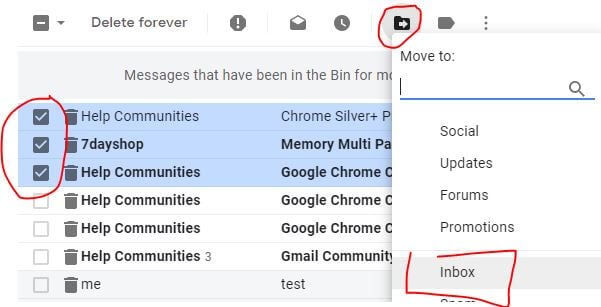
Every email clients, including Outlook, Gmail, and Yahoo, have their own trash folders to restore the deleted emails on a temporary basis. Open your email app on your Android phone and tap the Trash folder to access the deleted emails.
2. Recycle Bin in File Explorer
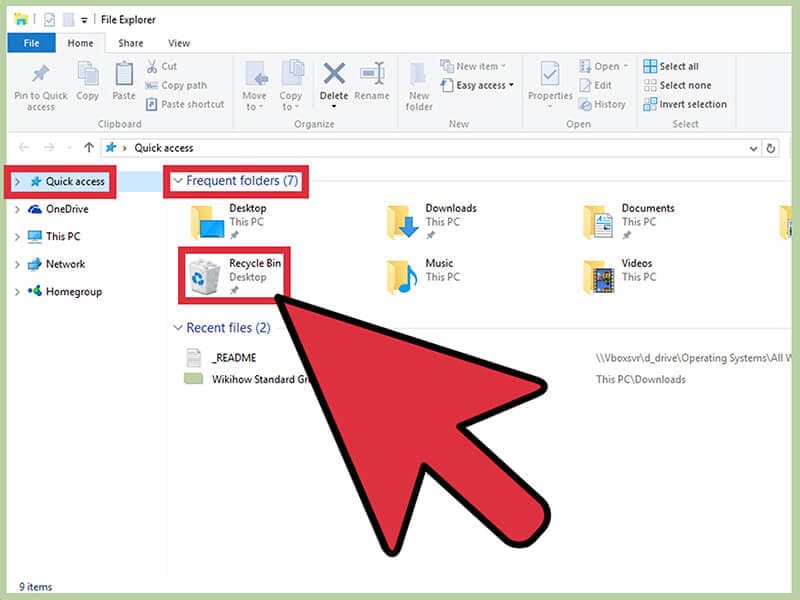
File Explorers like ES File Explorer and Dropbox have their own recycle bin. From there, you can restore the temporarily deleted files.
3. The Trash in the Photos App
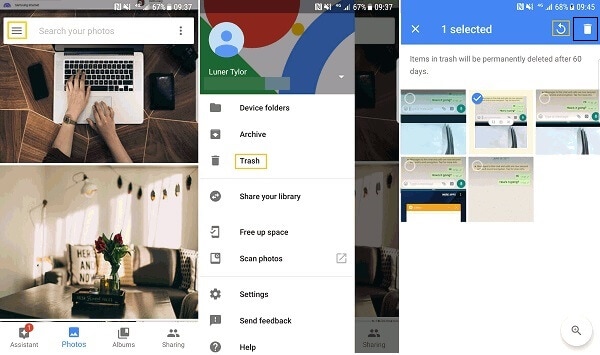
Photos applications like Google Photo also have an in-built trash folder. It allows you to restore the temporarily deleted photos on your android phones.
Part 2. How to Restore Deleted Files Without Android Recycle Bin?
As android phones do not have their own Android recycle bin. So, it is very difficult to restore the deleted files on these devices.
Don't Worry! With the help of third-party apps, you can restore the deleted data on your phone. Take a look at the following apps that helps you to restore deleted files on an Android device.
2.1 Dr.Fone - Data Recovery (Android)
Dr.Fone-Data Recovery (Android) is the first data recovery application that offers a reliable and efficient way to restore deleted files. With it, you can easily recover deleted photos, WhatsApp messages, text messages, audio files, videos, contacts, and more. The best thing about Dr.Fone data recovery tool is that it is safe and easy to use. Further, it is compatible with all the latest and previous versions of Android.
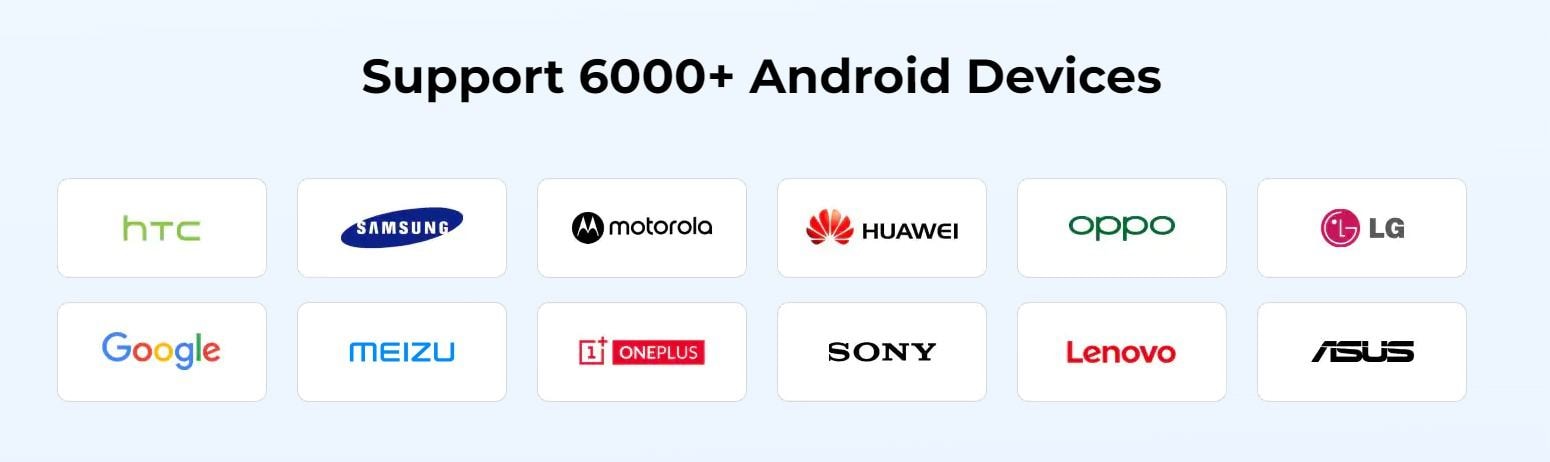
What makes Dr.Fone the best data recovery application in the world?

Dr.Fone - Data Recovery (Android)
Recover Deleted Files from Android Without Root
- Recover data from Android devices.
- Supports to recover Contacts, Messages, Call history, Video, Photo, Audio, WhatsApp message & attachments, documents, etc.
- Supports 6000+ Android phones and tablets from brands like Samsung, HTC, Motorola, LG, Sony, Google.
- Retrieve data with the highest success rate in the industry.
Steps to recover Android deleted files with the help of Dr.Fone
Follow the steps given below to restore deleted data from your Android Device
Step 1: Connect your device to system
First, download Dr.Fone on your system and choose the 'Data Recovery' option. After this, connect your Android device to the computer by using a USB cable.

Step 2: Activate the USB debugging
Now, activate the USB debugging on your android phone. But, if you have an Android 4.2.2 or above, you will receive a pop-up message. Tap "ok." It enables USB debugging.
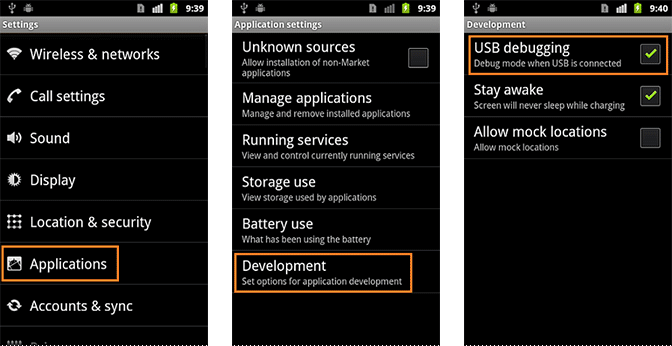
Step 3: Select the file
When the device gets connected successfully, the Android Data Recovery tool will show data types it supports. You need to select the data type you want to recover. Then select the file you want to scan and click on 'Start Scan' for the successive step for the data recovery procedure.

Step 4: Preview and recover data from Android phone
After the scan is finished, now you can preview the recovered data one by one. Here you should check the items you need and then tap on 'Recover' to save in your system.

2.2 EaseUS MobiSaver for Android
EaseUS MobiSaver is another Android recycle bin data recovery tool that is popular among people. As it is also a third-party app, so it is not installed on your Android phone, which saves your Android storage space. With the presence of this app, you can recover your deleted files.

With this recovery tool, you can easily restore the deleted photos on your Android phone. It can also help you to recover the lost contacts after resetting the Android factory.
The best part is that EaseUS is completely free to download to recover deleted files on Android.
2.3 Fonepaw Android Data Recovery
FonePaw is Android file recovery software that allows you to restore the lost or the deleted data from an Android device. It can recover deleted files, restore deleted photos, recover WhatsApp messages, videos, and many more files.
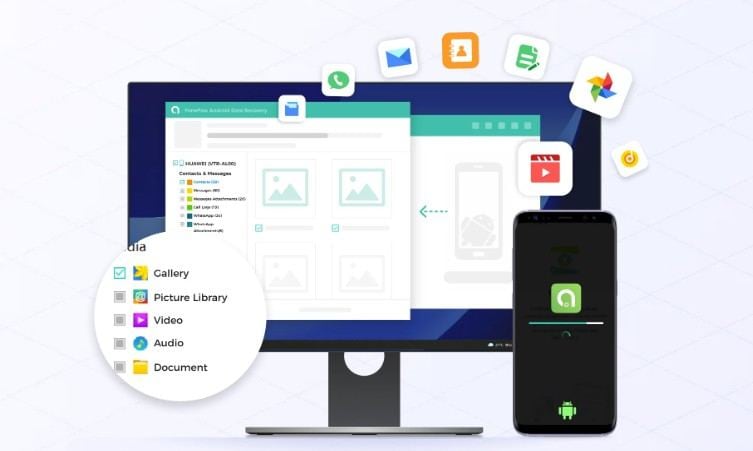
To use it, you will need to install it on your system and then connect your device to your system. After this scan the files and select the one that you want to restore on your device.
The process can take more time as compared to Dr.Fone-Data Recovery (Android).
Conclusion
It is very unfortunate that android devices do not have their own recycle bin. But to restore deleted files on Android, you can take the help of third-party apps. Are you looking for a reliable and secure data recovery tool?
If yes, then Dr.Fone - Data Recovery (Android) is the best option for you. It is among the top methods to recover lost and deleted data from any Android device.
Android Recover
- Recover Apps
- 1. Data Recovery Software for Android
- 2. Top 4 Android Data Recovery Tools
- 3. Restore Deleted Files on Android
- 4. Coolmuster Android Data Recovery
- 5. Guide of Disk Drill for Android
- 6. Android Data Recovery Software
- 7. Gihosoft Android Data Recovery
- 8. Jihosoft Android Phone Recovery
- 9. Minitool Android Mobile Recovery
- 10. Recover Android Data from Fucosoft
- 11. Best Mobile Forensics Tools to Recover Data
- 12. PhotoRec Review
- 13. FoneDog Toolkit
- 14. TWRP Recovery
- Contacts Recover
- 1. Recover Contacts from Stolen phone
- 2. Recover Contacts from Android
- 3. Retrieve Contacts Without Backup
- Files Recover
- 1. Recover Files from Internal Memory
- 2. Recover Miscellaneous Files
- 3. Recover Android's Hidden Files
- 4. Recover Deleted Files from Android
- 4. Recover Deleted Files Without Root
- 5. Recover Files from SD Card
- 6. Undelete Files on Android
- Messages Recover
- Music/Videos Recover
- Photos Recover
- 1. DiskDigger Photo Recover Review
- 2. Recover Deleted Photos from Android
- 3. Recover Photo from Internal Storage
- 4. Recover Photos from Lost Phone
- 5. Restore Android Deleted Photos
- Broken Android Recover
- 1. View Files from Broken Phone Screen
- 2. Recover Data from Dead Phone
- 3. Recover Contacts with Broken Screen
- 4. Recover Text Messages from Android
- 5. Recover Data from Internal Memory
- Social Apps Recover
- 1. Recover Facebook Messages
- 2. Recover WhatsApp Messages
- 3. Recover WhatsApp Messages
- 4. Restore Deleted WhatsApp Messages
- Android Recover Tips
- 1. SD Card Recovery Tools
- 2. Fix Recovery Mode Not Working
- 3. Enter Recovery Mode on Android
- 4. Recover Calendar from Android
- 5. Recover Deleted Call Log on Android
- 6. Clear Cache Partition
- 7. Repair a USB Stick
- 8. USB Repair Tools
- Cloud Storage Tips
- ● Manage/transfer/recover data
- ● Unlock screen/activate/FRP lock
- ● Fix most iOS and Android issues
- Recover Now Recover Now Recover Now

















Alice MJ
staff Editor