
Comprehensive Ways to View Files from Broken Phone Screen on Computer
Nov 20, 2025 • Filed to: Data Recovery Solutions • Proven solutions
In the time we live in, almost everyone around us has their own smartphone. The screen-to-body ratio of modern-day smartphones is so low that they look like a slab of glass, which makes them more prone to slipping and breaking. Most of us has been in the ‘My Phone broken’ situation where our glossy phone slips out of our hand and falls, eventually breaking the screen.
One thing we can do to prevent that from happening is by protecting the smartphone with screen protectors and back covers, as they reduce the risk of breaking the phone by a large percentage. But what if it is already broken and we need to transfer or access the data, but the screen doesn't work? We are going to explain methods on how to recover data from an Android or IOS phone with a broken screen and how to view the phone screen on a computer.
Part 1: Free Ways to Access my Broken Phone Screen on My Computer
Method 1: Accessing Broken Smartphone via OTG:
This is one of the methods of Android broken screen data recovery. This method is very effective if the display of the broken smartphone is totally unresponsive. You can use an OTG to control your smartphone with a mouse.
All you need to do is to plug the OTG device into the broken smartphone and then plug in the mouse to the smartphone using the OTG. Now you have a cursor on your smartphone that you can use to control and access the smartphone.

- Have to buy a physical OTG device and a mouse.
- Does not work on an iPhone.
Method 2: Recovering Data via Cloud Backup
This method is a great option if the smartphone is completely unresponsive. You can easily access the data if you have a backup made. On an Android phone, you can easily retrieve the data by simply logging in to the backup Google account on your PC or another Android device. Whereas, on an iPhone, you can access the data from the iCloud account.

- Cloud storage can be costly.
- Time-consuming to make a backup
Method 3: Recovering Data using the iTunes
Another effective and free method to retrieve data from an iPhone is by using iTunes. This is one of the simplest ways to access the data from connecting the damaged iPhone to iTunes on your computer. All you need is a USB lightning cable to connect the broken iPhone to the laptop, and you can simply retrieve the data from the broken iPhone.

- Require a computer to retrieve data using iPhone.
- Works only on an Android device.
Part 2: Safe Way to View Files from Broken Phone Screen on PC
Now, the above-given methods are simple, but some of them have their own restrictions that can make it difficult for you to retrieve data. Now we are going to explain a lot simpler and safer method to view files from a broken screen on the PC. For this method, we are going to use an application called Wondershare Dr.Fone
It is a very useful all-in-one app that allows you to perform debugging and recovery tasks. For this part, we are going to use the Dr.Fone Data Recovery option to recover the data from the damaged phone, either android or IOS. Now we are going to give you a detailed guide on how to use the Dr.Fone - Data Recovery (Android)
Dr.Fone - Data Recovery (Android)
Best alternative to Recuva to recover from any Android devices
- Highest data recovery success rate in the industry.
- Recover photos, videos, contacts, SMS, WhatsApp, etc.
- Retrieve data from broken Samsung phones and Google Drive.
- Support to recover data from 6000+ Android devices.
Step 1: Download and install Wondershare Dr.Fone on your Computer. Now open the program and go to Data Recovery > Android >Recover from Broken Phone.

Step 2: You have to simply connect your smartphone device to your PC. If your screen lights up but doesn’t respond to touch, select "Screen On but Unresponsive" and click Next.
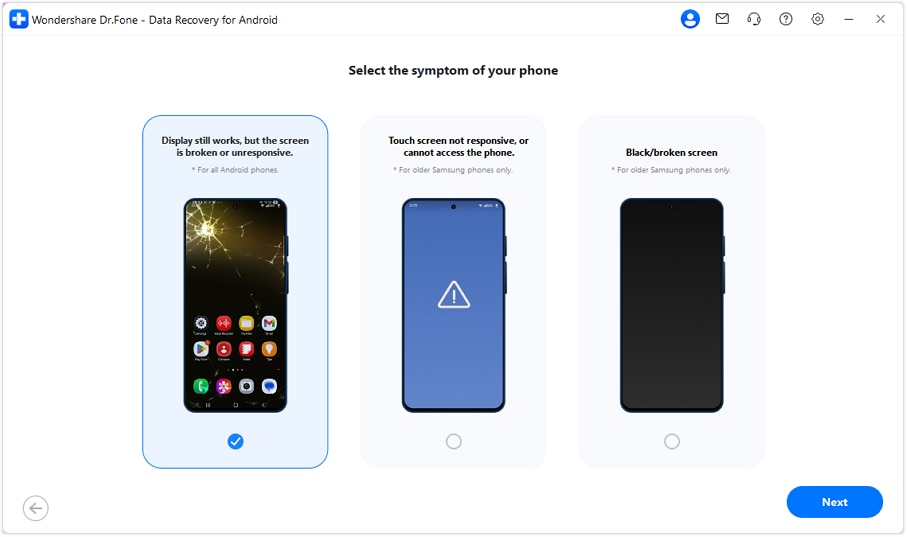
Step 3: After that, Dr.Fone will install the required drivers automatically. Once done, you can control your phone from the right panel with your mouse. Click Yes, it works to continue to data recovery.
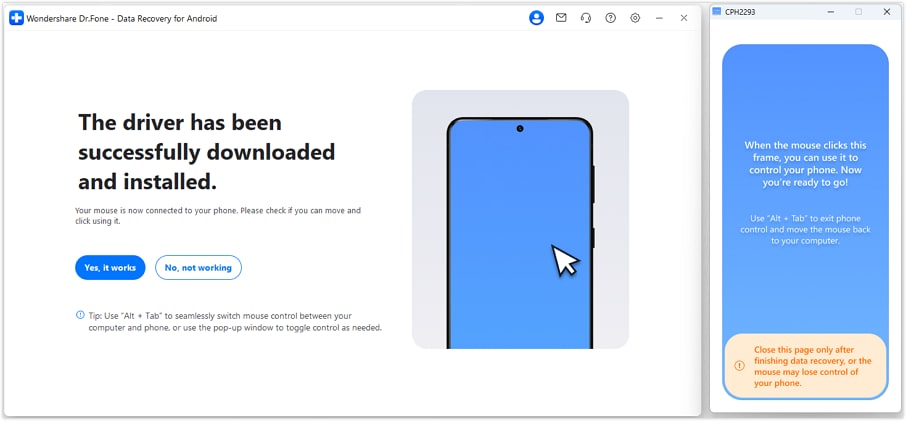
Step 4: Choose a method to transfer your data via cloud backup or supported social apps.
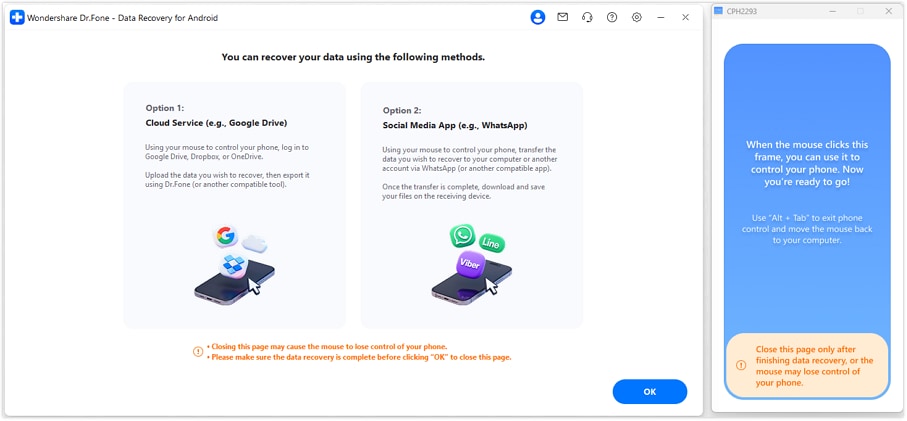
Part 3: How Can I Screen Mirror My Phone if the Screen is Broken?
Another way to access a phone with a broken screen is by mirroring the screen to your PC if the screen is unresponsive, or you cannot see some parts of the screen. For that purpose, you can use the Screen Mirror feature of the Wondershare Dr.Fone. This is an amazing function that allows you to mirror your smartphone screen to your PC, and you can control the smartphone from the mouse.
You can use the Screen Mirror feature to control broken screen phones from a PC. It is an easy-to-use non-tech-savvy app that needs no prior knowledge. Now we are going to give you a detailed guide on how to use the Wondershare Dr.Fone’s Screen Mirror feature.
1. Screen Mirroring iPhone to Computer
- Step 1. Make sure that both the iPhone and the computer are connected to the same internet connection.
- Step 2. Launch Dr.Fone on your computer and click Screen Mirror on the left column.
- Step 3. Scan the QR code using the Dr.Fone Link app on your iPhone, and connect your iPhone to Screen Mirror.

- Step 4. Your iPhone screen will start mirroring on your PC.

2. Screen Mirroring Android to Computer
- Step 1. Connect the smartphone device to the computer and simply run the Screen Mirror function on the Wondershare Dr.Fone.
- Step 2. Connect your Android phone to Dr.Fone by using a USB cable or via WiFi.

- Step 3. Conversely, on your computer’s screen, find the mirrored screen of your Android.

Part 4: How Can I Transfer Files from a Broken Phone to My Computer?
In this part, we will learn how to access a phone with a broken screen through 'Data Transfer.' Now, if the smartphone is so damaged that the smartphone is completely unresponsive, you can use the Wondershare Dr.Fone Data Transfer feature. It allows you to export or import your data from your smartphone to your PC. You can easily recover the data from a damaged phone, or you can simply make a backup of the data if your phone is running out of memory.
You can also directly transfer data from one smartphone to another. It is compatible with almost all the versions of Android and IOS. Now here is a detailed guide on how to use it.
Step 1: Make sure that you have Wondershare Dr.Fone is installed on your computer and once it is installed, launch the Wondershare Dr.Fone on your PC. Once it is launched, click on the 'My Device'. Now, simply connect your IOS or Android smartphone device to your computer. After your phone is plugged into your PC, it will appear on the main screen. On the main screen, select 'Export all data'.

Step 2: The smartphone’s data will now appear on the screen. Now simply navigate through all the data and media files and select the desired photos and files. You can also select the whole folder, which makes it time-efficient.

Step 3: As the data is successfully exported, the window prompts on your computer’s screen. Click 'Open in Folder' to view the exported data on the specified location.
Conclusion
This article simply provides multiple solutions to access or retrieve data from a broken smartphone using Wondershare Dr.Fone. It provides multiple features like Screen Mirror, Data Manager, Data Recovery, etc., that make it easier to control Android from a PC with a broken screen. This guide can be useful for the customer before using the Wondershare Dr.Fone for the first time.
🔓 Xiaomi Account Lock Removal & Free Activation Lock Check
Locked out of your Xiaomi phone after a reset? Dr.Fone Unlock Online helps you remove MI Account Lock without password or linked number and check Activation Lock status for free before unlocking. Safe, fast, and works worldwide.
- Bypass Xiaomi Account Lock without password
- 100% removal on all Xiaomi, Redmi & POCO devices
- Supports all systems: HyperOS & MIUI
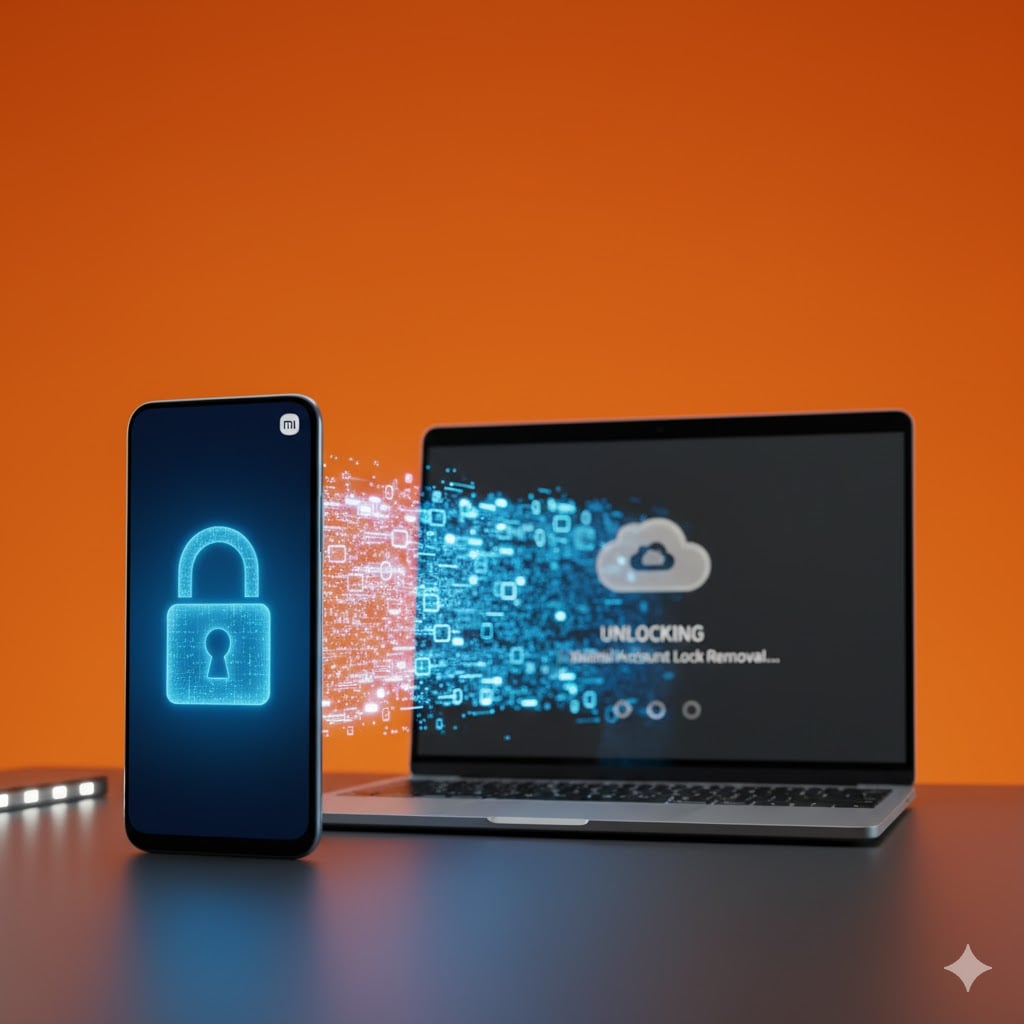
Android Recover
- Recover Apps
- 1. Data Recovery Software for Android
- 2. Top 4 Android Data Recovery Tools
- 3. Restore Deleted Files on Android
- 4. Coolmuster Android Data Recovery
- 5. Guide of Disk Drill for Android
- 6. Android Data Recovery Software
- 7. Gihosoft Android Data Recovery
- 8. Jihosoft Android Phone Recovery
- 9. Minitool Android Mobile Recovery
- 10. Recover Android Data from Fucosoft
- 11. Best Mobile Forensics Tools to Recover Data
- 12. PhotoRec Review
- 13. FoneDog Toolkit
- 14. TWRP Recovery
- Contacts Recover
- 1. Recover Contacts from Stolen phone
- 2. Recover Contacts from Android
- 3. Retrieve Contacts Without Backup
- Files Recover
- 1. Recover Files from Internal Memory
- 2. Recover Miscellaneous Files
- 3. Recover Android's Hidden Files
- 4. Recover Deleted Files from Android
- 4. Recover Deleted Files Without Root
- 5. Recover Files from SD Card
- 6. Undelete Files on Android
- Messages Recover
- Music/Videos Recover
- Photos Recover
- 1. DiskDigger Photo Recover Review
- 2. Recover Deleted Photos from Android
- 3. Recover Photo from Internal Storage
- 4. Recover Photos from Lost Phone
- 5. Restore Android Deleted Photos
- Broken Android Recover
- 1. View Files from Broken Phone Screen
- 2. Recover Data from Dead Phone
- 3. Recover Contacts with Broken Screen
- 4. Recover Text Messages from Android
- 5. Recover Data from Internal Memory
- Social Apps Recover
- 1. Recover Facebook Messages
- 2. Recover WhatsApp Messages
- 3. Recover WhatsApp Messages
- 4. Restore Deleted WhatsApp Messages
- Android Recover Tips
- 1. SD Card Recovery Tools
- 2. Fix Recovery Mode Not Working
- 3. Enter Recovery Mode on Android
- 4. Recover Calendar from Android
- 5. Recover Deleted Call Log on Android
- 6. Clear Cache Partition
- 7. Repair a USB Stick
- 8. USB Repair Tools
- Cloud Storage Tips
- ● Manage/transfer/recover data
- ● Unlock screen/activate/FRP lock
- ● Fix most iOS and Android issues
- Recover Now Recover Now Recover Now



















Alice MJ
staff Editor