How to Recover Android Data from Fucosoft?
Jul 12, 2024 • Filed to: Data Recovery Solutions • Proven solutions
Thankfully, there is software like Fucosoft and Dr.Fone recovery tool that helps you restore your data on Android OS. If you have lost your important files from Android, then we can help you to recover it. We can help with Fucosoft Android Recovery software to recover the android data.
In this article, we will explain everything about how to recover android data from Fucosoft. We will also help you with the best alternative to Fucosoft. Take a look!
Part 1: Information about Fucosoft Android Data Recovery
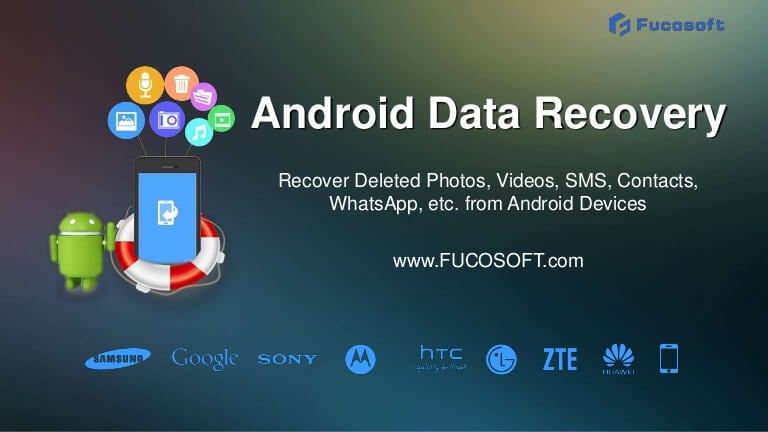
Fucosoft Data Recovery Android software is a great tool for android users to recover lost data. It can scan, preview, and helps recover all deleted files quickly as well as efficiently. This tool is easy to use on any android device.
Further, it can recover the data from over 5000 Android phones and tablets of all popular brands, such as Samsung, OnePlus, Moto G, Google Pixel, LG, Huawei, Sony, Xiaomi, etc.
1.1 Key Features of Fucosoft Data Recovery Software for Android
- It can recover all file types lost on Android
It Doesn't matter which type of file you've lost, the Fucosoft Data Recovery tool can recover everything with ease. It helps you with the recovery of deleted or lost images, videos, audios, contacts, messages, documents, call history and more from Android.
- With it, you can recover lost data from all scenarios on Android
There are many reasons behind losing important data on Android, but Fucosoft can help you recover all data lost in any scenario. It doesn't matter how and which file you've lost, Fucosoft Data Recovery tool is able to recover all flies lost in different situations.
- It offers three modules to recover lost files from Android
This data recovery software ensures that you recover every file in the highest recovery success rate. With this tool, you can also recover deleted files from the internal storage of your android device and from an external SD card. Plus, it allows you to recover data from the broken Android phone as well.
- 100% safe and reliable Android data recovery software
If you want a risk-free and safe data recovery software, Fucosoft Data Recovery is a great option. It features a deep scan, which helps keep everything free from malware before save again in your device.
Part 2: How to Use Fucosoft to Recover Android Data?
It is advised that before starting the recovery process, do not save anything on your device and turn off the internet to stop any updates. If you do not do this, your lost data may get overwritten, and you can lose the chance to recover it.
After this, follow the following steps for android data recovery with the help of Fucosoft software.
Step 1. Download, Install and Launch the Software
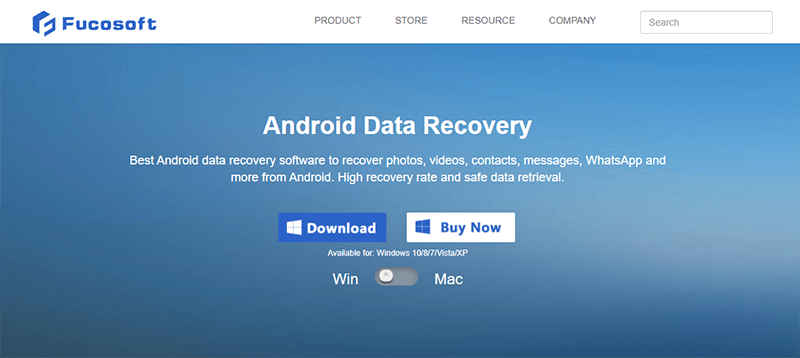
Download the data recovery tool of Fucosoft from the official site and get it installed on your system. After this, run the program on the system and select the "Data Recovery" option from the various options of the software.
Step 2. Enable USB Debugging on Android and connect the device with the system
Now open Android device Settings to turn on the USB debugging. After this, connect the android device to the PC with the help of a USB cable. Below are the steps to enable USB debugging on devices with Android OS from different brands. Take a look!
- If you own Android 2.3 or previous versions, you should go to Settings, then click on Applications, then go to Development, and under it, Check USB debugging.
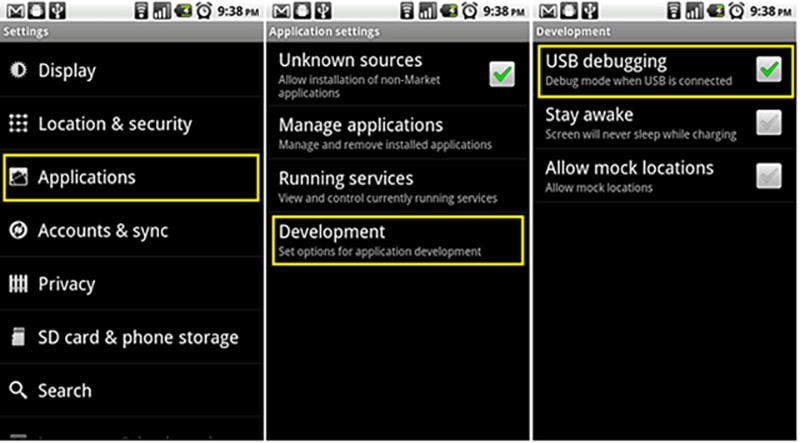
- With Android between 3.0 and 4.1, go to Settings and under settings, look for Developer options, and check USB debugging.
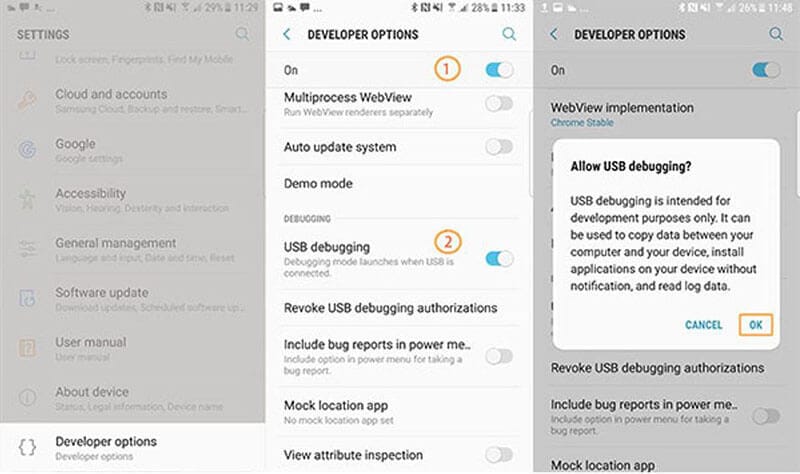
- Android 4.2 or the latest, you will first need to enable developers. For this, Go to Settings > About phone> Build number and tap on it for seven times to enable developer option. Now Back to Settings > Developer options > Check USB debugging.
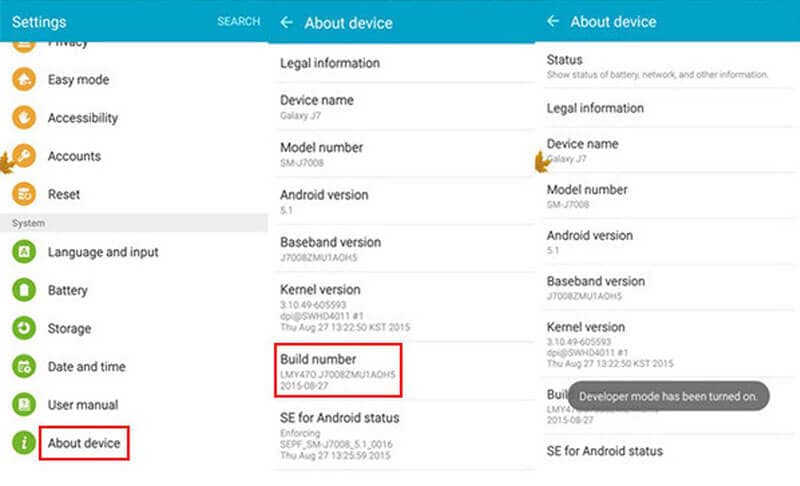
Step 3. Scanning of Deleted or Lost Files on Your Android Phone
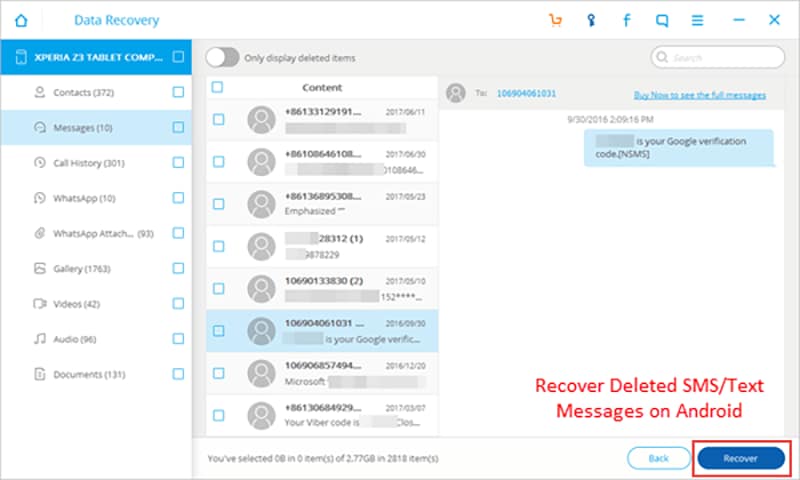
Once the program detects your phone, you can choose between the types of files you want to recover on an android device. After this, click "Next" to continue the process. Now, select any mode from "Standard Mode" or "Advanced Mode" and for scanning, click on the "Start" button.
Step 4. Preview and Recover Deleted Files from Android Phone
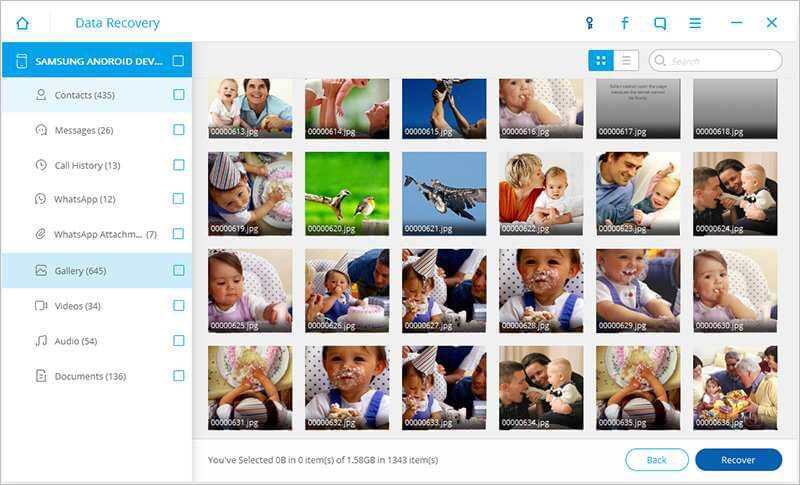
After the completion of the scan, the Fucosoft recovery program will display all recoverable files in the new window. Now, you can see them one by one can download that you need on your device.
Part 3: What to Do If Fucosoft Fail To Recover Android Data?
It is possible that maybe you are not able to recover your android data with Fucosoft. In such a case, Dr.Fone-Data Recovery tool Android is best. This is the first Android Data Recovery Software in the World.
Further, it is a reliable and safe software that offers many advanced features as compared to Fucosoft and helps retrieve data fast.
With the help of this amazing data recovery tool, you can easily and quickly recover any type of file types on your android device. The best part is that the Dr.Fone-Data Recovery tool enables you to extract and recover data from broken Android phones too.
Also, it can recover android data from more scenarios as compared to Fucosoft at the same price.
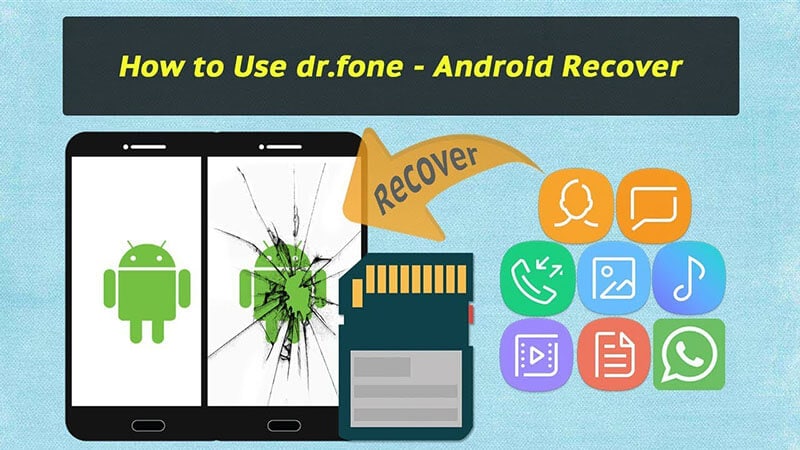
3.1 Features of Dr. Fone data recovery android
- It offers the highest recovery rate among all tools present in the market.
- Helps to recover the lost or deleted data from over 6000 Android devices of different brands.
- Supports rooted and unrooted devices to recover lost data.
- Able to recover all types of images, videos, documents, audios, and many other forms of data.
- Best to restore data from a broken android device.
- Risk-free Android data recovery software that doesn't affect the data already present on your device.
3.2 Recovery Modes Available in Dr.Fone
- It allows recovering lost data from Android internal storage
This is the most common and best Android data recovery mode of Dr.Fone data recovery software. You only need to connect your Android to PC, and the software will do an in-depth scan. You can see all the deleted files in few minutes.
- This can recover the data from the broken Android device
When your Android device gets broken, the highest priority is to restore the data from it. Dr.Fone Android data recovery tool can easily recover the data from the broken device of any brand with Android OS.
- Recover the lost data from the Android SD card
This Android data recovery software can recover MIS deleted files from the SD card. You need to bring a card reader and insert it into your PC. This will help recover all deleted files.
3.3 Steps to Recover Data from Dr.Fone
Using Dr.Fone recovery tool for Android is very easy, and with just a few steps, you can able to recover your lost or deleted data. Follow the following steps to recover lost messages, images, audio, documents, and many other files you need.
Step 1: Connect Android device to PC

Download Dr.Fone from the official site and Launch it on your computer. After this, select the "Data Recovery" option. Now, connect your Android phone to the system using a USB cable. Please before this, enable USB debugging on your android device.
Step 2: perform a scan for deleted files in Android

Once phone gets connected successfully, Dr.Fone-Data Recovery tool for Android will show the different data files to recover. From them, you will need to choose the type of data you want to recover.

After this, click on the "Next" icon to continue the data recovery process. Now, this tool will scan your Android phone, which may take a few minutes.
Step 3: Recover selective files with ease
Once the scan gets completed, you can preview all the files and can find your needed data one by one. Select the files or data that you want to recover from the list and click on the "recover" icon. This will save the lost data on your system from where you can shift it on your android device.
Final Words
Anyone can mistakenly lost the data from android phone. But, the good news is that you can recover the lost data from Android with Fucosoft software's help. To recover android data from Fucosoft, take the help of the above article and follow the steps carefully.
However, if you are looking for the best and safe solution to recover the deleted android data, then Dr.Fone-Data Recovery tool (Android) is best. It offers more features at the same price as compared to Fucosoft. We hope you choose the best tool to recover your lost data from Android in a few minutes.
Android Recover
- Recover Apps
- 1. Data Recovery Software for Android
- 2. Top 4 Android Data Recovery Tools
- 3. Restore Deleted Files on Android
- 4. Coolmuster Android Data Recovery
- 5. Guide of Disk Drill for Android
- 6. Android Data Recovery Software
- 7. Gihosoft Android Data Recovery
- 8. Jihosoft Android Phone Recovery
- 9. Minitool Android Mobile Recovery
- 10. Recover Android Data from Fucosoft
- 11. Best Mobile Forensics Tools to Recover Data
- Contacts Recover
- Files Recover
- 1. Recover Files from Internal Memory
- 2. Recover Miscellaneous Files
- 3. Recover Android's Hidden Files
- 4. Recover Deleted Files from Android
- 4. Recover Deleted Files Without Root
- 5. Recover Files from SD Card
- 6. Undelete Files on Android
- Messages Recover
- Music/Videos Recover
- Photos Recover
- 1. Android Photo Recovery Apps
- 2. Recover Deleted Photos from Android
- 3. Recover Photo from Internal Storage
- 4. Recover Photos from Lost Phone
- 5. Restore Android Deleted Photos
- Broken Android Recover
- 1. View Files from Broken Phone Screen
- 2. Recover Data from Dead Phone
- 3. Recover Contacts with Broken Screen
- 4. Recover Text Messages from Android
- 5. Recover Data from Internal Memory
- Social Apps Recover
- 1. Recover Facebook Messages
- 2. Recover WhatsApp Messages
- 3. Recover WhatsApp Messages
- 4. Restore Deleted WhatsApp Messages
- Android Recover Tips
- ● Manage/transfer/recover data
- ● Unlock screen/activate/FRP lock
- ● Fix most iOS and Android issues
- Recover Now Recover Now Recover Now





Alice MJ
staff Editor