
A Step-by-Step Guide to Recovering Your Android Calendar in Minutes
Aug 27, 2025 • Filed to: Data Recovery Solutions • Proven solutions
Using the Calendar app on your Android phone is a great way to keep up with all the important events in your life. People use the app to set reminders for birthdays, meetings, anniversaries, and whatnot. If you're an avid user of the Calendar app as well, you are already familiar with its significance in one's daily life. So, it's no surprise that anyone will get petrified if the Calendar events get deleted from their phone all of a sudden.
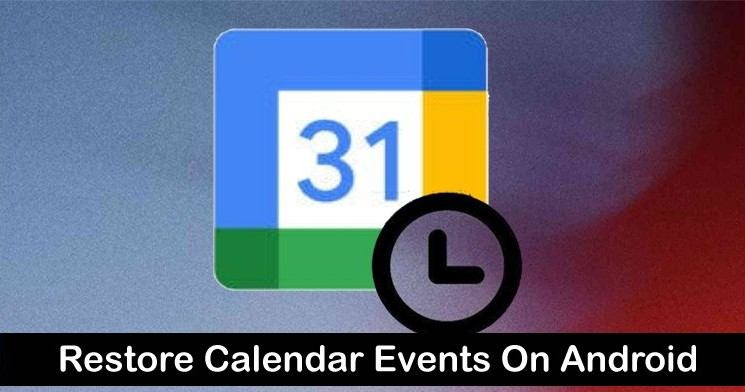
Believe it or not, but accidental deletion of Google Calendar reminders is a common Android error that many people encounter every day. If you're stuck in a similar situation, this guide will help. In this article, we'll discuss different methods to recover Calendar on Android so that you don't have to miss out on any important meetings.
Whether you lost the Calendar data while switching your smartphone or installing the latest OS update, this guide will help you recover it easily.
- Part 1: Use Dr.Fone - Recover Calendar on Android Without Backup
- Part 2: Recover Lost Google Calendar Events Using “Trash”
- Part 3: Recover Lost Calendar on Android Using a Backup File
- Part 4: Enable the “Events from Gmail” Feature in Google Calendar
Part 1: Use Dr.Fone - Recover Calendar on Android Without Backup
Looking to recover lost data from your Android device? Meet Wondershare Dr.Fone - Android Data Recovery, your go-to solution for retrieving valuable files with ease. Whether you accidentally deleted important photos, videos, contacts, or even Calendar events, Dr.Fone has you covered. Supporting over 6000 Android devices, including those older Samsung Galaxy models you might still be using, this tool ensures you can get back what matters most.
Dr.Fone stands out with its ability to recover a wide variety of file formats. So, whether it's a precious memory captured in a photo or an important reminder from your Calendar, you can trust Dr.Fone to bring it back to life. Plus, with a user-friendly interface and a simple step-by-step process, getting started is a breeze. Simply connect your device to your computer, select the files you want to recover, and let Dr.Fone work its magic.
Embrace peace of mind knowing that even if things go wrong, you have a reliable tool ready to help you out. With Wondershare Dr.Fone, you’re just a few clicks away from recovering your lost data effortlessly.

Dr.Fone - Data Recovery (Android)
Recover Deleted Files from Android Without Root
- Recover data from Android devices, broken Samsung phones and Google Drive.
- Supports to recover Contacts, Messages, Calendar, Video, Photo, Audio, WhatsApp message & attachments, documents, etc.
- Supports 6000+ Android phones and tablets from brands like Samsung, HTC, Motorola, LG, Sony, Google.
- Highest retrieval rate in the industry.
So, here's the detailed step-by-step process to recover Calendar on Android using Dr.Fone - Data Recovery (Android).
- Step 1. Install Dr.Fone on your PC and open the software. Navigate to Toolbox > Android > Data Recovery > Recover Google Drive Data.
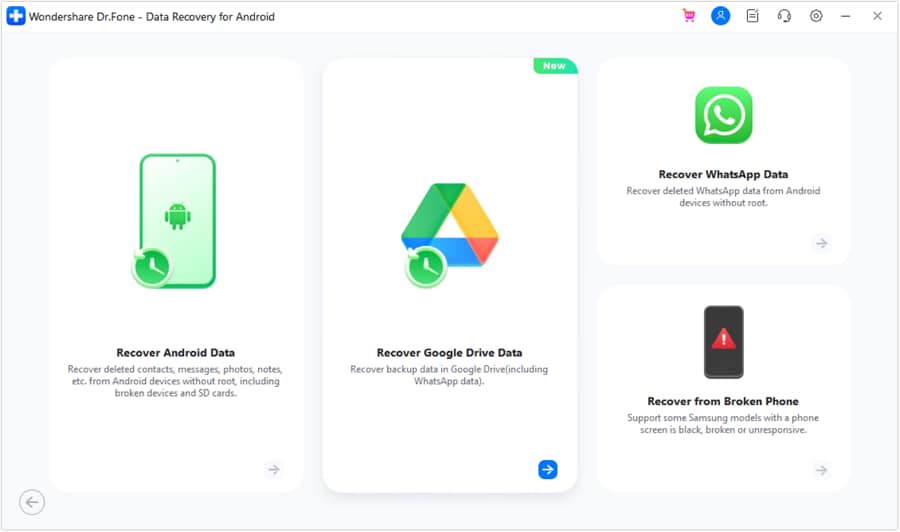
- Step 2. Sign in to your Google Drive account, providing the required authentication details. Select the Recover Device Data option.
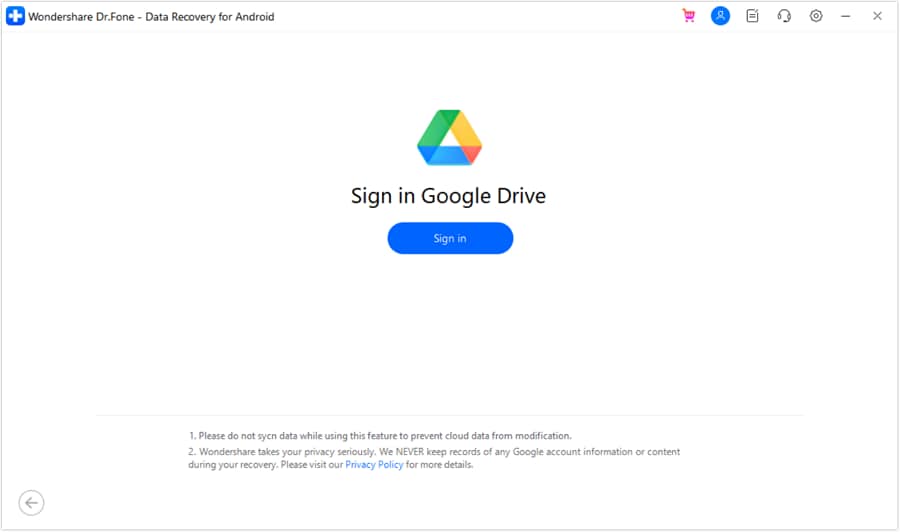
- Step 3. Connect your Android device to the computer. Once recognized, choose Calendar & Reminders and click Next to start scanning for lost events.
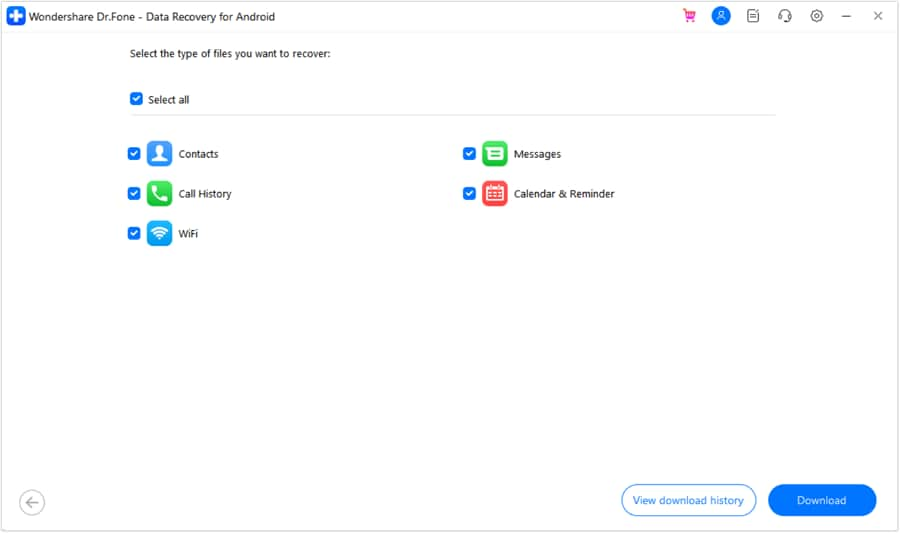
- Step 4. After scanning, review the list of lost Calendar reminders. Select the entries you wish to recover and click Recover to save them on your device.
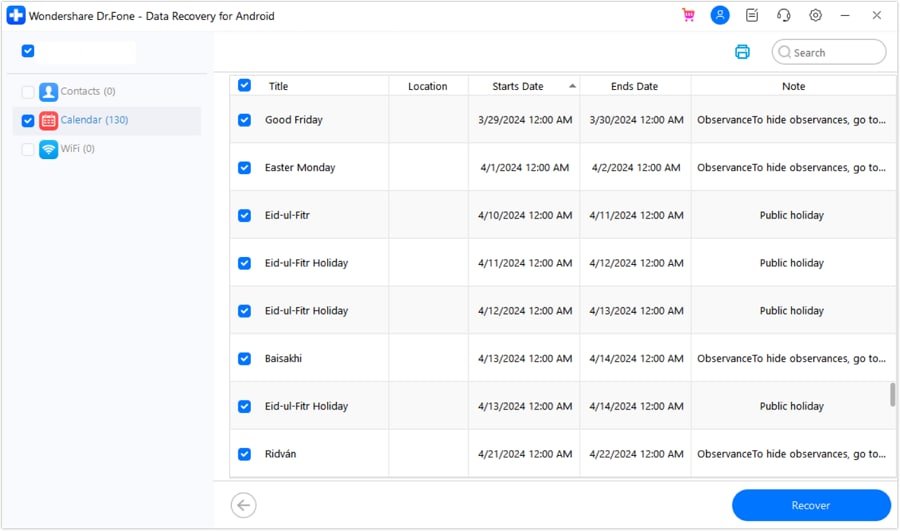
That's it; take a sigh of relief, as you won't miss out on any important meetings.
Dr. Fone App-Data Recovery (Android)
Tips: If you're looking to recover data on your Android phone, the Dr. Fone App-Data Recovery (Android) is your go-to solution. This app allows you to retrieve lost files directly from your device without needing a computer, making the recovery process straightforward and hassle-free. Whether you've lost photos, videos, or important documents, Dr. Fone App has you covered.
With just a few taps, you can effortlessly recover a wide range of data types, including audio files, contacts, call logs, messages, WhatsApp content, and even Google Drive files. It's designed to be user-friendly, so you can quickly get back what you've lost. Enjoy the peace of mind that comes with knowing your valuable data is just a step away from being restored.
Part 2: Recover Lost Google Calendar Events Using “Trash”
If you specifically use the Google Calendar app, you can also recover the deleted events from the “Trash” folder. Anything that you delete from your Google account automatically moves to “Trash” and stays there for 30-days. So, if the Calendar reminders were deleted recently, you can simply go to the “Trash” folder and recover them without using a recovery tool.
Here's how to access the “Trash” folder and recover Calendar on Android.
- Step 1. Go to Google Calendar on your desktop and sign in with your Google account credentials.

- Step 2. Tap the “Settings” button in the top-right corner and click “Bin”.

- Step 3. You'll see a list of all the deleted Calendar events on your screen. Select the events that you want to get back and click the “Restore” icon.

Part 3: Recover Lost Calendar on Android Using a Backup File
It's not arguing the fact that backups can be a lifesaver when accidental data loss occurs. While not everyone follows this habit, there are many users who frequently back up their data (including the Calendar events) to a local storage device. If you're one of them, all you have to do is import those backup files to Google Calendar and retrieve all the lost Calendar events without any effort.
- Step 1. Again, open Google Calendar on your desktop and log in with the right Google account credentials.
- Step 2. Tap the “Settings” icon and select “Settings”.
- Step 3. You'll be prompted to the “Settings” page. Here, click the “Import & Export” button from the left menu bar.

- Step 4. Finally, upload the backup file from your PC and click “Import”.

This will import all the Calendar events from the selected backup file, and you'll be able to access them on your Android device easily.
Part 4: Enable the “Events from Gmail” Feature in Google Calendar
Apart from creating events in the Calendar app manually, there are a few events that are also generated from Gmail. As soon as you receive an email regarding a specific meeting (or any other event), its details are automatically copied to the Google Calendar app for easy reminder. But, this functionality only works when the “Events from Gmail” feature is enabled in your Google Calendar app. In case you are only facing issues with Gmail-specific events, there's a huge probability that the feature is disabled.
To enable the feature, again go to the Google Calendar Settings page and select “Events from Gmail” from the left menu bar. Make sure to check all the boxes, and you'll be able to see all the Gmail-specific events in your Calendar app.

Conclusion
Calendar is one of the most valuable apps for any Android user. It lets you create reminders so that you can get to every meeting on time and manage your daily schedule easily. In such a scenario, it's completely natural for people to panic when their Calendar events get deleted by accident. Fortunately, there are ways to recover Calendar on Android. If you've also lost valuable events and reminders from the Google Calendar app, follow the above-mentioned methods to retrieve them.
Android Recover
- Recover Apps
- 1. Data Recovery Software for Android
- 2. Top 4 Android Data Recovery Tools
- 3. Restore Deleted Files on Android
- 4. Coolmuster Android Data Recovery
- 5. Guide of Disk Drill for Android
- 6. Android Data Recovery Software
- 7. Gihosoft Android Data Recovery
- 8. Jihosoft Android Phone Recovery
- 9. Minitool Android Mobile Recovery
- 10. Recover Android Data from Fucosoft
- 11. Best Mobile Forensics Tools to Recover Data
- 12. PhotoRec Review
- 13. FoneDog Toolkit
- 14. TWRP Recovery
- Contacts Recover
- 1. Recover Contacts from Stolen phone
- 2. Recover Contacts from Android
- 3. Retrieve Contacts Without Backup
- Files Recover
- 1. Recover Files from Internal Memory
- 2. Recover Miscellaneous Files
- 3. Recover Android's Hidden Files
- 4. Recover Deleted Files from Android
- 4. Recover Deleted Files Without Root
- 5. Recover Files from SD Card
- 6. Undelete Files on Android
- Messages Recover
- Music/Videos Recover
- Photos Recover
- 1. DiskDigger Photo Recover Review
- 2. Recover Deleted Photos from Android
- 3. Recover Photo from Internal Storage
- 4. Recover Photos from Lost Phone
- 5. Restore Android Deleted Photos
- Broken Android Recover
- 1. View Files from Broken Phone Screen
- 2. Recover Data from Dead Phone
- 3. Recover Contacts with Broken Screen
- 4. Recover Text Messages from Android
- 5. Recover Data from Internal Memory
- Social Apps Recover
- 1. Recover Facebook Messages
- 2. Recover WhatsApp Messages
- 3. Recover WhatsApp Messages
- 4. Restore Deleted WhatsApp Messages
- Android Recover Tips
- 1. SD Card Recovery Tools
- 2. Fix Recovery Mode Not Working
- 3. Enter Recovery Mode on Android
- 4. Recover Calendar from Android
- 5. Recover Deleted Call Log on Android
- 6. Clear Cache Partition
- 7. Repair a USB Stick
- 8. USB Repair Tools
- Cloud Storage Tips
- ● Manage/transfer/recover data
- ● Unlock screen/activate/FRP lock
- ● Fix most iOS and Android issues
- Recover Now Recover Now Recover Now




















Selena Lee
chief Editor