How Can I See Deleted WhatsApp Messages on Android?
Android Recover
- Recover Apps
- 1. Data Recovery Software for Android
- 2. Top 4 Android Data Recovery Tools
- 3. Restore Deleted Files on Android
- 4. Coolmuster Android Data Recovery
- 5. Guide of Disk Drill for Android
- 6. Android Data Recovery Software
- 7. Gihosoft Android Data Recovery
- 8. Jihosoft Android Phone Recovery
- 9. Minitool Android Mobile Recovery
- 10. Recover Android Data from Fucosoft
- 11. Best Mobile Forensics Tools to Recover Data
- Contacts Recover
- Files Recover
- 1. Recover Files from Internal Memory
- 2. Recover Miscellaneous Files
- 3. Recover Android's Hidden Files
- 4. Recover Deleted Files from Android
- 4. Recover Deleted Files Without Root
- 5. Recover Files from SD Card
- 6. Undelete Files on Android
- Messages Recover
- Music/Videos Recover
- Photos Recover
- 1. Android Photo Recovery Apps
- 2. Recover Deleted Photos from Android
- 3. Recover Photo from Internal Storage
- 4. Recover Photos from Lost Phone
- 5. Restore Android Deleted Photos
- Broken Android Recover
- 1. View Files from Broken Phone Screen
- 2. Recover Data from Dead Phone
- 3. Recover Contacts with Broken Screen
- 4. Recover Text Messages from Android
- 5. Recover Data from Internal Memory
- Social Apps Recover
- 1. Recover Facebook Messages
- 2. Recover WhatsApp Messages
- 3. Recover WhatsApp Messages
- 4. Restore Deleted WhatsApp Messages
- Android Recover Tips
- ● Manage/transfer/recover data
- ● Unlock screen/activate/FRP lock
- ● Fix most iOS and Android issues
- Recover Now Recover Now Recover Now
Jul 12, 2024 • Filed to: Manage Social Apps • Proven solutions
Using WhatsApp is the standard way to communicate with friends and family. However, when viruses and other threats impact your smartphone or tablet, you can lose all your contacts and messages. That's a real threat for all Android users who desperately need a quick solution to restore their valuable information. Therefore, it would be beneficial to know how to see deleted WhatsApp messages on Android, one of the most frequently used operating systems worldwide.
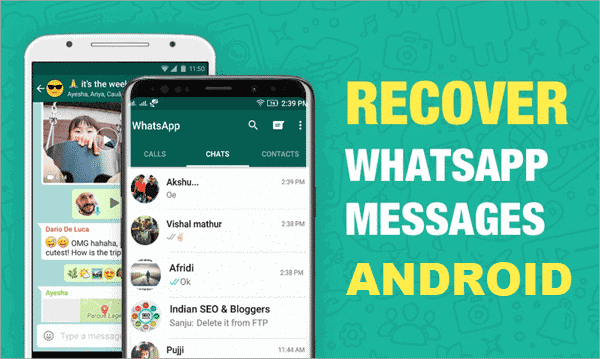
WhatsApp users find themselves in an unpleasant position to see their previous massages as caveats without actual content inside. Every time you send the message unintentionally or to the wrong recipient, you benefit from the message deletion feature of WhatsApp. However, many times, useful messages and contacts also get deleted accidentally or without your consent. Such a situation creates frustration and distress for all WhatsApp users. Thankfully, there are certain workarounds to use and restore your messages. However, users should understand certain basics of the WhatsApp messages delete feature, enabling one to delete a message for himself/herself and/or for everyone.
Part 1: The Difference Between Deleting Yourself And Deleting Everyone On WhatsApp
Everyone is asking themselves how to read deleted messages on Android without affecting any other useful function. Unfortunately, there is no easy answer to that question as long as deleted messages enter a different folder that is not easily accessible even to the most prominent computer users. WhatsApp has introduced a new feature that allows you to delete a message that was not intended for the right account. However, if you are not careful enough, you can cause lots of trouble to your permanent contacts and all the other relevant message information.
If you want to know how to see deleted messages on WhatsApp Android, you better follow this article.
When you delete a message on WhatsApp, you get two feasible options: the first would be to delete the message for yourself and the other one to delete it for everyone. It's not obvious, but the first option will only delete the message from your phone and not from anybody else's screen. In other words, you shouldn't expect others to stop receiving a message that you have already written, no matter if it had the wrong content or you don't want to spread it around anymore.
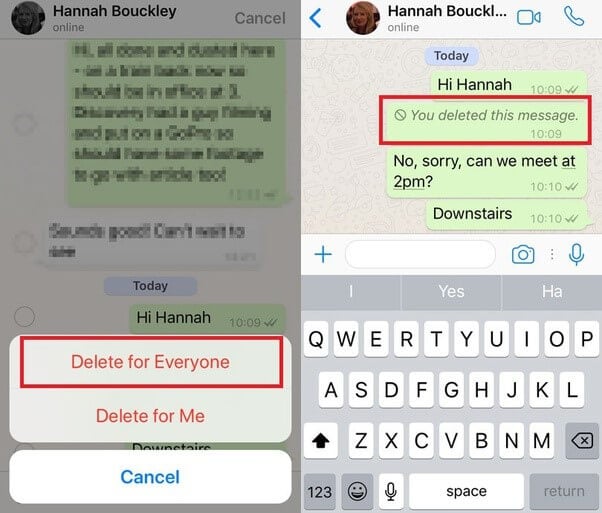
When pressing the delete for everyone one button, it will permanently delete the message from everyone's smartphone. It's the magical button WhatsApp has managed to include in its services to ensure proper users' satisfaction in case of an error that could mean the ending of a marriage or a working relationship. However, there are certain issues you need to know before start using the delete for everyone button in WhatsApp.
First, the persons supposed to receive the message will see an empty cage informing them that you have deleted the content. That may create a sequence of questions about you and why you decided to exclude them from the message delivery. You also need to know about the certain limitations the delete for everyone feature has. There is a time limit to use that feature that usually is an hour after you have initially sent the message, provided that the recipients haven't already opened their WhatsApp boxes and connected with your account.
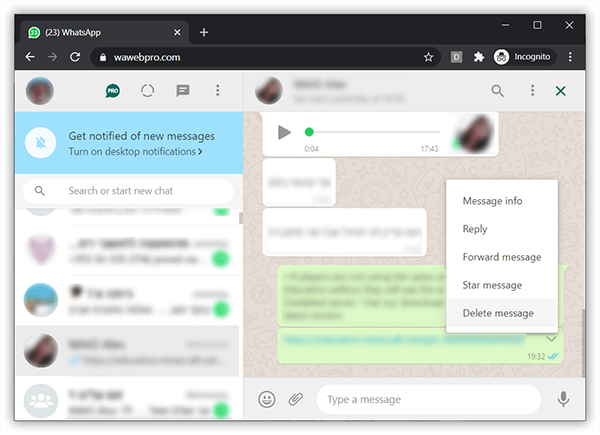
It's another reason why it's difficult to know how to see deleted messages on WhatsApp android no matter the version you currently use. Also, if you are the moderator on a public group, you cannot use the delete for everyone version to remove the messages on behalf of other people. Unfortunately, the same applies to quoted messages that someone in the group has sent to others. If you try to delete that message for everyone, it will not include the quoted messages that stay there forever to haunt your chats with other users.
Finally, if you want to delete every message feature, you should update your WhatsApp to the latest version. That is also necessary for all the other WhatsApp users, so you need to be careful what you are sending and which recipient.
Part 2: How to Read Deleted WhatsApp Messages on Android?
2.1 Use A Third-party Application
Dr.Fone - WhatsApp Transfer offers many features, including WhatsApp transfer that lets you handle your WhatsApp chat easily & flexibly. This feature lets you transfer WhatsApp chats history between iPhone & Android Phones, backup or export Android WhatsApp messages to PC, preview the backup content, and restore only the data you want.

When you have more than one device or want to change your old device with a new one, you can use this feature to transfer your WhatsApp chat history between your Android devices selectively. After switching to an Android device also helps to transfer WhatsApp conversations from iPhone/iPad to your new Android device. Any item you want, including attachments.
The backup files of WhatsApp messages can be deleted from the computer to save the storage place, and you can restore them to your android devices if needed. All it takes is just one click.
How it works:
Although WhatsApp has official solutions to transfer WhatsApp chats using Google Drive for Android users. But such WhatsApp transfer is limited to the same Android & WhatsApp versions only.
Step 1 - Open the tool

Step 2 - Click on WhatsApp Transfer

Step 3 - Start Backup WhatsApp Messages
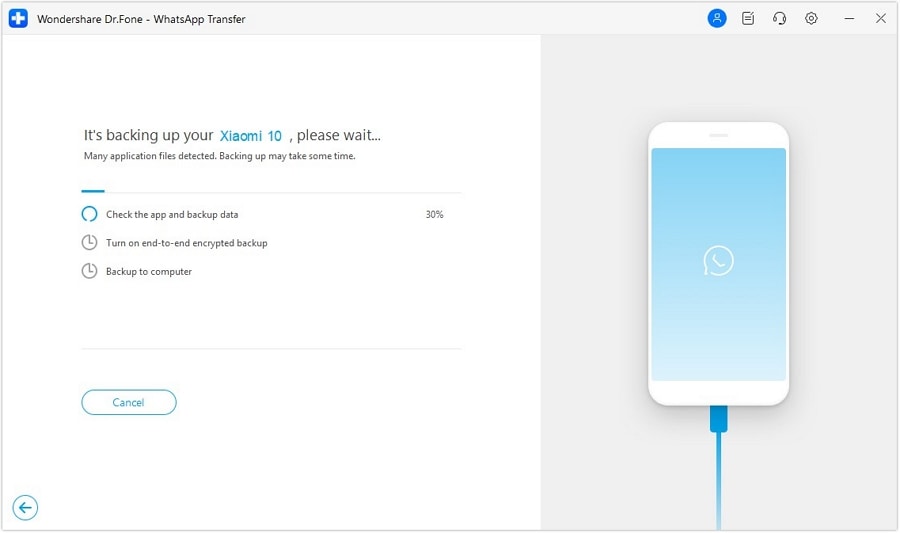
Part 3: How to recover deleted WhatsApp Messages
The WhatsApp Transfer feature lets you backup your WhatsApp messages that can be recovered later if need be. To see the deleted WhatsApp messages proceed as follows:
Method 1: Try Dr.Fone - WhatsApp Transfer
Step 1 - Select WhatsApp Transfer
Step 2 - Select Restore to Device
Step 3 - Select a backup file that you want to restore.
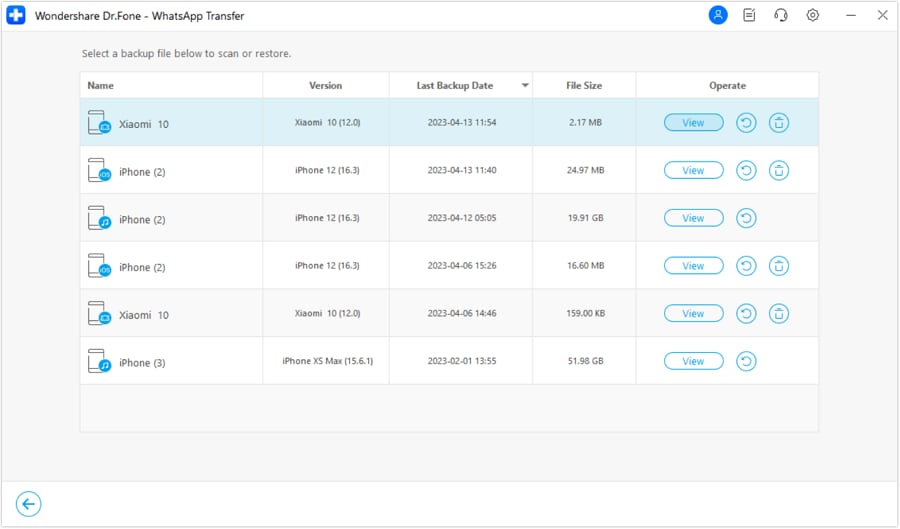
Step 4 - Double Click on WhatsApp/WhatsApp Attachments in the left pane
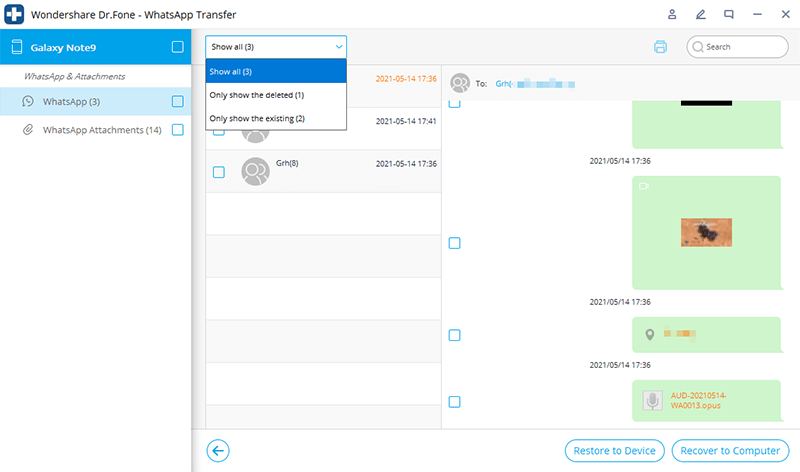
Step 5 - Select relevant contact from the list to view deleted messages and click on Restore to Device.
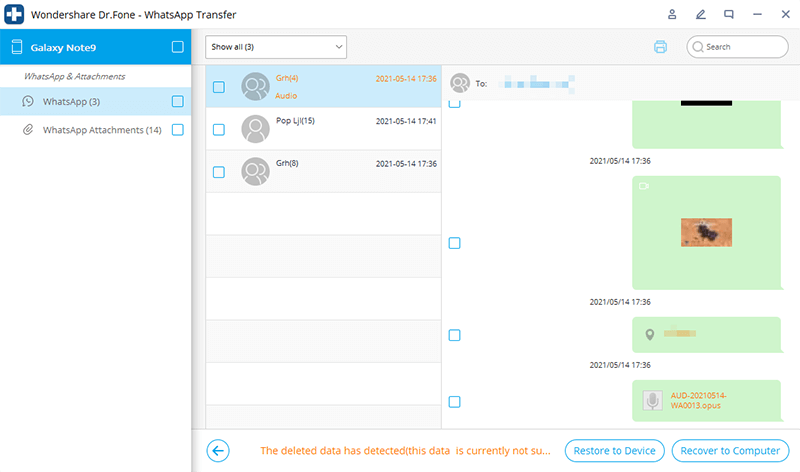
The above-mentioned steps will help you recover your deleted WhatsApp messages without much hassle, provided you keep a backup of your WhatsApp messages using Drfone-WhatsApp transfer regularly.
Method 2: Reading deleted messages on WhatsApp requires you to follow these steps:
Step 1- Know Your Environment
It is important to know a few things before asking how to see the deleted messages in the WhatsApp Android environment. First, you need to check that you have successfully enabled the backup messages and contacts feature in your WhatsApp. That is something that scans your WhatsApp application every day at 2 AM, creating a folder. It would be your hidden nest where you can find all the lost messages and reinstate them in your actual account.
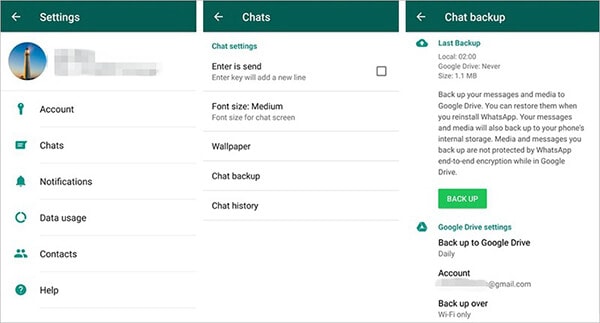
Following the above step will ensure you can retrieve your deleted Whatsapp messages by the following Step no. 2 given below.
Caution: If you find that you had not selected the "Chat Backup" option, do not select it now. It will backup your present messages only, which does not include your accidentally deleted messages that you intend to retrieve. You may want to go directly to Step No. 4 given in the succeeding paragraphs.
Step 2- Uninstall WhatsApp From Your Phone/Tablet
After Step-1, the next step would be to uninstall WhatsApp from your smartphone or tablet. For this, go to the Settings of your phone or tablet and follow these steps.
Step 3- Re-install WhatsApp from Google Play Store
Hereafter, it would help if you opened the Google Play Store (since you are an Android user) and download & install WhatsApp again. The process goes on with the authentication of your phone number with the relevant country code and your Google Account name. The terms and conditions page should also get accepted as a standard procedure. After you pass through the initial screens, you can restore your entire message history, including deleted ones from a backup file.
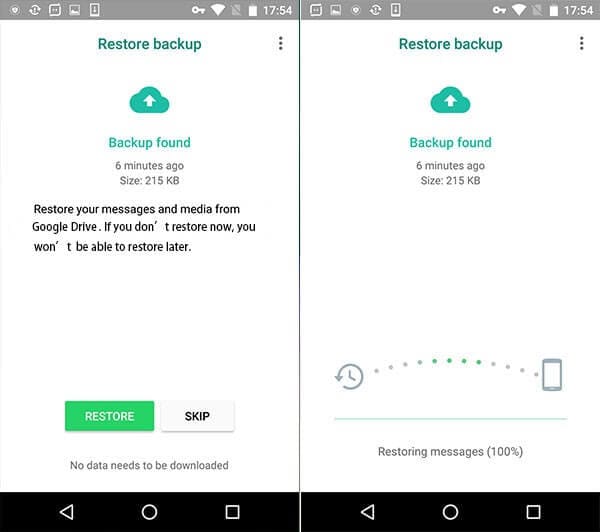
Conclusion
Using the internal WhatsApp recovery tools or with third-party applications like Dr. Fone, you may have easy access to the messages and contact information you have saved on your WhatsApp. However, you also need to know the limitations of these programs and never rely on them for your information and data safety. Android is smart enough to record your activity and leave you only narrow margins to err. That's why you need to be extra careful when using applications like WhatsApp. They can contain vital information for your business or family that you would never afford to lose. Keeping updated with apps like Dr. Fone gives you viable chances to restore things the previous way without having to pay a fortune to get your data back.





Selena Lee
chief Editor