
Android Contact Recovery: 10 Best Apps & Methods to Restore Deleted Numbers
Sep 28, 2025 • Filed to: Data Recovery Solutions • Proven solutions
Losing your phone contacts can be a nightmare, but don't panic. Whether you're looking for a dedicated contact recovery app or a free way to get them back, you're in the right place. This guide covers the 10 best methods to recover deleted phone numbers on your Android device, from simple Google tricks to powerful software like Dr.Fone.
- Part 1: Quick Comparison
- Part 2: Best Choice without Backup — Dr.Fone App
- Part 3: Top Free Methods to Recover Contacts (If You Have Backups)
- Method 1: Check if Contacts Are Hidden
- Method 2: Use the Google Ecosystem for Recovery
- Method 3: Check Other Backup Sources (Samsung Cloud & SIM Card)
- Part 4: For Complex Cases: Dr.Fone Desktop Recovery
- Part 5: Advanced Method — SQL Database Recovery (Requires Root)
- Part 6: Last Resort — Contact Your Mobile Provider
- Part 7: FAQs
Part 1: Quick Comparison — Which Contact Recovery Method Fits You Best
Choose the right method based on your situation. This table will help you decide quickly.
| Method | Best For | Success Rate | Ease of Use | Requires Backup? |
|---|---|---|---|---|
| Dr.Fone App | No backup; need to recover deleted numbers directly from phone storage | Very High | Very Easy | No |
| Google Contacts (Web) | Recently deleted contacts (within 30 days) synced to Google | High | Easy | Yes |
| Google Account Backup | Contacts lost after factory reset; backups enabled | High | Medium | Yes |
| Samsung Cloud | Samsung users with cloud backup | High | Easy | Yes |
| SIM Card Import | Recovering old contacts saved on SIM | Medium–Low | Easy | N/A |
| Service Provider | Last resort when other options fail | Very Low | Difficult | No |
Part 2: Best Choice without Backup — Dr.Fone App
For the highest success rate and easiest process, especially if you don't have a backup, a dedicated recovery app is your best bet. It directly scans your phone's internal memory for deleted data fragments. We highly recommend the Dr.Fone App for this.
It's a complete mobile solution that can recover not just contacts, but also photos, videos, messages, and more, directly on your phone without needing a computer.
Dr.Fone App - Android Data Recovery
Get Back Your Valuable Data from Android Devices with Ease.
- Supports multiple data types: contacts, photos, videos, audios, and files.
- Compatible with over 6000+ Android brands.
- Recovery history available for review.
- High efficiency and success rate.
How to Recover Contacts with the Dr.Fone App:
- Step 1: Get the Dr.Fone app from the Google Play Store.
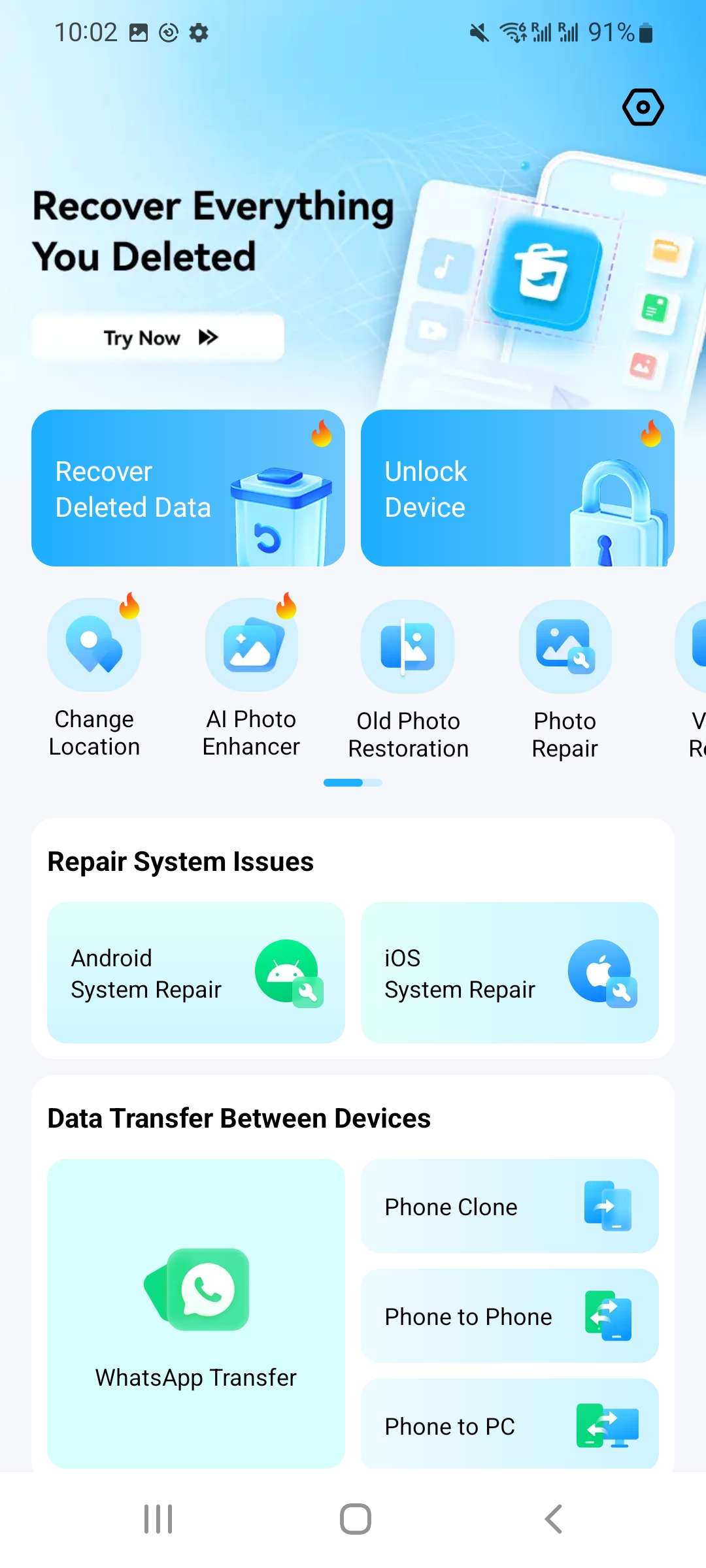
- Step 2: Open the app and choose the "Contacts Recovery" feature from the main screen.
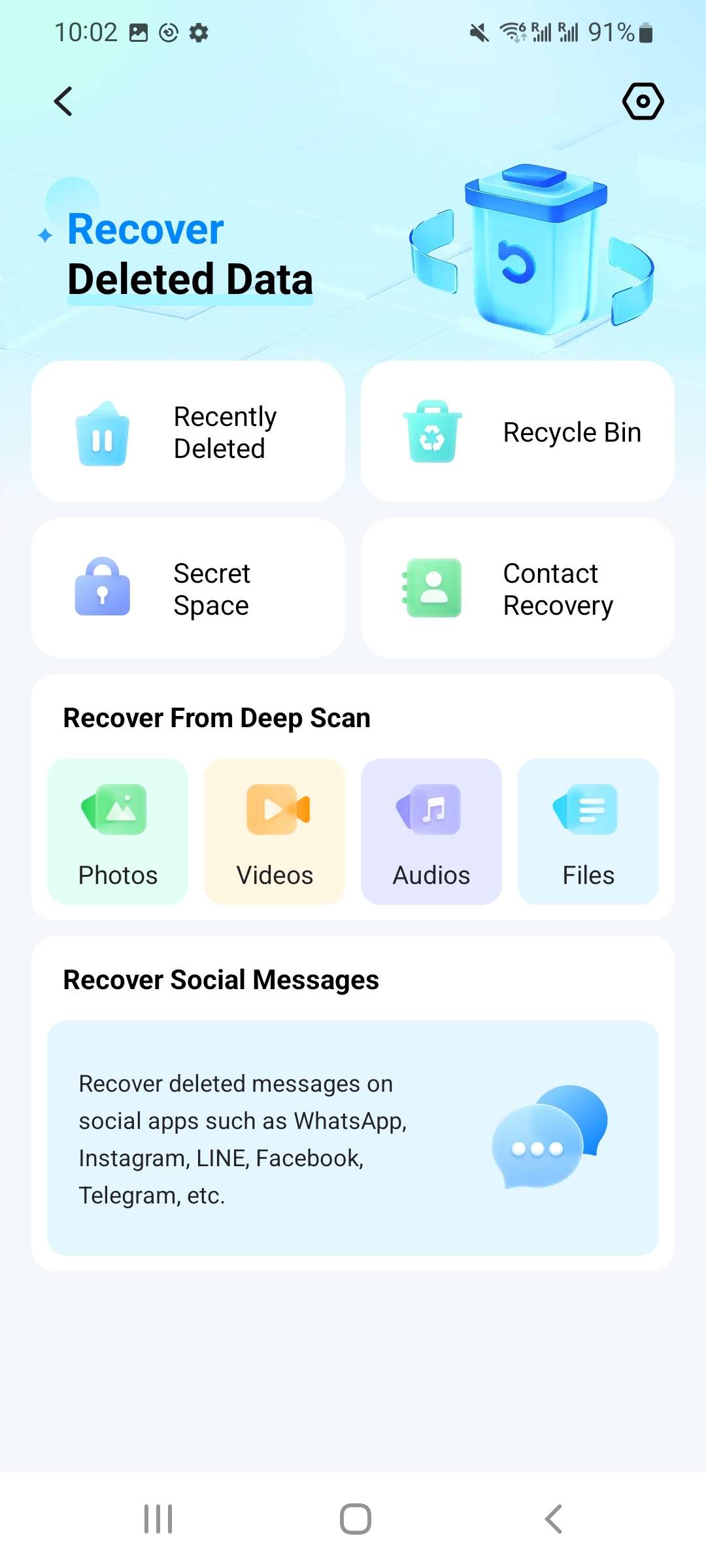
- Step 3: The app will begin scanning your device's storage for deleted contacts. This may take a few minutes.
- Step 4: Once the scan is complete, you can preview the found contacts. Select the ones you want to restore and tap "Recover".

Part 3: Top Free Methods to Recover Contacts (If You Have Backups)
If you prefer to try a free method first, you might be in luck. The following solutions often work if you have Google sync, cloud backups enabled, or simply need to adjust a setting. We'll start with the simplest checks and move to backup-based recovery.
Method 1: First, Check if Your Contacts Are Just Hidden
Sometimes, your contacts aren't deleted but are simply hidden by a display filter. This is the quickest and easiest thing to check.
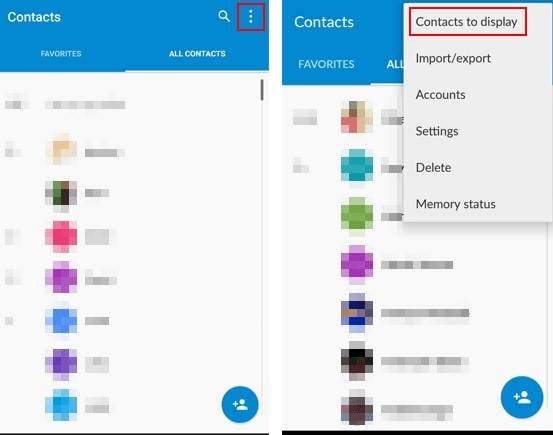
- Step 1: Start by opening the Contacts application on your Android phone.
- Step 2: Find and tap the three-dot menu located at the top-right corner on your screen in order to display the menu options.
- Step 3: From the expanded options menu, select "Contacts to display". This setting determines which contacts are shown within the app.
- Step 4: Check if the "All contacts" option is selected. If it isn’t, tap on it to activate this setting. This will display all contacts, including those that were hidden unintentionally.
Method 2: Use the Google Ecosystem for Recovery
If your contacts are truly deleted, your Google Account is the best place to look next. It offers two primary ways to restore them.
A. Restore from the Google Contacts Bin (Within 30 Days)
If your Android device has Google applications, then restoring the deleted contacts in Android is even simpler with this method. The majority of the smartphones running on the Android platform back up contacts on the Google account by default, which helps prevent loss of that information.
So, if your Android device is being updated to a newer version or os or even being reset or factory reset, google ensures that your contacts are preserved. Furthermore, Google provides a safety net that holds deleted contacts in the trash or bin folder for a period of 30 days before permanently erasing them. Here's how to restore lost Android contacts on Android using Google Contacts.
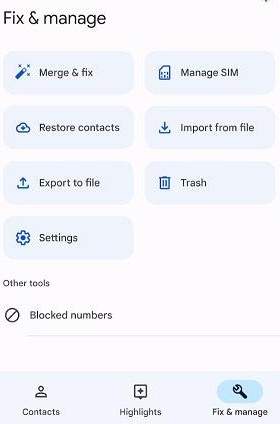
- Step 1: Start by launching the Google Contacts app on your Android phone.
- Step 2: Scroll to the bottom of the screen and tap on the "Fix & Manage" option to explore recovery tools.
- Step 3: Find and tap the "Trash" or "Bin" option (this may vary depending on your Android device model).
- Step 4: You will see a list of contacts deleted within the past 30 days. Choose the contacts you want to recover.
- Step 5: Once you’ve selected the contacts, tap on "Recover" from the menu. The chosen contacts will be restored to your device.
B. Restore via Google Contacts Web (Contact Recovery Online)
This is an effective way to perform contact number recovery online. In case you lose your contacts on your Android device, Google Contacts web has the option of helping you recover. With this platform, you can, on your Samsung or any other Android device restore lost contacts on Android. As follows, we will see how easy it is to recover contacts from the above website.
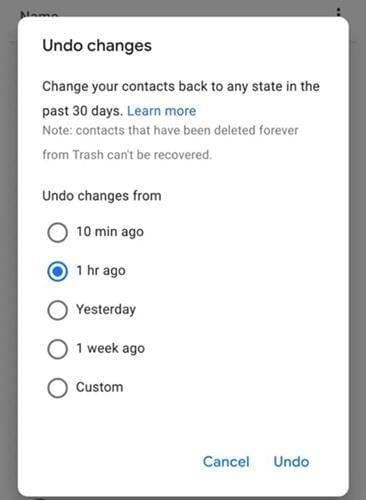
- Step 1: Visit contacts.google.com in your web browser.
- Step 3: Log in using the Google Account linked to your Android phone.
- Step 3: In the top-right corner of the page, click on the gear icon to open the Settings menu.
- Step 4: From the available options, select "Undo Changes."
- Step 5: A number of time frame possibilities will be displayed to you, including yesterday, one week ago, ten minutes ago, an hour ago, and a custom time period. Choose the time frame that matches when your contacts were deleted.
- Step 6:Click "Undo" to initiate the restoration process. The deleted contacts will be recovered and synced back to your Android device.
C. Restore from Google Account Backup
The method above works to recover contacts on Android devices if your contacts are synchronized with Google Drive. This kind of feature prevents you from losing information permanently since you can retrieve it even when it is removed by mistake. Follow these detailed steps to retrieve your contacts from Google Backup.
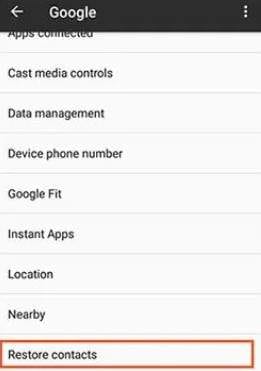
- Step 1: Open the settings menu on your Android phone.
- Step 2: Scroll down and select the "Google" option to access the Google account and backup settings.
- Step 3: Within the Google settings menu, search for the "Restore Contacts" option. This section allows you to review and retrieve contacts saved in your Google Backup.
- Step 4: Choose the contacts you wish to recover from the backup list. Once selected, tap "Restore Contacts" to complete the process.
Method 3: Check Other Backup Sources (Samsung Cloud & SIM Card)
Depending on your device and how you've saved contacts in the past, these two locations are also worth checking.
A. For Samsung Users: Retrieve from Samsung Cloud
If you use a Samsung device, you may have a backup saved to Samsung Cloud. Follow these steps to restore contacts from a Samsung Cloud backup:
- Step 1: Open Settings on your Samsung device.
- Step 2: Go to Accounts and backup.
- Step 3: Under the Samsung Cloud section, tap Restore data.
- Step 4: Select the device backup you want to restore from.
- Step 5: Ensure Contacts is checked, then tap Restore.
Note: Restoring from a cloud backup may overwrite current contact data on the device. Consider exporting or backing up existing contacts before restoring.
B. For Older Contacts: Import from SIM Card
Older contacts may be stored on your SIM card. You can import them into your phone's storage or linked account:
- Step 1: Open the Contacts app on your phone.
- Step 2: Tap the Menu (three dots or lines) and choose Manage contacts (or similar).
- Step 3: Find and select Import or export contacts (or Import/Export).
- Step 4: Choose Import from SIM card.
- Step 5: Select where to save the contacts (for example, your Google Account or Device storage) and confirm.
Tip: After importing, check your contacts app groups/filters to ensure the imported contacts are visible.
Part 4. For Complex Cases: Dr.Fone Desktop Recovery
If the mobile app couldn't find your contacts (perhaps due to severe data corruption or after a factory reset), or if your phone screen is broken, a more powerful desktop solution is needed. Dr.Fone - Data Recovery (Android) performs an even deeper scan and is the ultimate tool for the most challenging recovery scenarios. As a leading deleted contacts recovery app, it also offers selective recovery, allowing you to preview data before restoring it, saving time and effort.
Dr.Fone - Data Recovery (Android)
1st Android Data Recovery Software in the World
- Restore deleted WhatsApp and WhatsApp Business data — no root required.
- Recover lost photos, videos, contacts, and messages in just a few clicks.
- Recover WhatsApp View Once photos, videos & audio instantly on Android.
- Supports data recovery on 6000+ Android phone and tablet models.
- Recover lost photos, videos, contacts, and messages in just a few clicks.
Follow the detailed steps below to recover contacts on Android with Dr.Fone.
- Step 1: Start by opening Wondershare Dr.Fone on your computer. Navigate to the "Toolbox" section and select "Data Recovery" to initiate the process.
- Step 2: When a new window appears, choose "Android" as the device type you want to recover data from.
- Step 3: Choose "Recover Android Data" from the list of options on the following screen.

- Step 4: Your Android handset and computer must be connected via a USB cord. Wait for the tool to detect your device automatically.
- Step 5: Once a new screen loads, choose the types of files you want to recover, including contacts. Once the file types have been chosen, click "Start Scan" in the lower-right corner.

- Step 6: Dr.Fone will start looking for deleted data on your device. A preview screen will show all of the recovered data after the scan is finished. Take your time to review the results.
- Step 7: You can look over the recovered data upon scanning. To arrange the outcomes and concentrate on particular file kinds or categories, use the filter options located at the top of the screen.

- Step 8: Press the ‘Recover’ button positioned on the bottom right side of the screen. Select the directory in your computer where the fixed data will be kept and click the ‘Recover’ option within the window prompt.
Part 5: Advanced Method — SQL Database Recovery (Requires Root)
Who is this for?
Advanced users comfortable with Android file systems and rooting.
Recovering deleted contacts through the Structured Query Language (SQL) database is a more advanced and technical approach. This method involves accessing the contacts2.db file stored in the Android file system. It requires specific tools and permissions to retrieve lost contacts. Below are the steps to recover erased contacts on Android using SQL database access.
- Step 1: To begin, you must have root permissions on your Android device. Rooting allows access to system-level files, including the database storing your contacts.
- Step 2: Download and install a file manager app, such as "Root Explorer," to access the system files on your device.
- Step 3: Using Root Explorer, navigate to the folder path: /data/data/android.providers.contacts/databases. Copy this folder to your SD card for safe storage.
- Step 4: Connect your Android device to your computer. Transfer the "Database" folder you copied earlier to your PC's hard drive for further processing.
- Step 5: Download and install Firefox on your PC along with the SQLite Manager add-on. This tool will help you analyze the database file.
- Step 6: Use SQLite Manager to open the contacts2.db file. Navigate to the database menu and select "Connect Database" to load the file.
- Step 7: In the loaded database, look for the table labeled "Data." Here, you will find all the deleted contacts stored within the system. Extract the relevant details as needed.
Warning: Rooting can void your warranty and may damage your device if done incorrectly. Always backup before attempting.
Part 6: Last Resort — Contact Your Mobile Provider
If other methods fail, contacting your carrier can be a final resort. While carriers usually don't store personal contact lists, they may provide call records or account-related information that helps you reconstruct important numbers.
- Step 1: Find your carrier's support number or online support channel (e.g., Verizon, T-Mobile, AT&T).
- Step 2: Explain the situation and ask whether they can provide call logs, numbers, or account-associated contact data.
- Step 3: Follow any verification steps the carrier requires to prove account ownership.
Important: This is not a guaranteed method for recovering contacts. Carriers rarely keep full contact lists and privacy policies vary by provider.
Part 7: FAQs
1. Why can't I restore contacts from my Google account?
There could be several reasons:
- Incorrect Google Account: Ensure you're signed into the correct Google account.
- Deleted Over 30 Days Ago: Google's trash only holds contacts for 30 days.
- Corrupted Backups: The backup file itself might be incomplete or corrupted.
- Storage Limits: Exceeding the 25,000 contacts or 20MB storage limit can cause issues.
2. Where is the Recycle Bin on my Android phone for contacts?
The Recycle Bin also referred to as a Trash, can be accessed from the Contacts application on many Android devices. However, not all Android devices or versions have this feature.
- 1. Locate the Recycle Bin: Open the Contacts app and check the settings menu for options like "Trash" or "Deleted Contacts." Devices with Android 11 or later may include this feature.
- 2. No Recycle Bin Available: In this case, there is no way to recover the deleted contacts through this method if the Android device does not support the feature. In these circumstances, you are able to recover the contacts on the Android device by using tools like Dr.Fone – Data Recovery (Android), for example.
3. Can I recover deleted contacts on Android without a computer?
Yes. The easiest way to recover contacts without a computer is by using a dedicated mobile app like the Dr.Fone App, which performs the entire recovery process on your phone. Alternatively, you can use the Google Contacts web method on your phone's browser if the contacts were deleted within 30 days.
4. Can I recover contacts directly from the phone's database for free?
Yes, but this is a highly technical method intended for advanced users only. It involves accessing the Android SQL database file (contacts2.db) and requires you to root your device. Rooting is a complex process that can void your warranty and potentially damage your phone if done incorrectly.
Due to the high risk and complexity, we do not recommend this method for most users. A much safer and more effective way to perform a deep-level scan without rooting is to use a professional desktop tool like Dr.Fone - Data Recovery (Android).
Final Thoughts:
With most Android devices having an effective means of recovering misplaced or lost contacts, the once-impossible task of restoring deleted contacts is now becoming possible. From simple solutions like unhiding contacts or using Google’s backup features to advanced options such as SQL database access, each method offers a way to retrieve your essential information.
In today's fast-paced world, efficiency is key. That's why we recommend tools like Dr.Fone – Data Recovery (Android) to users. Not only does it help recover contacts, but it also helps recover texts and a lot more with no prior backups and no root access. With the right approach, a user can easily retrieve the significant contacts they may need and restore their peace of mind.
Android Recover
- Recover Apps
- 1. Data Recovery Software for Android
- 2. Top 4 Android Data Recovery Tools
- 3. Restore Deleted Files on Android
- 4. Coolmuster Android Data Recovery
- 5. Guide of Disk Drill for Android
- 6. Android Data Recovery Software
- 7. Gihosoft Android Data Recovery
- 8. Jihosoft Android Phone Recovery
- 9. Minitool Android Mobile Recovery
- 10. Recover Android Data from Fucosoft
- 11. Best Mobile Forensics Tools to Recover Data
- 12. PhotoRec Review
- 13. FoneDog Toolkit
- 14. TWRP Recovery
- Contacts Recover
- 1. Recover Contacts from Stolen phone
- 2. Recover Contacts from Android
- 3. Retrieve Contacts Without Backup
- Files Recover
- 1. Recover Files from Internal Memory
- 2. Recover Miscellaneous Files
- 3. Recover Android's Hidden Files
- 4. Recover Deleted Files from Android
- 4. Recover Deleted Files Without Root
- 5. Recover Files from SD Card
- 6. Undelete Files on Android
- Messages Recover
- Music/Videos Recover
- Photos Recover
- 1. DiskDigger Photo Recover Review
- 2. Recover Deleted Photos from Android
- 3. Recover Photo from Internal Storage
- 4. Recover Photos from Lost Phone
- 5. Restore Android Deleted Photos
- Broken Android Recover
- 1. View Files from Broken Phone Screen
- 2. Recover Data from Dead Phone
- 3. Recover Contacts with Broken Screen
- 4. Recover Text Messages from Android
- 5. Recover Data from Internal Memory
- Social Apps Recover
- 1. Recover Facebook Messages
- 2. Recover WhatsApp Messages
- 3. Recover WhatsApp Messages
- 4. Restore Deleted WhatsApp Messages
- Android Recover Tips
- 1. SD Card Recovery Tools
- 2. Fix Recovery Mode Not Working
- 3. Enter Recovery Mode on Android
- 4. Recover Calendar from Android
- 5. Recover Deleted Call Log on Android
- 6. Clear Cache Partition
- 7. Repair a USB Stick
- 8. USB Repair Tools
- Cloud Storage Tips
- ● Manage/transfer/recover data
- ● Unlock screen/activate/FRP lock
- ● Fix most iOS and Android issues
- Recover Now Recover Now Recover Now




















Julia Becker
staff Editor