Is Minitool Android Mobile Recovery really Free?
Aug 27, 2025 • Filed to: Data Recovery Solutions • Proven solutions
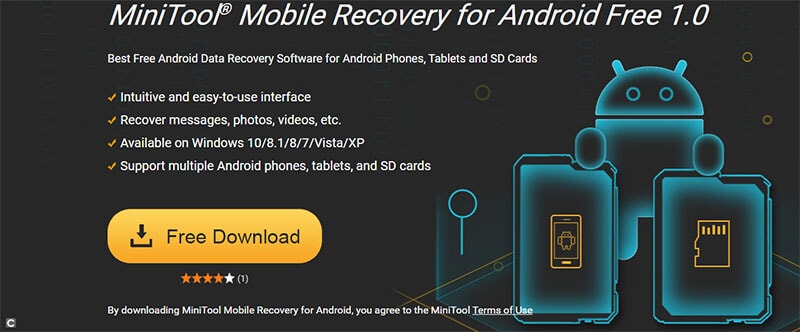
Being a mobile user, you might encounter situations where you lose the data on your phone. Be it files, contacts or messages, you might lose important data due to technical faults or even accidentally. And no matter what data loss situations you face, what is very important is to ensure that you can recover the data in a secure and efficient manner. If you are an Android user, then Minitool Mobile Recovery for Android is one of the most popular and efficient mobile recovery tools available in the market right now.
Minitool Android Recovery Software is a free and professional software that can effectively help you recover lost files and data on your Android mobile phone. But when we talk about Minitool Power Data Recovery Android, what needs to be considered is the fact that if the software is really free or not. Quite a few Android users have this question along with iOS users looking for an equally efficient data recovery software that works on the iOS platform.
If you are looking for answers to the same questions, then look no further because in this article we have discussed everything you need to know about Minitool Android Recovery and if it is actually free or not. Along with that, we have also talked about the best tool for iOS data recovery. Read on, to find out more and get all your lost data recovered, seamlessly.
Part 1: Free Minitool mobile recovery for Android?
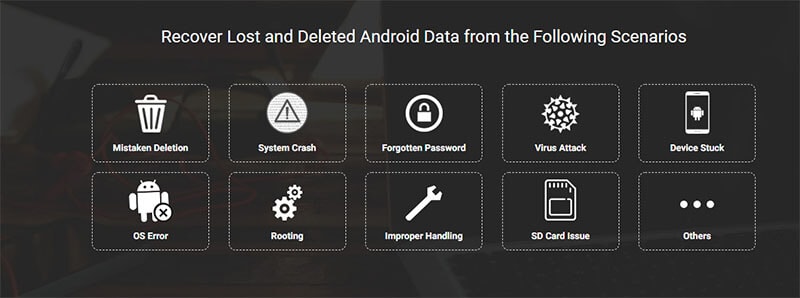
Before going into Minitool Mobile Recovery for Android, let us talk about what actually is an Android data recovery software. A data recovery software for Android is basically a tool or application that can help you recover lost or deleted files on your android phone. From deleted photos, videos, contacts, messages, apps, app data or other files, an Android data recovery software can help you get the data back on your Android smartphone or tablet.
Minitool Mobile Recovery for Android Free, is a free Android data recovery software that is designed to help you recover lost or deleted files directly to your Android device, in a quick and seamless way. Minitool Power Data Recovery Android can also help you recover corrupted files on your Android device and the best part of the entire software is that it is free for download, and it is extremely easy to use and enables data recovery completely seamlessly. You can recover data both from your Android device as well as SD card. The tool uses two different recovery modules to recover lost, deleted or corrupted files from your Android device memory or SD card respectively.
Coming to the important question of if Minitool Android Recovery is actually free or not, then it is important to know that the tool is absolutely free for download on any Android device. Although, it is not completely free for use, which means that Minitool Mobile Recovery for Android can be used to scan your Android device and SD card for free and you can use this software to restore a maximum of 10 files of one type each time. But after that, you cannot use the software if you do not have the paid version. If you want to use the Minitool Power Data Recovery Android for unlimited Android data recovery, then you need to pay for the software upgrade.
The app is really simple to use and if you want to recover data using the Minitool Android data recovery tool. The app is efficient and no matter what kind of data loss situation you are in, you can use Minitool for safe and easy data recovery on Android. Here a few simple steps that you can follow to quickly and easily recover your lost files.
Step 1: Simply download the Minitool Mobile Recovery for Android from the official Minitool website and install the app. After installation is complete, launch the tool on and click on the "Key" symbol to enter the registration window.
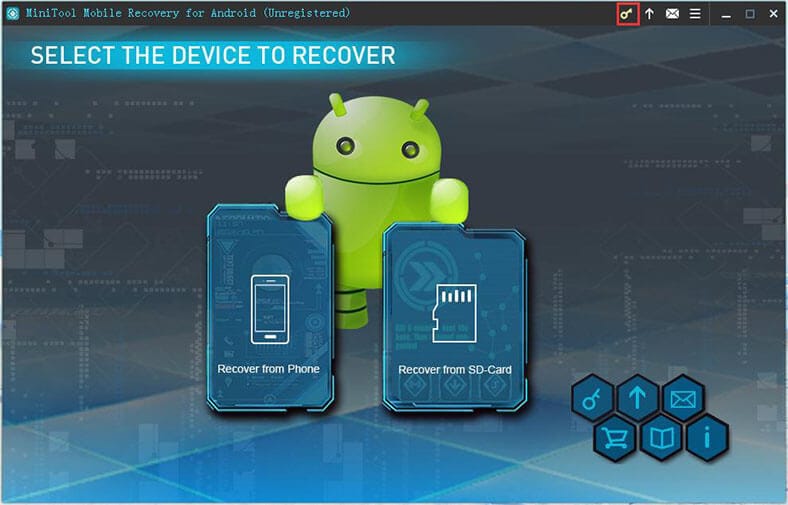
Step 2: After the installation, purchase the software then after the purchase is over, follow the prompt on your system for driver software installation. When you run the Minitool Android Recovery tool, you will see a dialog box that will ask you to install driver software.
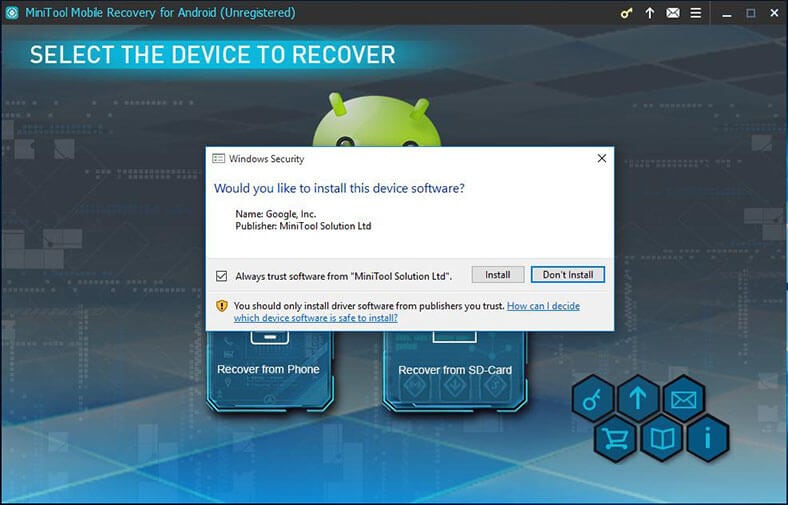
"Install" or "Accept" the driver software installation. If you do not, then MiniTool Mobile Recovery for Android will again prompt another message that says "No drive detected, please follow the guide to install", and the same pop up dialog box will appear again. The "Recover from SD card" module is free of these interruptions.
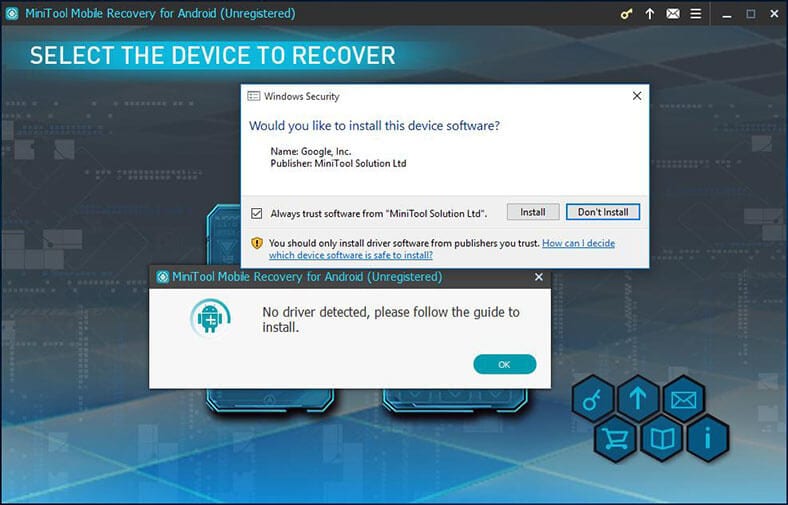
Step 3: After downloading and installing the driver software, you will be able to select your Android device for data recovery. From here just select the device you want to recover data from, after you connect the Android device to PC via USB cable. The MiniTool Mobile Recovery for Android software automatically detects the connected Android device.
Step 4: Check the USB debugging options on your device that will be prompted when you connect to the device. After you enable the "USB debugging authorization”, your device will be ready to scan.
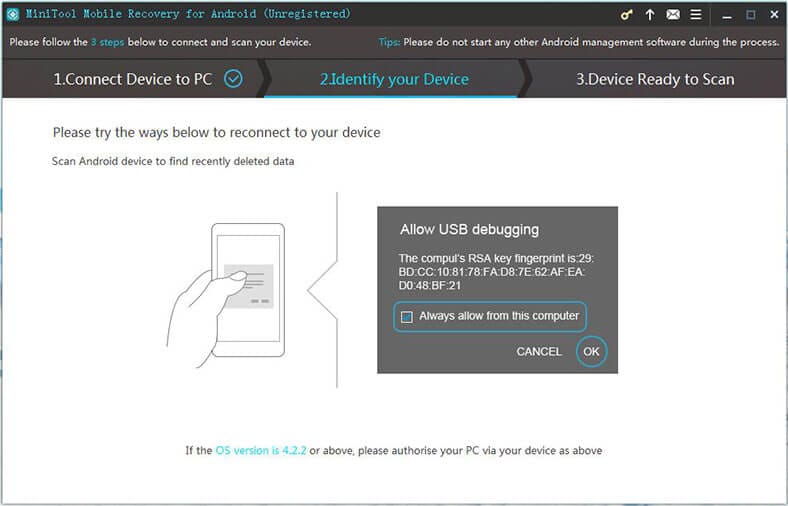
Step 5: Select the kind of data you want Minitool Android Recovery to scan for and choose between "Quick Scan" or "Deep Scan" options on your screen. Minitool will analyze and scan your device and after the scan is complete it will display all the files that can be recovered.
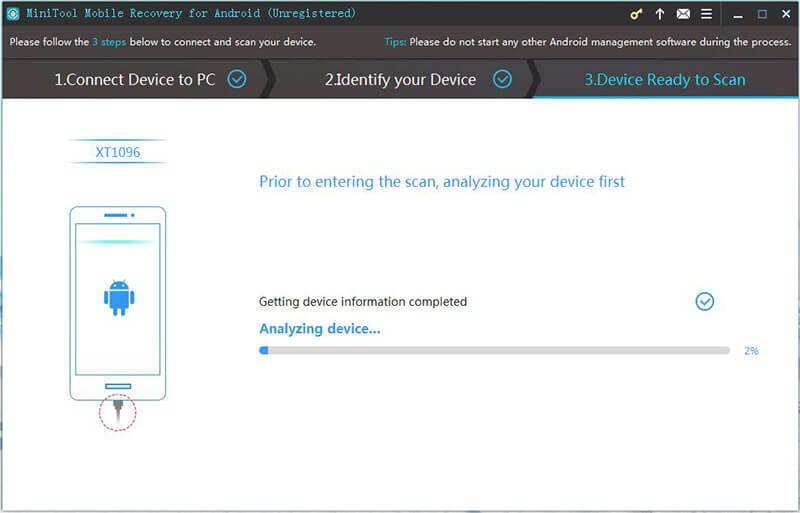

Step 6: Click on the "Off" button to only show deleted data. Or, Click on the "Four Squared Box" which will show all data that has been found by the tool. Or, click on the "Trail Box" button to show the recovered data according to folder classifications.
Then either click on the "Back" button if you want to go back to the main interface, or to recover the lost data from your device, simply click on the "Recover" button to recover the selected data.
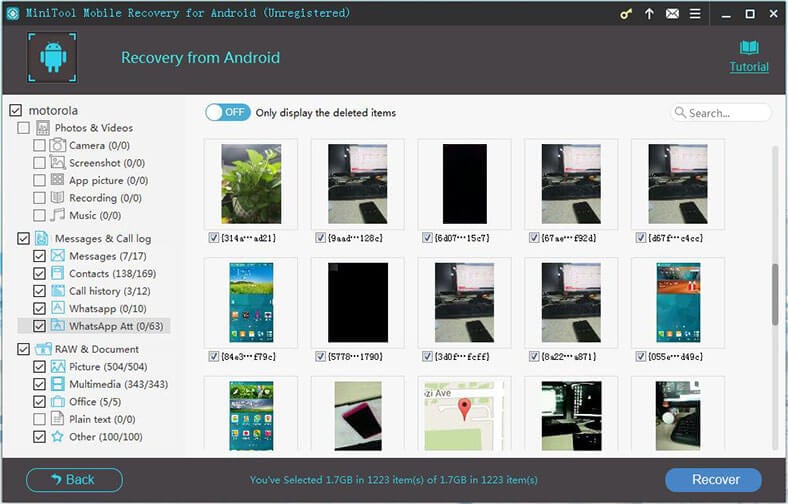
Step 7: Follow the same procedure for SD card data recovery, only selecting your SD card instead of the Android device when you connect the SD card to your PC.
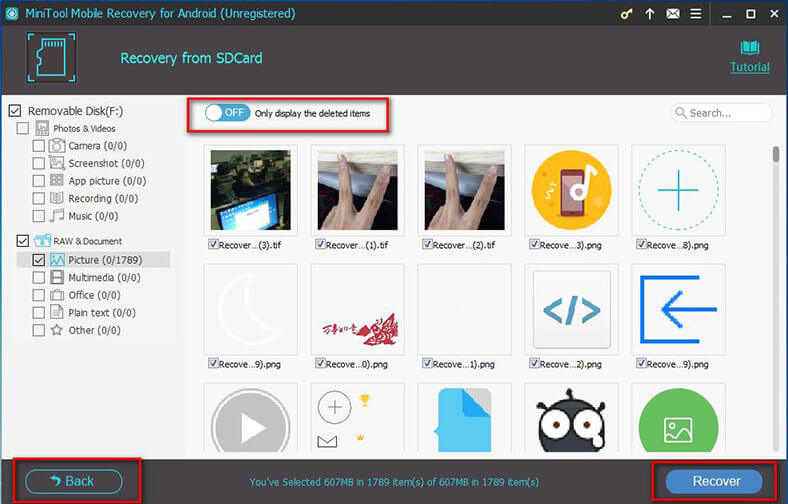
Part 2: Is there any app like Minitool?
If you are looking for a functional alternative to Minitool Mobile Recovery For Android, then we have got you covered as well. While it is probable that you might have heard about these data recovery apps that can give tough competition to Minitool Android Recovery Software or even beat it, let us take a look at them.
App 1: Dr. Fone- Data Recovery (Android)
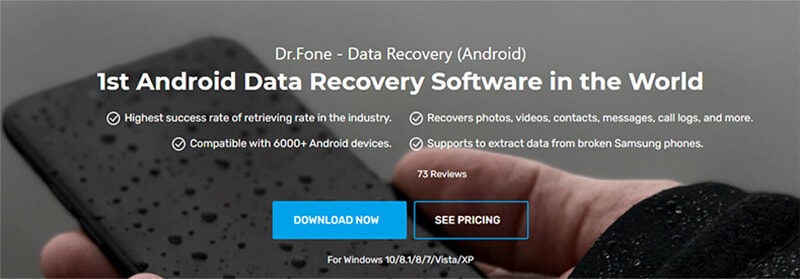
Dr. Fone-Data Recovery is a really efficient and functional data recovery software. Known as the top and world's first data recovery app for the iOS and Android platforms, the app is really efficient and extremely easy to use. It works pretty well both on Android and iOS platforms and can effectively help you recover any and all lost data from any of your devices. The best part is, the app is compatible with both the latest Android 11 as well as the latest iOS 14 version and supports data recovery from iPhone, iTunes, and iCloud. Even on your Android device, you can easily and quickly recover photos, videos, contacts, messages, notes, call logs, apps and app data and a lot more.
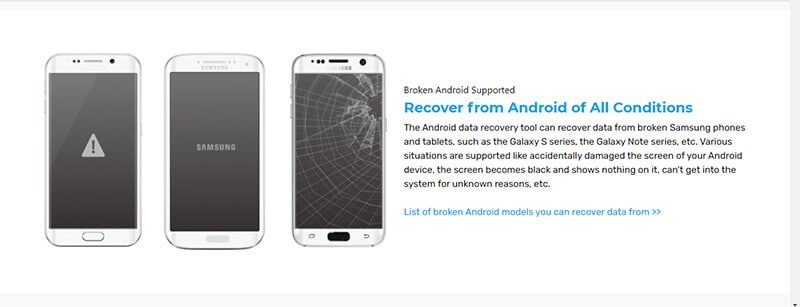
There are various scenarios when one might lose their device data. But with Dr. Fone- Data Recovery you never really lose any data. No matter how you lose your data, be it phone damage or accidental deletion or even if someone hacked your device, Dr. Fone can help you get all your data back seamlessly.

Recovering data with Dr. Fone- Data Recovery
It could not be easier to recover lost data than with Dr.Fone- Data Recovery. Three steps and you get back all the data you had lost. Simply download and install the corresponding Dr.Fone – Data Recovery tool on your PC.
Step 1: Simply launch the app after installation and connect your Android or iOS device to your PC according to the phone you use.

Step 2: Select the file types you want to recover and start scanning the connected device. The options will be seen on your screen.

Step 3: All the data found can be previewed on your screen. Just select the data you want to recover and get them back successfully on your Android device or iPhone.

For a more detailed guide, just visit:
Android: https://drfone.wondershare.com/guide/android-data-recovery.html
iOS: https://drfone.wondershare.com/guide/ios-data-recovery.html
App 2: Fucosoft
Fucosoft is another functional and efficient data recovery app for Android devices. While the free version is not very convenient, the paid software is pretty efficient and effective for all kinds of data recovery and restoration.
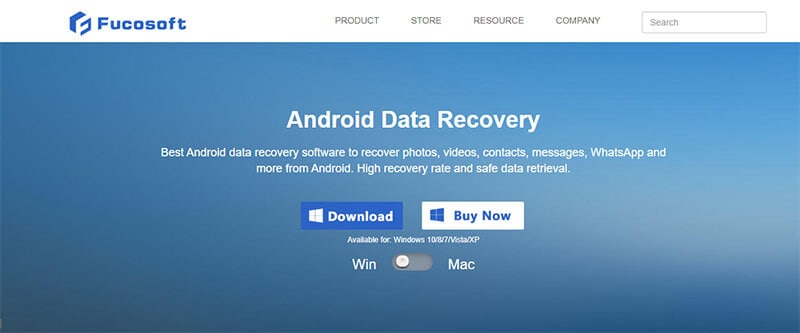
App 3: Fonedog
Another great app for Android data recovery, Fonedog enables data recovery from all kinds of Android devices in a simple and easy way.
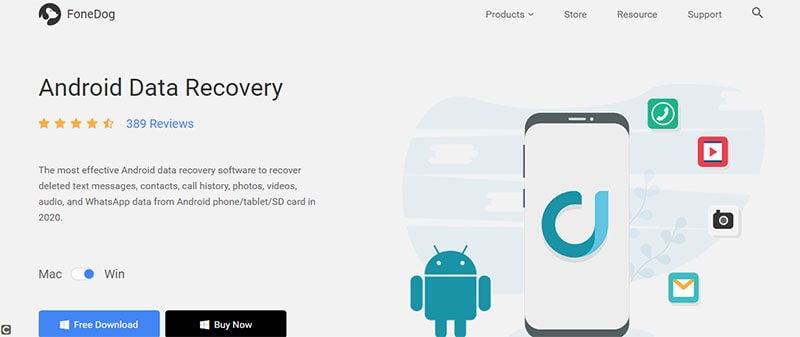
Conclusion
In conclusion, Dr.Fone -Data Recovery clearly stands out among all of its other competitors and is a clear winner when it comes to data recovery software for both Android and iOS devices. Starting from convenience to supporting more scenarios and being more fast and efficient than any other data recovery software, Dr.Fone is comprehensive and an all inclusive package which is also extremely reliable, safe and easy to use.
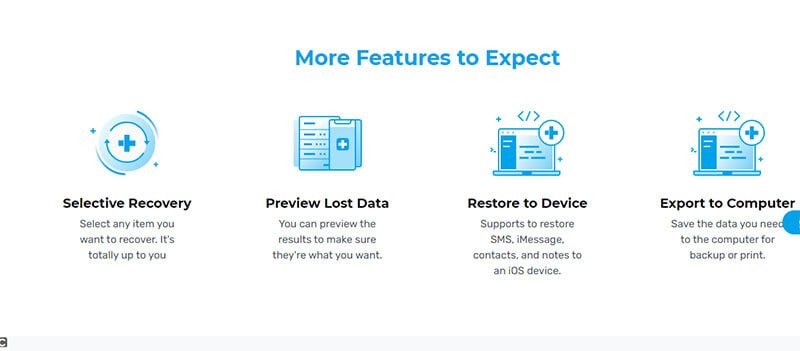
If you are looking for a great data recovery app, then Dr.Fone – Data Recovery is the choice you should make. Let us know what you think!
Android Recover
- Recover Apps
- 1. Data Recovery Software for Android
- 2. Top 4 Android Data Recovery Tools
- 3. Restore Deleted Files on Android
- 4. Coolmuster Android Data Recovery
- 5. Guide of Disk Drill for Android
- 6. Android Data Recovery Software
- 7. Gihosoft Android Data Recovery
- 8. Jihosoft Android Phone Recovery
- 9. Minitool Android Mobile Recovery
- 10. Recover Android Data from Fucosoft
- 11. Best Mobile Forensics Tools to Recover Data
- 12. PhotoRec Review
- 13. FoneDog Toolkit
- 14. TWRP Recovery
- Contacts Recover
- 1. Recover Contacts from Stolen phone
- 2. Recover Contacts from Android
- 3. Retrieve Contacts Without Backup
- Files Recover
- 1. Recover Files from Internal Memory
- 2. Recover Miscellaneous Files
- 3. Recover Android's Hidden Files
- 4. Recover Deleted Files from Android
- 4. Recover Deleted Files Without Root
- 5. Recover Files from SD Card
- 6. Undelete Files on Android
- Messages Recover
- Music/Videos Recover
- Photos Recover
- 1. DiskDigger Photo Recover Review
- 2. Recover Deleted Photos from Android
- 3. Recover Photo from Internal Storage
- 4. Recover Photos from Lost Phone
- 5. Restore Android Deleted Photos
- Broken Android Recover
- 1. View Files from Broken Phone Screen
- 2. Recover Data from Dead Phone
- 3. Recover Contacts with Broken Screen
- 4. Recover Text Messages from Android
- 5. Recover Data from Internal Memory
- Social Apps Recover
- 1. Recover Facebook Messages
- 2. Recover WhatsApp Messages
- 3. Recover WhatsApp Messages
- 4. Restore Deleted WhatsApp Messages
- Android Recover Tips
- 1. SD Card Recovery Tools
- 2. Fix Recovery Mode Not Working
- 3. Enter Recovery Mode on Android
- 4. Recover Calendar from Android
- 5. Recover Deleted Call Log on Android
- 6. Clear Cache Partition
- 7. Repair a USB Stick
- 8. USB Repair Tools
- Cloud Storage Tips
- ● Manage/transfer/recover data
- ● Unlock screen/activate/FRP lock
- ● Fix most iOS and Android issues
- Recover Now Recover Now Recover Now

















Alice MJ
staff Editor