
FRP Bypass Samsung J7/J7 Prime – Complete Guide to Remove Google Account Lock
Oct 13, 2025 • Filed to: Screen Lock Removal • Proven solutions
Having your mobile locked by Factory Reset Protection can be a hard hurdle to overcome. The situation becomes progressively worse if you cannot remember the linked Google account credentials. FRP is a security feature aimed at preventing any undesired access to your phone. However, this very protection can come to haunt you if you forget your account details or buy a used device.

Luckily, there are reliable methods to FRP bypass Samsung J7 and regain complete control of your Android. Each method varies based on the firmware version installed on your device. This guide will give detailed instructions to bypass FRP on your Samsung smartphone. Follow along to unlock your phone quickly and get back to using it without restrictions.
- Method 1. Obtain the Original Google Account Credentials for Used Devices
- Method 2. Reset Google Account Password If Forgotten
Part 1. Basic Methods to Remove FRP on Samsung J7/J7 Prime Using Google Credentials
When dealing with this particular issue, the simplest way to resolve it is to enter the required account details. Yet you will not be stuck at the FRP lock screen if you have the credentials needed to bypass it. However, there are still ways to attempt to get these details in some scenarios. Explored below are two approaches you can take when trying to bypass FRP on Samsung J7:
Method 1. Obtain the Original Google Account Credentials for Used Devices
A typical scenario where you face the FRP lock is when you purchase a second-hand mobile. In such scenarios, the previous owner has usually restored the targeted device without removing their Google account. Without the correct credentials, unlocking the device becomes impossible using any normal approach. However, retrieving the necessary login details can be a boon if you can contact the owner.
There are two approaches you can take in this scenario to bypass FRP Samsung J7. You can either take the phone to the last owner or have him remove his Google account. Otherwise, request the credentials and use them to bypass FRP on your when received.
Method 2. Reset Google Account Password If Forgotten
One scenario is where the ID logged in is yours, but you have lost its credentials. In this scenario, the first thing you should do is try to reset the account via Google Account Recovery. Luckily, Google provides a host of ways to get your ID back. Using these steps, you might be able to get the credentials needed and use them for FRP bypass J7:
Step 1. Get going by opening a web browser on a device and head over to the Google Account Recovery page. Once the site loads, enter the email address or phone number linked to the Google account associated with your Samsung J7.
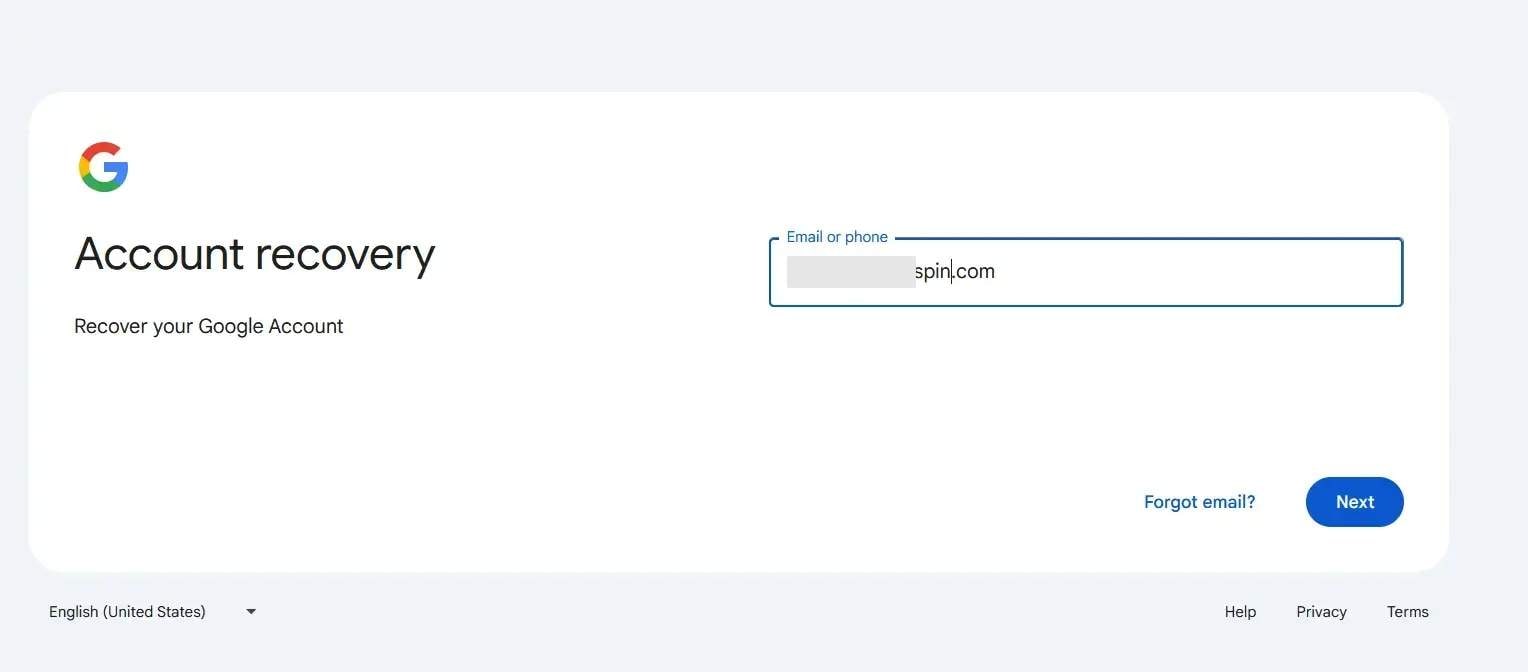
Step 2. Here, tap the "Next" button and select the "Forgot password?" option when the following screen appears. From there, opt for a recovery approach by exploring different options via "Try another way."
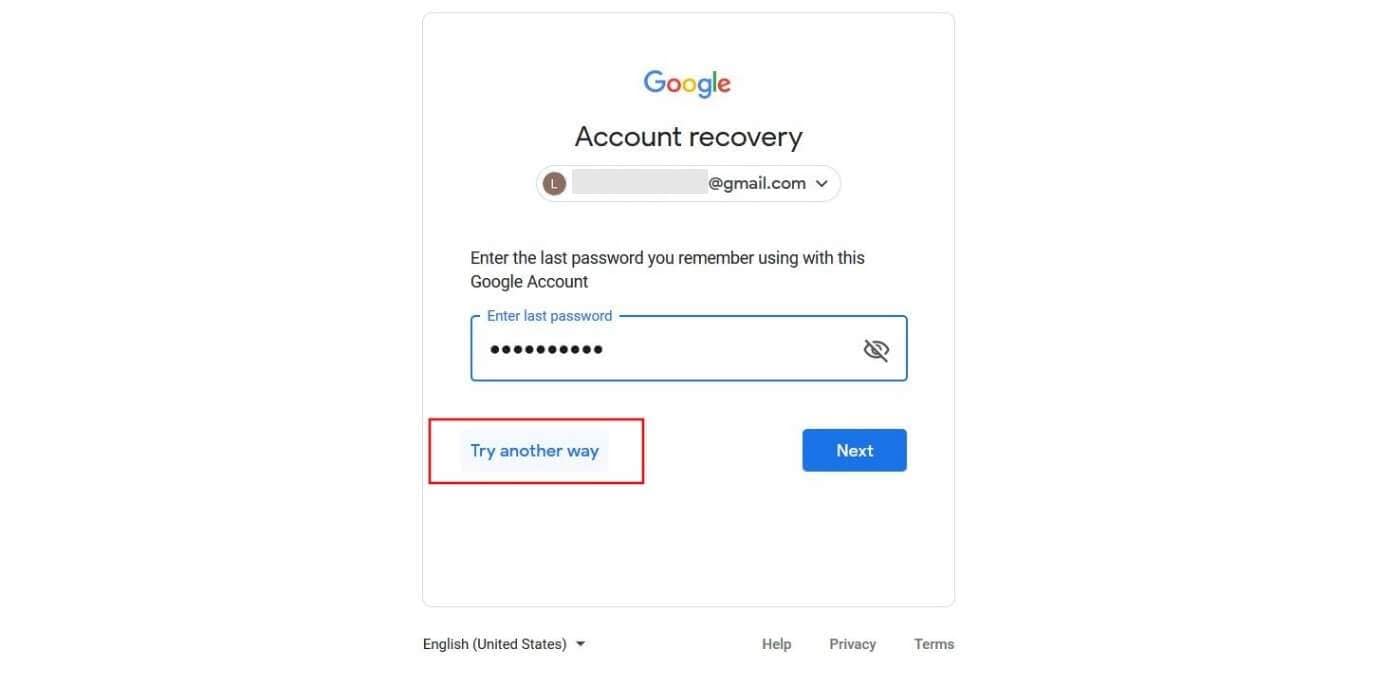
Step 3. Lastly, verify yourself to set up a completely new password for your account. Afterward, wait for a day before returning to your phone and signing in using the new login details to lift restrictions.
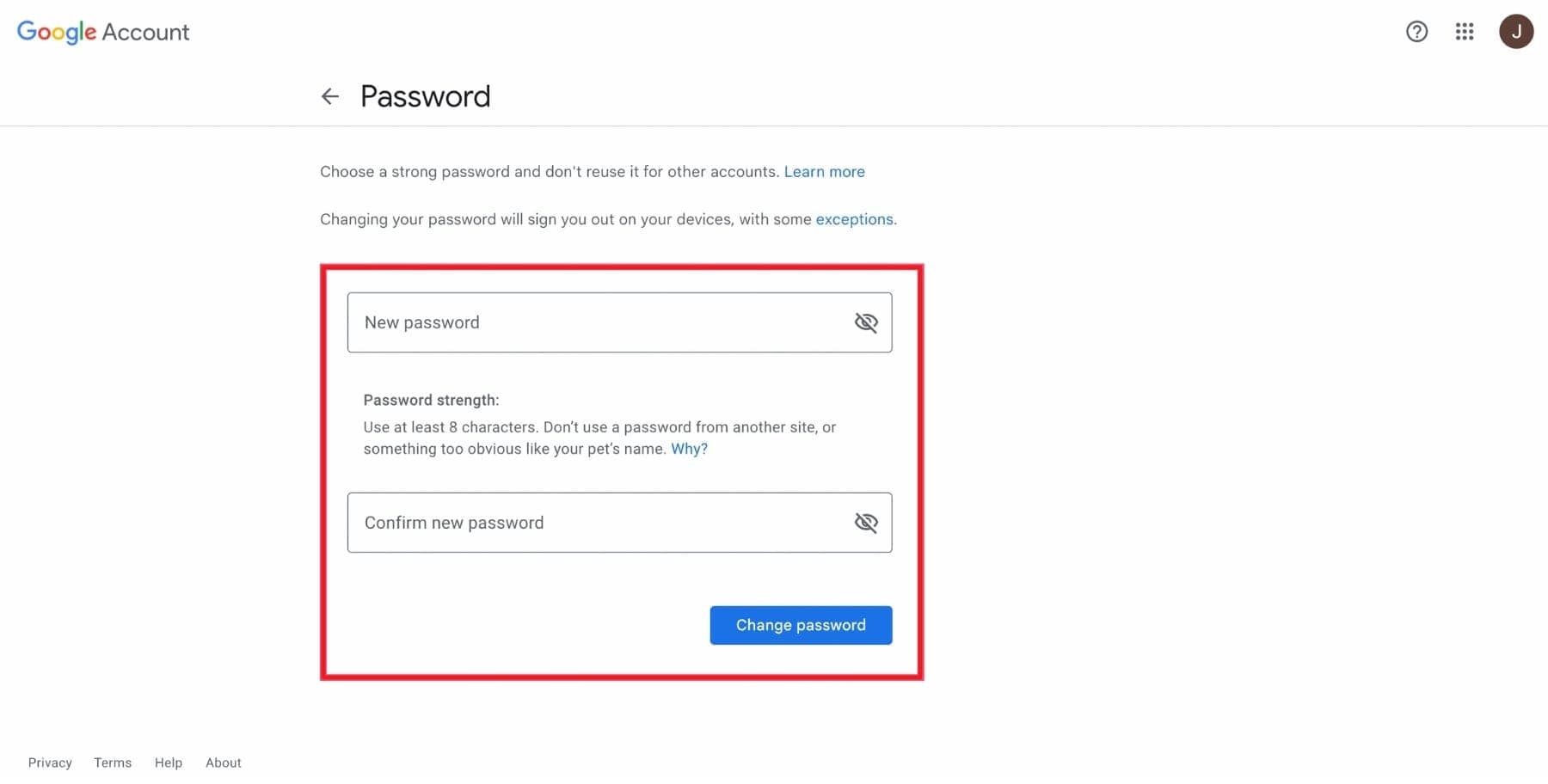
Tips: Having trouble getting past Google’s Factory Reset Protection on your Samsung device? Dr.Fone Online Unlock is here to help—completely online, no PC or software download required. In just three easy steps (and under 10 minutes!), you can bypass FRP on every Samsung model—from the latest Galaxy S25 series to tablets—and in any region worldwide.
- Zero risk: Device remains unharmed and fully functional.
- Super-fast: Unlock completes in as little as 10 minutes.
- Proven reliability: 99% success rate validated by real users.
- Satisfaction guaranteed: Full refund if unlocking fails.
Take back control of your Samsung device now—unlock FRP faster than ever!
Part 2. How to Bypass FRP on Samsung J7 and J7 Prime Using a Computer
With no account credentials, you are forced to find practical ways to get rid of these limitations from your mobile. Specialized tools can help remove the lock, allowing you to regain access to your J7. These methods work by modifying system settings or bypassing Google's verification process via a computer. Explored below are the 2 best ways for the FRP bypass J7 Prime operation without facing a hitch:
Way 1. Using Dr.Fone – Screen Unlock (Android) to Remove FRP Lock [All Android Versions]
As you browse the internet for possible solutions, using a specialized tool can save time and effort. In place of struggling with complex manual methods, professional software simplifies the process. One such program that can aid you with its efficiency and ease of use is Dr.Fone - Screen Unlock (Android). This powerful software provides a clean approach to removing the FRP lock from any Android device, including all Samsung J7 models.
With just a few clicks, it guides you through the unlocking process on all Android versions. Additionally, it ensures that your device's integrity is not compromised while performing the FRP bypass Samsung J7 prime operation. Unlike manual methods that may not work on every device, Dr.Fone is designed to support various Samsung models. Additionally, explore our comprehensive free frp bypass tool for android collection for more bypass options and APK downloads. Plus, it offers additional features for screen unlocking, making it a versatile solution.
Why Dr.Fone - Screen Unlock (Android) is the Best Choice
- Functions as a standalone tool for the complete operation without needing third-party applications.
- Avoids risky modifications that could damage the phone's system or security settings.
- Its quick and efficient process completes FRP removal in just a few minutes with minimal steps.
Dr.Fone - Screen Unlock (Android)
A powerful tool for removing FRP on Samsung Galaxy J7/J7 Prime
- Bypass Google Account on OnePlus without a PIN or Google account.
- Remove 5 screen lock types: pattern, PIN, password, ingerprints & Face ID.
- 100% success rate for FRP bypass on Samsung Snapdragon devices.

- Unlock mainstream Android brands like Samsung, Huawei, OnePlus, Xiaomi, etc.
- No tech knowledge required, Simple, click-through, process.
Detailed Manual on Using Dr.Fone – Screen Unlock (Android) To Remove Samsung J7 FRP Lock
Its dynamic design makes it accessible even for beginners, allowing anyone to get rid of Google security without professional assistance. Follow these detailed steps to perform FRP bypass for Samsung J7 Prime:
Step 1. Approach Screen Unlock Menu to Remove Google FRP Lock
You can get started by running - Screen Unlock (Android) on your computer to navigate to "Toolbox" and select "Screen Unlock." Next, choose "Android" as the device type and pick "Remove Google FRP Lock" from the menu. After that, link the locked Samsung J7 and ensure "Samsung" is selected as the brand.

Step 2. Use the Emergency Call Option to Access the Hidden Menu
Now, click "Start" to opt for "All Android versions (One-Click Removal)" and press "Start" again. Then, unlock the phone and go to "Emergency Call" to enter "#0#." As soon as the hidden menu appears, tap "Next" in the tool to continue.

Step 3. Enable USB Debugging to Finalize the J7 FRP Bypass
At this point, a confirmation message will request the "USB Debugging" permission. Simply follow the on-screen instructions to press "Allow" on the phone and click "Authorized" in the tool. Finally, the program will start the Google lock removal operation, and you can hit "Done" once the process is complete.

4,624,541 people have downloaded it
Way 2. Using Samsung Odin Tool To Bypass FRP on Samsung J7/J7 Prime
Among the technical methods available for this purpose, opting for a program with official support is optimal. Unlike dedicated unlocking software, these tools modify the phone's system files to disable FRP protection.
One widely used option for Samsung devices is the Samsung Odin Tool. This powerful utility is designed for flashing firmware and custom ROMs. Utilize the following steps to deal with J7 Prime FRP Lock in no time:
Step 1. Get the correct combination firmware file for your mobile and Samsung Odin on your computer. Then, turn off your phone and hold down the "Volume Down" and "Power" keys together to initiate the process.
Step 2. Next, connect your phone to the computer while holding the buttons to enter Download Mode. After that, launch Odin with administrative access and wait until it recognizes your device, confirming with an "Added" message.
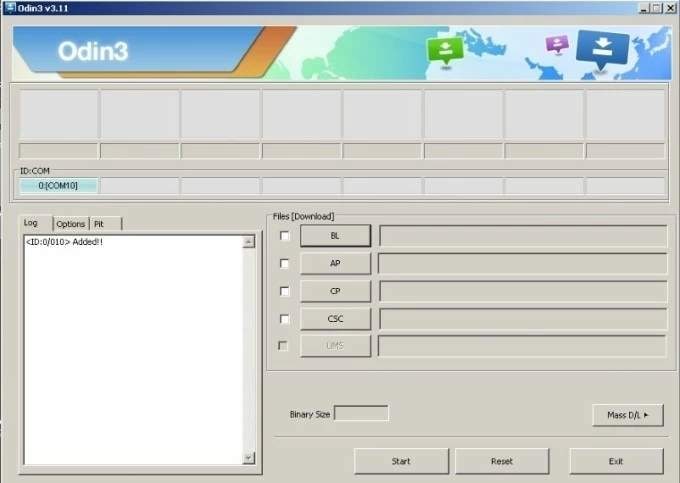
Step 3. Afterward, click the "AP" or "PDA" button to browse for the extracted combination firmware file and select it. Lastly, ensure that only the "Auto Reboot" and "F. Reset Time" options are enabled before hitting "Start" to let the flashing process complete.
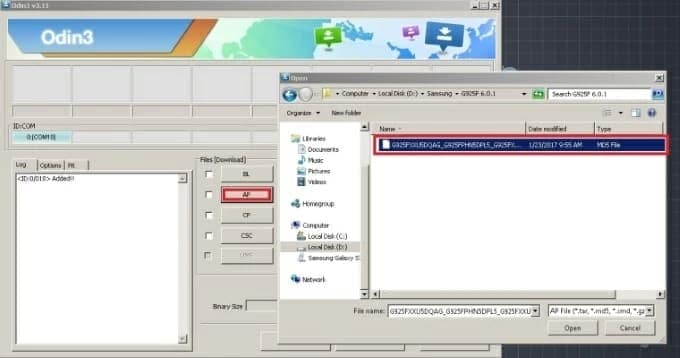
Part 3. How To Bypass FRP Lock on Samsung J7/J7 Prime Without a Computer
For users who do not have access to a PC or their account credentials, they can still be successful at removing the lock. Such an approach relies on native features or external apps that can be installed directly on the device.
While it may require extra steps, they offer a convenient way to remove Google account verification. Go for these steps to do the J7 Prime FRP Bypass via these steps:
Step 1. First, power on the Samsung J7 to establish a Wi-Fi connection and verify that the FRP lock is in place. Afterward, return to the Wi-Fi settings and tap "More" to proceed.
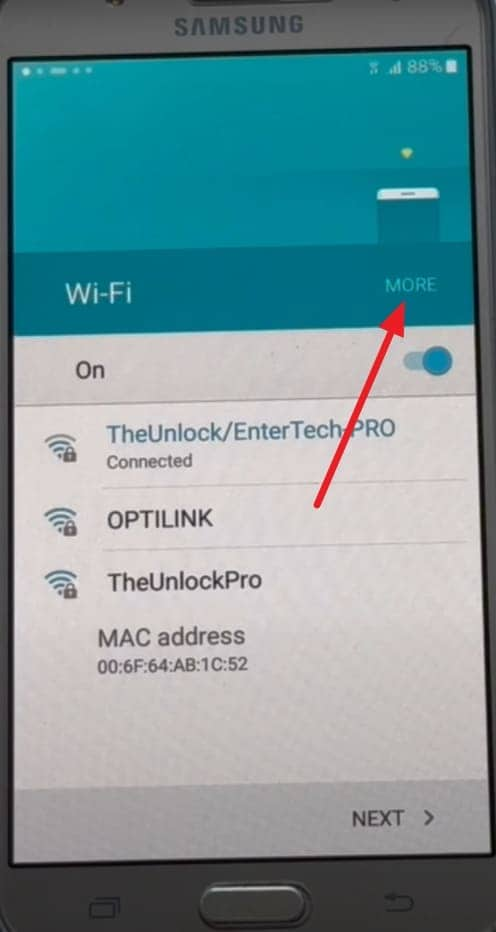
Step 2. Here, select "Add Network" and type any random text in the field to highlight it. Following that, choose "Assist" to approach the Google search bar on the phone.
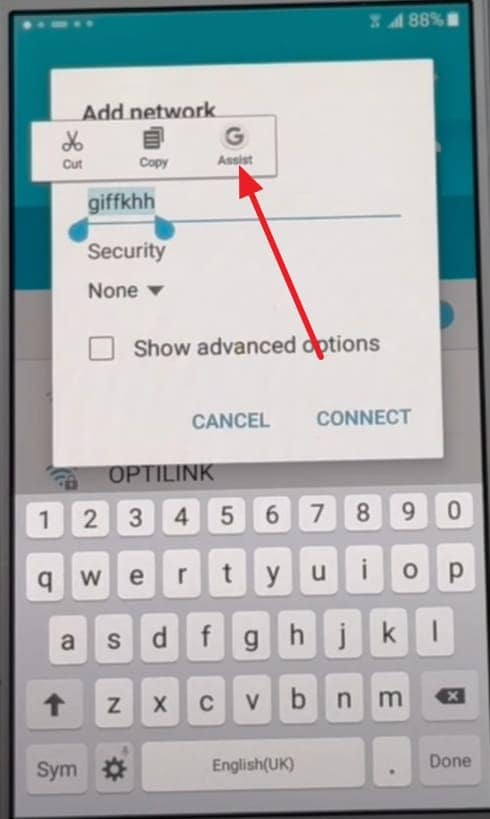
Step 3. When the Google search bar appears, enter "Chrome" and launch the browser from the search results. Once inside, search for "entertechpro" and navigate to its APK Bypass page to download these apps:
- Google Account Manager 6.0 APK
- FRP Bypass APK
Step 4. After that, go back to the "Add Network" section and tap on the previously entered text. Now, select "Assist" again to let the Google search bar reappear on the mobile screen.

Step 5. Next, type "My Files" in the search bar to look for the app and select it from the results when it appears. At this point, proceed with installing the Google Account Manager 6.0 APK.
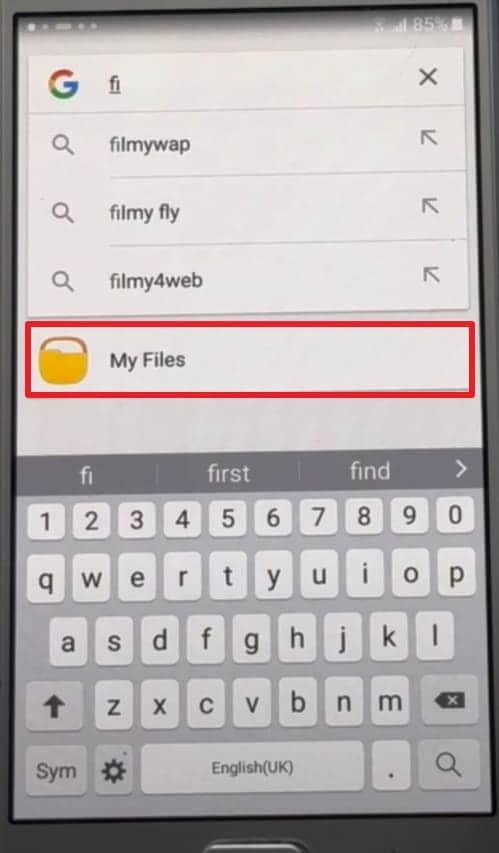
Step 6. Follow this action by installing the FRP Bypass APK on your mobile phone. Once the installation is complete, open FRP Bypass to sign in using any Gmail account.
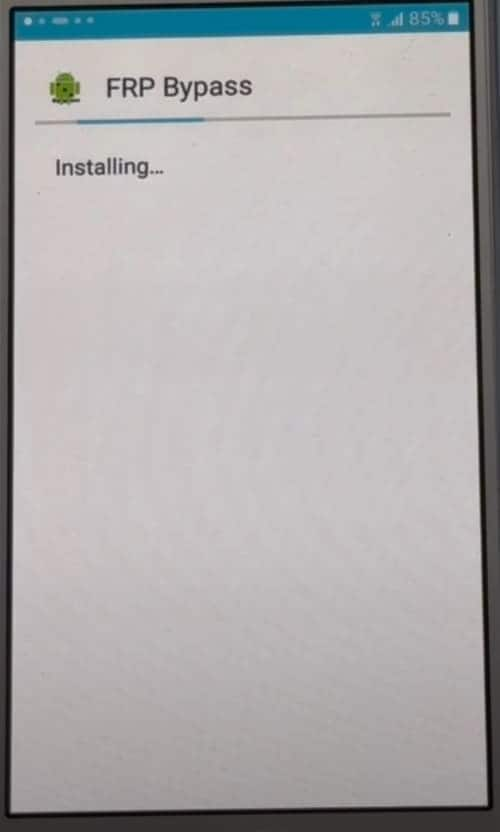
Step 7. When done, restart the phone and proceed until you reach a notification that will confirm that an account has been added. Finally, press "Next" and start setting up your J7, as it is now FRP-free.
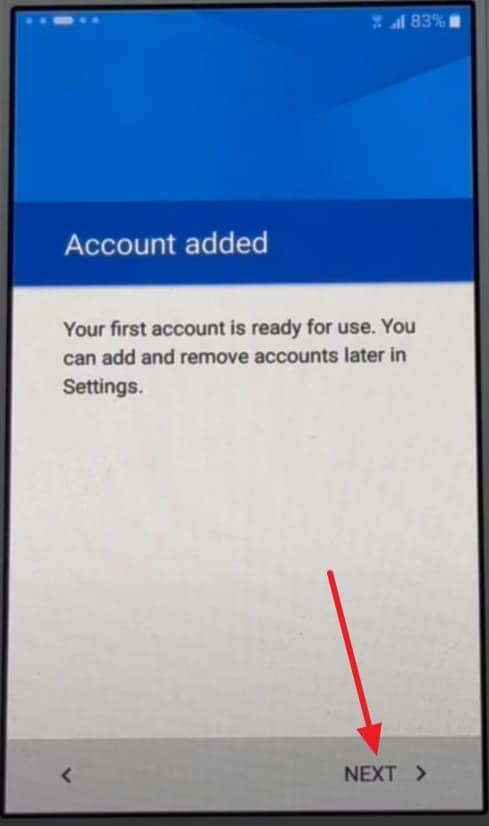
Conclusion
In summary, trying to bypass FRP on Samsung J7 can be challenging for a lot of users. From using account details to performing the operation on the mobile, multiple options to remove Google restrictions. However, not all methods work for every situation, so choosing the most reliable option is essential.
For a quick, safe, and hassle-free unlocking experience, Dr.Fone - Screen Unlock (Android) stands out as the best choice. Unlike complex manual methods or firmware flashing, this tool provides a straightforward solution that works across different Android versions and Samsung models.
4,624,541 people have downloaded it
Samsung Tips
- Best Samsung Phones
- 1. Samsung Galaxy Note 20
- 2. Samsung Galaxy S22
- 3. Top 10 Samsung S22 Tips
- 4. Samsung S9 Tips
- 6. Tips for New Samsung S22
- Samsung Alternatives
- 1. Royole vs. Samsung Galaxy Z Fold
- 2. Samsung Galaxy S21 vs. Xiaomi Mi 11
- 3. Huawei P50 Vs Samsung Galaxy S22
- 4. iPhone 13 VS Samsung S22
- 5. Samsung Galaxy S10 vs. Huawei P20
- 6. Samsung vs. iPhone
- Samsung Useful Tips
- 1. Transfer Photos from Galaxy S9
- 2. Transfer Photos from Samsung
- 3. Samsung Kies 2 Free Download
- 4. Use Samsung Kies for Samsung Note
- 5. Samsung Kies Download for Windows
- 6. Samsung Kies Not Working
- 7. Use Samsung Kies for Samsung
- 8. Transfer Contacts from Samsung
- 9. Sync iTunes to Android
- 10. Turn on Phone without Power Button
- 11. Move Old Phone Data to Samsung
- 12. Fix Samsung Phone Got Bricked
- 13. Play Flash on Samsung
- 14. PC Suites for Samsung
- 15. Track and Lock Samsung Lost Phone
- 16. Top 10 Samsung Music Players
- 17. Take Screenshots on Samsung
- 18. Video Calling Apps for Samsung
- 19. Remove Google Account Bypass
- 20. Bypass Samsung Lock Screen



















James Davis
staff Editor