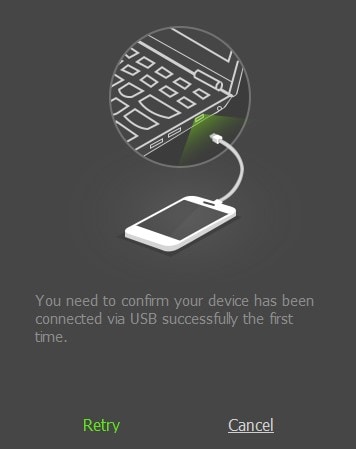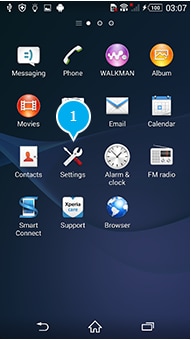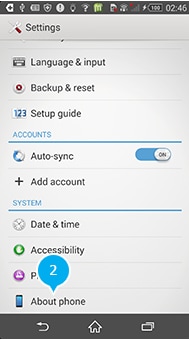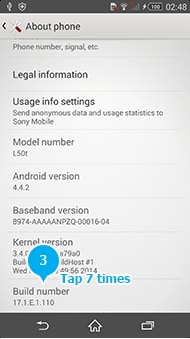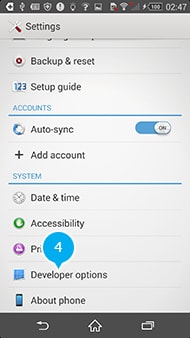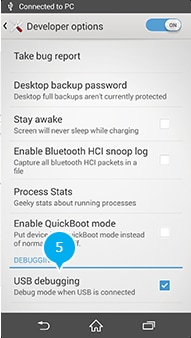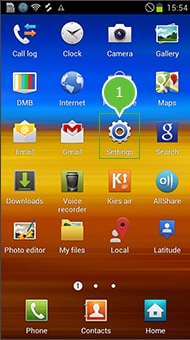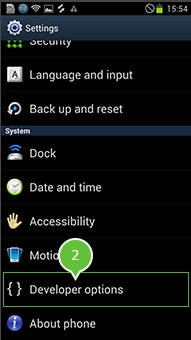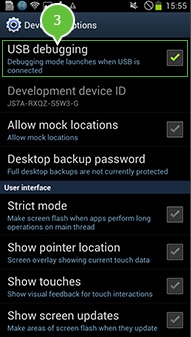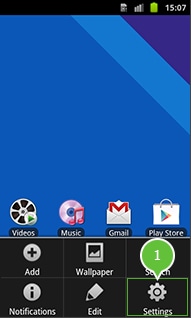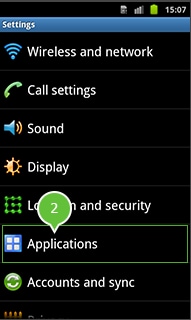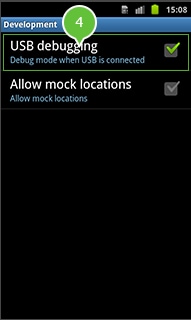Find out here the most complete Dr.Fone guides to easily fix the problems on your mobile. Various iOS and Android solutions are both available on the Windows and Mac platforms. Download and try it now.
Solve Not Connect Android device Issue
1. Not found an Android device
If you have connected your android device to PC via USB, but your device is not found, please see the following steps:
1. Make sure the USB Debugging is on.
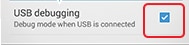
2. Check the MTP or PTP is chosen on your device
2.1 Open Android Notification and click "USB options".
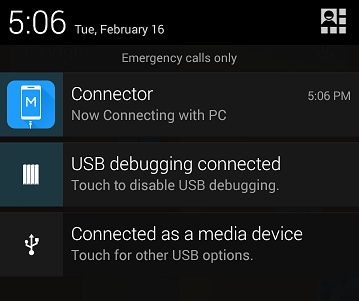
2.2 Turn on MTP or PTP, not "Charge only".
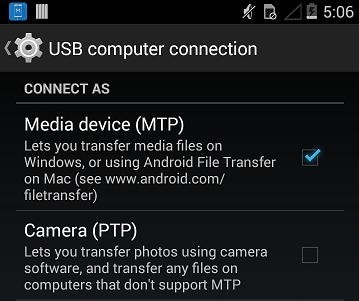
2. How to enable USB debugging?
| 4.2+ | 3.0 - 4.1 | 2.0 - 2.3 |
1. Click "Settings". 2. Click "About phone".
3. Click "Build number" 7 times.
4. Go back to "Settings", and click "Developer options".
5. Turn on & confirm "Developer options" and "USB debugging".
|
1. Click "Settings".
2. Click "Developer options".
3. Turn on & confirm "USB debugging".
|
1. Click "Settings".
2. Click "Applications".
3. Click "Development".
4. Turn on & confirm "USB debugging".
|
3. How to connect via Wi-Fi?
You need to confirm your device has been connected via USB successfully one-time once your device rebooted.
Via MirrorGo App
1. Tap on the "Scan" icon on the right top corner of the MirrorGo app.
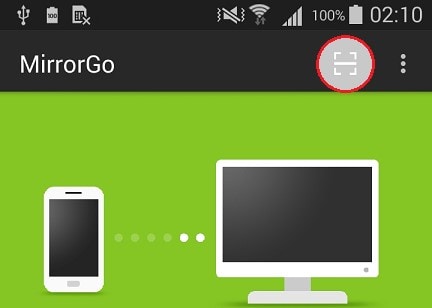
2. Scan the QR-Code to establish a connection between your phone and computer
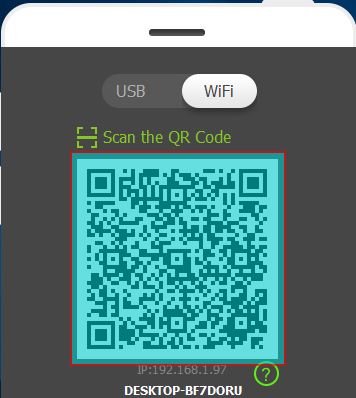
Via MirrorGo desktop
1. The MirrorGo desktop will auto find your Android devices within the same network, then just choose your device to start the connection. During the connection, it may need you to connect via USB for the first time.
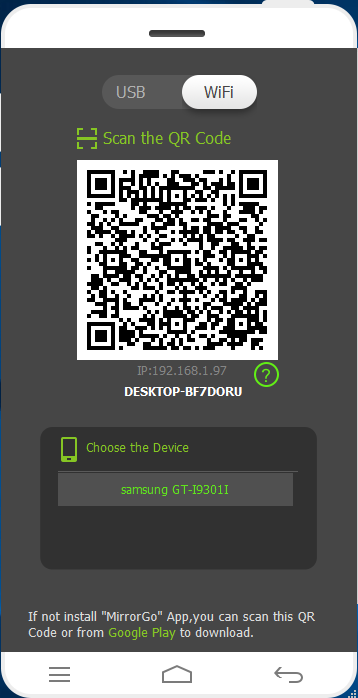
2. Allow the Connection Request on your device.
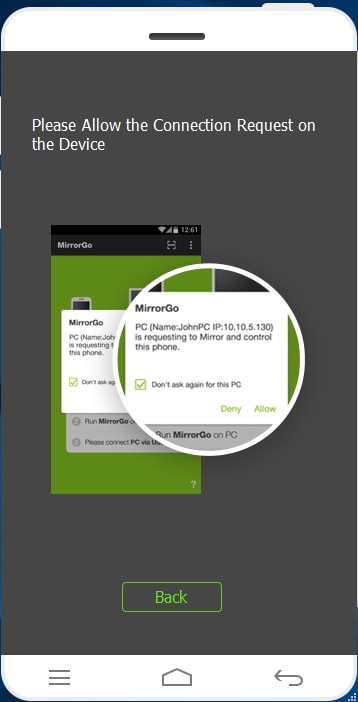
Tips: If you see the following tips, please connect the USB as it shows.