How To Fix iPhone Camera Not Working on All iOS Versions?
Aug 27, 2025 • Filed to: Phone Repair Solutions • Proven solutions
The iPhone's camera has revolutionized how we capture and share our precious moments. From stunning landscapes to candid selfies, it has become a favorite of millions. However, like any other technological marvel, it is not exempt from occasional issues. One common problem iPhone users encounter is when their camera suddenly stops working. Sometimes, it fails to function properly, which is frustrating and annoying.
In this article, we'll explore the reasons why your iPhone camera is not working black screen. We'll also provide practical solutions to help you resolve the issue for all iOS versions.
Part 1: What Are the Different Types of iPhone Camera Problems?
Before looking at solutions for iPhone cameras, understanding different camera issues is vital. iPhone users have reported many issues with their device cameras. These range from iPhone front camera not working to the camera app not showing. Below we have discussed some of the iPhone camera problems:
Blurry Photos
When you take photos with your iPhone, you may notice the pictures appear unclear. It can happen due to a couple of reasons, like a dirty or smudged camera lens can affect the clarity of the photos. Fingerprints, dust, or dirt on the lens can distort the image and cause blurriness. Moreover, it can also happen due to improper working of the autofocus feature.
Camera App Freezing or Crashing
Sometimes, when you open the camera app on your iPhone, it may freeze or crash. It can occur due to software glitches or conflicts within the camera app or the operating system. Software glitches are temporary faults or bugs in the program or system. They prevent the camera from working. Conflicts can arise when apps or processes on your iPhone interfere with the camera app.
Black Screen or No Image
Occasionally, when using the iPhone camera, the screen may appear black, or you might not see any images. The black screen issue may occur due to different factors. It could be due to a software glitch in the camera app or the operating system. Moreover, a hardware issue, such as a faulty camera component, can result in a black screen or no image.
Flash Not Working
The flash on your iPhone is for extra light when taking photos in low-light conditions. However, there are instances where the flash may not work as expected. Many factors can cause this issue, including both software and hardware. It could be due to a hardware problem with the flash module itself. Software glitches with the camera app or the operating system can also result in this issue.
Camera App is Not Showing
At times, when you try to access the camera on your iPhone, you find the Camera app missing from the home screen. It can be an annoying experience when you need the app most. Several factors can contribute to this problem, like software glitches or permission restrictions. While less common, hardware malfunctions can also contribute to this problem.
Part 2: Why Does iPhone Camera Stops Working?
Now that we have gone through different iPhone camera issues, the next question is why they occur. There are many reasons which lead to issues like the iPhone back camera not working. Summarized below are common reasons why iPhone camera stop working:
Software Issues
Software-related problems with the camera app can occur due to various factors. For example, conflicts between the camera app and other applications on the iPhone can be a cause. Moreover, software bugs or issues with iOS can also affect the iPhone camera. These issues can lead to the camera app crashing, freezing, or displaying errors.
Physical Damage
Your iPhone camera can stop working due to physical damage to the iPhone or the camera module. If the camera lens is a bit cracked, scratched, or obstructed, it may impact the quality of the photos. It can even prevent the camera from focusing. Similarly, the camera module itself can get damaged due to a drop or impact.
Software Updates
You need software updates to improve the performance and security of the iPhone. If you haven't updated your phone in a while, it can cause many issues. One of these issues can be camera malfunctions.
Insufficient Storage
The camera app on an iPhone requires storage space to store photos and videos. If your device's storage is almost full, it can impact the camera's ability to save new data. Additionally, limited storage can slow down the device's performance, including the camera app.
Restrictions
iPhones have various settings and restrictions to let you control the device's functionality. It's possible that certain settings or restrictions might be causing the camera-related issues. For example, the Camera app might have restrictions placed on it. Similarly, privacy settings related to camera access can also cause problems.
Part 3: The Best Available Methods To Fix iPhone Camera Not Working
Fixing the iPhone continuity camera not working issue is not difficult. At least as long as it is not caused due to severe physical damage or serious hardware issue, you can fix it. Below we have chosen the top 7 methods to solve the iPhone camera issues:
Method 1: Quit and Re-Open Camera App
We begin with a simple solution: force-closing and relaunching the Camera app. Sometimes, the app may encounter a temporary glitch or bug. These temporary bugs can create many issues in your iPhone. In these situations, quitting and re-opening the app can resolve the issue. Use the following steps to quit and re-open the camera app:
- Step 1: Swipe upward from the bottom of the screen to open the app switcher. If you use an iPhone with a "Home" button, double tap the "Home" button to access the app switcher.
- Step 2: Find the camera app and swipe upward to force close it. Afterward, navigate to and launch the Camera app.
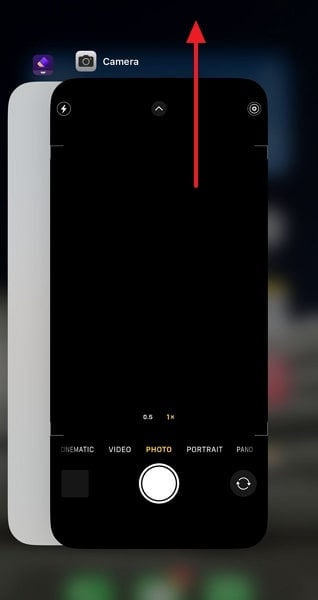
Method 2: Avoid Overheating
Overheating can sometimes affect the functionality of the iPhone camera. It can easily cause issues like iPhone front camera not working. If your device is hot, it's recommended to let it cool down before using the camera. To avoid overheating your device, you can remove the protective case.
You should also avoid exposing the iPhone to direct sunlight or extreme heat sources. Moreover, turning off any unnecessary background apps or processes also helps.

Method 3: Check the iPhone Storage
Insufficient storage space on your iPhone can also lead to camera issues. When the device runs out of storage, it may affect the camera's ability to capture photos or record videos. Moreover, your device also needs at least 10% storage to be free for efficient performance. You can use the following steps to check your iPhone storage:
- Step 1: Open the Settings app on your iPhone and scroll down to select "General." Here, find and tap "iPhone Storage."
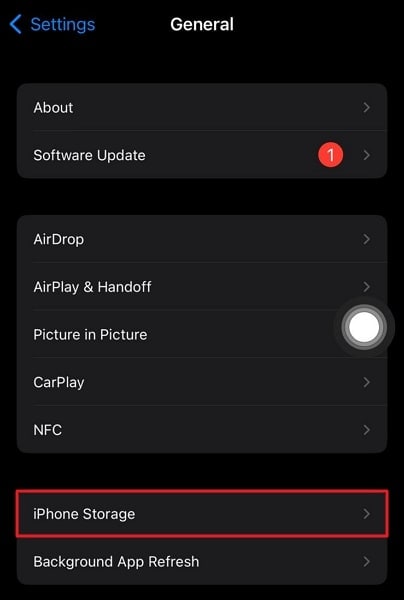
- Step 2: On the following screen, you will be able to see a breakdown of your iPhone's storage usage. You'll need to free up some space if it's almost full.
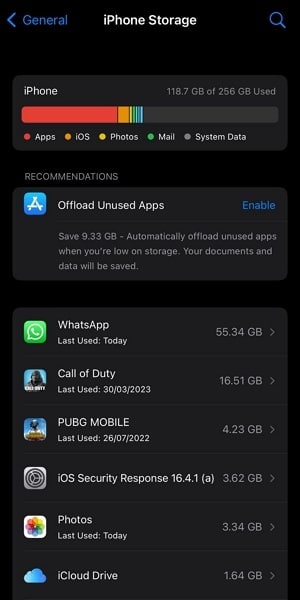
Method 4: Force Restart iPhone
A force restart can help resolve the problems affecting the iPhone camera. It removes bugs and glitches that can cause issues like the iPhone back camera not working. Moreover, it reset all device processes, which is helpful in optimizing device performance. The detailed guides to force restart your iPhone are as follows:
For iPhone 6 and Earlier
To force restart your device, you need to long-press the "Home" and "Sleep/Wake" buttons together. You have to keep holding them until you see the Apple logo on the screen.
For iPhone 7 and 7 Plus
Proceed by pressing and holding the "Volume Down" and "Side" buttons at the same time. Release both buttons when the Apple logo appears on the device screen.
For iPhone 8 and Later
First, do the quick press and release for the "Volume Up" button. After that, follow the instructions for the "Volume Down" button. Now, long-press the "Side/Power" button and release it once the Apple logo is visible.
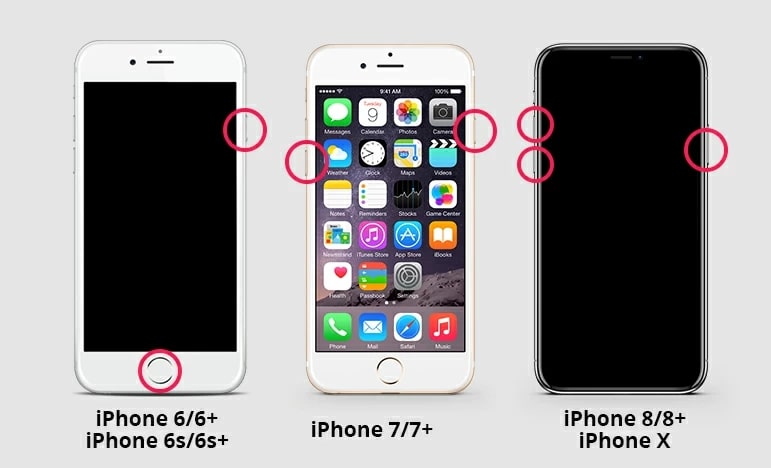
Method 5: Update the iOS
As stated before, keeping your iPhone up-to-date is important for optimal device performance. If you haven't updated the device for a long while, it is the likely cause of iPhone camera issues. Not updating your iPhone's OS leads to an accumulation of bugs and glitches. Furthermore, it also causes more conflicts with the apps installed on your phone. Follow these steps to check and update your iPhone:
- Step 1: Access the Settings app on your iPhone and navigate to the “General" settings menu. Here, select "Software Update" to check the latest available updates.
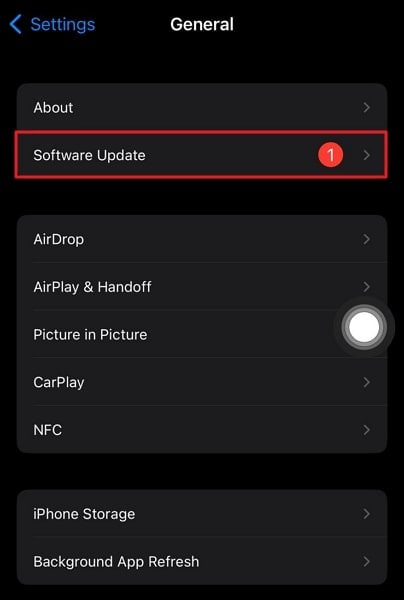
- Step 2: In case an iOS firmware update is available, use the "Download and Install" button to update your iPhone. Ensure a stable internet connection and enough battery charging during the updating process.
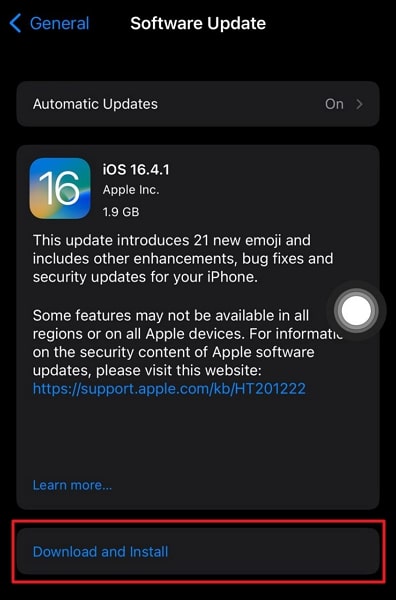
Method 6: Factory Reset iPhone Settings
If none of the previous methods have worked, you can try resetting your iPhone's settings. Restoring your iPhone settings to their default will remove all the settings conflicts. There is a chance it can resolve the iPhone continuity camera not working issue. Using this method will erase your personalized settings but not your data. To factory reset the iPhone settings, you can follow these steps:
- Step 1: Start by accessing the "General" settings of your iPhone. It can be done through device Settings. Here, scroll down to the end and tap "Transfer or Reset iPhone."
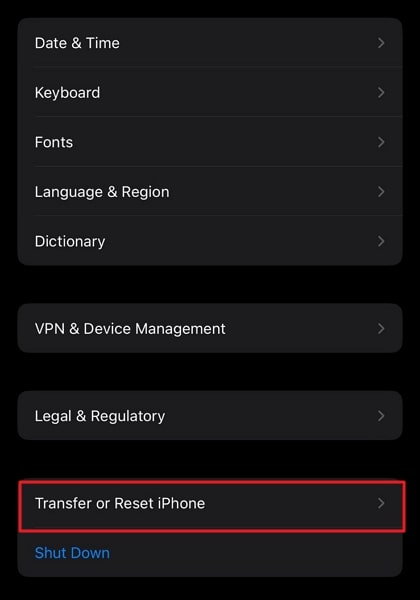
- Step 2: Press "Reset" on the following screen and choose "Reset All Settings" from the options. Confirm that you want to reset settings by again tapping "Reset All Settings."
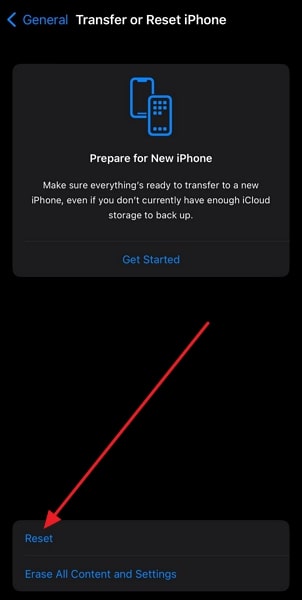
Method 7: The Most Reliable Tool to Fix iPhone Camera Issues – Wondershare Dr.Fone
While all the methods explained so far are great at what they do., they all have limitations. It is only to a certain extent that general fixes can help you solve problems like the iPhone camera not working black screen issue. You need a powerful and specialized iOS system repair tool that can fix most issues. In this case, only one tool stands out, and it is Wondershare Dr.Fone.
This tool provides a comprehensive system repair feature that can resolve over 150 iOS system issues. It also has the ability to resolve most issues without the need to factory reset your device.
Key Features of Wondershare Dr.Fone
- Fone provides you with a complete and detailed report of your iOS device status.
- Using this tool, you can manage your iTunes Library with ease.
- It also allows you to create and restore iPhone backups using your computer.
Steps To Fix iPhone Camera Issues via Wondershare Dr.Fone
Resolving iOS system issues like the iPhone camera not working is a breeze with Dr.Fone. Here is how you can fix all your iPhone camera-related issues:
- Step 1: Establish a Connection Between iPhone and Computer
Once you have installed Wondershare Dr.Fone on your system, launch the program. Now select the "Toolbox" option from the left side. To proceed further, you need to connect your iPhone to the system.

- Step 2: Select Standard Repair as the Repair Mode
After attaching your iPhone, click "System Repair" and opt for "iPhone." Afterward, tap "iOS Repair" and select a suitable repair mode to resolve the camera issues. It is best if you choose "Standard Repair" first since it ensures data preservation.

- Step 3: Enable Recovery Mode and Download Firmware
Now, follow the on-screen instructions to activate Recovery Mode on your iPhone. Afterward, Wondershare Dr.Fone identifies the model and provides the corresponding list of firmware. Click on "Download" to get the desired firmware.

- Step 4: Resolve All the iPhone Camera Issues
The firmware will be verified and installed once it is downloaded. After this process is complete, click "Repair Now" to commence the repair process. Once the issue is resolved, tap "Done" to close the repair wizard.

Bonus Tip: Helpful Tips To Enhance Your Photography With iPhone Camera
In the era of smartphone photography, the iPhone camera is a powerful tool. You can use it to capture memorable moments and express your creativity. Below we have listed some helpful tips to enhance your photography with your iPhone:
- The lens of your iPhone camera can easily get smudged or dirty, affecting the quality of your photos. Ensure a clean lens by gently wiping it with a soft cloth before capturing your shot.
- To ensure your subject is in focus, tap on the screen where you want the camera to focus. It is especially useful when capturing subjects with depth or shooting close-up shots.
- Enable the gridlines on your iPhone camera settings. The gridlines help you compose your shots using the rule of thirds. It makes your photos more visually appealing.
- Lock the focus by simply tapping and holding on the screen. Following this, slide your finger up or down to adjust the brightness manually. It is useful for brightening or darkening a particular area of the photo.
- When capturing fast-moving subjects, use burst mode by holding down the shutter. It allows you to take a rapid series of photos, increasing the chances of capturing the desired shot.
- Use natural light when taking photos or videos. After all, the iPhone camera works exceptionally great in natural light.
Conclusion
In summary, finding a solution is crucial when faced with the iPhone camera not working. After thorough research and analysis, one standout option is Wondershare Dr.Fone. It provides a simple yet powerful solution for camera problems on all iOS versions. Its intuitive interface allows even novice users to navigate through the process effortlessly.
Whether the camera app is crashing or blurring photos, it offers the perfect solution. Furthermore, Wondershare Dr.Fone's extensive features set it apart from other alternatives. It also offers a wide array of tools to recover lost or deleted photos. That ensures that no precious memories are permanently lost.
iPhone Issues
- iPhone Storage Full
- 1. Stuck on Apple Logo Storage Full
- 2. Erase Content Settings not Working
- 3. iPhone Lagging
- 4. iPhone Running Slow
- iPhone Update Problems
- 1. Stuck on Updating iCloud Settings
- 2. iPhone Frozen During iOS Update
- 3. iPhone Checking for Update Stuck
- 4. iPhone Cellular Update Failed
- 5. iPhone Software Update Failed
- 6. iPhone Stuck on Update Requested
- 7. iPhone Update Error 1110
- 8. iPhone Stuck On Verifying Update
- 9. iPhone Won't Update
- 10. Update Server Couldn't Be Contacted
- 8. iPhone & iPad Security Updates
- 9. Update iPhone with/without iTunes
- 10. Can't Download or Update Apps
- iPhone Media Problems
- 1. Apple Music Song Not Available
- 2. iPhone Not Ringing
- 3. iPhone Echo Problem
- 4. iPhone Ringer Problems
- 5. iPhone Plays Music by Itself
- 6. Ringer Volume Changes by Itself
- 7. Music Won't Play on iPhone
- 8. Blurry Photos & Videos on iPhone
- 9. iPhone Volume Problems
- iPhone Sound Problems
- 1. YouTube no Sound
- 2. iPhone Microphone Problem
- 3. Test iPhone Microphone
- 4. Headphones No Sound from iPhone
- 5. No Sound on iPhone Game
- 6. iPhone Sound Not Working
- 7. iPhone Screen Recording no Sound
- iPhone Calling Problems
- 1. iPhone No Sound on Calls
- 2. Screen Goes Black During Call
- 3. iPhone Recent Calls Not Showing
- 4. iPhone Dropping Calls Issue
- 5. iPhone Calling Problem
- iPhone Camera Problems
- 1. iPhone Camera Black
- 2. iPhone Camera Blurry
- 3. iPhone Camera Not Working
- 4. iPhone Front Camera Not Working
- 5. TrueDepth Camera Not Working
- 6.Out-of-Focus Photos on iPhone 15
- iPhone Network Problems
- 1. Airpods Won't Connect to iPhone
- 2. iPhone Disabled Connect to iTunes
- 3. iPhone Not Syncing Problems
- 4. iPhone Internet Not Working
- 5. iPhone Keep Disconnecting from Wifi
- 6. iPhone WIFI Not Working
- 7. PC Not Recognizing iPhone
- 8. iPhone Stuck on Connect to iTunes
- 9. iPhone Not Showing up in iTunes
- 10. iTunes Not Detecting Your iPhone
- 11. iPhone Bluetooth Disconnect
- 12.Apple CarPlay Keeps Disconnecting
- Other iPhone Problems

















Alice MJ
staff Editor
Generally rated4.5(105participated)