4 Methods to Activate iPhone Without SIM Card
Oct 24, 2025 • Filed to: Mobile Tips & Tactics • Proven solutions
Dr.Fone Basic:
Better Control for Your Phone
Manage, transfer, back up, restore, and mirror your device
The excitement of purchasing a new iPhone and activating it is understandable. Activating is a necessary step which needs to be completed before using an iPhone and having a SIM is very important for this process. However, sometimes we end up in a situation wherein we do not possess a valid SIM to insert in the iPhone. Does this mean you cannot set-up and access your iPhone because once you switch it on without a SIM, the screen remains stuck at “No SIM Card Installed” error as shown in the screenshot below?
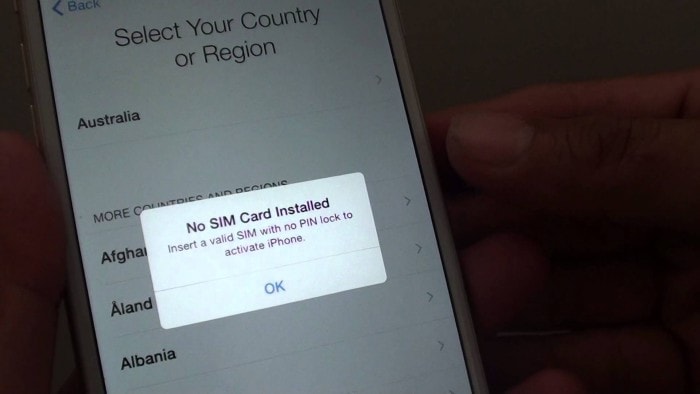
No, this is not true and you can set up your iPhone without any SIM inserted in it. Given below are solutions for how to activate iPhone without SIM Card to help you in all such situations.
Just read ahead to know about 4 of the best and most reliable methods to activate iPhone without SIM.
Part 1: How to activate iPhone using iTunes?
The first and most effective way to activate iPhone without SIM Card is to use iTunes on your PC. iTunes is a software established and specially designed to manage iPhone and other iOS devices. Since it is Apple’s own software, it can be trusted completely to do the said task.
This method is fairly simple because using iTunes is intuitive and all the steps are given to you in the form of a guide by iTunes itself.
Simply follow the instructions below to understand how to activate iPhone without SIM Card using iTunes:
Step 1: To start with, install iTunes on your personal computer from the official website of Apple and make sure you download the latest version of it to avail better features and ease of usage.
Step 2: Now use an iPhone USB cable to attach your non_x_activated iPhone to the PC.
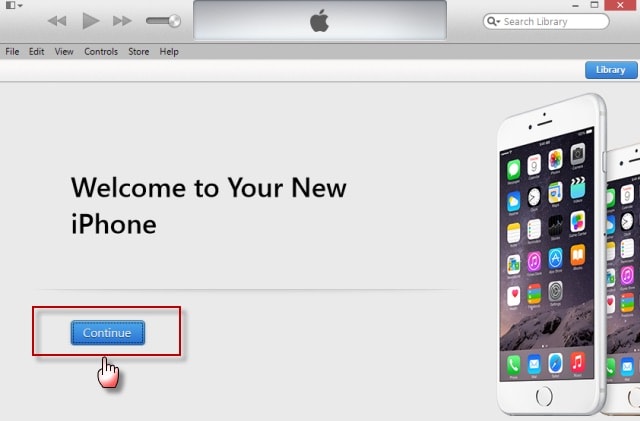
Step 3: You will see that iTunes will launch automatically and detect your iPhone. Now, select “Set up as new iPhone” and move on.
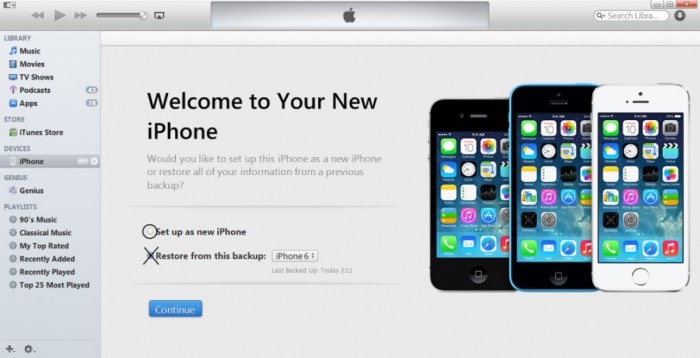
Step 4: Once you hit “Continue” you will be directed to a new “Sync with iTunes” screen on which you need to click “Get Started” and then “Sync” and wait for the process to get over.
Now, once everything is complete, just detach the iPhone from the PC and finish the setup process on your iPhone.
Part 2: How to activate iPhone using emergency call?
Another interesting method to activate iPhone without SIM Card is to play a quick trick on your inactivated iPhone. This technique involves using the Emergency Call feature of the iPhone but does not actually connect the call. This is a strange way to activate iPhone without SIM Card, but it has worked miraculously for many users across the globe.
Here are a few steps are given below to learn how to activate iPhone without SIM Card by dialing an emergency number:
Step 1: When you are at the “No SIM Card Installed” error message screen on your iPhone, pass the Home key to see an option for making an emergency call.
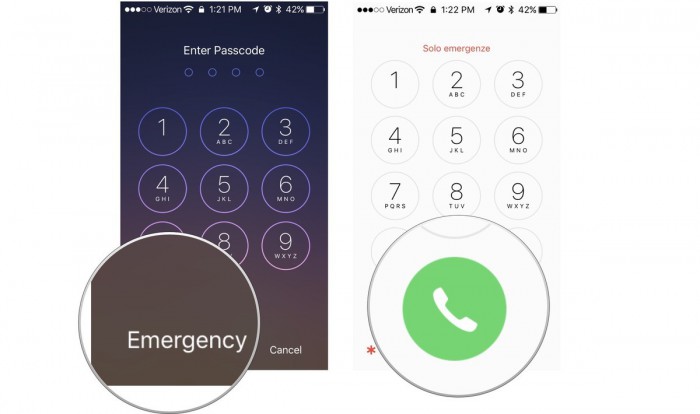
Step 2: Here, 112 or 999 can be used and as soon as it dials, press the power on/off button to disconnect the call from going through.
Step 3: Finally, a pop-up will appear on the screen to cancel the call. Select it and you will see that your iPhone gets activated.
Note: Please be rest assured because you do not really call any emergency number. This method is merely a trick and must be implemented carefully.
Part 3: How to activate iPhone using R-SIM/ X-SIM?
This the third method to activate iPhone without SIM Card. This method allows you to use an R-SIM or X-SIM instead of an actual SIM Card.
We have an easy step-by-step explanation given below to learn how to activate iPhone without SIM Card:
Step 1: Insert R-SIM or X-SIM in the iPhone though its SIM Tray and you will see that a list of network providers will open up before you.
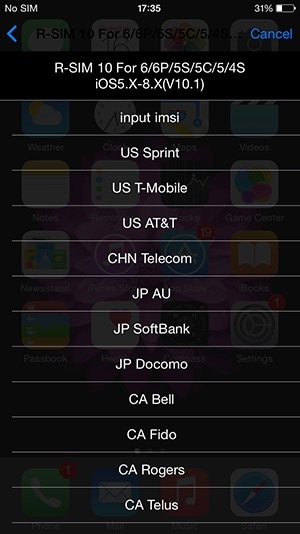
Step 2: Select your specific Cellular network provider and move on. If your carrier is not listed, choose “input imsi”.
Step 3: You will now be prompted to enter a code. Now to find all imsi codes just click on this link.
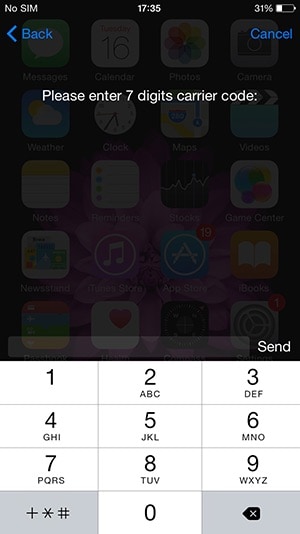
Step 4: Once the code is entered, you will have to select your iPhone model type from the options before you as shown below.
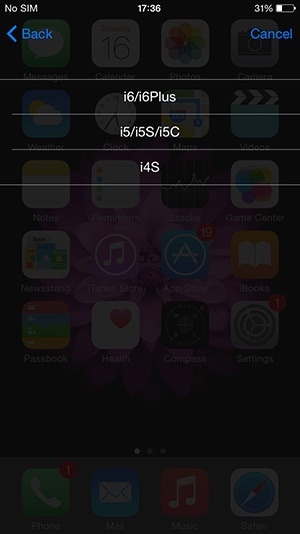
Step 5: After selecting the phone model, the next step is to choose the unlocking method that best suits you.
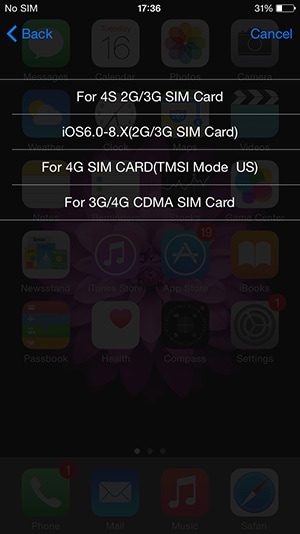
Allow the process to complete and reboot the iPhone to confirm the process. There you go, your phone will now be activated without a SIM card.
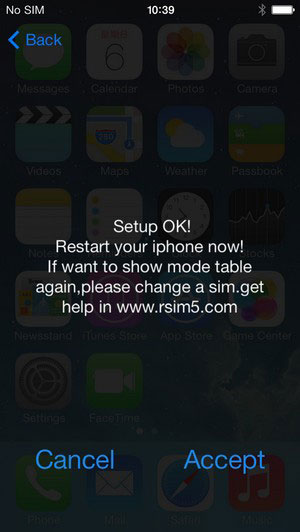
In case the above methods do not prove useful, there is one last method that you can try, which is jailbreaking. Let us see how it works.
Part 4: Activate old iPhone by jailbreaking
In simple terms, jailbreaking means getting rid of all restrictions imposed by Apple Inc. to tamper with iPhone’s internal settings and exploit its software. It is advisable to jailbreak your device after due deliberations. In case none of the methods listed and explained above are successful in activating your iPhone without a SIM, you can consider jailbreaking your iPhone’s software. Jailbreaking is indeed a tedious process and will require ample amount of time and concentration from your end.
Keep this option as your last resort because adopting this method will destroy your iPhone’s warranty, in case you plan to jailbreak your newly purchased iPhone.
However, this method will definitely help you to unlock or activate iPhone without SIM Card.
Note: This method is primarily used for old iPhone devices and should be treated as a last resort.
We all are well aware of the fact that since iPhone Activation is a mandatory step before you can start using the phone and enjoy all its amazing features, it needs to be performed whether or not you have a SIM Card. The task of activating an iPhone without a SIM might seem impossible, but with the help of the various methods given above, you are empowered to activate iPhone without SIM Card in easy, simple, intuitive and quick steps. These methods have been tried, tested and verified by many iOS users all over the word who recommend them for their efficiency and safety.
So, do not hesitate and try these tricks now. Also, feel free to pass on these tips to those who might be in need. And lastly, please do not hesitate to leave a comment for us in the section below.
Dr.Fone Basic:
Better Control for Your Phone
Manage, transfer, back up, restore, and mirror your device
iPhone Tips
- iPhone News
- iPhone Activate
- iPhone Data Manage
- 1. Export Notes from iPhone to PC/Mac
- 2. iPhone Notes Duplicate
- 3. Print WhatsApp Messages on iPhone
- iPhone Diagnostics
- 1. Check iPhone Wi-Fi Speed
- 2. Check and Monitor iPhone Temprature
- 3. Put iPhone in Diagnostic Mode
- 4. Test iPhone Screens
- iPhone How-tos
- 1. Force Quit Frozen Apps
- 2. Find Own Phone Number
- 3. Find Blocked Numbers on iPhone
- 4. iPhone Internet Explorer Alternatives
- 5. Sync Thunderbird with iPhone
- 6. Things Can Do with iPhone on Plane
- 7. Tips for Using VLC for iPhone
- 8. iPhone Explorer for Mac and Windows
- 9. Use iPhone as Security Camera
- iPhone Location Tips
- 1. Change iPhone GPS Location
- 2. Hide iPhone/Android Location
- 3. PokeGo++ iPhone
- 4. Change Home Address on iPhone
- 5. See Someone's Location on iPhone
- 6. PGSharp for iPhone
- 7. Change App Store Country
- iPhone Track
- 1. Track iPhone by Phone Number
- 2. Track iPhone without App
- 3. Turn Off Tracking on iPhone
- 4. Spy on iPhone without Jailbreak
- iPhone Tricks
- 1. Unlink iPhones
- 2. Mirror iPhone/iPad to Windows PC
- 3. Turn On iPhone Without Home Button
- 4. Charge iPhone Without Charger
- 5. Free Unlimited Data on Verizon iPhone
- 6. Use iPhone with Broken Home Button
- 7. Use iPhone without Touch Screen
- 8. Remote Control iPhone from PC
- 9. iPhone Stuck on Apple Logo
- 10. DFU Tools for iPhone
- 11. iPhone/iTunes Error 4013
- 12. iPhone Front Camera Not Working
- 13. Download Songs on iPhone/iPod
- 14. Unlock iPhone without Passcode
- 15. Reset iPhone Without Apple ID
- 16. Transfer Photo from Android to iOS
- Find My iPhone Tips

















James Davis
staff Editor