
10 Ways to Charge An iPhone Without A Charger [2026 Update]
Dec 31, 2025 • Filed to: Mobile Tips & Tactics • Proven solutions
Dr.Fone Basic:
Better Control for Your Phone
Manage, transfer, back up, restore, and mirror your device
Imagine this scenario: You're out and about, your iPhone’s battery is dangerously low, and you realize you don’t have your charger with you. Sound familiar? Whether you're stuck in an emergency or simply misplaced your charging adapter, knowing alternative ways to charge your iPhone without a charger can be a lifesaver.
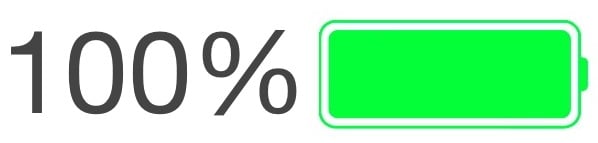
This guide will walk you through multiple innovative methods to power up your iPhone, from using a laptop to tapping into solar energy. We’ll also explore fixes for common iPhone charging issues and introduce tools like Dr.Fone - System Repair (iOS) to address charging glitches.
Part 1. How to Charge Your iPhone Without a Charger?
Charging your iPhone is essential, but what if you find yourself without a charger? Don't worry! There are alternative methods to charge your iPhone when you're in a pinch. Explore these creative solutions to keep your iPhone powered up without a traditional charger.
1. Apple iPhone - Wirelessly Charge the Device
If your iPhone supports wireless charging (iPhone 8 and above), you can use a Qi-enabled wireless charging pad to replenish your battery. Using a wireless charger to charge your iPhone offers convenience and eliminates the need for cables and traditional chargers. Place your iPhone on the wireless charger in the correct alignment and start to charge the iPhone. It's important to use a certified wireless charger from reputable manufacturers to ensure compatibility and safety. Additionally, some wireless chargers may require the iPhone to be positioned without a case or with specific case types that support wireless charging.
Recommended Wireless Chargers:
- Belkin Boost Charge
- Anker PowerWave Pad
- Mophie Wireless Charging Base

Pro Tip: Make sure to use a charging pad that’s compatible with your iPhone model.
2. Alternate Power Source: Portable Battery/ Camping Charger/ Solar Charger/ Wind Turbine/ Hand Crank Machine
Portable battery packs are easily available in the market to suit every budget. They are of different voltages, so choose your battery pack carefully. All you need to do is attach a USB cable to the pack and put connect it to the iPhone. Now switch on the battery pack and see that your iPhone is charging normally. There are a few battery packs that can be fixed permanently at the back of your device to maintain a constant supply of power and prevent the iPhone from running out of battery. Such packs need to charge once their power is consumed.
2.1 Portable power banks are another reliable option for iPhone charging, especially if you're on the go.
Brands to Consider:
- Anker PowerCore
- RAVPower
- Aukey Basix Pro

There is a special kind of chargers available these days. These chargers absorb heat from the camping burners, convert it into energy, and be used to charge an iPhone. They come in very handy during hikes, campings, and picnics.

2.2 Solar chargers are chargers that draw their energy from the direct rays of the sun. That is very useful, eco-friendly, and efficient. Outdoor enthusiasts will love solar-powered chargers. These eco-friendly devices are perfect for emergencies when you’re off the grid.
All you need to do is:
- Step 1. Place your solar charger outside, during the daytime, where receives direct sunlight. The charger will now absorb the sun rays, convert it into energy and store it for later use.
- Step 2. Now connect the solar charger to the iPhone and it will begin to charge.
Recommended Options:
- BigBlue Solar Charger
- Goal Zero Nomad
- Anker Portable Solar Panel

2.3 A wind turbine and hand crank machine are energy converters. They use the wind and manual energy respectively to charge an iPhone. In a wind turbine, the fan attached to it moves when switched on. The wind’s velocity determines the amount of energy produced.
All you need to do is:
- Step 1. Connect the iPhone to the wind turbine using a USB cable.
- Step 2. Now turn on the turbine. The turbine usually works on its battery, which can be changed from time to time.

2.4 A hand crank can be used to charge an iPhone by following these steps:
- Step 1. Connect the hand crank machine to the iPhone using a USB cable with a charging pin on one side.
- Step 2. Now start winding the crank to collect enough energy for the iPhone.
- Step 3. Crank the handle for about 3–4 hours to fully charge your iPhone.

3. Connect your iPhone to your iPad, Mac, and other computers
A common alternative is charging your iPhone through a USB connection with your laptop or desktop. It is very common when you are on the go and forgets to carry your charging adapter along. This problem can be solved easily. If you have a spare USB cable for you, you need not worry. Follow these steps to charge your iPhone using a computer:
- Step 1. Connect your iPhone to a P/C or laptop using a USB cable.
- Step 2. Turn on the computer and see that your iPhone is charging smoothly.

Limitations:
Keep in mind that charging speeds with a laptop are slower compared to a wall adapter. For faster results, ensure the laptop remains plugged into a power source.
Pro Tip: Use high-speed USB ports (usually indicated by blue) for slightly improved charging performance.
4. USB Wall Outlet
A USB wall outlet, also known as a USB wall charger, is an electrical outlet that has built-in USB ports in addition to standard power outlets. These outlets allow you to charge USB devices, including your iPhone, without the need for an adapter or separate charging brick.

5. Charge iPhone in Your Car
What happens when you are on a road trip and your iPhone battery drains out? You might panic and consider stopping at a hotel/restaurant/shop along the way to charge your phone. For users traveling by car, the vehicle’s USB outlet or a 12V adapter can charge your iPhone quickly.
All you need to do is plug in your iPhone to the car charger carefully, using a USB cable. The process might be slow but is helpful in critical situations.
Best Practices:
- Use certified cables and adapters to avoid damaging your battery.
- Avoid overcharging when running the car.
Pro Tip: Invest in a dual-port car adapter to charge multiple devices simultaneously.

6. Devices with USB Ports
Devices with USB ports have become very common these days. Almost all electronic devices come with a USB port be it stereos, laptops, bedside clocks, televisions, etc. They can use to charge an iPhone without a charger. Just plug in your iPhone into the USB port of one such device using a USB cable. Switch on the device and see that your iPhone is charging.
7. Public Charging Stations
Public charging stations provide a convenient solution for charging our iPhones when you're on the go and don't have access to your chargers. However, it's important to be aware of the potential risks associated with using these stations. From data security concerns to malicious cables and tampering, understanding these risks is crucial for safeguarding your personal information and device integrity.

8. Hand-Crank Chargers
A hand-crank charger is an excellent tool for emergencies when no other options are available. Manual cranking generates kinetic energy, which charges your device.
Limitations:
While extremely useful in emergencies, hand-crank devices provide only minimal power and require continuous effort.
9. Charging via Another Smartphone (Reverse Charging)
Some Android smartphones with reverse wireless charging capabilities can now share power with your iPhone.
How It Works:
- Step 1. Enable reverse wireless charging on the Android device.
- Step 2.Place your iPhone on the back of the compatible Android smartphone.
- Step 3.Ensure proper alignment for efficient charging.
Pro Tip: This option may not provide a full charge but is useful in case of emergencies.
10. DIY Lemon Battery
This is a very interesting ‘Do It Yourself’ experiment that charges your iPhone in no time. It requires a bit of preparation, and you're good to go. It is one of the most bizarre ways of charging an iPhone without a charger.
What you need:
- An acidic fruit, preferably lemons. About a dozen would do.
- A copper screw and a zinc nail for each lemon. This makes it 12 copper screws and 12 zinc nails.
- Copper wire
NOTE: Please wear rubber gloves at all times during this experiment.
Now follow the steps listed below:
- Step 1. Partially insert the zinc and copper nails in the center of the lemons next to each other.
- Step 2. Connect the fruits in a circuit by using the copper wire. Connect a wire from a copper screw of a lemon to a zinc nail of another and so on.
- Step 3. Now connect the loose end of the circuit to a charging cable and tape it properly.
- Step 4. Plug the charging end of the cable into the iPhone and see that it starts charging because a chemical reaction between zinc, copper and Lemon acid produces energy which is transmitted through the copper wire as shown in the image.

Part 2: Common iPhone Charging Problems and Fixes
Even when using recommended methods, you might encounter charging issues. Here are quick fixes for the most common problems:
1. Cable or Adapter Malfunction
- Check both ends of your charging cable and adapter for damage.
- Use an Apple-certified Lightning cable to rule out compatibility issues.
2. Dirty Charging Port
- Accumulated dust or debris in your iPhone’s charging port can block the connection.
- Use a soft-bristle toothbrush or a can of compressed air to clean the port safely.
3. Software Glitches
- Restart your iPhone to resolve minor system glitches.
- Update to the latest iOS version for optimal performance.
Pro Tip: Enable Low Power Mode to conserve battery life while troubleshooting.
Part 3: Fix iOS System Issues with Dr.Fone - System Repair (iOS)
Persistent charging issues might indicate a deeper system problem. Dr.Fone - System Repair (iOS) is an excellent tool to resolve iOS glitches without data loss.
How to Use Dr.Fone - System Repair:
- Step 1. Download and install Dr.Fone - System Repair (iOS) on your computer.
- Step 2. Launch the tool and connect your iPhone via USB.
- Step 3. Select System Repair from the menu and choose Standard Mode.

- Step 4. Follow the on-screen instructions to repair your iOS.
- Step 5. Restart your iPhone after completing the repair process.
With Dr.Fone, charging problems due to software glitches can be resolved quickly and seamlessly.
4,624,541 people have downloaded it
Always Be Prepared to Stay Powered Up
Knowing how to charge your iPhone without a charger is a valuable skill for anyone. Whether you're using a power bank, a laptop, or even the sun, these methods ensure your device never runs out of juice.
For persistent charging issues, don't hesitate to explore tools like Dr.Fone - System Repair (iOS). And remember, being prepared with backup charging solutions can save you a lot of inconvenience down the road.
Stay charged, stay connected!
Tips: Looking for an all-in-one mobile management software? Look no further than Dr.Fone App - the ultimate choice for all your needs:
- For iOS Users: Free up space with Smart Clean, remove any restriction including screen lock, iCloud activation lock, MDM, or Apple ID, and transfer data easily between devices with our all-in-one iOS solution.
- For Android Users: Bypass screen locks and FRP with our Android unlocker, change your location with one click, and repair damaged Samsung devices with ease.
Discover more possibilities for mobile management solutions with Dr.Fone App (iOS) and Dr.Fone App (Android). Don't miss out, try it now and revolutionize your smartphone experience.
Dr.Fone Basic:
Better Control for Your Phone
Manage, transfer, back up, restore, and mirror your device
iPhone Tips
- iPhone News
- iPhone Activate
- iPhone Data Manage
- 1. Export Notes from iPhone to PC/Mac
- 2. iPhone Notes Duplicate
- 3. Print WhatsApp Messages on iPhone
- iPhone Diagnostics
- 1. Check iPhone Wi-Fi Speed
- 2. Check and Monitor iPhone Temprature
- 3. Put iPhone in Diagnostic Mode
- 4. Test iPhone Screens
- iPhone How-tos
- 1. Force Quit Frozen Apps
- 2. Find Own Phone Number
- 3. Find Blocked Numbers on iPhone
- 4. iPhone Internet Explorer Alternatives
- 5. Sync Thunderbird with iPhone
- 6. Things Can Do with iPhone on Plane
- 7. Tips for Using VLC for iPhone
- 8. iPhone Explorer for Mac and Windows
- 9. Use iPhone as Security Camera
- iPhone Location Tips
- 1. Change iPhone GPS Location
- 2. Hide iPhone/Android Location
- 3. PokeGo++ iPhone
- 4. Change Home Address on iPhone
- 5. See Someone's Location on iPhone
- 6. PGSharp for iPhone
- 7. Change App Store Country
- iPhone Track
- 1. Track iPhone by Phone Number
- 2. Track iPhone without App
- 3. Turn Off Tracking on iPhone
- 4. Spy on iPhone without Jailbreak
- iPhone Tricks
- 1. Unlink iPhones
- 2. Mirror iPhone/iPad to Windows PC
- 3. Turn On iPhone Without Home Button
- 4. Charge iPhone Without Charger
- 5. Free Unlimited Data on Verizon iPhone
- 6. Use iPhone with Broken Home Button
- 7. Use iPhone without Touch Screen
- 8. Remote Control iPhone from PC
- 9. iPhone Stuck on Apple Logo
- 10. DFU Tools for iPhone
- 11. iPhone/iTunes Error 4013
- 12. iPhone Front Camera Not Working
- 13. Download Songs on iPhone/iPod
- 14. Unlock iPhone without Passcode
- 15. Reset iPhone Without Apple ID
- 16. Transfer Photo from Android to iOS
- Find My iPhone Tips




















James Davis
staff Editor