
Can You Screenshot WhatsApp View Once & How to Recover View Once
Oct 20, 2025 • Filed to: Data Recovery Solutions • Proven solutions
WhatsApp is one of the most popular messaging apps, continually adding safety and privacy features. View Once lets users email photographs and videos that disappear when opened. This can be beneficial for transmitting sensitive content like passwords or a quick snapshot you don't want forever.
Many people ask: Can you screenshot WhatsApp's View Once messages? Will screenshotting work? More significantly, does WhatsApp notify screenshots of View Once? These are common questions, especially for those who want to save essential documents. We'll explain View Once, WhatsApp's safeguards, and screenshot rules in this article. We'll also look at smart workarounds and future recovery tools that could change the game.
Part 1. Understanding WhatsApp View Once: Functionality and Limitations
WhatsApp created View Once to improve media privacy and management. View Once photos and videos can only be opened once. Once viewed, the file is erased from the chat and cannot be reopened. This system has strong security. WhatsApp eliminates content immediately after viewing using encryption and device-level commands. These messages cannot be saved, downloaded, or forwarded.
Many wonder if WhatsApp notifies View Once screenshots. WhatsApp does not tell the sender if you screenshot. WhatsApp features screenshot-prevention tools. Android employs FLAG_SECURE, but iOS uses system-level safeguards. These safeguards make screenshotting a View Once message difficult.
There are other restrictions. View Google Drive and iCloud cannot restore messages that are not backed up. You cannot forward them like regular media. Thus, the app directly prevents WhatsApp View Once screenshots, which are regularly requested. Some people circumvent these regulations by using a second phone or screen mirroring.
Part 2. Can You Screenshot WhatsApp View Once? The Straight Answer
Users often ask: Can you take a screenshot of a WhatsApp View Once message? No, not normally. WhatsApp's View Once function deletes images and videos after one view. The app will prohibit screenshots.
WhatsApp utilizes FLAG_SECURE on Android to prevent screen capture. On iOS, system-level defenses do the same. This makes saving or recording View Once media difficult.
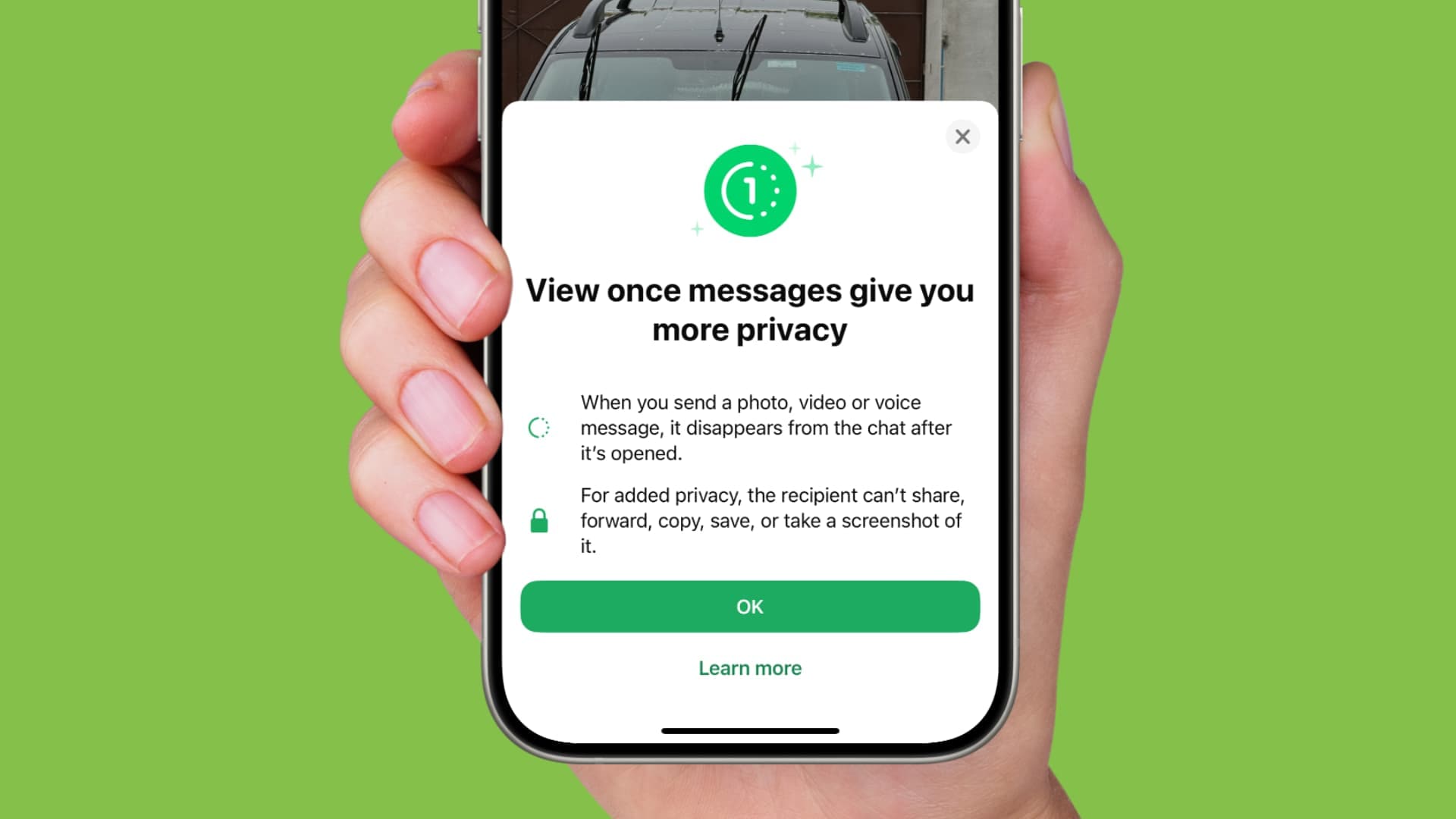
However, certain workarounds or third-party tools can technically enable screenshotting of View Once messages. Available approaches will be outlined below — regardless, adherence to the app's native privacy configurations remains the most secure and ethical practice. Exercise discretion to maintain digital safety.
Another question: Does WhatsApp notify users when they view View Once screenshots? Snapchat sends notifications, while WhatsApp does not. It prevents the screenshot from happening.
Part 3. How to Screenshot WhatsApp View Once Messages
WhatsApp's policies prohibit saving View Once messages. Many users repeatedly ask: Can you screenshot WhatsApp View Once? This section examines the View Once message capturing methods. Some solutions utilize third-party apps, while others employ mirroring or a separate device.
Method 1: Using Dr.Fone - Data Recovery
While WhatsApp's View Once feature is designed to prevent screenshots and automatic deletion after viewing, many users still search for how to screenshot view once on WhatsApp in hopes of saving important photos or videos. Fortunately, with the latest update of Dr.Fone – Data Recovery, it is now possible to recover View Once messages — even after they've disappeared. This feature supports both iOS and Android devices, offering a reliable solution for retrieving media and chats that were once thought to be lost forever. Below is a simplified guide using iOS as an example; the process is very similar on Android.

Dr.Fone - Data Recovery (iOS)
The Best Tool to Recover From Any iOS Devices!
- Designed with the technology of recovering files from iTunes, iCloud or phone directly.
- Capable of recovering data in serious scenarios like device damage, system crash or accidental deletion of files.
- Fully supports all the popular forms of iOS devices.
- Provision of exporting the files recovered from Dr.Fone - Data Recovery (iOS) to your computer easily.
- Users can speedily recover selective data types without having to load the entire chunk of data altogether.
Step 1: Launch Dr.Fone and Select iOS Mode
Open Dr.Fone on your computer, navigate to Data Recovery, and choose iOS as your device type to begin.

Step 2: Choose WhatsApp View Once Recovery
From the recovery options, select "Recover WhatsApp View Once Data" to specifically target vanished View Once messages.
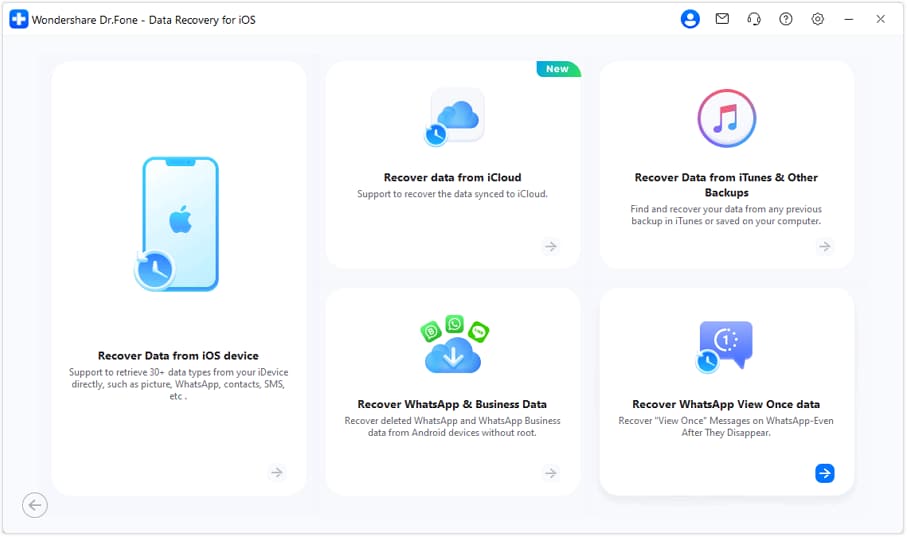
Step 3: Connect WhatsApp via QR Code
Click "Start Recovery", then on your iPhone open WhatsApp → Settings → Linked Devices → Link a Device, and scan the QR shown by Dr.Fone to establish a secure link.
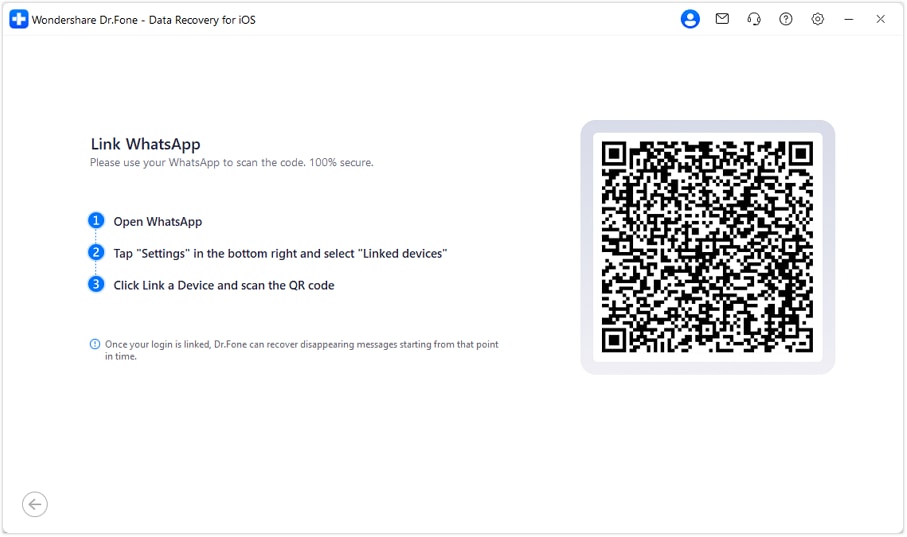
Step 4: Preview and Export Messages
Once scanning is complete, preview the recovered View Once content in the chat panel. Select desired items and click "Export" to save them to your computer.
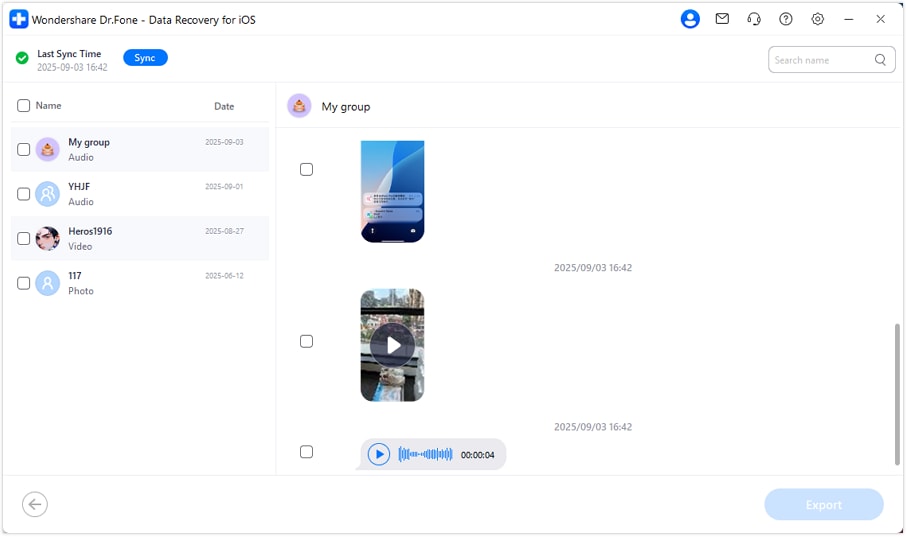
Method 2: Screen Mirroring Method
People try screen mirroring to take a screenshot of a View Once on WhatsApp. Screen mirroring is an easy way to show your phone's screen on another phone or PC.
Mirroring your screen lets you screenshot or record from another device. WhatsApp does not restrict the action because the capture happens outside the app.
Mirroring from Phone to Phone
Both devices must have the same screencasting app and Wi-Fi network to employ this strategy. Popular apps include:
- LetsView (iOS and Android)
- ApowerMirror (iOS)
- AirMirror (iOS and Android)
How they work:
Install one of the apps on both phones. Connect both phones to the same Wi-Fi. Then, you can mirror the WhatsApp screen on the second phone using the app and snap a screenshot on the second phone while the "View Once" media plays.
Can you screenshot View Once WhatsApp without being blocked? Yes, screen mirroring allows it.
Mirroring from Phone to Windows PC
Step 1. Launch Windows 11 Settings and select "Apps." Click "Add optional feature" under Optional Features.
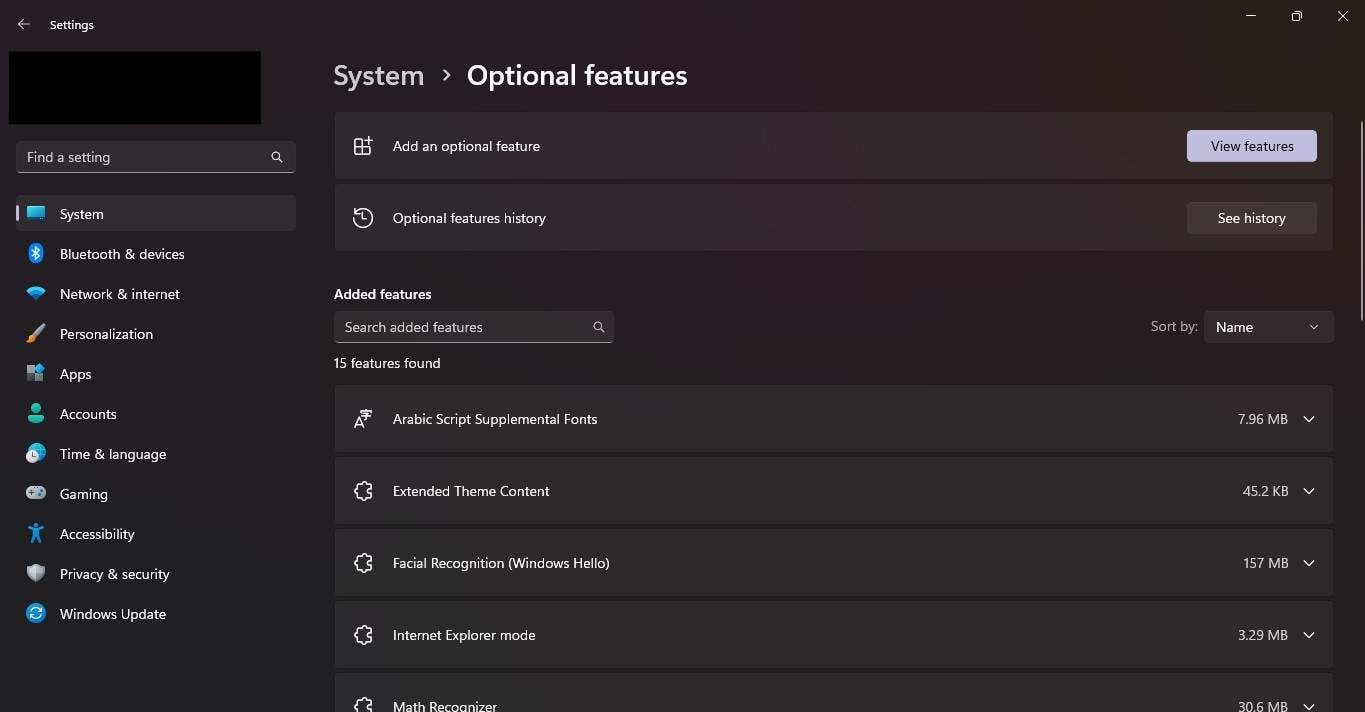
Step 2. Search for Wireless Display. Check Wireless Display in the results, then click "Next" and Install. Wait till installation is complete before continuing.
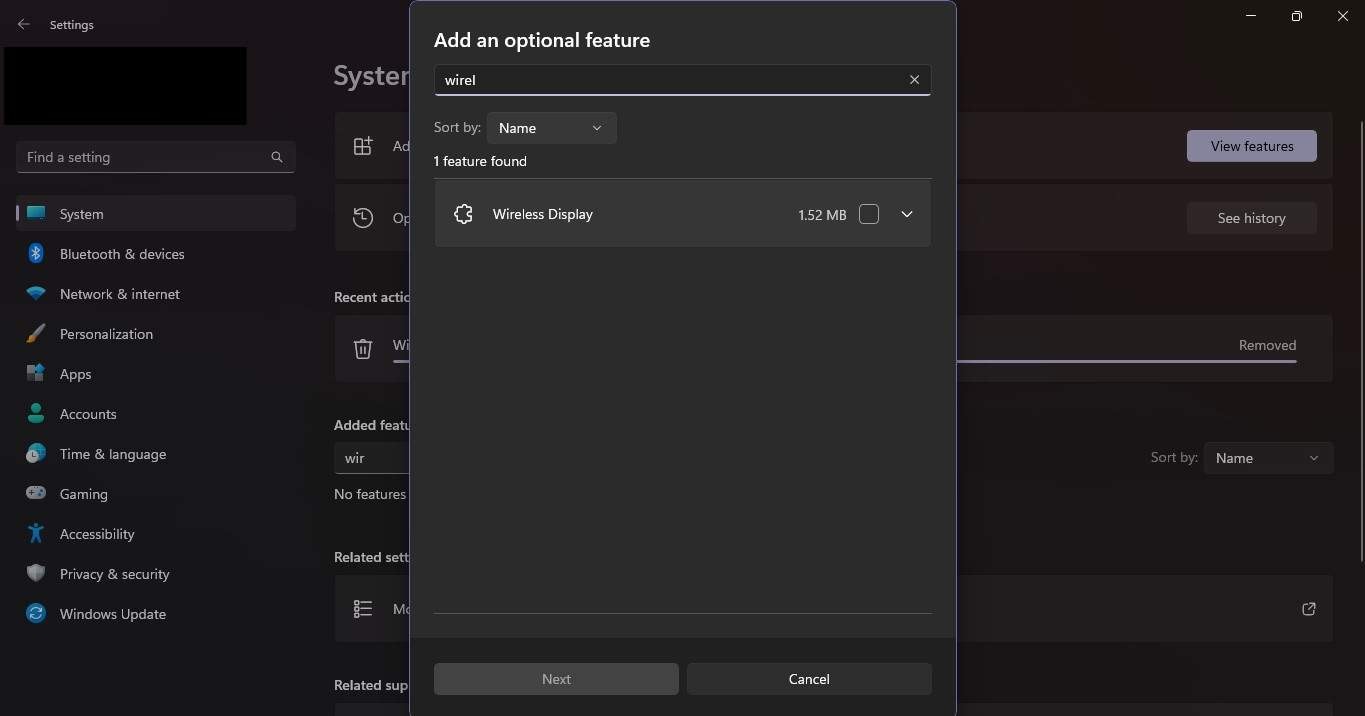
Step 3. Return to "Settings > System > Projecting to this PC." Select Available anywhere on secure networks in the first dropdown. Select First time only in the second dropdown. Set the third dropdown to First time. This prepares your PC for wireless displays.
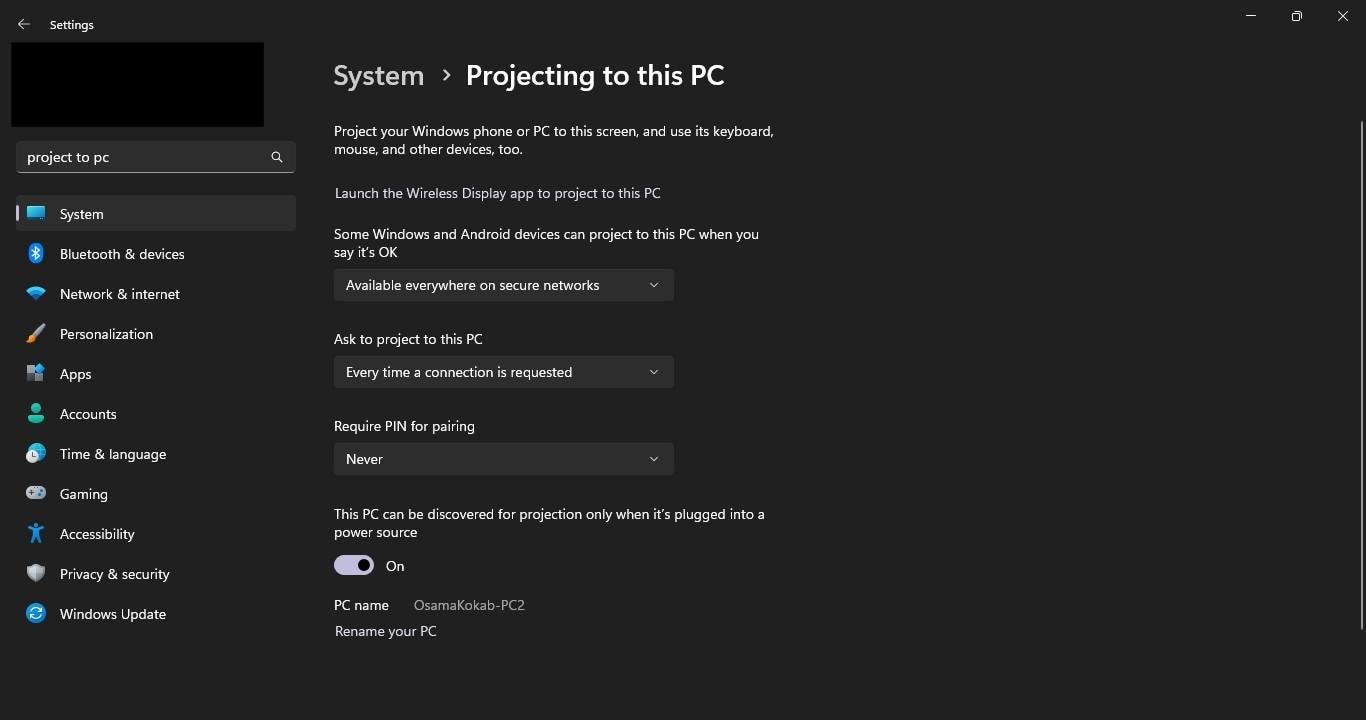
Step 4. Open the Settings on your Android phone and locate "Bluetooth & Device Connection" (brand names may vary).
Step 5. Select "Cast or Screen Cast" and enable "Wireless Display." This lets your phone find nearby devices.
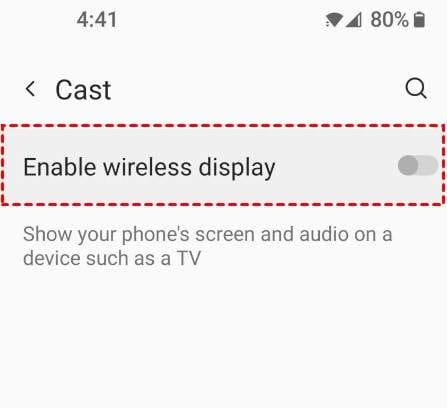
Step 6. Select your Windows 11 PC from the List of "Nearby Devices" on your Android mobile. PIN appears on the computer's Wireless Display window. Screen mirroring begins after you enter this phone's "PIN" and tap "Accept."
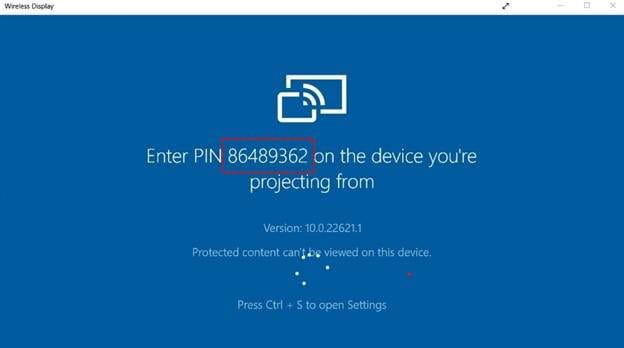
This method is effective but requires extra setup. It's also a clever way to screenshot WhatsApp View Once without using the built-in blocks.
Method 3: WhatsApp Web Approach
WhatsApp Web is another option. The web-based WhatsApp works on any computer browser. Although the defenses are strong, some individuals have reported success in taking screenshots this way.
In a newer update, WhatsApp now blocks "View Once" messages on WhatsApp Web for privacy, showing the error: "You received a view once message. For added privacy, you can only open it on your phone." This ensures ephemeral media can only be viewed on mobile, where protections like FLAG_SECURE prevent screenshots or recordings.
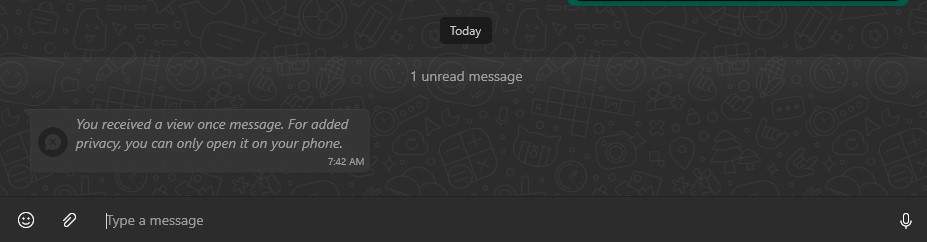
Method 4: Zoom Screen Sharing Method
This method leverages Zoom, a frequently used tool. Zoom allows you to share your phone's screen during meetings. Another indirect View Once media capture method.
Here's how:
Step 1. Launch Zoom on your phone or PC.
Step 2. Sign in and initiate a meeting (you can do this alone).
Step 3. Select "Share > Screen" from the menu on your phone.
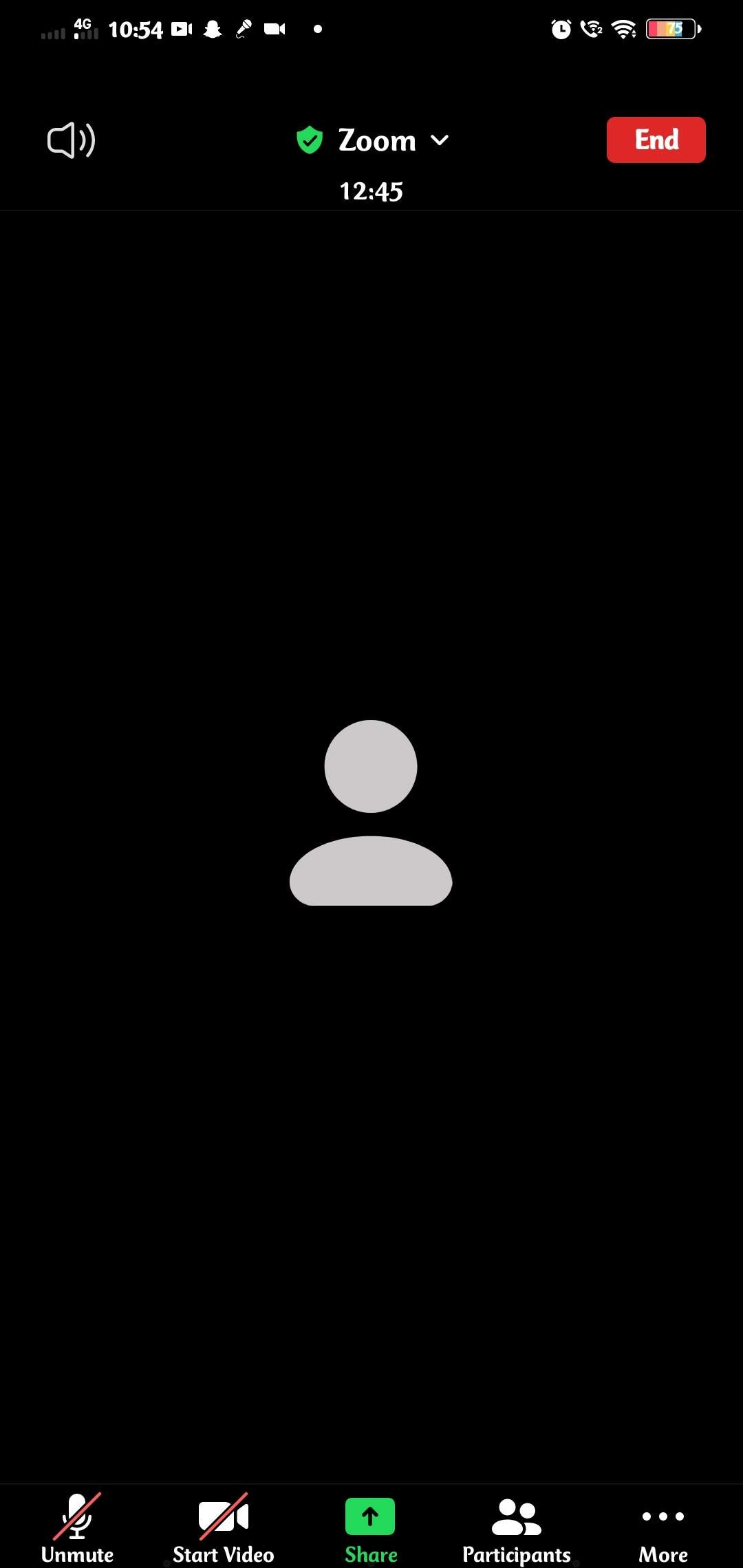
Step 5. Select the WhatsApp screen and open View Once media.
Step 6. Use a computer screenshot tool to capture the image or video.
This solution is clever because it bypasses WhatsApp's direct defenses. It also helps WhatsApp users screenshot View Once without a second phone.
Method 5: Secondary Device Technique
Finally, the easiest method: capture a screenshot using another phone or camera. Hold up a second device and take a photograph when you view the View Once WhatsApp photo or video. While not ideal, it is a quick and effective WhatsApp View Once snapshot solution.

Conclusion
Can you screenshot WhatsApp view once messages? Many people ask. WhatsApp has strict policies that make this difficult. These methods preserve privacy and prevent unauthorized content from being saved. Moreover, WhatsApp does not notify users, but the built-in technology turns off most screen captures.
Some users still search for ways to screenshot a WhatsApp view once. Due to Android and iOS system-level security, these approaches rarely succeed. But with Dr.Fone – Data Recovery, you can recover WhatsApp View Once messages at ease.
You Might Also Like
WhatsApp Content
- 1 WhatsApp Backup
- Backup WhatsApp Messages
- WhatsApp Online Backup
- WhatsApp Auto Backup
- WhatsApp Backup Extractor
- Backup WhatsApp Photos/Video
- 2 Whatsapp Recovery
- Android Whatsapp Recovery
- Restore WhatsApp Messages
- Restore WhatsApp Backup
- Restore Deleted WhatsApp Messages
- Recover WhatsApp Pictures
- Free WhatsApp Recovery Software
- 3 Whatsapp Transfer
- Copy WhatsApp to PC
- Backuptrans Alternative
- Transfer WhatsApp Messages
- Transfer WhatsApp from Android to Anroid
- Export WhatsApp History on iPhone
- Print WhatsApp Conversation on iPhone
- Transfer WhatsApp from Android to iPhone
- Transfer WhatsApp from iPhone to Android
- Transfer WhatsApp from iPhone to iPhone
- Transfer WhatsApp from iPhone to PC
- Transfer WhatsApp from Android to PC
- Transfer WhatsApp Photos from iPhone to Computer
- Transfer WhatsApp Photos from Android to Computer


















Jane Lunes
staff Editor