
WhatsApp Privacy: How to Block Screenshots on WhatsApp & Recover View Once
Sep 16, 2025 • Filed to: Data Recovery Solutions • Proven solutions
Daily, millions of WhatsApp users send private messages, photos, videos, and updates. This convenience raises the risk of unauthorized screenshots. Someone may steal your WhatsApp profile photo, status update, or private chat for illegal use. Privacy measures like WhatsApp screenshot blocking are essential. Protecting photos, videos, and updates is vital for privacy and security.
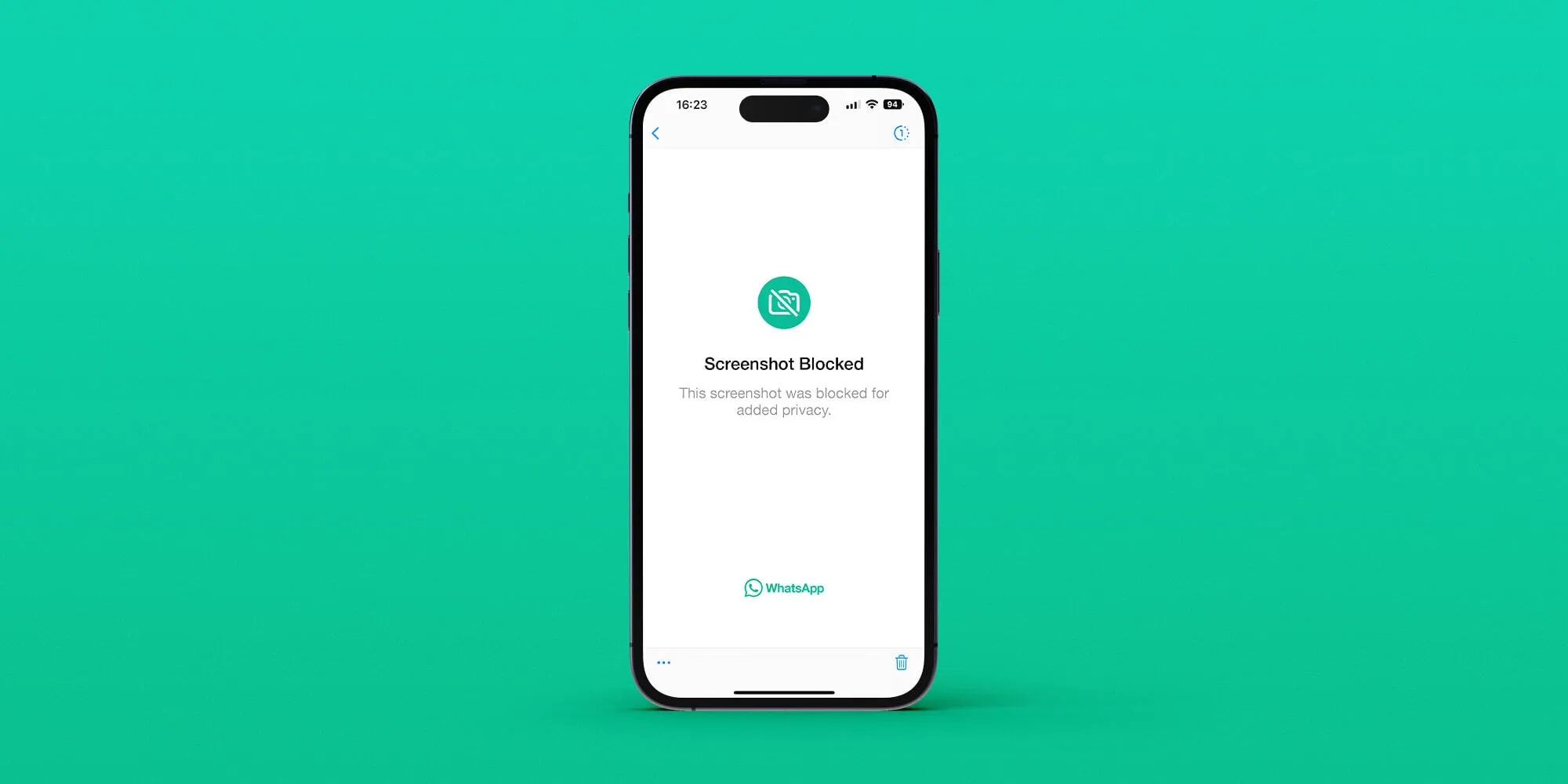
This article explains why you should restrict WhatsApp screenshots, the protections they offer, and their limitations. We'll also show you how to prevent someone from taking screenshots on WhatsApp profile picture and status. You'll learn the best ways to preserve your privacy and govern WhatsApp by the end.
Part 1. Why Block Screenshots on WhatsApp?
Many WhatsApp users ask why screenshot blocking is essential. Screenshots can be misused to breach privacy. Learning how to restrict screenshot on WhatsApp helps you stay in control.
Prevent private photos/videos
Restricting WhatsApp screenshots is important to prevent others from saving or sharing your private photographs and videos. After a trusted person takes a snapshot, your content can be shared or exploited. Blocking screenshots protects in this case.
Protect your WhatsApp profile pic
WhatsApp profile photos are generally the first thing users see. Unfortunately, strangers or contacts can screenshot and use your photo without permission. Using privacy options and blocking screenshots on WhatsApp profile pictures can prevent this kind of misuse and protect your identity.
Stop WhatsApp status updates from being saved without consent
WhatsApp status updates expire after 24 hours, but screenshots can keep them. It's crucial to know how to prevent someone from taking screenshots on WhatsApp status. This prevents copies of your temporary updates from spreading.
Part 2. Understanding WhatsApp's Screenshot Restrictions
After learning why banning screenshots is crucial, let's examine WhatsApp's features and limitations.
Native screenshot blocking capabilities
Recent WhatsApp updates have made content collection difficult. However, protective measures are still limited. WhatsApp does not fully restrict screenshots across chats.
Profile picture protection
WhatsApp prohibits downloading or saving profile photographs, although screenshots are allowed. Privacy is improved, however how to block screenshots on WhatsApp profile picture is still a concern for many users.
"View Once" media restrictions
After viewing, "View Once" deletes photos and videos for privacy. Despite blocking replays and downloading, WhatsApp users often want to block screenshots on iPhone or Android. WhatsApp is working to prevent screenshots, but they are still possible.
Platform-specific limitations (iOS vs. Android)
Device constraints vary. WhatsApp may prohibit screenshots differently on iOS and Android. This implies how to prevent someone from taking screenshots on WhatsApp may vary by phone.
What WhatsApp doesn't protect from screenshots?
WhatsApp does not restrict screenshots in normal or group chats. Many users want to prevent WhatsApp screenshots on iPhone and Android. Users must be cautious about what they share until better protections are in place.
Part 3. How to Block Screenshots on WhatsApp: Step-by-Step Guide
After understanding the reasons and restrictions, let's move on to practical considerations. Many people desire to block WhatsApp screenshots or limit what others can capture. There is no button in WhatsApp to stop screenshots, but you can utilize smart settings. Go through them one by one.
Method 1: Restricting Screenshots of Profile Pictures
Wondering how to block screenshots on WhatsApp profile picture? In WhatsApp's newest releases for both Android and iOS, the app has gone a step ahead to prevent users from taking screenshots of profile pictures. It means that if trying to get a screenshot of your display photo, the result would be a failure and the image will not be stored. The intention of this improvement is to enable users' safety by sealing a door that was letting the burglars to steal and abuse profile photos without asking.
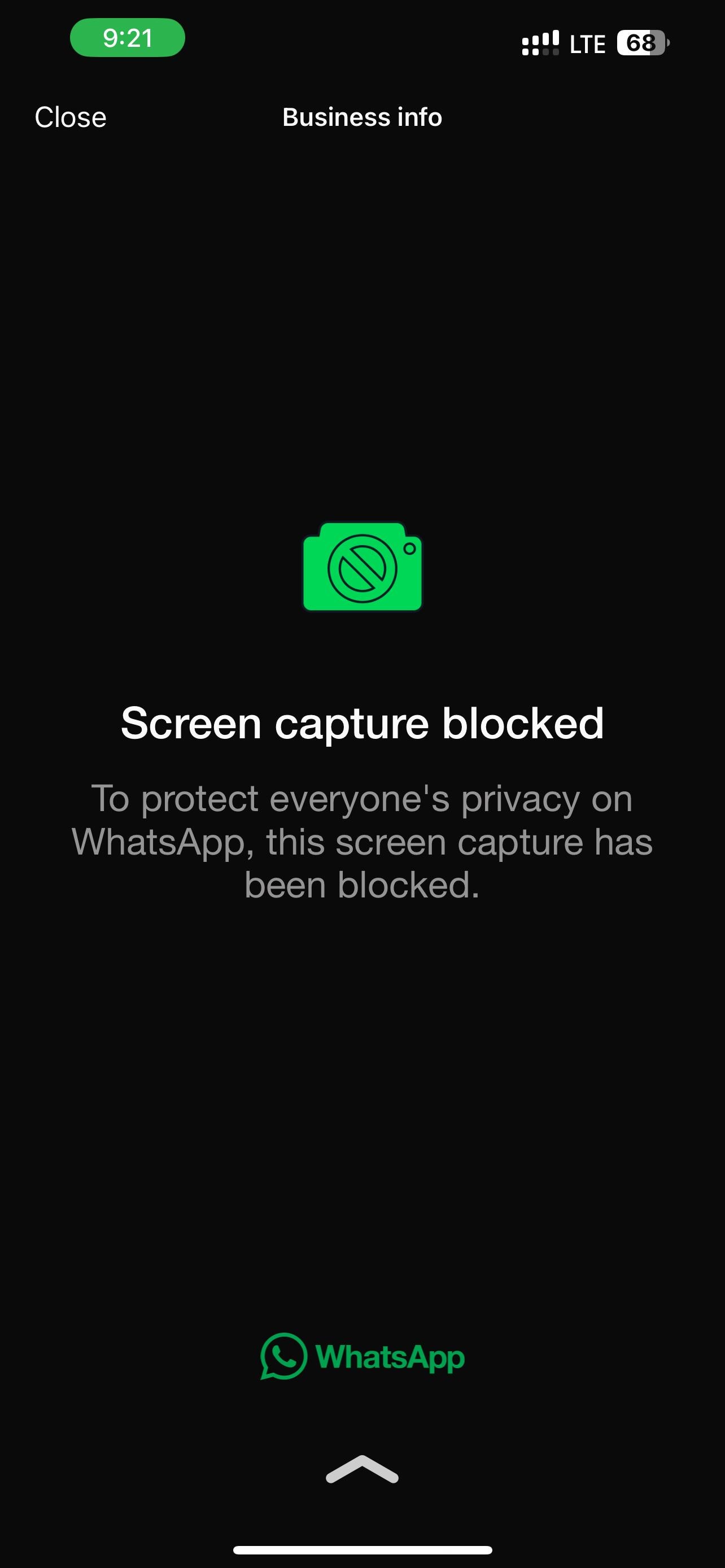
You may do more by changing who sees your photo. This is the most effective way to prevent screenshots of your WhatsApp profile picture.
Here are the steps:
Step 1. Launch the WhatsApp app.
Step 2. Select "Settings" in the lower right corner.
Step 3. Tap "Privacy" settings.
Step 4. Tap "Profile Photo."
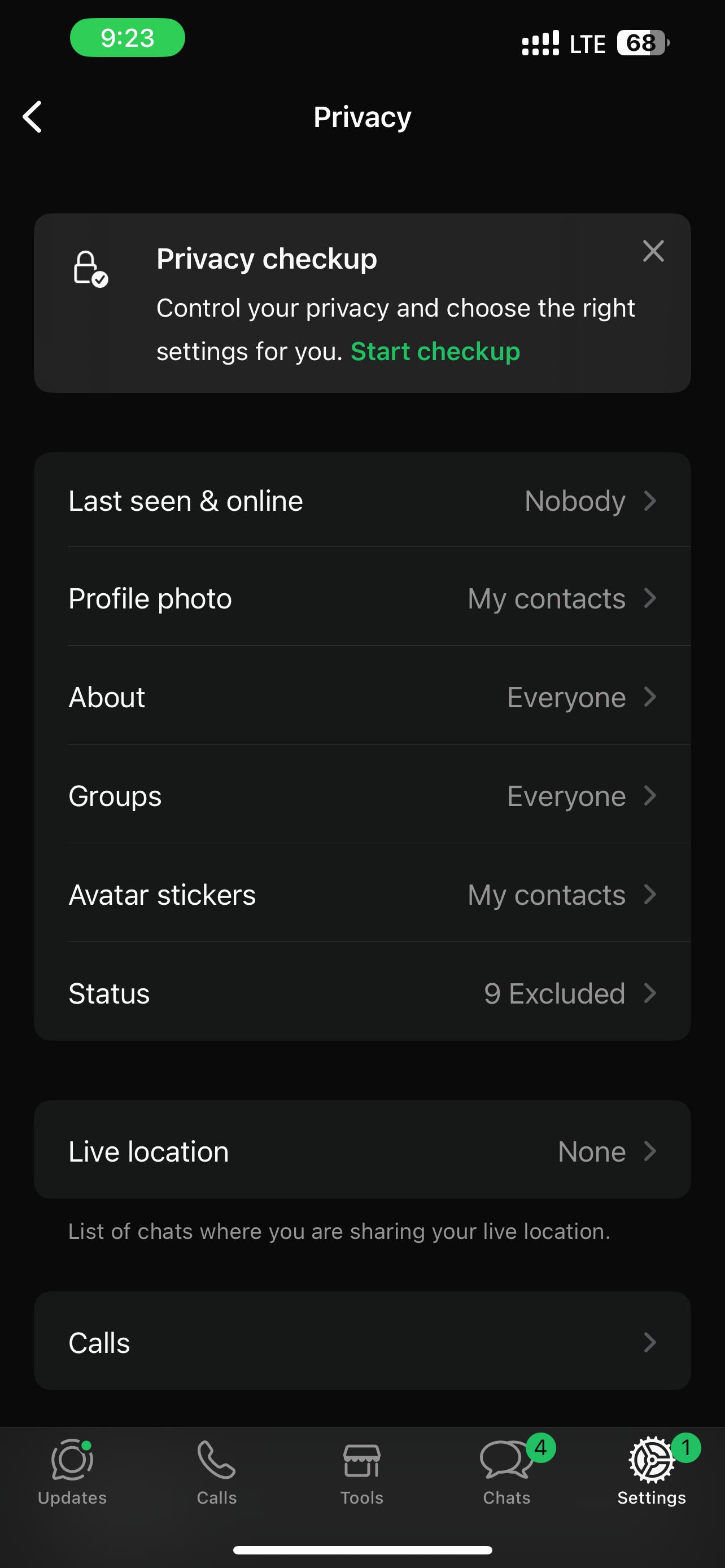
Step 5. Tap "My Contacts Except..."
Step 6. Select contacts who should not be able to see your WhatsApp profile picture.
Step 7. Hit "Done" in the upper right.
In this manner, you can prohibit access before someone takes a snapshot. This feature also works on iPhones, addressing the question of how to block screenshots of WhatsApp profile photos.
Method 2: Preventing Screenshots on WhatsApp Status
How to prevent someone from taking screenshots on WhatsApp status is another huge concern. WhatsApp currently does not block screenshots of status updates. However, you can restrict status views. Limiting the audience reduces misuse. How to change the status privacy:
Step 1. Tap "Updates" at the bottom.
Step 2. Click on "More (three horizontal dots) > Status Privacy."
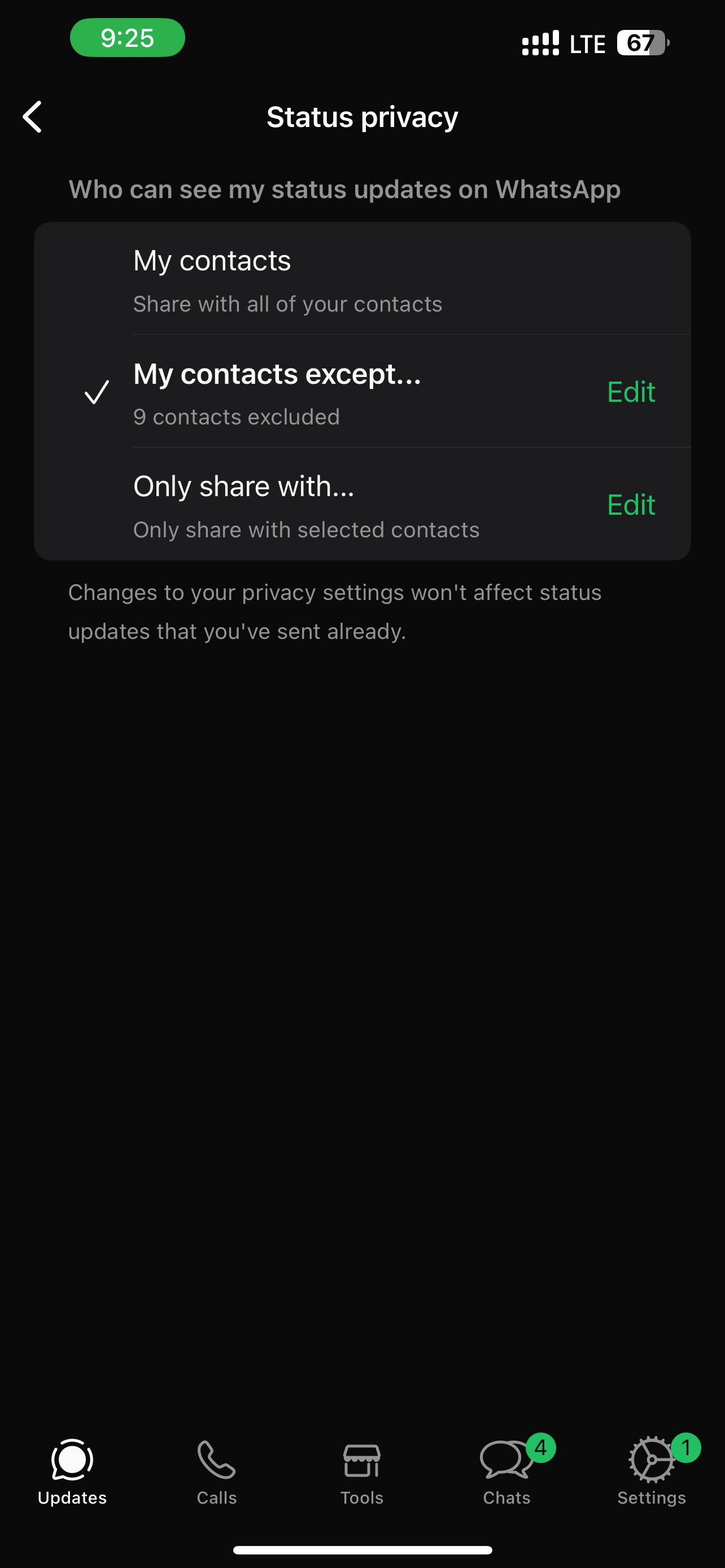
Step 3. Select an option:
- My contacts: Everyone sees your status.
- My contacts except: Block some contacts from seeing your status.
- Only share with: Select only trusted people or groups to share with.
A few key points:
- Members of your status audience are deleted when they leave the platform.
- Those who saved you as a contact are automatically added to the group.
- Status privacy groups don't work on linked devices or companion phones.
Although these methods do not eliminate screenshots, they make it more difficult for the incorrect person to preserve your changes. This is the most effective method for restricting WhatsApp status screenshots.
Method 3: "View Once" Screenshot Blocking
Some users wonder how to prevent WhatsApp from taking screenshots of private photographs and videos. The View Once feature helps here.
Definition:
Sending a photo or video with View Once allows one viewing.
Purpose:
Protect sensitive media, such as private images and movies, so the receiver cannot store or forward them.
Limitations:
WhatsApp blocks saving, forwarding, and screen recording of View Once media. On most phones, screenshots are blocked. Someone might still take it with a second phone or a Camera. So it is not completely foolproof. Send View-once media in steps:
Step 1. Start a chat (individual or group).
Step 2. Tap "Camera" to capture a snapshot or video, or select one from your Albums.
Step 3. Tap "View Once (a circled 1)." It will eventually turn green.
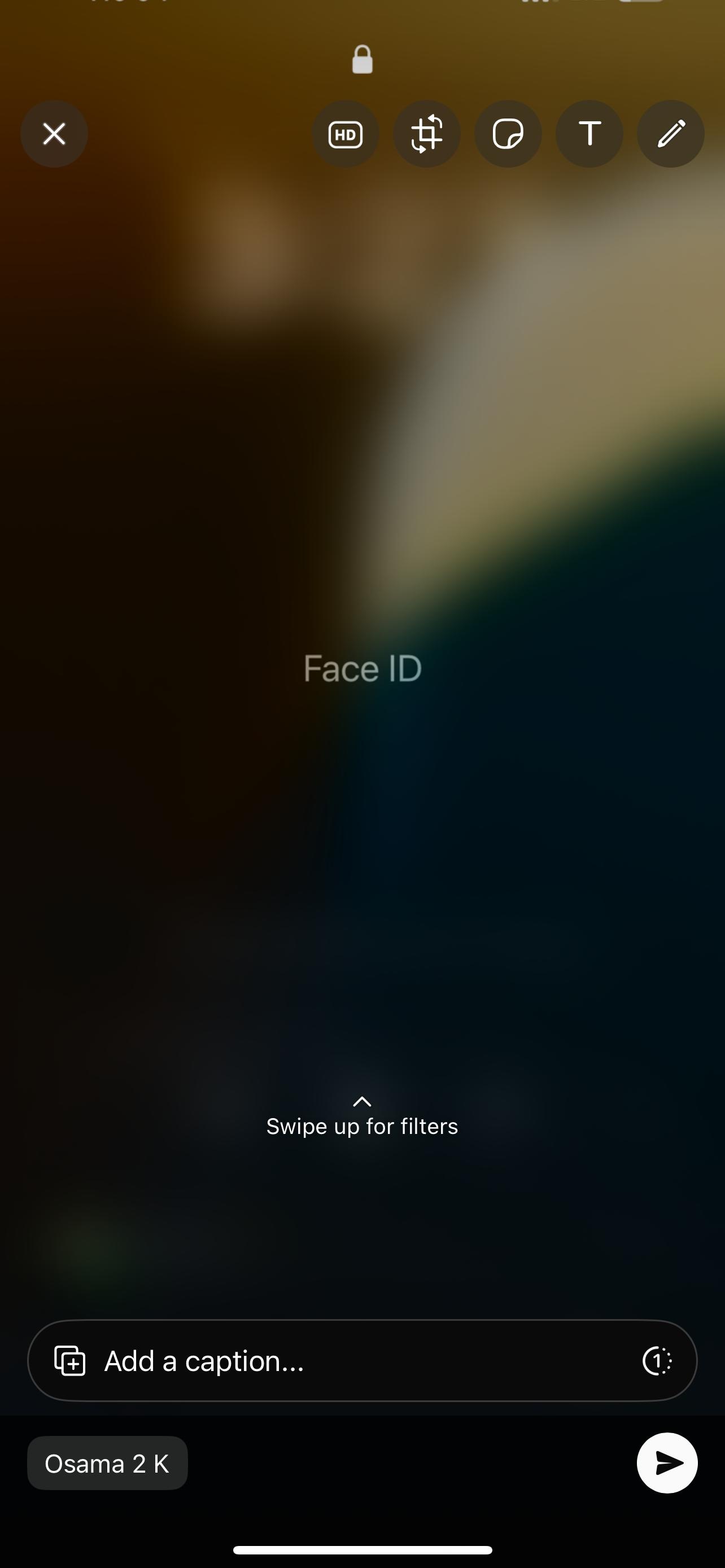
Step 4. Click on "Send."
Finished! Your media will disappear after one View. This is WhatsApp's direct response to requests for blocking private media screenshots.
Method 4: Blocking Specific Contacts Entirely
Privacy is sometimes best achieved by blocking someone completely. This helps you block chats, calls, and content screenshots. How to block contacts on Android and iPhone:
For Android:
Step 1. Open the chat with the contact.
Step 2. Select "Three vertical dots > More > Block > Block." Uncheck the box to prevent the contact from being reported.
Step 3. For business contact:
- Open "Chat > Business contact info > Block."
- Select "Reason for blocking > Block."
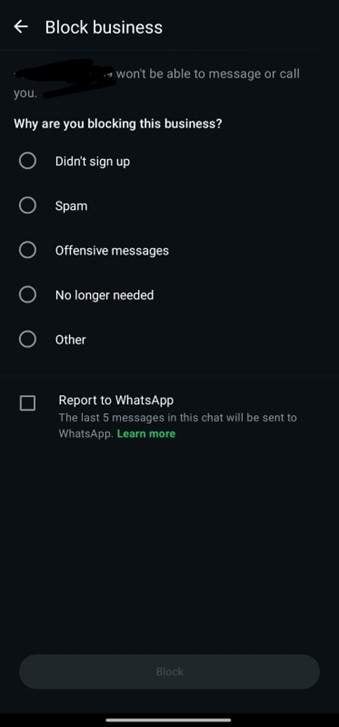
Step 4. Tap and hold a chat in your list, then tap "More options > Block."
For iPhone:
Step 1. Open the contact chat.
Step 2. Tap "Contact name > Block [name] > Block."
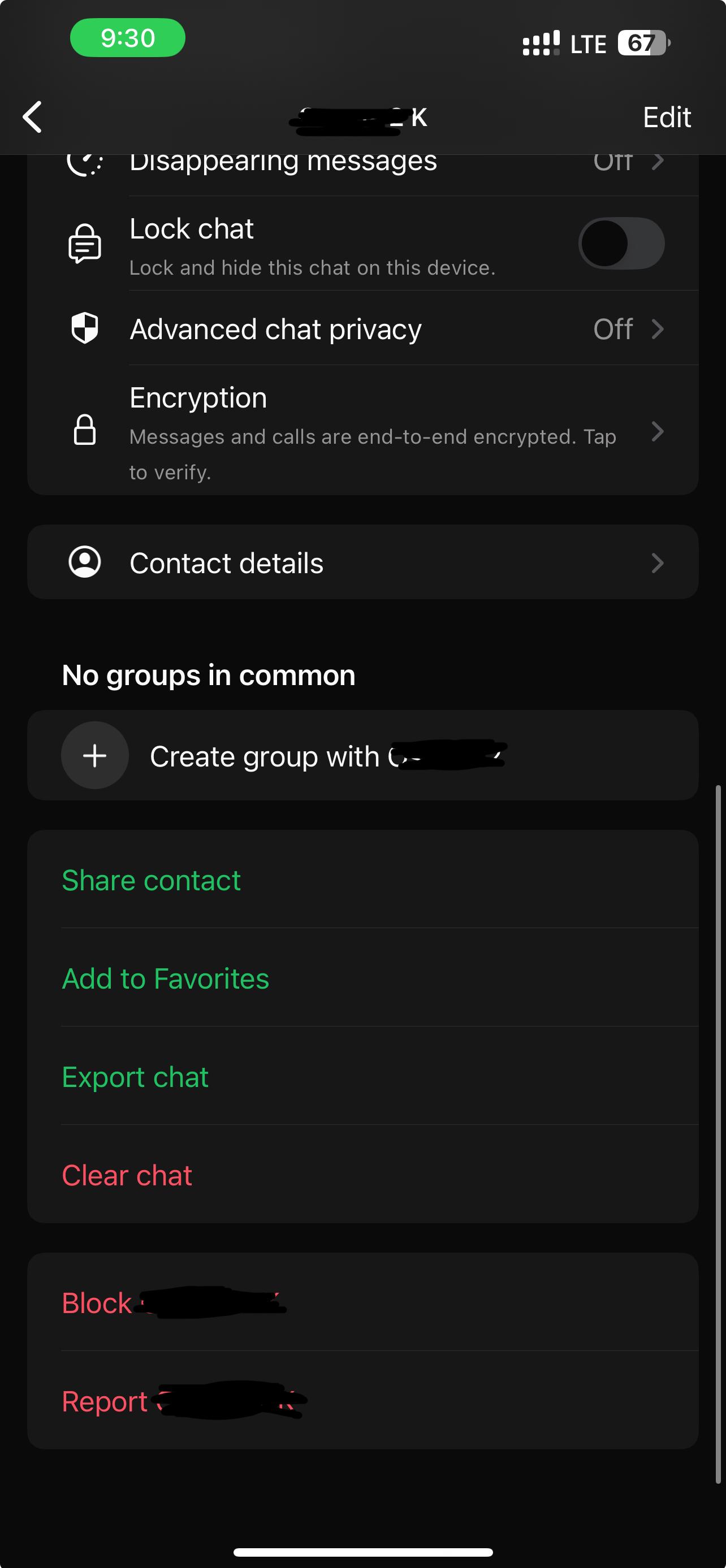
Step 3. For business contacts:
- Open "Chat > Business contact info > Block."
- Select "Reason to block > Block."
Step 4. If necessary, tap "Unblock" later.
This basic option is effective. It blocks your profile image, status, and messages, effectively preventing screenshots on WhatsApp.
Bonus Tips. Can You Recover WhatsApp View Once Messages?
Many WhatsApp users question whether they can restore View Once photographs and videos. Opening these media files erases them after once viewing. This privacy option raises questions—what if you close the chat too quickly or lose the file before reading it?
WhatsApp Official Stance
The "View Once" feature of WhatsApp allows users to share images, videos, or voice notes that automatically get deleted after a single viewing, and if not accessed within 14 days, they expire. Such messages are not allowed to be saved, shared, or captured via screenshot within the application; however, WhatsApp informs that they can still be captured by others using external recording devices, hence the recommendation to share them only with contacts that you trust.
It is possible to recover unopened View Once content from backups, but the files will no longer be saved or accessible after they have been opened.
Why Do Users Look for Recovery Solutions?
Simple blunders lead most people to seek recovery solutions. Perhaps they left the discussion too quickly, or their phone crashed. Others wish to keep memories. Some users also question how to block screenshots of WhatsApp profile images or status updates.
Privacy and Ethical Note
Even if recovery is helpful, respect the sender's choice. Similar features include the ability to block iPhone screenshots on WhatsApp. These tools protect privacy. While it may be tempting to find ways around it, the safest and most ethical method is to recognize that View Once means just once.
Conclusion
Exploring how to block screenshots on WhatsApp improves ways for privacy. WhatsApp privacy is more critical than ever. Millions of users share personal chats, photos, and status updates everyday, making screenshot misuse a problem. Blocking WhatsApp screenshots for your profile picture, status, or sensitive "View Once" media provides you additional control over who can see and preserve your stuff. WhatsApp has improved by reducing profile image snapshots and disabling "View Once" message captures, but iPhone and Android devices still have limitations.
This guide also offers a valuable bonus tip: if you ever need to recover "View Once" messages, you can effortlessly do so using Dr.Fone – Data Recovery – a powerful tool that helps you regain access to disappeared content securely and without hassle.
You Might Also Like
WhatsApp Content
- 1 WhatsApp Backup
- Backup WhatsApp Messages
- WhatsApp Online Backup
- WhatsApp Auto Backup
- WhatsApp Backup Extractor
- Backup WhatsApp Photos/Video
- 2 Whatsapp Recovery
- Android Whatsapp Recovery
- Restore WhatsApp Messages
- Restore WhatsApp Backup
- Restore Deleted WhatsApp Messages
- Recover WhatsApp Pictures
- Free WhatsApp Recovery Software
- 3 Whatsapp Transfer
- Copy WhatsApp to PC
- Backuptrans Alternative
- Transfer WhatsApp Messages
- Transfer WhatsApp from Android to Anroid
- Export WhatsApp History on iPhone
- Print WhatsApp Conversation on iPhone
- Transfer WhatsApp from Android to iPhone
- Transfer WhatsApp from iPhone to Android
- Transfer WhatsApp from iPhone to iPhone
- Transfer WhatsApp from iPhone to PC
- Transfer WhatsApp from Android to PC
- Transfer WhatsApp Photos from iPhone to Computer
- Transfer WhatsApp Photos from Android to Computer

















Julia Becker
staff Editor