
How to Send Disappearing Photos on WhatsApp [2026 Guide]
Dec 31, 2025 • Filed to: Data Recovery Solutions • Proven solutions
Privacy is more important than ever while sharing photographs and videos online. WhatsApp now offers built-in capabilities to protect sensitive content. The View Once (for photographs and videos) and Disappearing Messages (for conversations) are its popular privacy features. However, many still confuse View Once with disappearing messages, but they serve different objectives. You can control what you share by knowing when and how to utilize them.
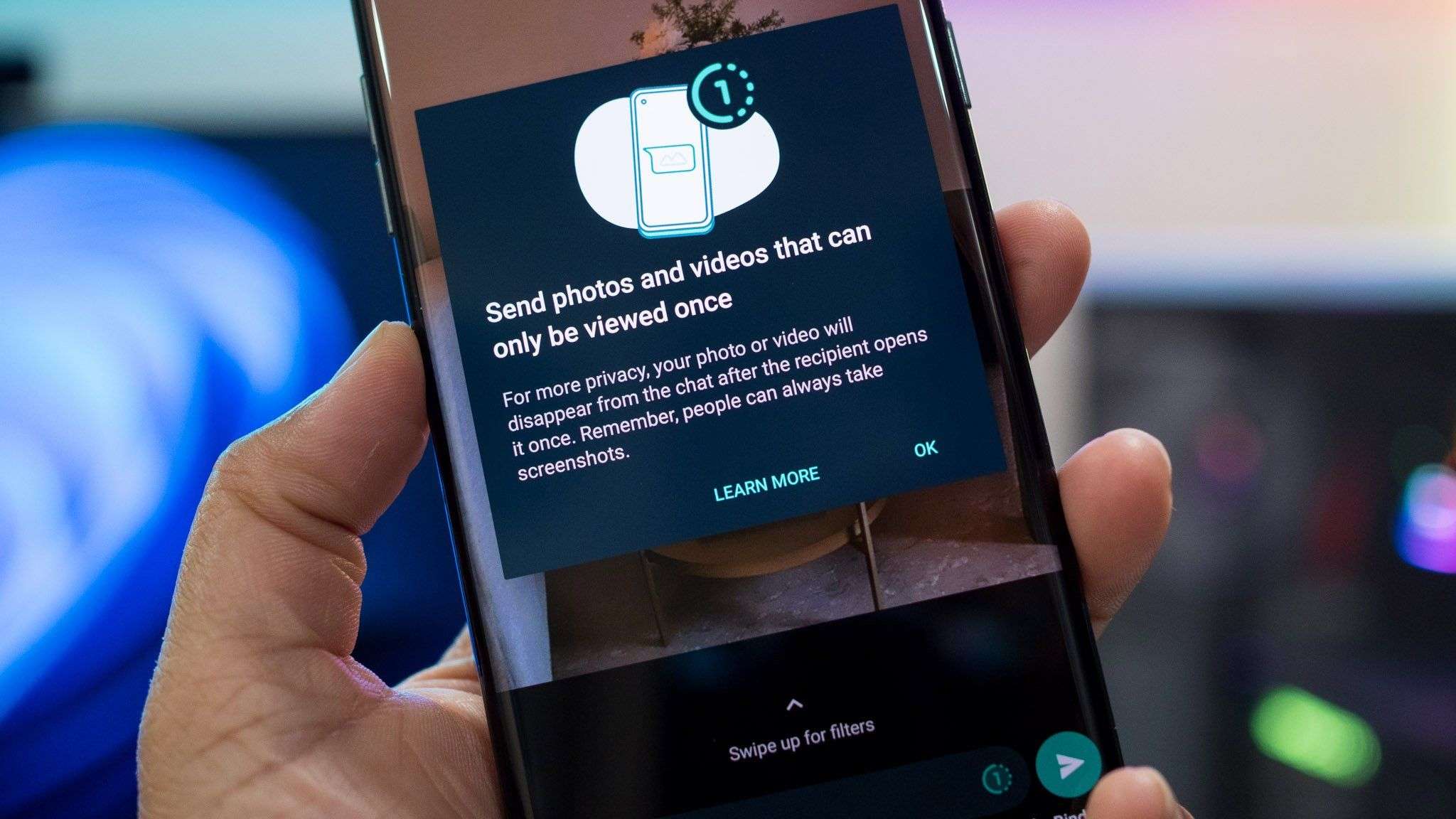
This article helps you understand the difference between View Once and Disappearing Messages features. Moreover, it will also help you understand how to send disappearing photos on whatsApp and help to protect your privacy.
- Part 1. Understanding "View Once" vs. "Disappearing Messages"
- Part 2. Bonus: Recover WhatsApp View Once with Dr.Fone - Data Recovery
- Part 3. How to Enable a Disappearing Chat on WhatsApp
- Part 4. How to Send a Disappearing Photo on WhatsApp (Step-by-Step)

- Part 5. Important Limitations & Things to Know
Part 1. Understanding "View Once" vs. "Disappearing Messages"
View Once images are sometimes confused with disappearing messages, but they are different. First, View Once lets you send a photo or video that disappears after it is opened. Disappearing Messages, on the other hand, applies to entire chats and deletes messages after a certain amount of time.
View Once:
Sending a disappearing WhatsApp photo requires the use of the View Once feature. This lets you send a photo or video by tapping the "1" icon. The recipient will lose the media upon opening. This makes it ideal for ID numbers, private photos, and codes.
Disappearing Messages:
Use disappearing messages for unimportant chats. If enabled, chat texts, photos, and videos disappear after 24 hours, 7 days, or 90 days. This is better during for temporary chats than photos:
Look at the table below to know the difference:
| Feature | View Once (Disappearing Photos/Videos) | Disappearing Messages |
|---|---|---|
| Applies To | Individual photo or video | Entire chat (text + media) |
| When It Disappears | Right after being opened once | After 24 hrs, 7 days, or 90 days |
| Best For | Sensitive info like IDs, codes, or private images | Temporary conversations |
| Can Be Replayed? | No replay allowed | Messages stay until the timer ends. |
| Forward/Save Option | Not allowed | Possible until the timer deletes them |
Remember that WhatsApp view once photos are distinct from disappearing chats. Knowing when to utilize each tool protects your privacy.
Part 2. Bonus: Recover WhatsApp View Once with Dr.Fone - Data Recovery
If you're exploring how to send disappearing photos on WhatsApp, you may also want a way to recover them. Dr.Fone – Data Recovery now supports recovering View Once data—even after it has disappeared. This user-friendly tool works on both iOS and Android, allowing you to restore messages, photos, videos and other data securely and efficiently.

Dr.Fone - Data Recovery (iOS)
The Best Tool to Recover From Any iOS Devices!
- Designed with the technology of recovering files from iTunes, iCloud or phone directly.
- Capable of recovering data in serious scenarios like device damage, system crash or accidental deletion of files.
- Fully supports all the popular forms of iOS devices.
- Provision of exporting the files recovered from Dr.Fone - Data Recovery (iOS) to your computer easily.
- Users can speedily recover selective data types without having to load the entire chunk of data altogether.
The operation steps are largely similar on both platforms; the following example uses an iOS device for demonstration.
Step 1: Open Dr.Fone and Set to iOS
Launch the Dr.Fone application on your computer, go to the Data Recovery section, and pick iOS as your device type to proceed.

Step 2: Opt for WhatsApp View Once Recovery
Inside the recovery menu, choose the option tailored for retrieving "View Once" messages from WhatsApp.
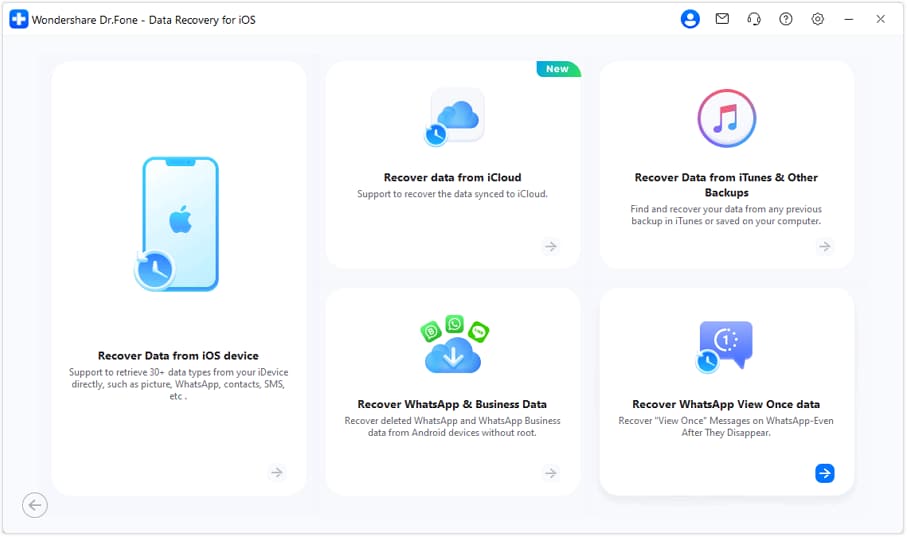
Step 3: Link WhatsApp Using QR Code
Tap "Start Recovery" in Dr.Fone, then on your iPhone, navigate to WhatsApp → Settings → Linked Devices → Link a Device, and use the scan function to read the QR code provided by Dr.Fone for a secure connection.
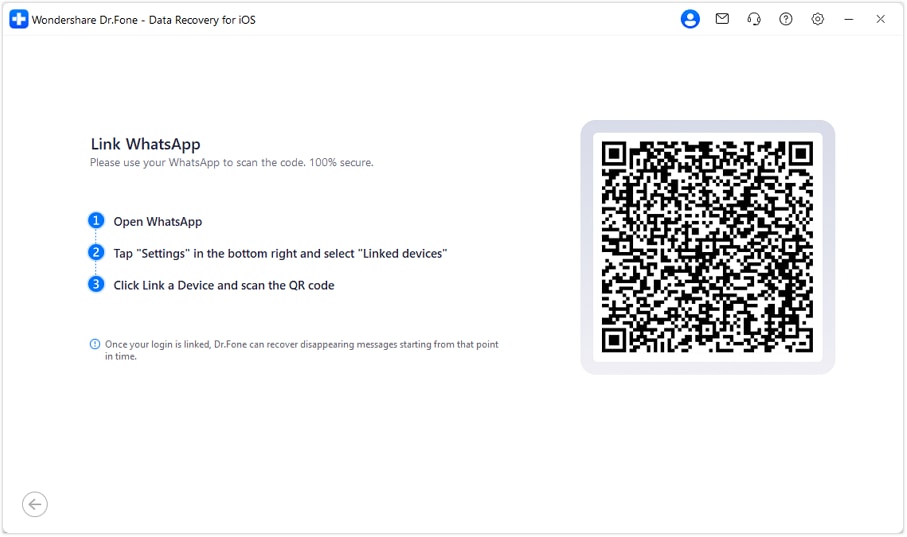
Step 4: Review and Save Messages
After the scan finishes, browse the restored View Once media in the chat history. Choose the files you want to keep and click "Export" to download them onto your computer.
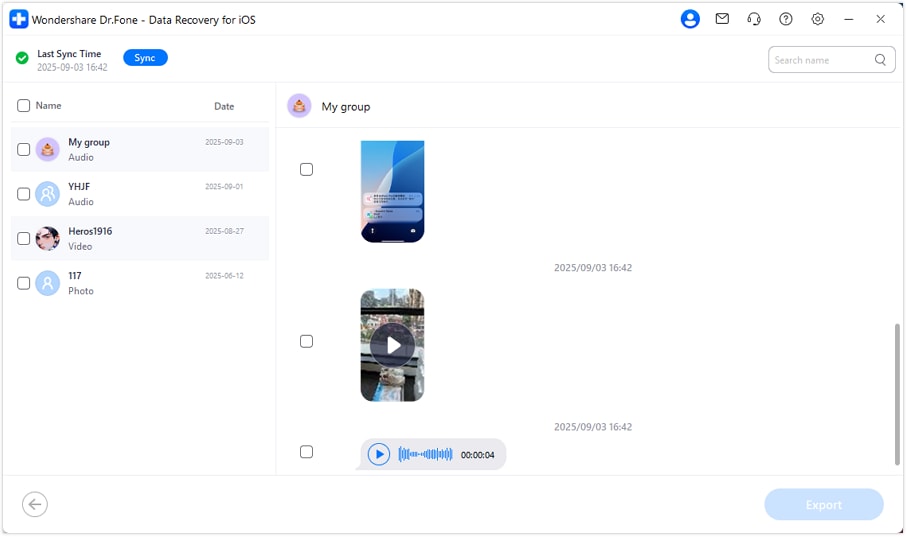
Part 3. How to Enable a Disappearing Chat on WhatsApp
WhatsApp has strong privacy features and may send regular messages. In addition to sending disappearing photos on WhatsApp, many users desire to delete whole discussions. The Disappearing Messages function helps. This function deletes all chat messages, photos, videos, stickers, and GIFs after a predetermined time. A transient chat that cleans up.
How Disappearing Chats Work
Turning on disappearing messages deletes chat messages after 24 hours, 7 days, or 90 days, depending on the duration. The entire conversation disappear, unlike WhatsApp photos, which are stored.
As an example:
- Choose 24 hours to erase all new messages one day after sending.
- 7-day ones disappear after a week.
- The 90-day option disappears after three months.
- Mail sent before enabling the functionality will remain. Only fresh ones disappear.
Steps to Enable Disappearing Messages (iPhone & Android)
Step 1. Open WhatsApp and choose the temporary chat. Individual or group chats are possible.
Step 2. Tap the contact or group's name above. This opens "Chat Info."
Step 3. Scroll and tap "Disappearing Messages."
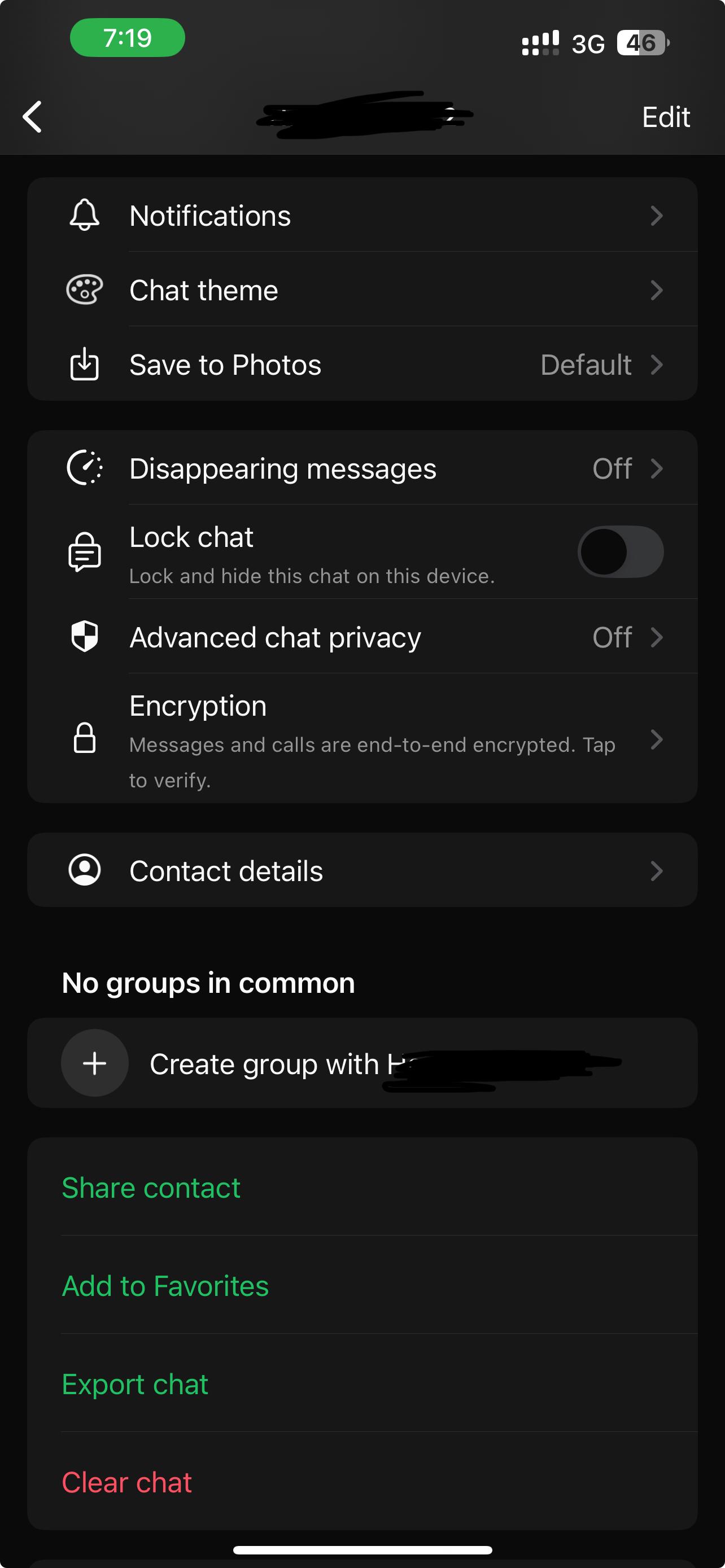
Step 4. Select 24-hour, 7-day, or 90-day timeframe.
Step 5. Selecting this will display a chat remark suggesting that disappearing messages are on. As a reminder, the profile image features a small clock icon.
That's it! All new messages will now disappear after the selected time.
Things to Keep in Mind
- Two people can toggle this in a one-on-one chat.
- Admins can restrict this feature to specific groups of admins.
- Photos and videos will disappear, but if your phone has auto-download, they may persist in your gallery.
- Disappearing messages hide the "This message was deleted" notification.
- Your recipients can still snap screenshots or record screens without your knowledge.
Part 4. How to Send a Disappearing Photo on WhatsApp: Using the "View Once" Feature
Even though the auto-disappearance timer is efficient for safeguarding entire chats, WhatsApp still provides a more accurate alternative. With the 'view once' function, users can make certain that particular images or videos are deleted immediately upon viewing.
Sometimes you don't want conversation content deleted. You may wish to transmit one private photo or video that disappears after viewing. View Once in WhatsApp can replace the need to delete chats. This capability is ideal for sending disappearing photographs or view-once videos on WhatsApp.
It works on both iPhone and Android, which is helpful. Sending photos or videos with this setting will delete them when opened. It will not be shown again or kept in their gallery.
Let's find out how to send a view once on whatsapp!
On iPhone
Want to know how to use view once in whatsapp? These simple procedures will send a disappearing photo on WhatsApp on an iPhone:
Step 1. Open the chat for the person or group you want to communicate with.
Step 2. Tap the "plus+" or "camera" icon.
Step 3. Choose the photo to send.
Step 4. Tap the "1" View Once symbol next to the transmit button on the preview screen.
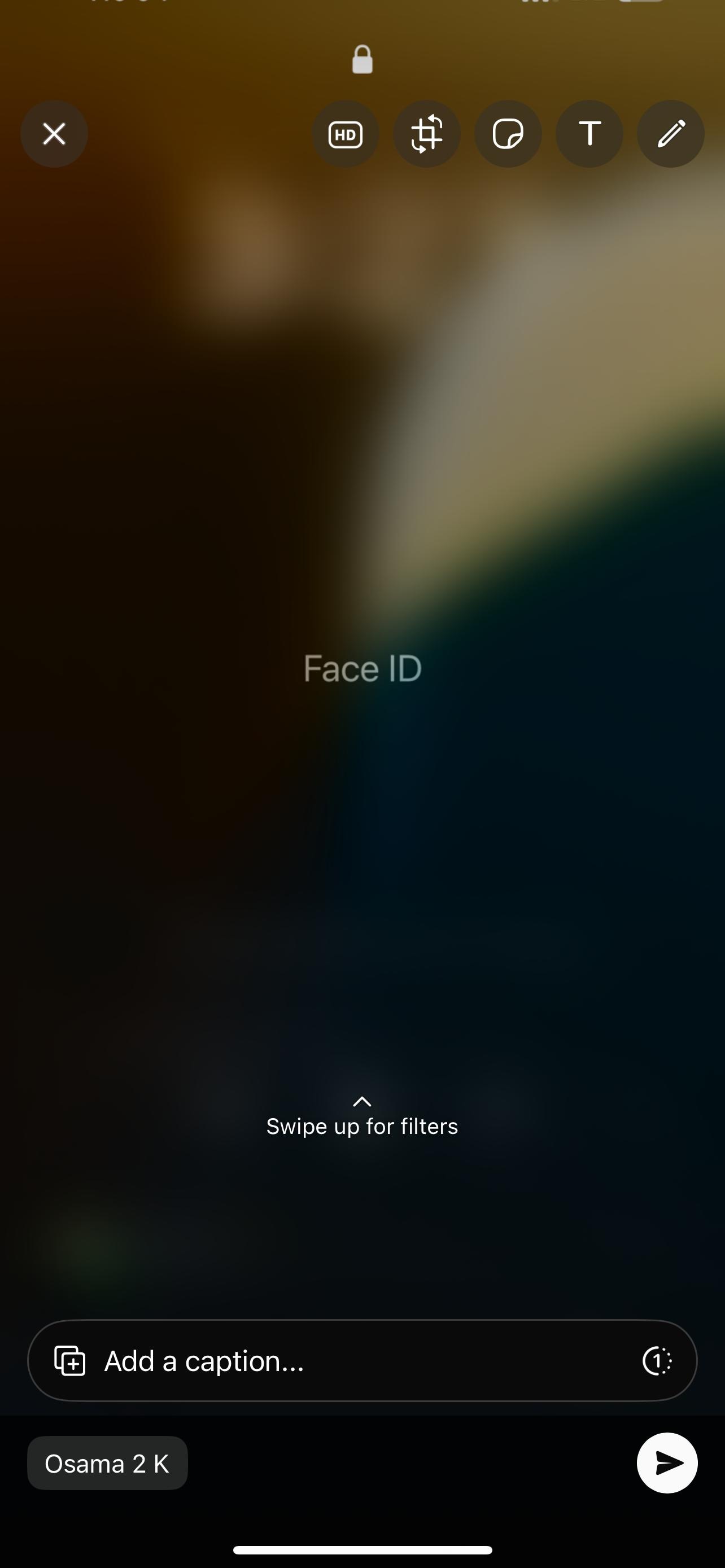
Step 5. Finally, tap "Send."
On Android
Many Android users ask, "How to send a view once photo on Whatsapp?" The method is simple:
Step 1. Open the WhatsApp chat.
Step 2. Tap paperclip or camera.
Step 3. Choose the photo or video to send.
Step 4. Tap the preview text box's "1" View Once icon.
Step 5. Tap "Send" to delete media after one watch.
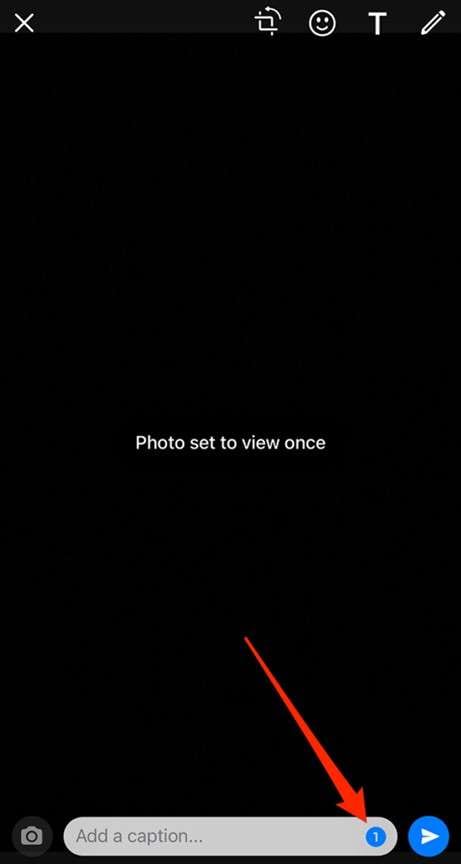
Sending a View Once Video
Wondering how to send a view once video on Whatsapp? You can also send a view-once WhatsApp video using the same techniques.
- Select a video from your library or record one.
- To enable View Once (1), tap it before sending.
- Send it, and the video disappears after viewing.
Things to Remember
Remember these when learning WhatsApp View Once:
- Photos and videos sent this way won't stay in the receiver's gallery.
- WhatsApp will not notify you when a screenshot is taken.
- This function only supports images and videos. GIFs, stickers, and documents aren't supported.
- View Once must be enabled every time.
Part 5. Important Limitations & Things to Know
After learning how to send disappearing photos on WhatsApp, you should be aware of its limitations. People worry, "How do i send a disappearing photo on whatsapp, and is it really private?" View Once is amazing, but it has rules you should be aware of before using it.
1. No Screenshots or Screen Recording
Before sending a screenshot on WhatsApp, remember that WhatsApp restricts screenshots and screen recording for safety. Your recipient cannot readily save your photo or video on their phone. Share carefully, as they may capture a picture with another device.
2. No Replays
When using View Once on WhatsApp, media disappears after one view. Nobody can replay it. Your photo or video is permanently deleted once it is opened.
3. No sharing or forwarding
Utilizing View Once in WhatsApp involves understanding that media cannot be forwarded, saved, starred, or shared. View Once photos and videos stay in that private chat.
4. Backups and Restores
You can send WhatsApp view once messages, but backups behave differently. View Once photos and videos that are unopened at backup time will be recovered when the chat is restored.
Conclusion
WhatsApp is an important part of our daily lives. It helps to stay connected by conversing with friends and sharing important images and videos. Learning how to send disappearing photos on Whatsapp will open new ways of privacy. We've covered everything, from sending disappearing WhatsApp photos to sharing view-only pictures and videos, in this article. Privacy benefits, simple methods for using the feature, and important limitations were also examined.
These feature keeps your personal media private and secure, whether you wish to view it once on WhatsApp or share a single snapshot. Dr.Fone – Data Recovery can recover disappearing View Once data on WhatsApp, and manage your device safely if you experience app difficulties, data loss, or phone errors.
You Might Also Like
WhatsApp Content
- 1 WhatsApp Backup
- Backup WhatsApp Messages
- WhatsApp Online Backup
- WhatsApp Auto Backup
- WhatsApp Backup Extractor
- Backup WhatsApp Photos/Video
- 2 Whatsapp Recovery
- Android Whatsapp Recovery
- Restore WhatsApp Messages
- Restore WhatsApp Backup
- Restore Deleted WhatsApp Messages
- Recover WhatsApp Pictures
- Free WhatsApp Recovery Software
- 3 Whatsapp Transfer
- Copy WhatsApp to PC
- Backuptrans Alternative
- Transfer WhatsApp Messages
- Transfer WhatsApp from Android to Anroid
- Export WhatsApp History on iPhone
- Print WhatsApp Conversation on iPhone
- Transfer WhatsApp from Android to iPhone
- Transfer WhatsApp from iPhone to Android
- Transfer WhatsApp from iPhone to iPhone
- Transfer WhatsApp from iPhone to PC
- Transfer WhatsApp from Android to PC
- Transfer WhatsApp Photos from iPhone to Computer
- Transfer WhatsApp Photos from Android to Computer


















Daisy Raines
staff Editor