
Explore the 2 Best OPPO Qualcomm Tools To Bypass FRP in 2025
Oct 13, 2025 • Filed to: Screen Lock Removal • Proven solutions
Factory Reset Protection is a security feature designed to protect Android devices from unauthorized access after erasing them. While this feature enhances security, forgetting the linked Google account credentials can become a hurdle. Having the right tools can save you time and effort if you're locked out of your device due to FRP. Several programs promise to do that, but not all deliver reliable results.
Choosing the right solution is crucial to ensuring an effortless process without risking your device's integrity. This article highlights the two best OPPO Qualcomm unlock tools specifically designed to bypass FRP safely. These software are packed with features and cater to varying technical expertise levels.
You may also like: frp bypass apk alternatives for different approaches.

Part 1. How to Use the OPPO Qualcomm Tool to Bypass FRP Restrictions?
When faced with these restrictions on your device, a specialized tool can streamline the unlocking process. The OPPO Qualcomm Tool is a powerful utility specifically designed to bypass FRP locks on OPPO devices. As evident from its name, it works effectively on mobiles supporting Qualcomm chips. This program is lightweight and completely free for you to use to free your phone from restrictions.
Beyond FRP bypassing, it enables users to reset their devices to factory settings effortlessly. Additionally, the tool specializes in removing various user locks, like patterns, PINs, and others. By targeting Qualcomm-powered OPPO devices specifically, the tool eliminates compatibility concerns. Its precise functionality and performance simplify what can otherwise be a time-consuming process. You can utilize these steps to utilize this OPPO Qualcomm FRP tool to regain access to your phone:
Step 1. Get the program's setup file from a trusted site and run it as an administrator to launch the tool. Before proceeding further, check the phone model list on the left side of the main interface to ensure your device is supported.

Step 2. Following that, turn off your phone and put it into EDL Mode by following the instructions specific to your mobile model. Afterward, connect the device to the computer, and the program will start unlocking the phone after it is detected.
Supported OPPO Devices
- OPPO A53 (CPH2127)
- OPPO A53s (CPH2140)
- OPPO A33 (CPH2137)
- OPPO A73 (CPH2099)
- OPPO A74 (CPH2219)
- OPPO A95 (CPH2365)
- OPPO F17 (CPH2095)
- OPPO F19 (CPH2219)
- Reno 5 (CPH2159)
- Reno 4 (CPH2113)
- Reno 6 (CPH2235)
Part 2. Unveil the Most Advanced and Powerful OPPO Qualcomm FRP Bypass Tool
While the OPPO Qualcomm Tool is a reliable option, some users may seek a more comprehensive and feature-rich solution. Dr.Fone - Screen Unlock (Android) is the leading choice for those looking to tackle FRP and unlock devices with unmatched efficiency. It is a versatile and robust tool that simplifies the process of bypassing security restrictions on a wide range of Android devices.
This program provides an effortless way to remove FRP restrictions, eliminating the need for technical expertise or complex procedures. It offers a step-by-step approach to guide users through the OPPO Qualcomm unlock process, ensuring accessibility for all users. Its compatibility extends beyond FRP removal, supporting solutions for bypassing various screen locks. That makes it a valuable addition to any Android troubleshooting toolkit.
What sets Dr.Fone - Screen Unlock (Android) apart is its commitment to delivering fast and effective results without compromising device functionality. The tool operates across numerous Android versions and OPPO Qualcomm models, ensuring dependable performance. With its reputation for excellence, it stands out as a must-have for resolving FRP-related challenges efficiently.
Dr.Fone - Screen Unlock (Android)
Most Advanced and Powerful OPPO Qualcomm FRP Bypass Tool
- Bypass Google Account on OPPO without a PIN or Google account.
- Remove 5 screen lock types: pattern, PIN, password, ingerprints & Face ID.
- 100% success rate for FRP bypass on Samsung Snapdragon devices.

- Unlock mainstream Android brands like Samsung, Huawei, OnePlus, Xiaomi, etc.
- No tech knowledge required, Simple, click-through, process.
Detailed Manual on Bypassing FRP Lock From Your OPPO Qualcomm Device Designed with simplicity in mind, the tool provides clear and step-by-step instructions to restore access to your phone. It ensures a swift resolution to lock-related issues, minimizing downtime. Follow these in-depth instructions for the OPPO A3S Qualcomm pattern unlock operation:
Step 1. Select the Remove Google FRP Lock Option in the Program
Commence the task by launching Fone - Screen Unlock (Android) on your system and approaching the “Toolbox” tab. Now, opt for “Screen Unlock” and choose “Android” to denote your device type. Following this, click “Remove Google FRP Lock” from the screen and attach your OPPO phone to the computer. Next, you will need to select “OPPO” as the brand and opt for “Qualcomm (Snapdragon)” to proceed.

Step 2. Follow the On-Screen Prompts to Unlock Your Phone
Afterward, hit “Start” to let the program download the related driver automatically to unlock your phone. When done, disconnect the phone to turn it off and reconnect it while long-pressing both volume keys at the same time for three seconds. Doing so will result in the program kickstarting the FRP bypassing process for your phone.
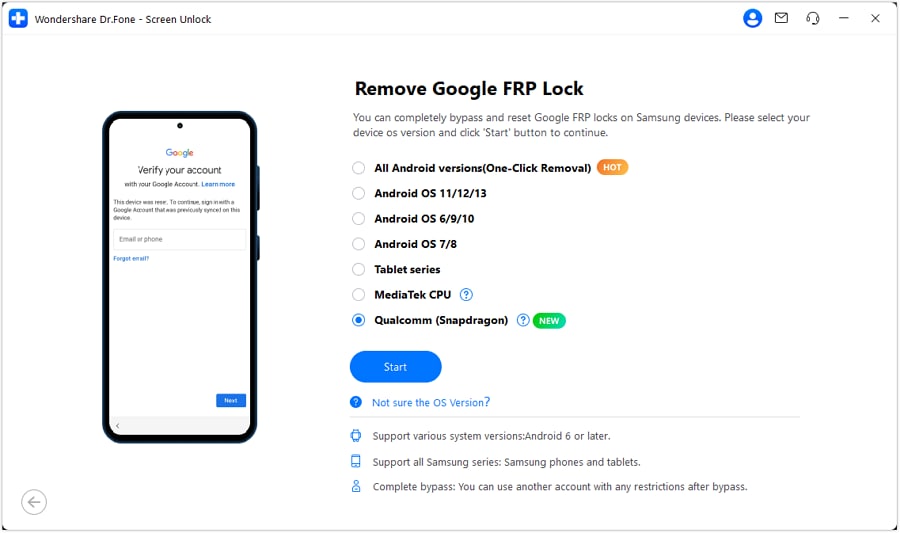
Supported OPPO Qualcomm Devices
- The Find N Series
- The Find X Series
- The Reno Series
- The A Series
4,624,541 people have downloaded it
Part 3. In-Depth Tabular Comparison Between OPPO Qualcomm Tool and Dr.Fone – Screen Unlock (Android)
When choosing the right app to resolve lock-related issues, understanding the differences between available options is crucial. Both the OPPO Qualcomm FRP Tool and Dr.Fone - Screen Unlock (Android) offer unique capabilities.
At the same time, they cater to distinct user needs and scenarios. To help you make an informed decision, the following table provides a detailed comparison of these two powerful tools:
|
Feature/Criteria |
OPPO Qualcomm Tool |
Dr.Fone - Screen Unlock (Android) |
| Primary Focus | Designed specifically for OPPO devices with Qualcomm chipsets. | Supports a wide range of Android devices, including OPPO Qualcomm models. |
| FRP Bypass Capability | Focused on bypassing FRP locks on OPPO Qualcomm devices. | Bypasses FRP locks on various Android devices, including Samsung and OPPO. |
| Screen Lock Removal | Removes user locks like pattern, PIN, and password. | Removes all types of screen locks, including fingerprint and face recognition locks. |
| Device Integrity | It may result in negative effects on your phone. | Offers 100% device security during the unlocking process. |
| Compatibility | Exclusively supports OPPO devices with Qualcomm chipsets. | Supports over 2,000 Android devices across multiple brands and chipsets. |
| User Interface | Basic and straightforward interface for targeted functions. | Comprehensive, user-centric interface with guided steps for multiple tasks. |
| Additional Features | Limited to FRP bypass, factory reset, and user lock removal. | Includes additional features like data recovery, system repair, and backup options in the complete toolkit |
| Platform Availability | Windows-based software | Available for both Windows and Mac operating systems. |
| Skill Level Required | Suitable for users with moderate technical skills. | Accessible to users of all experience levels, including beginners. |
| Speed of Operation | Offers quick solutions for specific tasks. | Slightly longer due to its broader compatibility and guided process. |
Conclusion
In summary, bypassing FRP restrictions on OPPO devices requires reliable tools that balance efficiency and compatibility. While the OPPO A53 Qualcomm unlock tool provides a straightforward solution for a limited range of devices, it lacks many features. This app is without an official source and removes FRP on only a few devices. For those seeking a comprehensive and dependable option, Dr.Fone - Screen Unlock (Android) emerges as the clear choice.
Its versatility across multiple brands and Android versions and advanced features make it a superior tool for resolving device lock challenges. Choose it to tackle FRP bypassing with confidence and efficiency, knowing you’re supported by a trusted tool with a proven track record.
4,624,541 people have downloaded it
FAQs
OPPO Manage
- OPPO Unlock
- 1. Unlock OPPO A53
- 2. Unlock OPPO A37
- 3. Unlock OPPO A3s
- 4. Unlock OPPO CPH 2127
- 5. Unlock OPPO Phone Tips
- 6. OPPO Screen Unlock Tools
- 7. Bypass OPPO FRP with FRP Code
- 8. Bypass FRP OPPO Without PC
- OPPO Reset
- 1. Hard Reset OPPO A3s
- 2. Hard Reset OPPO A5s
- 3. Hard Reset OPPO A15
- 4. Hard Reset OPPO A37
- 5. Hard Reset OPPO A53
- 6. Hard Reset OPPO Full Guide
- 7. Reset OPPO Without Password
- 8. Reset Privacy Password in OPPO
- OPPO Problems
- 1. Unresponsive OPPO Screen
- 3. Android App Not Installed Error
- 4. Bricked Your Android Phone
- 5. Encryption Unsuccessful Error
- 6. Android Stuck in Download Mode
- 7. Flash Dead Android Phone Safely
- OPPO Tips
- ● Manage/transfer/recover data
- ● Unlock screen/activate/FRP lock
- ● Fix most iOS and Android issues
- Manage Now Manage Now Manage Now Manage Now



















Daisy Raines
staff Editor