
Everything You Need to Know About OPPO Qualcomm Devices
Oct 13, 2025 • Filed to: Screen Lock Removal • Proven solutions
Qualcomm is a global leader in mobile chipsets and has been a key player in driving the smartphone industry forward. It has introduced a lot of innovations in processing power, connectivity, and battery efficiency. OPPO is a top smartphone brand that has integrated Qualcomm’s cutting-edge technologies into its range of devices.
These technologies offer users faster performance, superior connectivity, and efficient power management. This deep dive will also take a look at a curated list of OPPO devices powered by Qualcomm. Additionally, we will cover important practical aspects like FRP bypassing on OPPO Qualcomm phones, offering a helpful guide. Read on to learn all there is to know about mobiles powered by this powerful chip.

Part 1. What Is Qualcomm in Android Smartphones
It is a leading technology company specializing in semiconductors and telecommunications. The company has a vital role in the Android smartphone ecosystem by designing advanced processors and chipsets. At the heart of Qualcomm's innovation lies its Snapdragon series, which delivers robust processing power. It offers efficient multitasking and superior energy management, making it a preferred choice for Android manufacturers like OPPO.

Qualcomm's chipsets have a reputation for enhancing smartphone performance. They enable effortless gaming, high-quality photography, and lightning-fast connectivity. Including features like 5G modems and AI-driven optimizations further solidifies Qualcomm's reputation. Beyond processors, it contributes to mobile phone advancements in sound, security, and display techs. In summary, its influence is a cornerstone of the Android smartphone industry with devices like OPPO A71 Qualcomm.
Part 2. Is Qualcomm Different from Snapdragon Chipset?
While both are closely related, they are not precisely the same or the same thing. Qualcomm is the parent company and a global semiconductors and wireless tech development leader. On the other hand, Snapdragon is a product line of chipsets designed and manufactured by this company. It builds explicitly them for smartphones, tablets, and other mobile devices. Qualcomm's high-performance mobile computing solutions rely on the critical Snapdragon chipset family.

These chips offer efficient performance and connectivity, from integrated processors and GPUs to AI engines and modems. The series is recognized for powering many flagship Android devices, including OPPO Qualcomm Snapdragon phones. They offer superior graphics rendering, fast processing speeds, and advanced camera capabilities. In essence, Snapdragon is a part of Qualcomm’s offerings to bring innovative tech directly into mobile devices.
Part 3. What Devices of OPPO Are Developed with Qualcomm Chipset?
To ensure top-tier performance, OPPO equips its smartphones with Snapdragon chipsets through extensive collaboration with Qualcomm. These devices offer a diverse selection, encompassing everything from budget-friendly to flagship models.
Advanced AI cameras, 5G connectivity, and superior gaming capabilities distinguish them. Listed below are some of the OPPO smartphones, like OPPO A3S Qualcomm, that are powered by Snapdragon chips:
|
OPPO Model |
Qualcomm Chipset |
| Oppo Reno 10 Pro | Qualcomm SM7325 Snapdragon 778G 5G (6 nm) |
| Oppo Reno 10 Pro+ | Qualcomm SM8475 Snapdragon 8+ Gen 1 (4 nm) |
| Oppo K12 Plus | Qualcomm SM7550-AB Snapdragon 7 Gen 3 (4 nm) |
| Oppo A3 4G | Qualcomm Snapdragon 6s Gen 1 |
| Oppo Reno 1.4G | Qualcomm SM6225 Snapdragon 685 (6 nm) |
| Oppo A3 (China) | Qualcomm SM6375 Snapdragon 695 5G (6 nm) |
| Oppo K12x (China) | Qualcomm SM6375 Snapdragon 695 5G (6 nm |
| Oppo A60 | Qualcomm SM6225 Snapdragon 680 4G (6 nm) |
| Oppo Find X7 Ultra | Qualcomm SM8650-AB Snapdragon 8 Gen 3 (4 nm) |
| Oppo Reno 11 Pro (China) | Qualcomm SM8475 Snapdragon 8+ Gen 1 (4 nm) |
| Oppo K11 | Qualcomm Snapdragon 782G (6 nm) |
| Oppo A78 4G | Qualcomm SM6225 Snapdragon 680 4G (6 nm) |
| Oppo F23 | Qualcomm SM6375 Snapdragon 695 5G (6 nm) |
| Oppo A98 | Qualcomm SM6375 Snapdragon 695 5G (6 nm) |
| Oppo A1 | Qualcomm SM6375 Snapdragon 695 5G (6 nm) |
| Oppo Find X6 Pro | Qualcomm SM8550-AB Snapdragon 8 Gen 2 (4 nm) |
| Oppo Reno 8 T 5G | Qualcomm SM6375 Snapdragon 695 5G (6 nm) |
| Oppo Find N2 | Qualcomm SM8475 Snapdragon 8+ Gen 1 (4 nm) |
| Oppo Reno 9 Pro+ | Qualcomm SM8475 Snapdragon 8+ Gen 1 (4 nm) |
| Oppo Reno 9 | Qualcomm SM7325 Snapdragon 778G 5G (6 nm) |
| Oppo A1 Pro | Qualcomm SM6375 Snapdragon 695 5G (6 nm) |
| Oppo A77s | Qualcomm SM6225 Snapdragon 680 4G (6 nm) |
| Oppo K10x | Qualcomm SM6375 Snapdragon 695 5G (6 nm) |
| Oppo Reno 8 4G | Qualcomm SM6225 Snapdragon 680 4G (6 nm) |
| Oppo Reno 8 Z | Qualcomm SM6375 Snapdragon 695 5G (6 nm) |
| Oppo K10 Pro | Qualcomm SM8350 Snapdragon 888 5G (5 nm) |
| Oppo Reno 7 Lite | Qualcomm SM6375 Snapdragon 695 5G (6 nm) |
| Oppo F21 Pro 5G | Qualcomm SM6375 Snapdragon 695 5G (6 nm) |
| Oppo F21 Pro | Qualcomm SM6225 Snapdragon 680 4G (6 nm) |
| Oppo Reno 7 | Qualcomm SM6225 Snapdragon 680 4G (6 nm) |
| Oppo Find X5 Pro | Qualcomm SM8450 Snapdragon 8 Gen 1 (4 nm) - Global |
| Oppo A96 | Qualcomm SM6225 Snapdragon 680 4G (6 nm) |
| Oppo Find X5 | Qualcomm SM8350 Snapdragon 888 5G (5 nm) |
| Oppo A3s | Qualcomm SDM450 Snapdragon 450 (14 nm) |
Part 4. How To Unlock OPPO Qualcomm Series Google Restrictions Efficiently?
The FRP lock on your Android mobile is a vital security feature that stops unauthorized access after erasing it. However, legitimate users may need efficient solutions to regain access to their devices if they forget their Google account credentials. Explored below are 3 workable methods to unlock Google restrictions on OPPO A5S Qualcomm devices:
Method 1. Unlock With Google Credentials
Having the details of the account attached to your OPPO A15 Qualcomm device is the simplest and most efficient way to bypass FRP. This method is designed for users who remember their Google account email and password.
Since FRP is intended to secure your phone, entering the correct details verifies your ownership and unlocks the device. Regain access to your device with your Google account by following these steps:
- Step 1. Begin by powering on your OPPO Qualcomm smartphone and connecting it to a Wi-Fi network. During the setup process, the device will prompt you to enter the previously linked Google account credentials.

- Step 2. Now, input the associated Google account email and password and wait for the phone to verify the credentials. Once confirmed, the device will unlock to allow you to complete the setup.
Method 2. Bypass FRP Restrictions with OPPO Qualcomm Tool
Users unable to recall their Google account credentials will need a dedicated program to remove restrictions. In this scenario, the OPPO Qualcomm Tool provides a reliable alternative for bypassing FRP locks on OPPO devices.
This lightweight app is designed to help users remove Factory Reset Protection efficiently, particularly on Qualcomm-powered smartphones. These are the instructions needed to utilize this method to get rid of the Google restrictions on OPPO A57 Qualcomm:
- Step 1. Get the program from a trusted site and launch it to view the list of supported devices. After confirming your OPPO is supported by this app, put the mobile into EDL Mode using the related guide.

- Step 2. Once the device is in EDL Mode, attach it to the computer and wait for the tool to detect the mobile. As soon as the phone is detected, the process of bypassing FRP will start automatically.
Method 3. Remove OPPO Qualcomm FRP Lock With Dr.Fone – Screen Unlock (Android)
When looking for a tool with a wide range of device support and super secure processes, Dr.Fone - Screen Unlock (Android) is an excellent choice. This powerful tool is specifically designed to address various device lock issues, including FRP bypass. That makes it an ideal solution for users facing challenges with the locked OPPO A83 Qualcomm smartphone.
It stands out due to its clean approach to lock-related issues and versatility. This program simplifies the unlocking process, even for users with minimal technical expertise. It supports a wide range of Android devices and brands, which goes beyond OPPO. With step-by-step instructions and robust performance, it provides a reliable and secure way to regain access to your device.
By choosing Dr.Fone – Screen Unlock (Android), you not only bypass FRP locks but also gain a solution trusted by millions of users worldwide. Its effortless process saves time and offers peace of mind, knowing your device is unlocked without compromising security or phone integrity. The program has proven to deliver consistent results across a variety of Android devices and locking scenarios.
Dr.Fone - Screen Unlock (Android)
Remove OPPO Qualcomm FRP Lock With Dr.Fone – Screen Unlock (Android)
- Completely unlinked from the previous Google account, it won’t be traced or blocked by it anymore.
- Remove all Android screen locks (PIN/pattern/fingerprints/face ID) in minutes.
- Compatible with various Android models.
- Provide specific removal solutions to promise good success rate.
Step-by-Step Guide on Bypassing FRP on OPPO Qualcomm Device via Dr.Fone – Screen Unlock (Android)
Using this solution offers a time-efficient solution, enabling users to bypass Google restrictions in just a few steps. Follow these simplified instructions to unlock the FRP lock on OPPO A53:
- Step 1. Navigate to the Remove Google FRP Lock Option and Choose the Device Brand
Begin by opening Dr.Fone – Screen Unlock (Android) on your computer and navigating to the “Toolbox” tab. From there, select the “Screen Unlock” option and specify “Android” as your device type. Afterward, choose the “Remove Google FRP Lock” feature and connect your OPPO phone to the system using a USB cable.

Once the device is linked, identify “OPPO” as the brand and click “Start” to continue with the process.

- Step 2. Activate the Required Mode After Downloading the Driver
Select “Qualcomm (Snapdragon)” and select “Start” to enable the program to automatically download the necessary driver to unlock your phone.
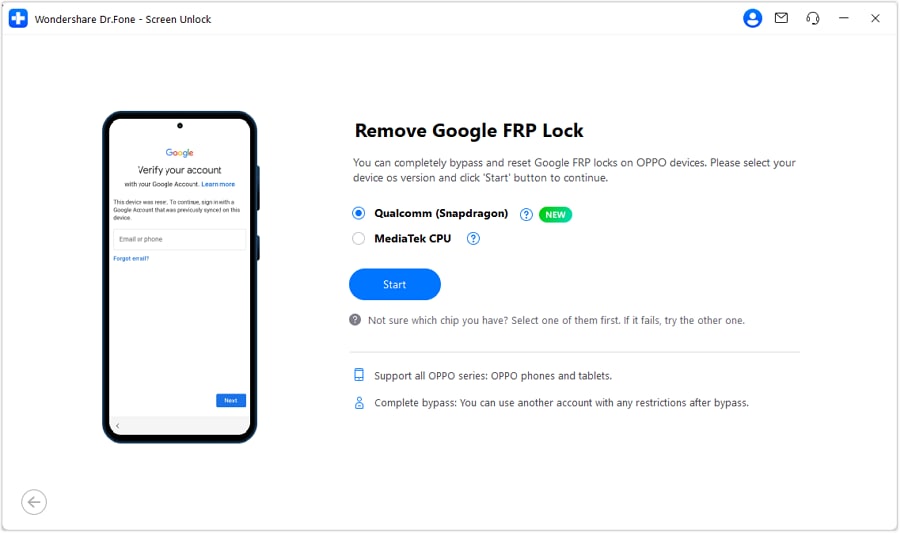
Once the download is complete, disconnect your device and power it off. Following that, reconnect it while pressing and holding both volume buttons simultaneously for 3 seconds. This action will prompt the program to effortlessly initiate the FRP bypass process for your device.
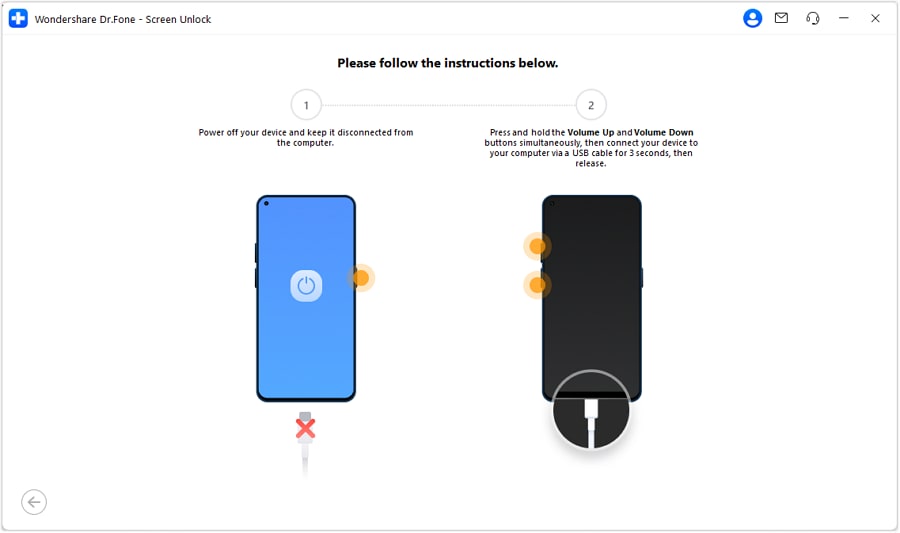
Conclusion
In summary, OPPO devices powered by Qualcomm chipsets exemplify the perfect blend of advanced technology and performance. Their Snapdragon processors ensure exceptional speed, connectivity, and efficiency. It makes OPPO Qualcomm phones a reliable choice for various needs across the globe. One challenge you can be forced to navigate on these mobiles is the Google FRP restrictions.
Hence, understanding the tools and methods available to resolve this issue is critical. Among the solutions discussed, Dr.Fone – Screen Unlock (Android) stands out as a powerful and convenient option for removing FRP restrictions. Its wide compatibility and secure unlocking process make it an excellent choice for regaining access to your device.
4,624,541 people have downloaded it
FAQs
OPPO Manage
- OPPO Unlock
- 1. Unlock OPPO A53
- 2. Unlock OPPO A37
- 3. Unlock OPPO A3s
- 4. Unlock OPPO CPH 2127
- 5. Unlock OPPO Phone Tips
- 6. OPPO Screen Unlock Tools
- 7. Bypass OPPO FRP with FRP Code
- 8. Bypass FRP OPPO Without PC
- OPPO Reset
- 1. Hard Reset OPPO A3s
- 2. Hard Reset OPPO A5s
- 3. Hard Reset OPPO A15
- 4. Hard Reset OPPO A37
- 5. Hard Reset OPPO A53
- 6. Hard Reset OPPO Full Guide
- 7. Reset OPPO Without Password
- 8. Reset Privacy Password in OPPO
- OPPO Problems
- 1. Unresponsive OPPO Screen
- 3. Android App Not Installed Error
- 4. Bricked Your Android Phone
- 5. Encryption Unsuccessful Error
- 6. Android Stuck in Download Mode
- 7. Flash Dead Android Phone Safely
- OPPO Tips
- ● Manage/transfer/recover data
- ● Unlock screen/activate/FRP lock
- ● Fix most iOS and Android issues
- Manage Now Manage Now Manage Now Manage Now



















James Davis
staff Editor