Does The Screen Go Black During Calls? Here's the Solution!
Aug 30, 2023 • Filed to: Mobile Repair Solutions • Proven solutions
Over the past few years, smartphones have become increasingly important in our daily lives. These handhelds have grown in capability, and now boast high-resolution cameras, powerful processors, and lightning-fast internet connections, all while fitting comfortably in the palm of your hand. One of the most useful aspects of smartphones is their ability to facilitate continued social interaction. The widespread availability of social media and instant messaging platforms has made it easier than ever to maintain relationships with people all around the world.
However, one of the most significant issues that people face with smartphones is when they malfunction. For instance, a common problem that people experience is a screen blackout. It can be very frustrating as it renders the phone unusable. It can also cause people to lose important data that they may have stored on their phones.
This article will help you through the Samsung screen going black during a call.
6 ways to fix Android Phone Screen blackout when calling
Indeed, here are six valuable ways that readers can try to save their phone when it experiences a screen blackout:
Press the side button to turn on the screen
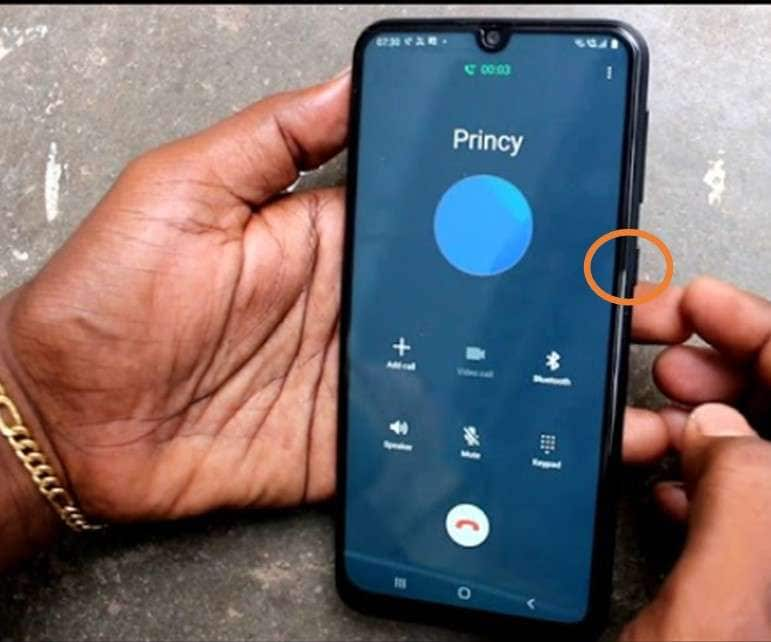
If you are already on a call and wish to utilize any calling feature, the proximity sensor should activate the screen immediately. If the sensor doesn't trigger the screen in time, you may still make calls by pressing the button on the side of the phone.
Remove Rugged phone cases or screen protector

For example, your Samsung phone's side buttons may stop working correctly if you use a case that the manufacturer didn't make. It is especially noticeable under severe and demanding circumstances. After removing such cases, your Samsung phone should generally function for making and receiving calls.
Screen protectors for Android phones should be purchased from reputable brands in the same way that phone cases are. The screen becomes black during a call caused by the proximity sensor being covered by the screen protector. You should remove such a thick screen protector and acquire a new one.
To ensure a smooth installation of a screen protector, it is recommended that you seek the assistance of a professional.
Check your phone's hardware
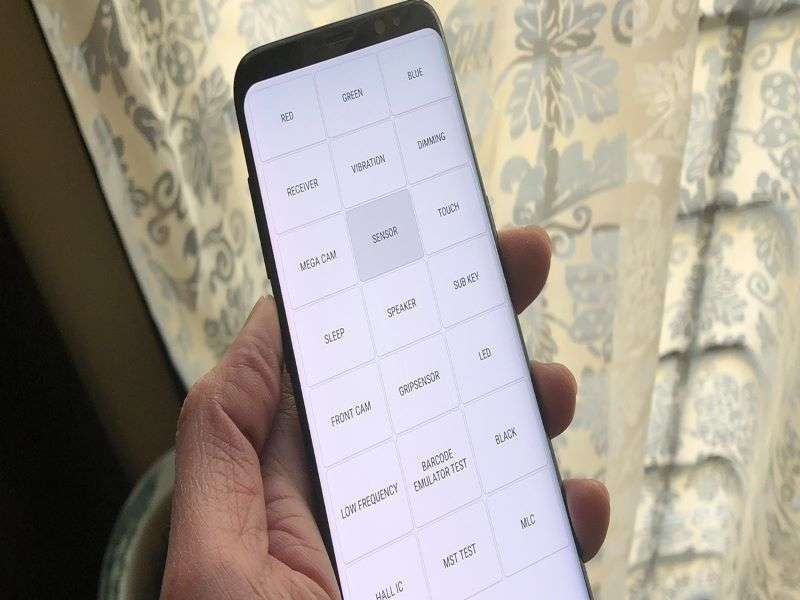
Did you accidentally damage your Android phone? You may have messed up the proximity sensor on your phone. Over time, the same is harmed by water, whether from a deluge or a leaky sink. If your phone's proximity sensor has been damaged due to one of these instances, you will continue to experience the screen turning black when making or receiving a call. Please take your phone to the local service facility so technicians can check it out.
Check the phone's third-party phone apps
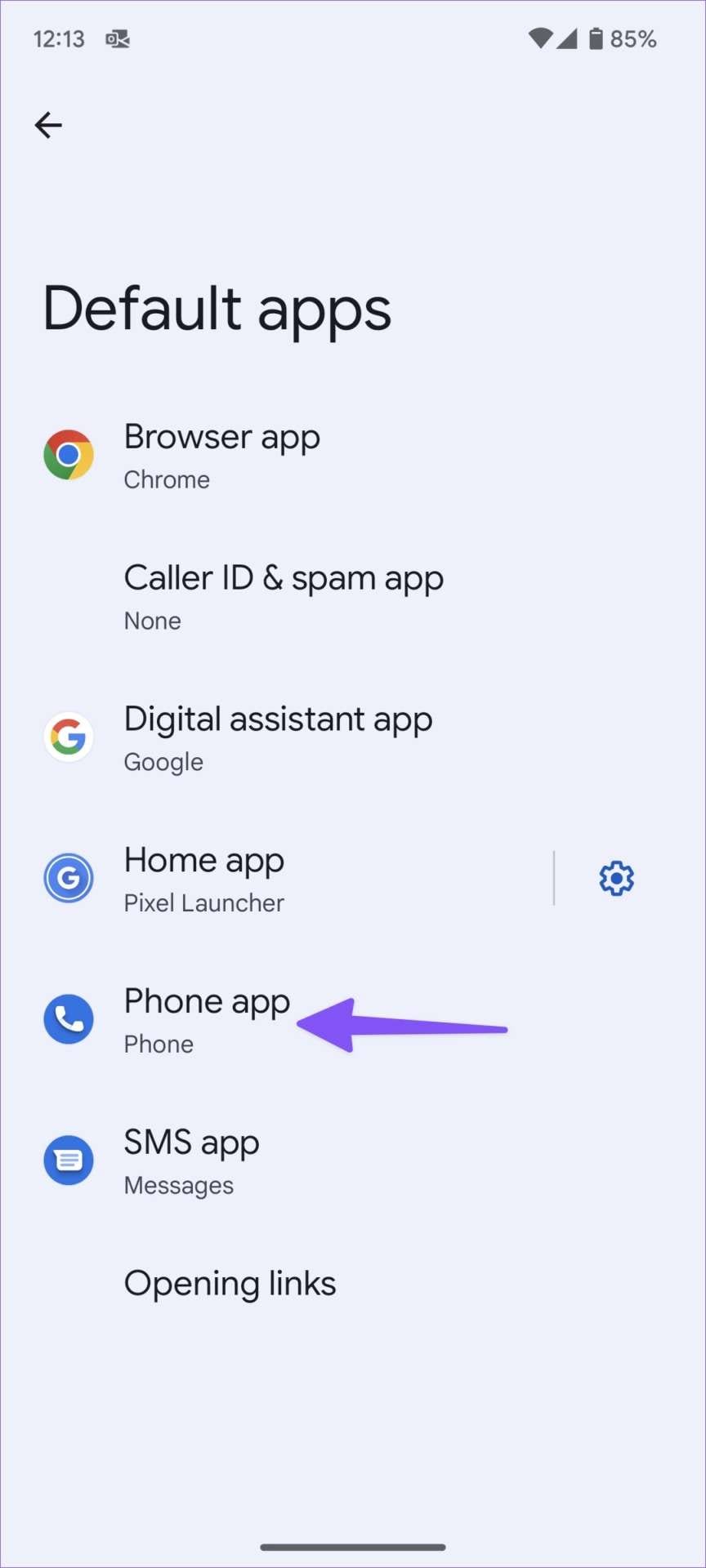
Unlike Apple's iOS, Android lets you change your phone's default app. There are many third-party mobile applications available in the Google Play Store. If you're not using Android's OEM (original equipment manufacturer) call management solution, you should switch to it immediately. It's possible that an error in a third-party phone app might cause problems, such as the screen turning dark in the middle of a conversation.
As an example, In order to modify Samsung’s Phone app, follow the instructions below.
Step 1: Open the Settings app,
Step 2: Click Apps > Default Apps.
Step 3: Select the Phone app and tap the radio button beside the default app.
Updated your phone system
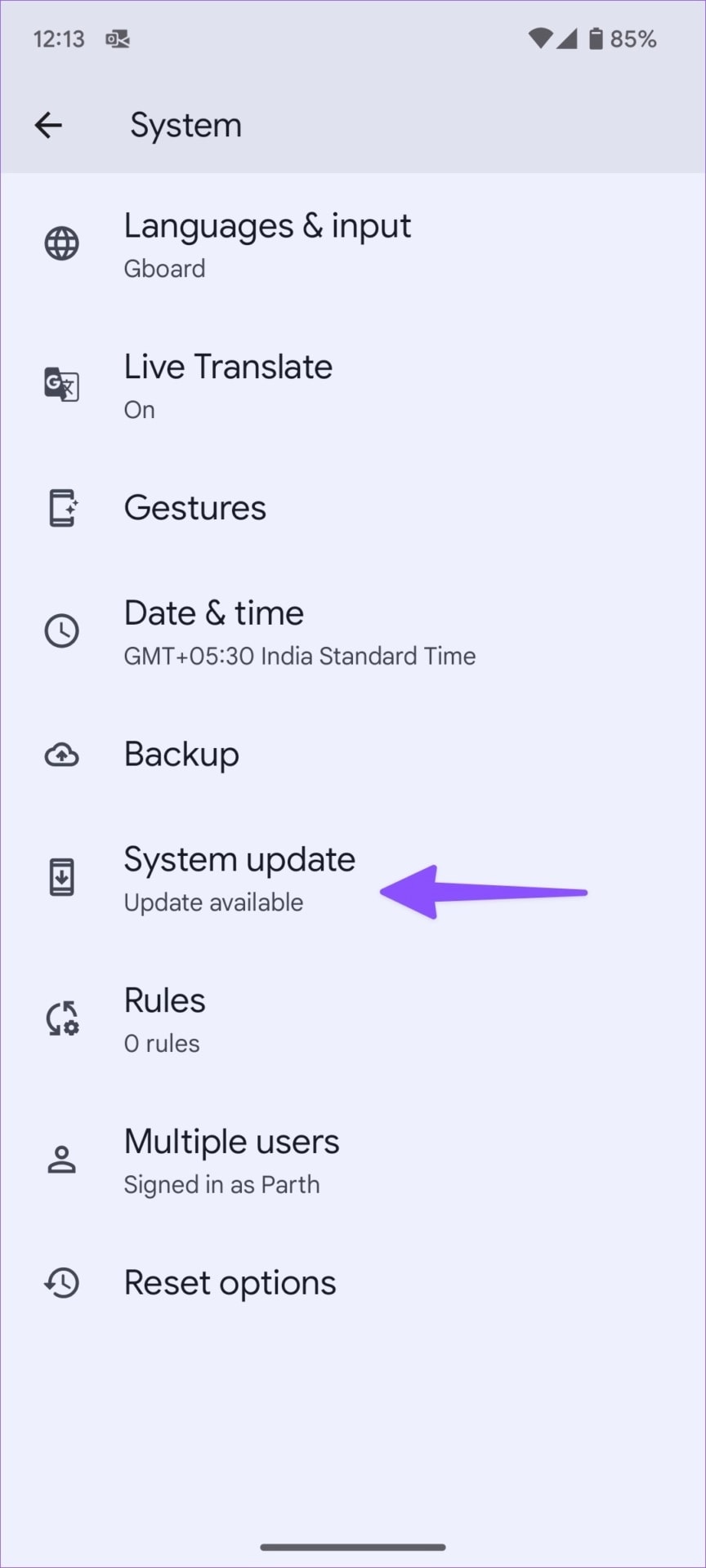
The new system builds are often released by Android manufacturers to correct issues and improve the overall user experience. The point where the screen goes black in the middle of a call may have been resolved with the most recent monthly patch released by the firm.
Step 1: Open Settings app on your Android device and go to System.
Step 2: Select System update and install the latest OS build.
Hard reset your phone
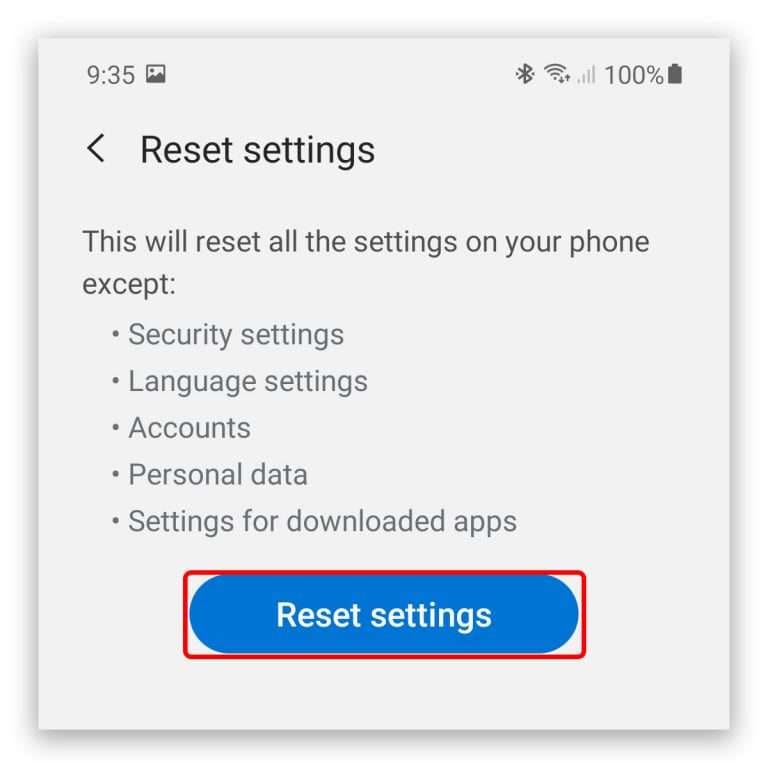
Another option is to do a factory reset on your Android device. Suppose the proximity sensor was operating correctly earlier, but suddenly you are encountering the issue of your screen switching off during calls. It could be due to specific technological faults, flaws, or internal conflicts between settings. These difficulties may be resolved by resetting the device.
Although this approach will delete your phone's data, you must create a comprehensive backup. For more insight on this subject, you can check out our tutorial on backup images and videos on Android.
To factory reset, open the Settings app and navigate to System or General Management > Reset options. Now, pick the option to Erase all data (factory reset) and follow the on-screen directions to finish the procedure.
What causes Android Phone Screen blackout when calling
Several possible causes can lead to Android phone screen blackouts when calling, including:
- Proximity sensor issue:The proximity sensor is a small sensor located near the earpiece of the phone that detects when the phone is close to the user's face. If the proximity sensor is malfunctioning, the phone may think it is still close to the user's face and turn off the screen during a call.
- Software issue: Software bugs or glitches can cause the phone to malfunction, including turning off the screen during a call. It can be caused by outdated software or conflicting apps running in the background.
- Hardware issue: A hardware issue, such as a damaged screen or loose connector, can cause the screen to blackout during a call.
- Battery issue:If the phone's battery is low, it may not have enough power to keep the screen on during a call. Additionally, a faulty battery can cause the phone to shut down unexpectedly, including during a call.
- Overheating:If the phone gets too hot, it may automatically shut down to prevent damage. This can occur during long phone calls or if the phone is being used for resource-intensive tasks while charging.
How to set the screen on during a call on Android
To set the screen on during a call on an Android phone, you can follow these steps:
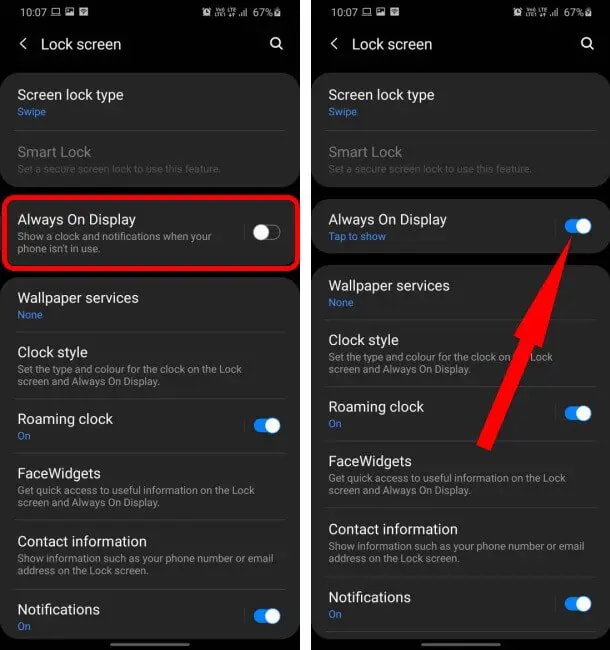
- Open the Phone app on your Android phone.
- Tap the three-dot menu icon located in the top-right corner of the screen and select "Settings".
- Scroll down to the "Calling" section and select "Additional settings".
- Look for the option labeled "Proximity sensor" and tap on it.
- Choose the option "Stay on" or "Always on" to keep the screen on during a call.
Note: The location of the "Proximity sensor" option may vary depending on the Android phone model and operating system version. If you can't find it under "Additional settings," try looking in the "Call settings" or "Display" sections of the settings menu.

In addition to the above method, some Android phones may have advanced features that allow you to keep the screen on during a call. For example, Samsung phones have a feature called "Smart Stay" that uses the front-facing camera to detect when you are looking at the screen and keeps it on. To enable Smart Stay, go to "Settings" > "Advanced features" > "Smart Stay."
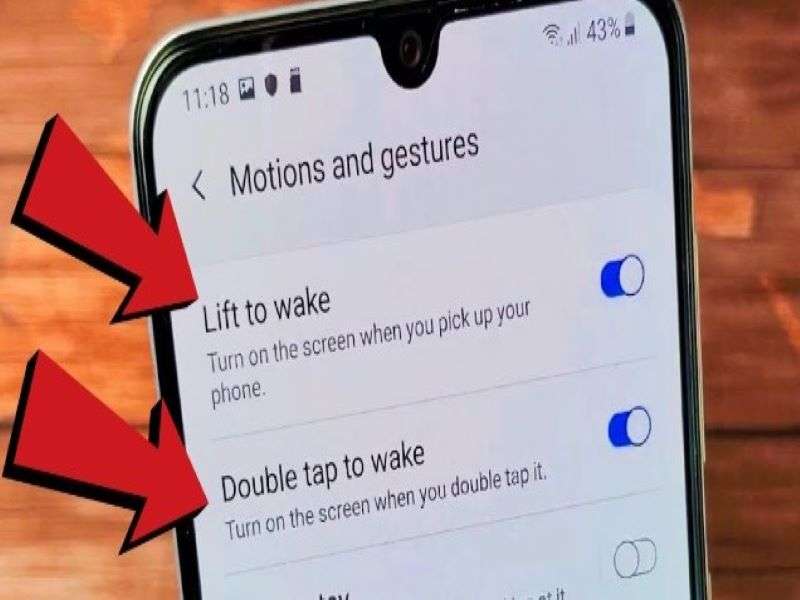
Another option is to use motion and gesture controls to keep the screen on during a call. Many Android phones have features like "Double tap to wake" or "Lift to wake" that can turn the screen on without pressing any buttons. To enable these features, go to "Settings" > "Display" > "Advanced" and look for options like "Double tap to wake" or "Lift to wake."
Conclusion
Now you know how to prevent your Android phone's screen from dark mid-call using the techniques presented here. The malfunction of the proximity sensor is the root of the issue, as we described in the essay. We explore many options for mending or disabling it on your Android device. Please try the solutions mentioned above and report how you solved your problem.
Other Popular Articles From Wondershare
Samsung Issue
- Samsung Phone Issues
- 1. Fix Samsung Camera Failed
- 2. Fix Samsung Phone Hang
- 3. Fix Samsung S7 Won't Turn On
- 4. Fix Samsung Brick
- 5. Fix Samsung S6 Won't Turn On
- 6. Fix Samsung Keyboard Stopped
- 7. Fix Samsung S5 Won't Turn On
- 8. Fix Samsung Pay Not Working
- 9. Samsung ROM Download & Install
- 10. Samsung Firmware Download
- 11. Fix Samsung Sudden Death
- 12. Fix Samsung Stuck on Boot Screen
- 13. Fix Samsung Frozen on Startup
- 14. Full Guide to Fix 'Samsung Galaxy Phone Keeps Restarting'
- 15. Fix Samsung S3 Won't Turn On
- 16. Fix Samsung J7 Problems
- 17. Fix Samsung S10 Gone Dead
- 18. Fix Samsung S10 Won't Turn On
- 19. Fix Samsung Galaxy S7
- Samsung Screen Issues
- 1. Fix Unresponsive Touchscreen
- 2. Fix Black Screen After Dropping
- 3. Resolve Screen Stuck on Boot Issue
- 4. Fix Samsung Fold Screen Issues
- 5. Fix Samsung Black Screen
- 6. Fix Samsung Screen Not Working
- 7. Fix Half of Screen Not Working
- 8. Fix Samsung Stuck on Bootloop
- 9. Fix Samsung Screen Blacked Out
- 10. Fix Screen Blacked During a Call
- 11. Fix Samsung Stuck on the Screen
- 12. Solve Samsung TV Blackout
- 13. Fix Samsung Flip Screen Not Working
- 14. Fix Screen Won't Respond
- Samsung Tablet Issues
- 1. Fix Samsung Tablet Problems
- 2. Fix Samsung Stuck on Logo
- 3. Fix Samsung Tablet Won't Turn On
- 4. Fix Touch Screen Not Working
- Samsung Update
- 1. Flash a Samsung phone
- 2. Samsung Mobile Software Update
- 3. Update Samsung Kies for Mac
- 4. Update Samsung to Android Oreo
- 5. Update Samsung Kies on PC
- 6. Update Android 6.0 for Samsung
- Samsung Useful Tricks
- 1. Remove Google Account Bypass
- 2. Hard/Factory Reset Samsung
- 3. Samsung Root Software
- 4. Transfer Files from Samsung to PC
- 5. Top 5 Samsung Kies Alternatives
- 6. Bypass Samsung Lock Screen Pin
- 7. SIM Network Unlock PIN
- 8. Transfer Whatsapp to iPhone
- 9. Samsung Auto Backup
- 10. Recover File on Samsung




James Davis
staff Editor
Generally rated4.5(105participated)