
Five Ways To Fix Samsung s10 Black Screen After Dropping
Aug 27, 2025 • Filed to: Phone Repair Solutions • Proven solutions
Relax! Here Are Five Ways To Fix Your Samsung s10 Black Screen After Dropping
Smartphones have undoubtedly improved our lives in many ways. From enabling financial transactions for millions without bank access to assisting rescue personnel in disaster zones, their impact is vast. Specialized apps also allow you to track daily steps and sleep quality. With new uses constantly emerging, the technology's benefits are ever-growing.
However, accidents can happen, and sometimes tasks slip through our fingers—like a dropped phone. If your Android phone lands on a hard surface, internal components might be damaged, even if the screen appears fine. If you encounter a dropped phone screen black situation, don't worry. This article will guide you through restoring your device.
What causes a phone screen blackout?
You've come to the right site if you're looking for a fix for the dropped phone screen black. There might be some causes for this issue on your Samsung smartphone. An outdated Android system that doesn't support the phone's current capabilities is a common cause. Little memory or a sluggish processor are two more causes. In the following sections, we'll investigate what led to this malfunction and how to correct it.
There is a firmware crash or failed firmware update
Certain high-end smartphones, such as the Samsung s10, sometimes freeze with a black screen, and the cause is usually a firmware crash. You may take this seriously, but it isn't. Getting a technician is optional to solve this issue. Simple procedures must be performed to fix the problem.
Screen is black due to water damage
Water damage to your phone may cause a variety of problems. The screen is the first target. More often than not, nothing appears on the screen. That might be disastrous if the touchscreen was broken. Taking clear images after submerging your phone in water will be impossible. The sound will be distorted or silent.
Dropping your phone might be the reason
If you drop your smartphone and it lands on a hard surface, it might severely harm the inside components resulting in a black screen. You may have avoided a cracked screen, but you may have messed up the logic board with several components and connections soldered to it. One of these parts may get dislodged if your device takes a hard hit, and depending on the nature of the accident, you may have various problems.
Tips: Looking for an all-in-one mobile management software? Look no further than Dr.Fone App - the ultimate choice for all your needs:
For iOS Users: Free up space with Smart Clean, remove any restriction including screen lock, iCloud activation lock, MDM, or Apple ID, and transfer data easily between devices with our all-in-one iOS solution.
For Android Users: Bypass screen locks and FRP with our Android unlocker, change your location with one click, and repair damaged Samsung devices with ease.
Discover more possibilities for mobile management solutions with Dr.Fone App (iOS) and Dr.Fone App (Android). Don't miss out, try it now and revolutionize your smartphone experience.
5 useful tips for saving dropped phone screen blackout
This section provides the possible ways to fix your Samsung s10 dropped phone screen blackout.
Try a hard reset
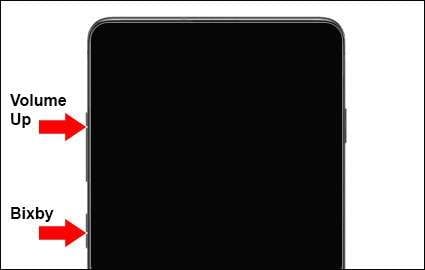
Step 1: Press and hold the Volume up and Bixby buttons simultaneously.
Step 2: Press and hold the Power button until the smartphone vibrates and the Samsung logo displays, and then release the Volume up and Bixby keys.
Step 3: Select Wipe data/factory reset on the Android Recovery screen. Then Select Reboot system now.
Check the battery and charging port

Step 1: Plug the charger into the power socket and connect the Samsung phone. If you notice a green light, the battery is charging.
Step 2: The test will be repeated after a couple of hours. If you observe a red light, the battery has been entirely depleted.
If you see the color red:
Step 1: Hold the Power button for twenty seconds to ensure that the Samsung phone has been turned off.
Step 2: Charge without touching for at least three to four hours.
Step 3: Turn on the Fire tablet generally while it is still plugged into the socket.
If you see green:
Step 1: Press and hold the Power button for around forty seconds. The Samsung device should then power off and restart.
Step 2: If the battery is depleted, it should be recharged.
Check the LCD cable

If you continue to see a black screen, the connection from the logic board to the LCD screen may have been detached. This may occur if you drop your phone many times by mistake. To restore the functioning of your screen, the cable must be reconnected.
You should see a specialist if you want to fix a damaged iPhone or Android like this. You may find DIY instructions online, but you might do irreversible harm to your gadget if you don't know what you're doing. Hence, if you feel that the LCD cable on your phone is detached, look for a shop in your place that repairs phones.
Reset to factory settings

There may be an issue with your operating system if your phone's display goes black at random. In such cases, a factory reset is often advantageous. During a factory reset, your device's data and settings are erased, restoring it to its original condition.
Step 1: Create a smartphone backup on Google Drive or your computer. Launch Settings on your phone.
Step 2: Select system > advanced > reset options. Then Select erase all data (factory reset).
Step 3: Choose Reset phone. Hit Erase everything.
Contact customer service
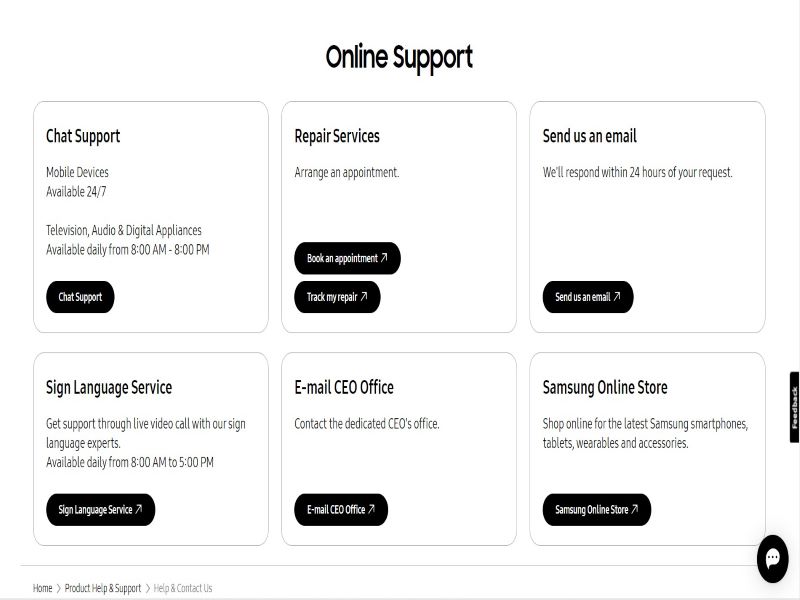
Hardware difficulties might be at fault if your smartphone remains black after several tries. Also, contacting the Samsung support center is an alternative. They can aid you with the incapacity of your Samsung phone to turn on. If you are experiencing hardware problems, you should contact Samsung's after-sales support department for assistance from a qualified specialist. Yet, you may be obliged to schedule an expensive appointment. Even worse, it is inconvenient for those far from the repair center.
FAQs
Here are some common questions and concerns about Android phone’s black screen issue. Whether you're using any Android brand or Samsung specifically, these FAQs should provide helpful information and insights on how to get rid of android black screen.
How to protect your phone from screen blackout problems?
You can repair common Android problems using Dr.Fone - System Repair (Android), including a black screen, a boot loop, a bricked Android, and more. Dr.Fone has done an excellent job of simplifying the procedure to the point that beginners may successfully repair Android.

Dr.Fone - System Repair
Get expert help with the best mobile phone tool
- Get your phone back to normal in one-click
- Easily and quickly repair Android issues with the highest success rate
- Feel confident knowing that your device will be fixed with minimal effort
- Repair Android phones stuck at a black screen quickly and conveniently
Dr.Fone new function can examine and evaluate your phone’s condition. You can download the software by clicking this link by visiting Dr.Fone - System Repair (Android) and clicking the Download button.
How to Fix Android System Issues: Samsung Support Guide
How does an android black screen appear?
An Android black screen can appear for various reasons, such as incompatible apps, software issues, or hardware problems. To fix the case, you can try restarting your device by holding down the power button for several seconds and selecting "Restart" from the menu that appears.
How do I know whether my display is dislodged or broken?
Most of the time, screen damage will be readily apparent. On the front of your iPhone, spider web patterns of broken glass will be visible. Occasionally, the glass screen will be intact, and you may notice the damage once you attempt to use the device. Whether or not the damage is apparent, it is advisable to do a fast diagnostic to establish its degree.
Conclusion
If your Android phone's screen suddenly went dark, there could be several reasons for it. You can try some common fixes to troubleshoot the issue. However, if the problem persists, you can solve it without losing your data by using Dr.Fone - System Repair (Android). This reliable tool will help you get your phone back to normal quickly and easily.
Samsung Issue
- Samsung Phone Issues
- 1. Fix Samsung Camera Failed
- 2. Fix Samsung Phone Hang
- 3. Samsung Phone Not Displaying Incoming Calls
- 4.Fix a Bricked Samsung
- 5. Downloading Do Not Turn Off Target
- 6. Fix Samsung Stuck in Download Mode
- 7. Fix Samsung S5 Won't Turn On
- 8. Fix Samsung Pay Not Working
- 9. Samsung ROM Download & Install
- 10. Samsung Firmware Download
- 11. Fix Samsung Sudden Death
- 12. Fix Samsung Stuck on Boot Screen
- 13. Fix Samsung Frozen on Startup
- 14. Full Guide to Fix 'Samsung Galaxy Phone Keeps Restarting'
- 15. Fix Samsung S3 Won't Turn On
- 16. Fix Samsung J7 Problems
- 17. Fix Samsung S10 Gone Dead
- 18. Fix Samsung S10 Won't Turn On
- 19. Fix Samsung Galaxy S7
- Samsung Screen Issues
- 1. Fix Unresponsive Touchscreen
- 2. Fix Black Screen After Dropping
- 3. Resolve Screen Stuck on Boot Issue
- 4. Fix Samsung Fold Screen Issues
- 5. Fix Samsung Black Screen
- 6. Fix Samsung Screen Not Working
- 7. Fix Half of Screen Not Working
- 8. Fix Samsung Stuck on Bootloop
- 9. Fix Samsung Screen Blacked Out
- 10. Fix Screen Blacked During a Call
- 11. Fix Samsung Stuck on the Screen
- 12. Solve Samsung TV Blackout
- 13. Fix Samsung Flip Screen Not Working
- 14. Fix Screen Won't Respond
- Samsung Tablet Issues
- 1. Fix Samsung Tablet Problems
- 2. Fix Samsung Stuck on Logo
- 3. Fix Samsung Tablet Won't Turn On
- 4. Fix Touch Screen Not Working
- Samsung Update
- 1. Flash a Samsung phone
- 2. Samsung Mobile Software Update
- 3. Update Samsung Kies for Mac
- 4. Update Samsung to Android Oreo
- 5. Update Samsung Kies on PC
- 6. Update Android 6.0 for Samsung
- Samsung Useful Tricks
- 1. Remove Google Account Bypass
- 2. Hard/Factory Reset Samsung
- 3. Samsung Root Software
- 4. Transfer Files from Samsung to PC
- 5. Top 5 Samsung Kies Alternatives
- 6. Bypass Samsung Lock Screen Pin
- 7. SIM Network Unlock PIN
- 8. Transfer Whatsapp to iPhone
- 9. Samsung Auto Backup
- 10. Recover File on Samsung




















James Davis
staff Editor
Generally rated4.5(105participated)